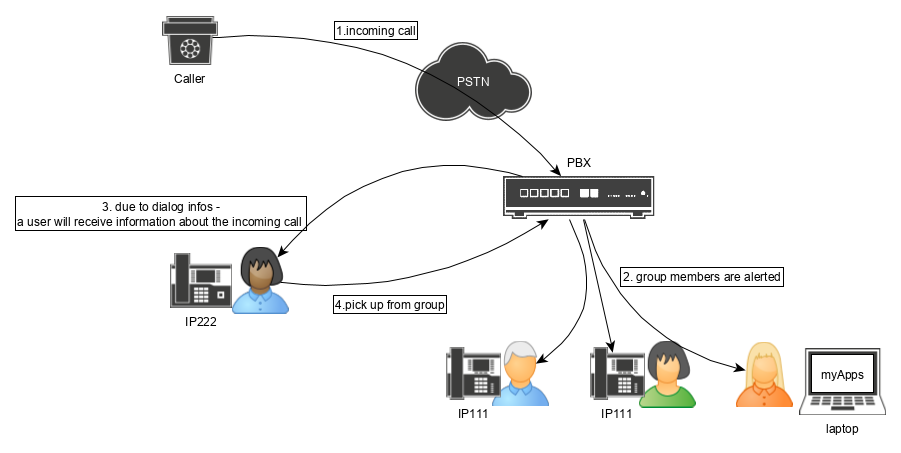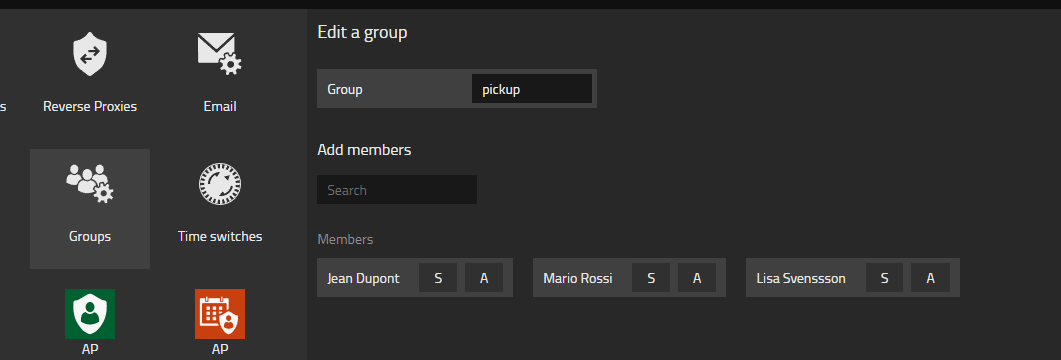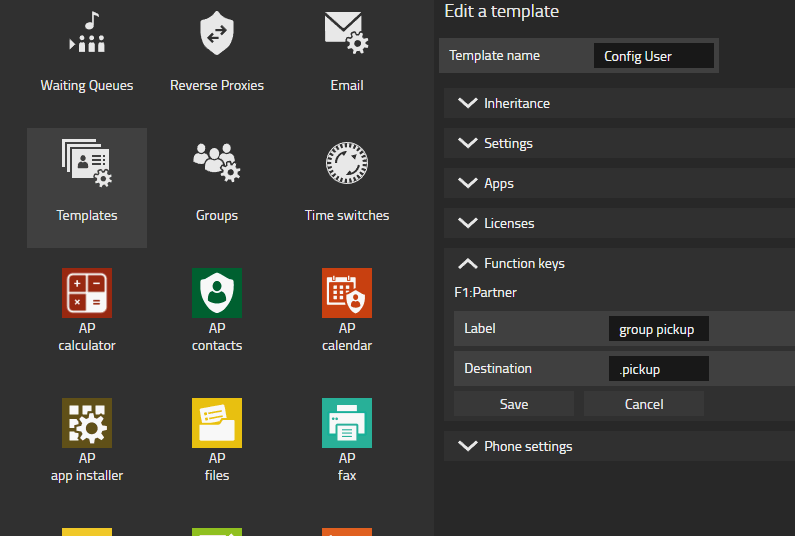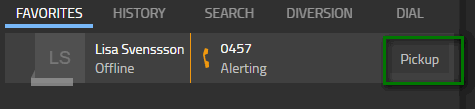Howto13r3:Step-by-step Set up a group pickup
If you have difficulty understanding the written language, we recommend to use www.deepl.com for translation.
If installed, you can also use the translation function of your browser by right-clicking.
This article explains how to create a group pickup function key without group indications. Group indications should be avoided whenever possible because they increase load on the PBX. You should rather use dialog infos.
Purpose
A user can monitor all members of a group with a function key. This allows the user to pick a call destined for any user in the group. This feature is not restricted to one PBX. The user can monitor a group on another PBX.
Features
- Alert multiple users at once
- This feature allows users to be alerted across PBXs. Although it is a different group on the other PBX, if it has the same name, communication is possible.
- Less CPU load on the PBX due to the use of dialog infos instead of group indications
Limitations
- Groups are limited to 2000 members. Groups only exist on a single PBX. If another PBX has a group with the same name, it is a different group.
Requirements
- Innovaphone PBX
- Hardware phones such as an IP111, IP112, IP222 or IP232 or softphone
Things to know before you begin
- You can only pick calls from user objects. A call cannot be picked from a waiting queue or call broadcast object
- The visibility rights calls and calls with number are crucial. Either has to be allowed to pick a call from a user
Configuration
In this scenario we will create a group called pickup and we will create a function key of type partner on an IP phone so that the user can pick a call from any member of the group. To use the pick up function on the softphone/phone app, you can skip the first two steps. Only visibility rights are required.
To make it simple as simple as possible we will use the names of the User we used during the IT Connect Training.
Create a group
We will create a group on the PBX. A group is created by the Groups PBX Manager plugin.
- Just enter the name you want, e.g. pickup
- Search for each member of the group and then click on the name.
- The option A means active. Only active members of the group can pick the call.
Create a function key
The easiest way to create a function key for a group of users is a config template in the PBX Manager.
- Expand the Function keys section
- Select the placement for the function key on the phone display
- Select Partner as type of the function key
- Enter a name to be displayed, e.g Group pickup
- Enter the name of the group prepended by a dot (.), e.g .pickup
Visibility rights
To pick a call, visibility rights must be granted. Calls or Calls with Number must be allowed from the user receiving the call. You can enable either of these options in the config template( Visibility column in the Advanced UI -> PBX/Objects).
It's important to understand that a group membership is not enough to enable pickup. Visibility rights are mandatory. The Group Default Visibility (Advanced UI -> PBX/General) can be used to add visibility rights to an active group membership. By default, Calls or Calls with Number is enabled for the Group Default Visibility, which makes your life easier because by default an active group membership would be enough for pickup. If you would disable both options, the pickup will not work anymore.
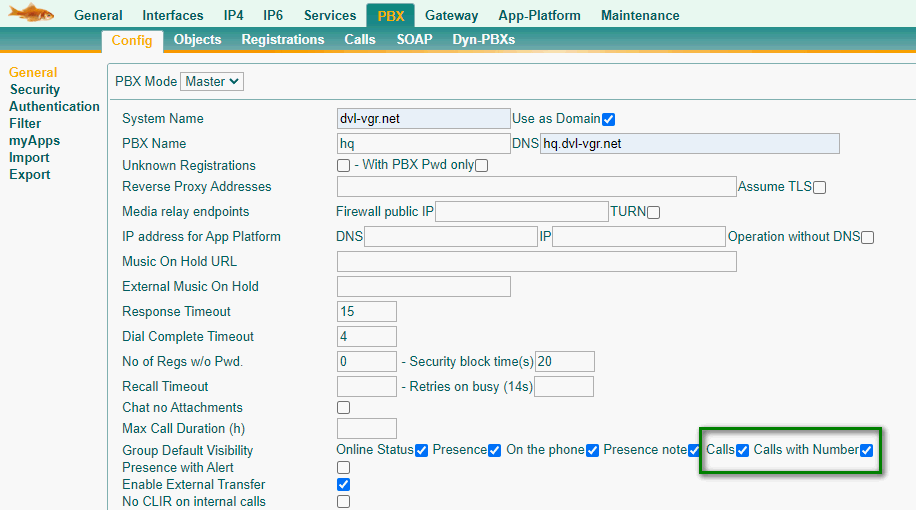
Pickup from softphone
As long as the visibility right is set, all you need to do, is add the user you want to pick from, as a favorite.
Verification
Call a monitored user (e.g. Lisa Svensson).
- You will receive a notification to pick the call in the sotphone
- Your group pickup function key is highlighted with the option that a call can be picked.
Known issues
- There is no audible signal in myApps/softphone to indicate that a call is ready to be picked.
Related articles
Courseware:IT_Advanced_-_More_on_advanced_PBX_object_properties_and_behavior#Group_pickup