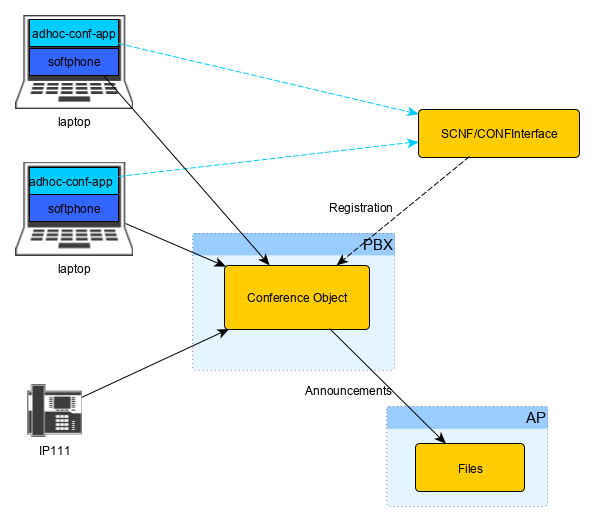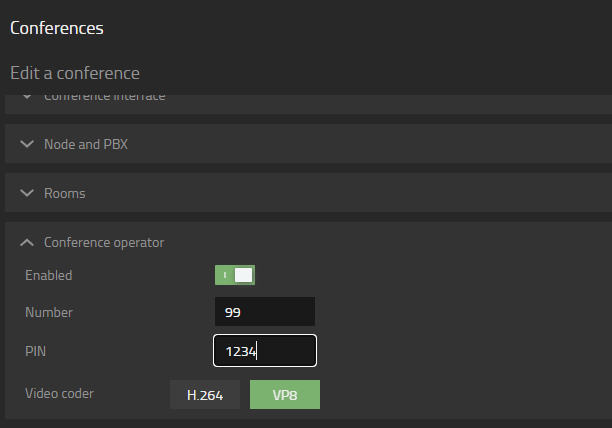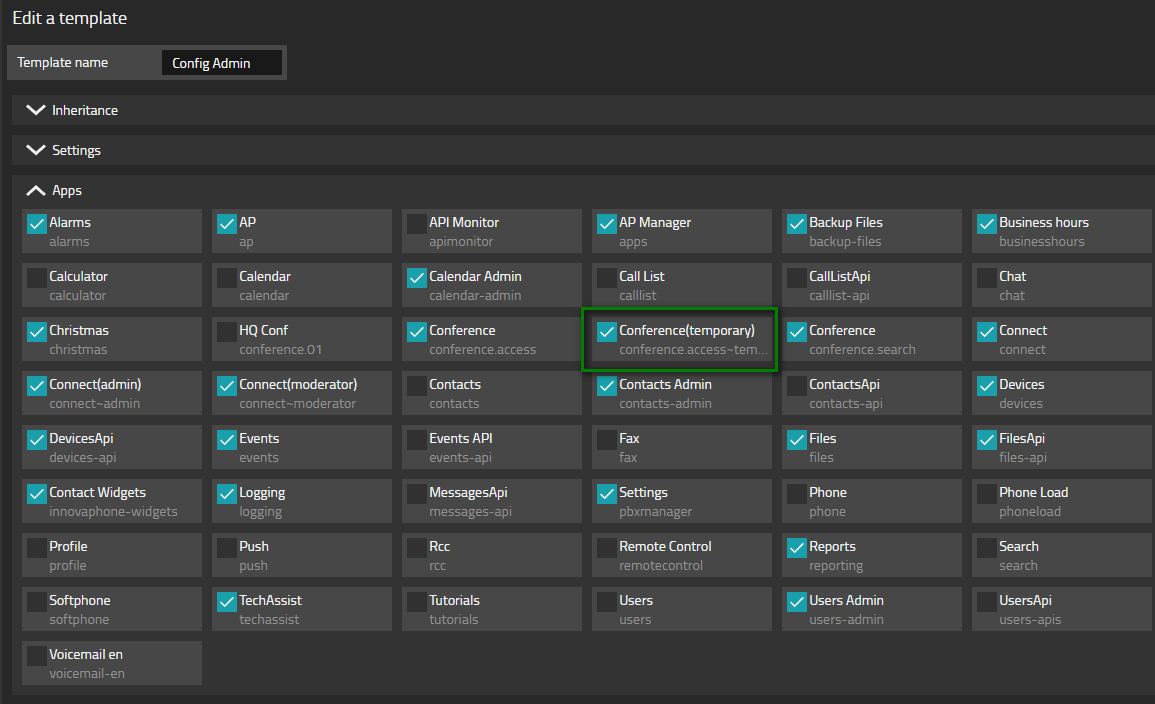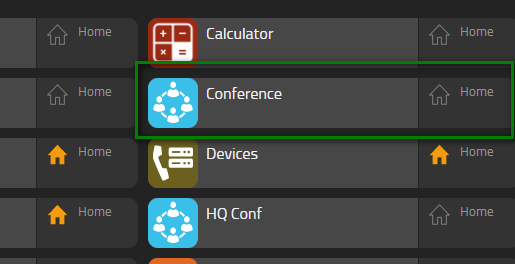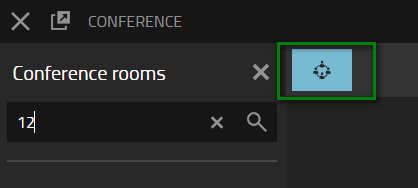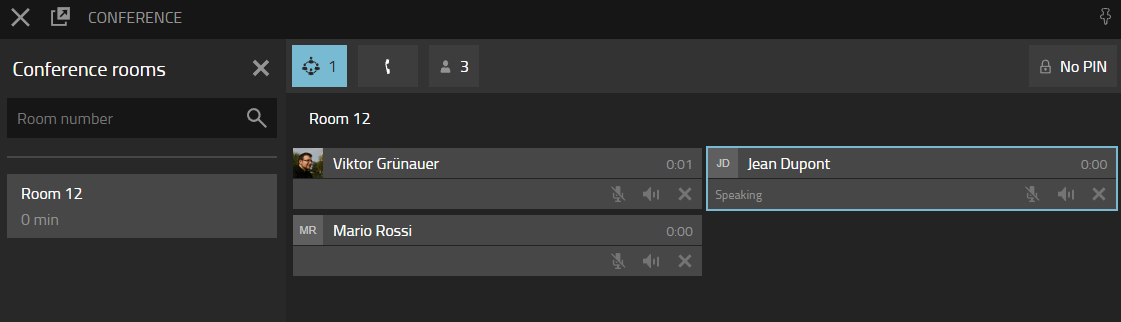Howto15r1:Step-by-Step Conference app for adhoc conferences
If you have difficulty understanding the written language, we recommend to use www.deepl.com for translation.
If installed, you can also use the translation function of your browser by right-clicking.
This article explains how to set up a conference app to search for ad-hoc conferences.
Purpose
Ad-hoc conferences can be created by calling the conference operator. Voice prompts guide the user to create a room within the Conference interface. Once an ad-hoc conference is created, a conference app can be used to search for ad-hoc conference rooms. The conference app allows the user to see who is in the conference, kick any user out of the conference, mute users, or create a PIN for an ad-hoc room.
Features
- Search for ad-hoc conference rooms
- Create a PIN for ad-hoc conference rooms
- See who is part of the ad-hoc conference room
- Kick out any unwanted participant
- Mute participants
Limitations
Requirements
- Innovaphone PBX version 15r1 and up (at least Beta4)
- A CONF/SCNF interface for conferences for the number of participants you are planning. You can use this wiki page to determine which device is suitable for this purpose.
- Appropriate number of PBX channel license or Channels license
- Conference App licenses (App(innovaphone-pbx-conferencing)15)
Things to know before you begin
- This article does not explain how to set up a conference object and conference interface. Please refer to the conference book of your IT connect training.
Configuration
In this scenario we will create a conference operator for the conference object called Conference with the extension number 60. We will give the ad-hoc conference app to the users per template.
Set up a conference operator
First, we need to create the conference operator if it is not already configured.
- Enabled: This has to be switched on
- Number: Assign a number to the operator (for example, 99). If you leave this option empty, the operator is called by default when the conference object number is dialed.
- PIN: A PIN is optional. It must be a 4-digit PIN if you choose to configure a PIN.
- Video coder: Select a video coder. If in doubt, please configure VP8.
Assign the ad-hoc conference app to users
Open the Template Settings plugin and then open the template to deploy the app. (e.g. Config Admin)
To find the correct app, please search for the name of your conference object. In the screenshot the name of the conference object is simply Conference.
Search for the app ...(temporary) and activate it. (The app with SIPid xxx.access is also enabled with this)
Verification
The app for the user has the same name as the conference object name. In the case of the screenshot it's called Conference.
To test the app we need to create an ad-hoc conference. So call 6099 from any user. 60 is the number of the conference object and 99 is the number of the operator in the example. You will hear the following voice prompts
- Enter the PIN number (if a PIN is configured for the conference operator)
- Enter the room number (e.g 12)
- Enter the numbers of channels to be reserved followed by the hash symbol (e.g 5#)
- Enter a 4 digit PIN. If no PIN should be assigned, enter #
- Enter the PIN for verification
Now open the conference app for ad-hoc rooms, click on show rooms and search for an adhoc conference. In our example 12.
You can now see all participants of the room.