Reference16r1:Concept App Polls
Applies to
- Polls App
Requirements
- innovaphone PBX
- innovaphone Application Platform
- v16r1
- com.innovaphone.includes consumer / Connect
As polls does not provide a standalone app, an app in which the poll is displayed is required (e.g. Connect).
Overviews
The Polls App provides polling functionality, which can be implemented by an app via the "Include API". Currently only connect implements "Includes", where they can be attached to any form of connect post.
Licensing
Polls has a free license, as it is regarded as a base connect feature.
Features
- Create Polls
- Multiple Choice
- Single Choice
- Anonymous Voting
- Poll Expiry-Date
- Viewing Polls
- Voting
- Change Vote
- See current standing
- Seeing who voted for what
- Live Updates
Installation
With the Settings AP app installer plug-in
Go to the PBX manager/Settings and open the "AP app installer" plugin. On the right panel, the App Store will be shown. Hint: if you access it for the first time, you will need to accept the "Terms of Use of the innovaphone App Store"
- In the search field located on the top right corner of the store, search for "Polls" and click it
- Select the proper firmware version, here "v16" and click on install
- Tick "I accept the terms of use" and continue by clicking on the yellow install button
- Wait until the install has been finished
- Close and open the PBX Manager/Settings to refresh the list of the available colored AP plugin
- Click on the "AP Polls" and click on " + Add an App"
- The "Name" display name field (all characters allowed) and the "SIP" administration field (no spaces, no capital letters) are prefilled, you can leave them as they are.
- Tick the appropriate template to distribute the App
- Click OK to save the settings and a green checkmark will be shown to inform you that the configuration is good
Usage
As polls has no standalone app the usage can be a bit unintuitiv. In general an app, that consumes the com.innovaphone.includes API, is needed. As the implementation could vary, how the users interacts with the App could as well. But, as Polls was implement for the Connect App, below is a description on how a user would interact (create/vote) with the Polls App.
Creation
- The User Opens Connect and clicks on "Create a new post"
- The User Selects the "Include Icon" (3 squares and a plus)
- The Create UI pops-up (Anatomy explained in the User Interface section)
- Upon sending/creating the connect post the poll is created aswell (given the poll is valid)
Viewing
- The User opens a post, containing a poll include
- The poll loads in
- User can interact with the poll as long as the connect post is open
User Interface
Create
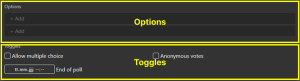
The UI for creating a poll has two sections.
- Options, which can later be voted on
- Toggles, which change how the poll behaves
Inputs for options will appear and disappear, as needed. Meaning, if every field would be full, a new field will appear. If more than 1 field would be empty, an empty field will be removed.
Toggles are null or value fields. Meaning empty fields are equal to unchecked (toggle is considered off).
View
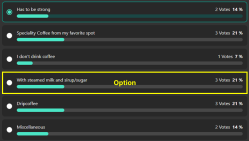
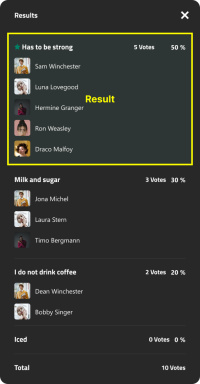
The UI for viewing a poll, which is the one used to actually vote, is divided into two views.
- Options, which can be voted for
- Results for the corresponding options
Both options and results display
- Option title
- Current votes/percentage
- Winner (poll expiration date)
The options further display
- Multiple (square) or Single (circle) Choice
- What the viewer voted by
- checked input
- higlighted outline
- Up to the last 5 voters per option (non anonymous)
The results further display
- All the voters (non anonymous)
Libraries used
Troubleshooting
When you open a support ticket, you will be asked to provide us with debugging data of your issue. You can also send us screenshots/videos of the behaviour you are reporting. Do not forget to send us also the PBX default configuration file.
Trace flags of the myAPPS Client
Go to the myApps Burger menu, click on more, and then click the magnifying glass. Tick the following trace flag:
- Browser console
- App
Hint: If you are using myApps in a browser, press F12 to open the browser console.
Restrictions / Known issues
Related Articles
https://wiki.innovaphone.com/index.php?title=Reference16r1:Concept_App_Connect