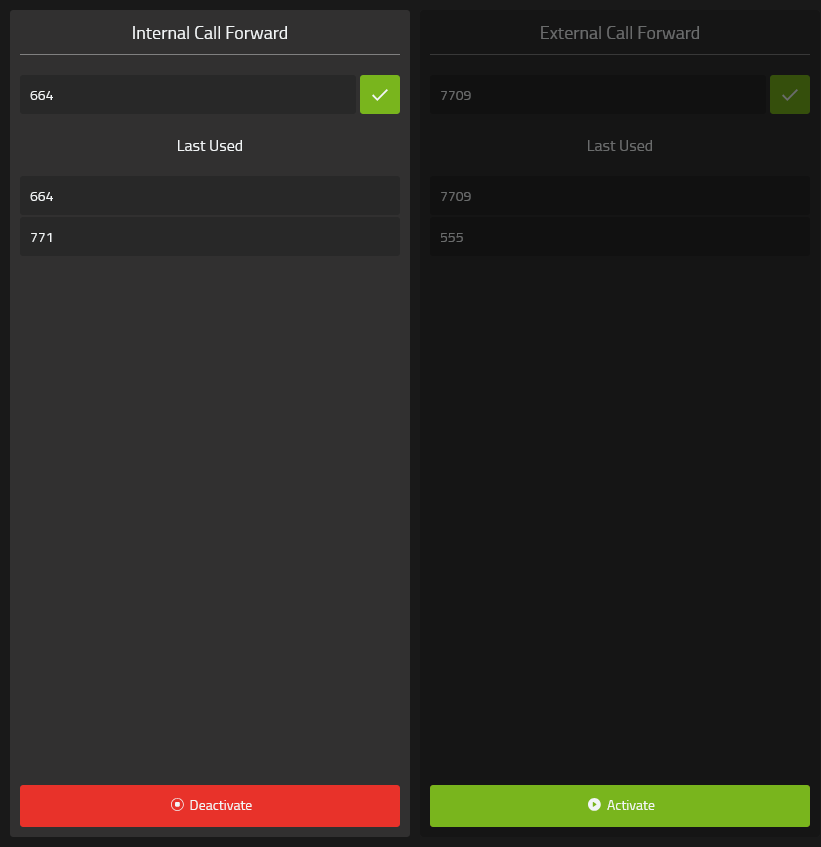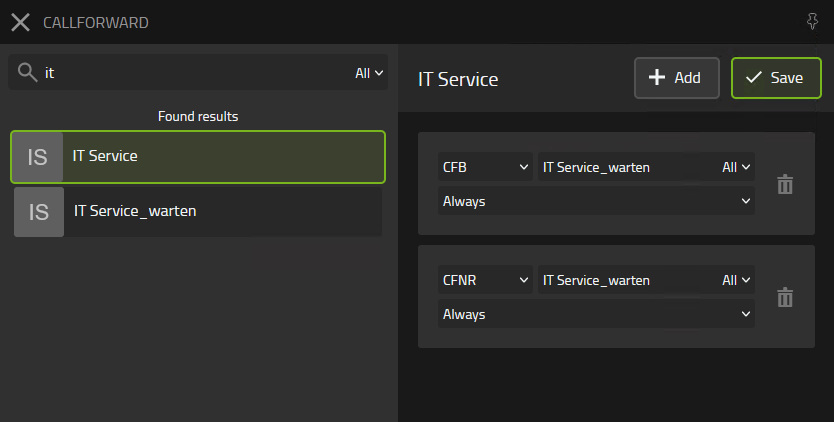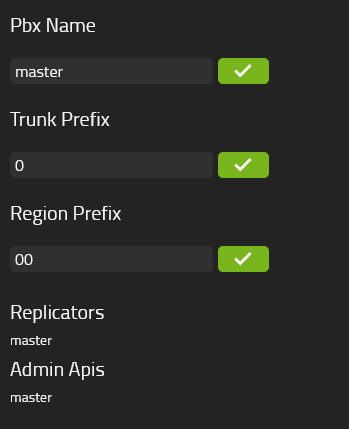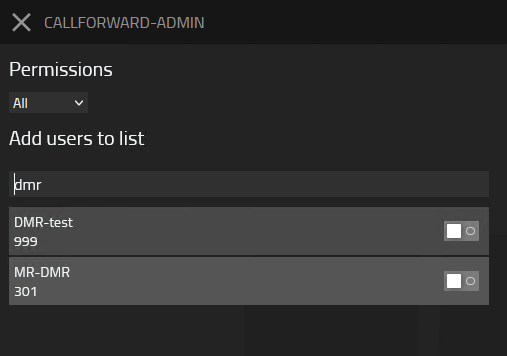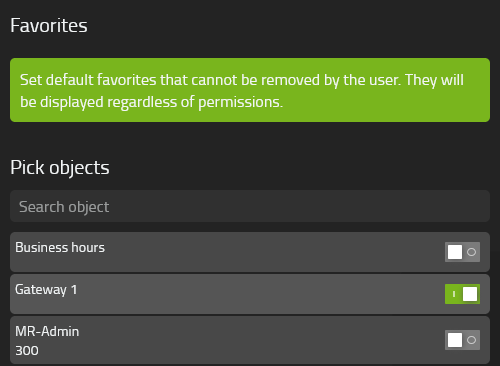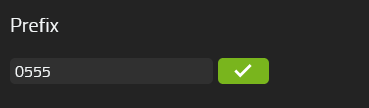Howto:Call Forward - MediaRunway - Partner App

Product Name
MediaRunway Call Forward
Certification Status

This App was listed July 2024.
Category
Computer Telephony Integration and Unified Messaging / Unified Communication
Vendor
MediaRunway is an ITC enterprise that provides its customers with contemporary IT services in all areas - Your business, our solution.
Description
Call Forward is a myApps App.
The Call Forward App allows one or more users to configure call forwarding for other users and PBX objects.
MediaRunway - About this application
Functions
Personal App
- configure own call forwards
- internal incoming calls: set the destination to forward the call
- external incoming calls: set the destination to forward the call
- lookup last entries in a list
- activate/deactivate call forwards
User App
- search for pbx object
- add, change or delete call forward config of the selected pbx object
- configuration options:
- cfu (direct), cfnr (not reachable), cfb (busy)
- number or object where to forward the call with autocomplete
- set a timeperiod restriction by configured boolean object(s)
Admin App
- set the pbx name (for master/slave scenarios)
- set trunk and region prefix to allow number conversion
- set permissions (all, blacklist, whitelist) and select specific pbx objects for the user app
- set fixed favorites for the user app
- set prefix for personal call forwards
Multi-PBX ready
There are no known restrictions, but have a look here to configuration to set the pbx name.
Cloud ready
There are no known restrictions.
Licensing
Licensing: innovaphone licensing, each user who gets the user/personal app needs a license. The user and personal apps have different licenses. More infos
Prerequisites
- an innovaphone PBX and Application Platform
- valid licences
- knowledge of the pbx name of the pbx where to synchronize with
Versions
Compatible innovaphone firmware versions
- MediaRunway Call Forward 1.0 (133xxx)
- innovaphone V13r3, V14r1
Application versions used for interop testing
- MediaRunway Call Forward 1.0 (133xxx)
- innovaphone IPVA V13r3 sr15
Configuration
In a Master/Slave scenario set the PBX name of the pbx where to synchronize with in the Call Forward Admin App under "Configuration" in the hamburger menu
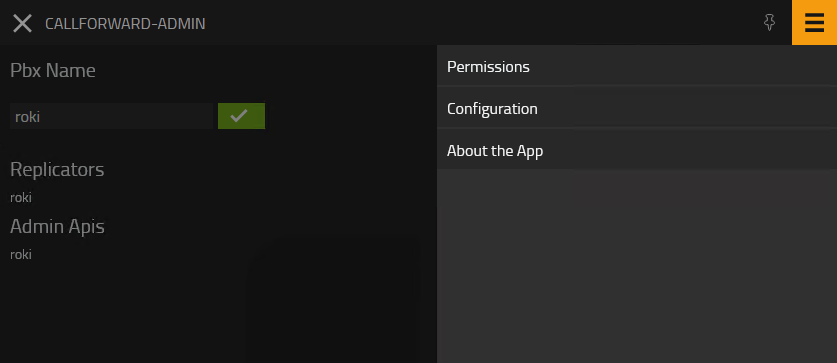
Maybe set permissions that a user who has access to the call forward user app could only change the call forward settings of the configured pbx objects.
- if "all" is selected, the selected objects under the select box are ignored, because all possible pbx objects could be choosen in the call forward user app
- if "whitelist" is selected, only these objects where the switch is green could be searched and configured in the call forward user app
- if "blacklist" is selected, all the objects where the switch isn´t green could be searched and configured in the call forward user app
Installation
After installing the app, adding the app instance and the app object for the users and the admin, someone can start using "Call Forward". The steps of the installation process are the same as described in this article "Callback - Install App from App Store" only with different names.
Brief summary of the installation
- Install the app from app store
- Create an instance of the app
- Values needed: Name (e.g. "callforward", no blanks here please) - Domain (your platform domain) - App Password (generate one, e.g. with 15 characters) - DB Password (generate one, e.g. with 15 characters) - other values will be filled up automatically
- Add the user and the admin object with PbxManager app (when selecting the name, please do not use spaces)
- [1]
Contact
| MediaRunway GmbH & Co. KG |
| Venloer Str. 8 |
| D-41569 Rommerskirchen |
| Tel: +49 2183 80628-0 |
| Mail: myApps-sales@mediarunway.com |
| Support: myApps-support@mediarunway.com |
| Website: MediaRunway.com |
For any questions please refer to our contact page.