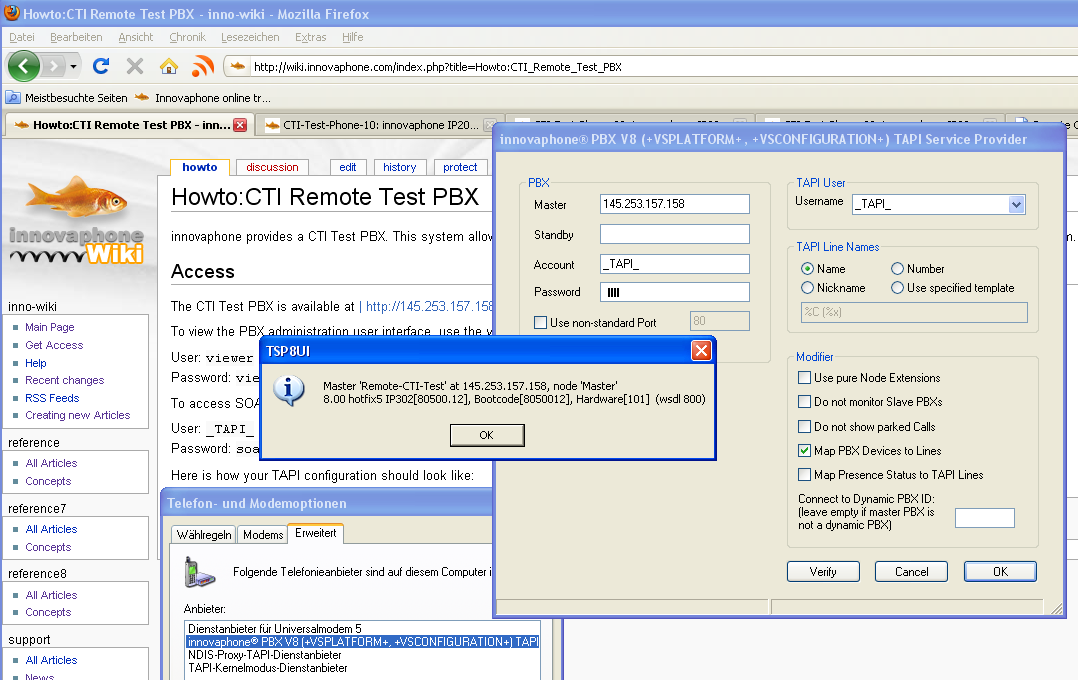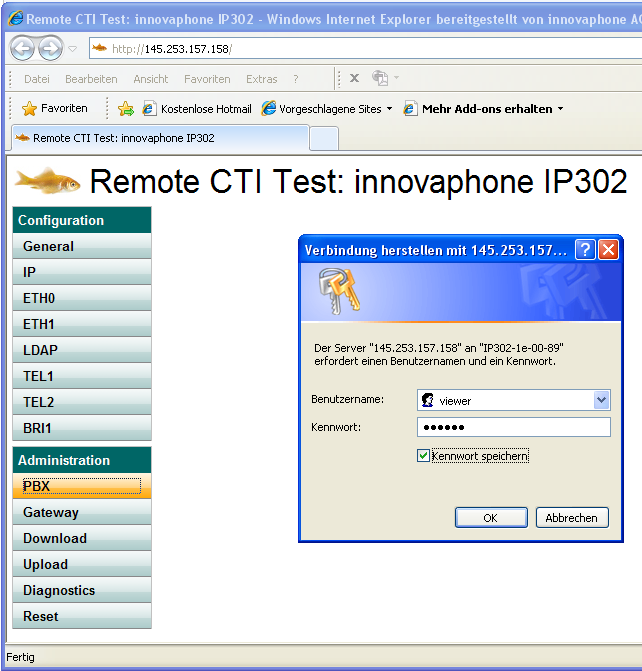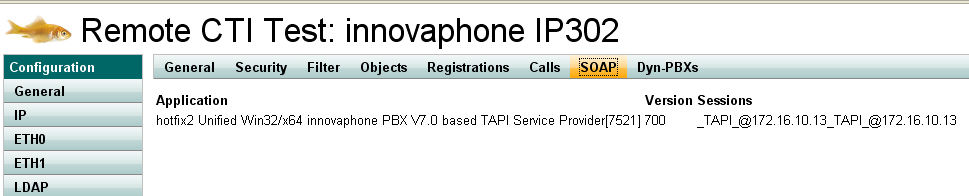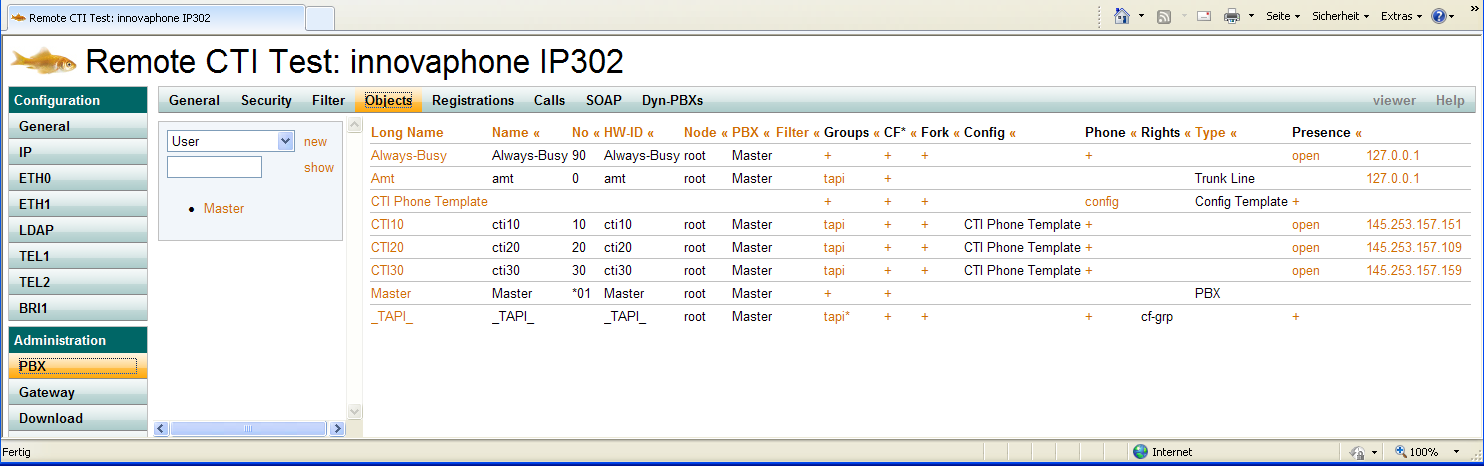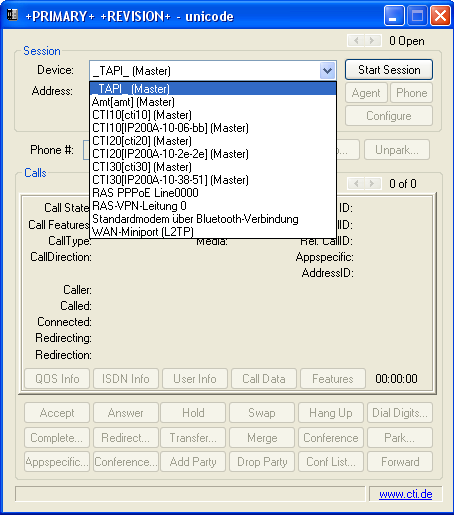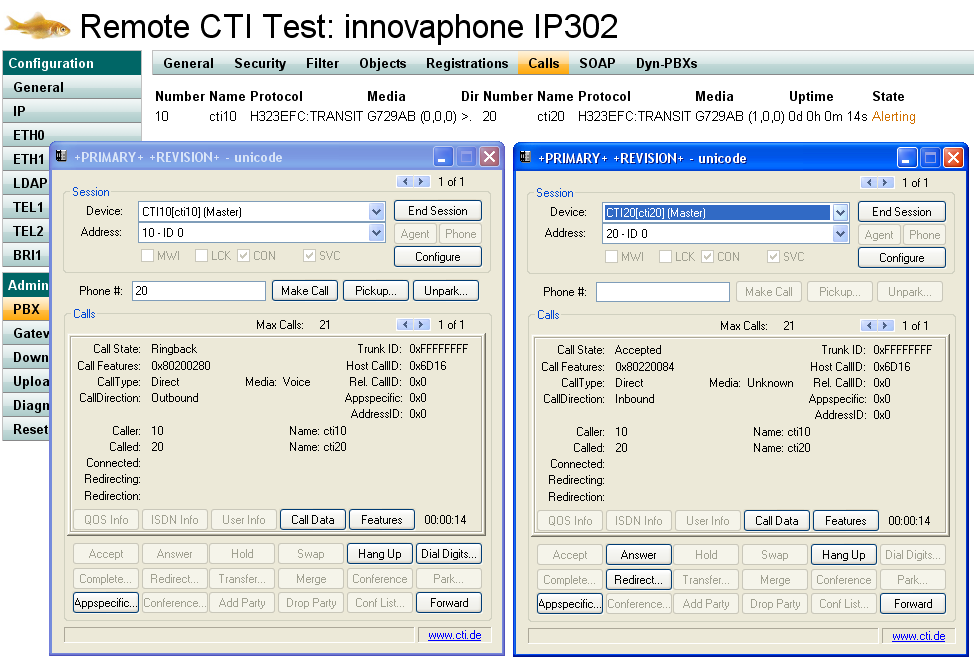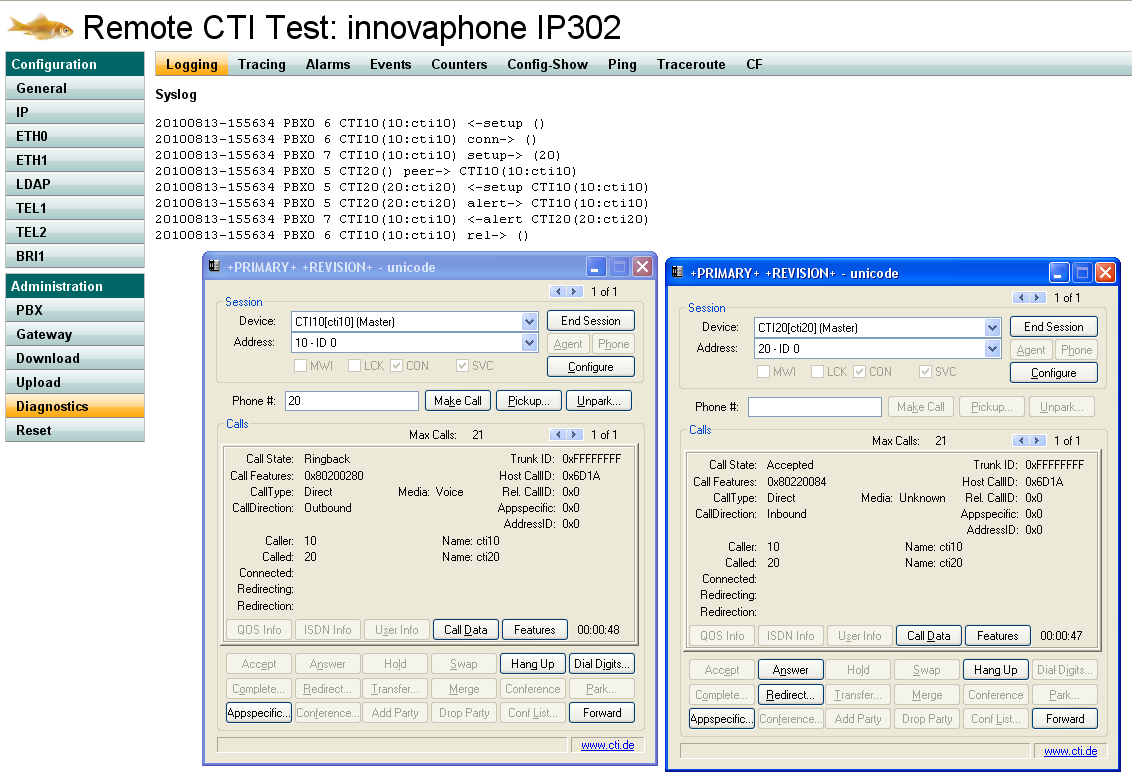Howto:CTI Remote Test PBX: Difference between revisions
m →Access |
No edit summary |
||
| (4 intermediate revisions by 2 users not shown) | |||
| Line 1: | Line 1: | ||
innovaphone provides a CTI Test PBX. This system allows partners to do a quick test of their CTI software easily without the need to set up their own system. | innovaphone provides a CTI Test PBX. This system allows partners to do a quick test of their CTI software easily without the need to set up their own system. | ||
== Access == | == Access == | ||
You can access the demo PBX on [http://demo.innovaphone.com/PBX0/ADMIN/pbx_config.xml?xsl=admin.xsl http://demo.innovaphone.com/PBX0/ADMIN/pbx_config.xml?xsl=admin.xsl]. | |||
To view the PBX administration user interface, use the ''viewer'' account | To view the PBX administration user interface, use the ''viewer'' account | ||
| Line 22: | Line 23: | ||
To look at the PBX's administration user interface, open | To look at the PBX's administration user interface, open http://demo.innovaphone.com/ in your browser and use <code>viewer</code> as both user name and password when you are asked for: | ||
[[Image:cti-test-pbx-02.png]] | [[Image:cti-test-pbx-02.png]] | ||
You can verify your SOAP connection using the ''SOAP'' status page on the PBX. Click on ''Administration / PBX / SOAP'' and you will see all current SOAP connections: | |||
[[Image:cti-test-pbx-08.png]] | |||
== Available Users / Lines == | == Available Users / Lines == | ||
NB: the user object names have changed. | |||
The following users are available for CTI: | The following users are available for CTI: | ||
| Line 33: | Line 42: | ||
| User || Short Name || Extension || Device || Remark | | User || Short Name || Extension || Device || Remark | ||
|- | |- | ||
| CTI10 || cti10 || | | PBX User One (was: CTI10) || user-1 (was: cti10) || 11 || user-1 (was: cti10) || | ||
|- | |- | ||
| || || || IP200A-10-06-bb || | | || || || IP200A-10-06-bb || | ||
|- | |- | ||
| CTI20 || cti20 || 20 || cti20 || | | CTI20 || cti20 || 20 || cti20 || | ||
|- | |- | ||
| || || || IP200A-10-2e-2e || | | || || || IP200A-10-2e-2e || | ||
|- | |- | ||
| CTI30 || cti30 || 30 || cti30 || | | CTI30 || cti30 || 30 || cti30 || | ||
|- | |- | ||
| || || || IP200A-10-38-51 || | | || || || IP200A-10-38-51 || | ||
|- | |- | ||
| Always-Busy || Always-Busy|| 90 || cti10 || no | | Always-Busy || Always-Busy|| 90 || cti10 || no t available anymore | ||
|- | |- | ||
| Amt || amt|| 0 || amt || simulated trunk line | | Trunk (was: Amt) || Trunk (was: amt) || 0 || amt || simulated trunk line, not functional | ||
|} | |} | ||
| Line 68: | Line 77: | ||
== Monitoring CTI Scenarios == | |||
== Monitoring CTI | |||
There are 2 places which are useful to see what is going on. | There are 2 places which are useful to see what is going on. | ||
| Line 86: | Line 91: | ||
[[Image:cti-test-pbx-07.png]] | [[Image:cti-test-pbx-07.png]] | ||
= Related Articles = | |||
[[Howto:Use_the_innovaphone_Demo_PBX]] | |||
[[Category:Sample|{{PAGENAME}}]] | [[Category:Sample|{{PAGENAME}}]] | ||
Latest revision as of 11:26, 27 January 2021
innovaphone provides a CTI Test PBX. This system allows partners to do a quick test of their CTI software easily without the need to set up their own system.
Access
You can access the demo PBX on http://demo.innovaphone.com/PBX0/ADMIN/pbx_config.xml?xsl=admin.xsl.
To view the PBX administration user interface, use the viewer account
User: viewer
Password: viewer
To access SOAP, use the _TAPI_ user
User: _TAPI_
Password: soap
Here is how your TAPI configuration should look like:
To look at the PBX's administration user interface, open http://demo.innovaphone.com/ in your browser and use viewer as both user name and password when you are asked for:
You can verify your SOAP connection using the SOAP status page on the PBX. Click on Administration / PBX / SOAP and you will see all current SOAP connections:
Available Users / Lines
NB: the user object names have changed.
The following users are available for CTI:
| User | Short Name | Extension | Device | Remark |
| PBX User One (was: CTI10) | user-1 (was: cti10) | 11 | user-1 (was: cti10) | |
| IP200A-10-06-bb | ||||
| CTI20 | cti20 | 20 | cti20 | |
| IP200A-10-2e-2e | ||||
| CTI30 | cti30 | 30 | cti30 | |
| IP200A-10-38-51 | ||||
| Always-Busy | Always-Busy | 90 | cti10 | no t available anymore |
| Trunk (was: Amt) | Trunk (was: amt) | 0 | amt | simulated trunk line, not functional |
Here is the corresponding PBX user list:
With a V8 TSP with Map PBX Devices to Lines enabled, your choice of available TAPI lines looks like this:
With a V7 TSP or with a V8 TSP with Map PBX Devices to Lines disabled, your choice of available TAPI lines looks like this:
Monitoring CTI Scenarios
There are 2 places which are useful to see what is going on.
A) The PBX calls screen. Click on Administration / PBX / Calls to see a real time view of current calls:
B) A more precise picture can be obtained using the log screen. Click on Administration / Diagnostic / Logging to get to the log screen. The click on syslog to see a listing of all call events in your test scenario: