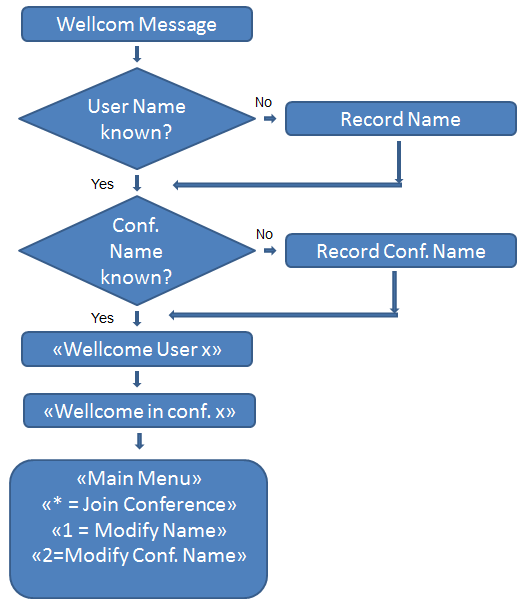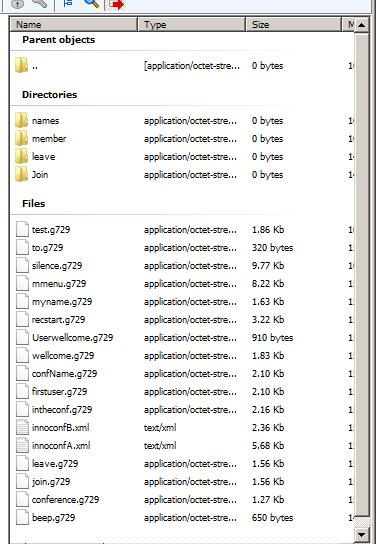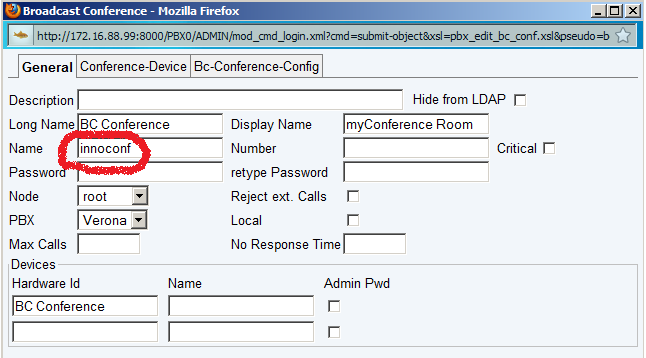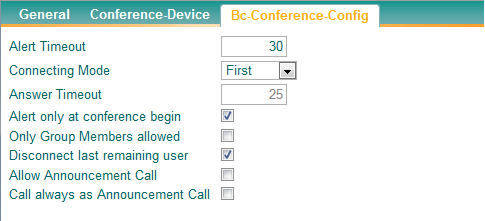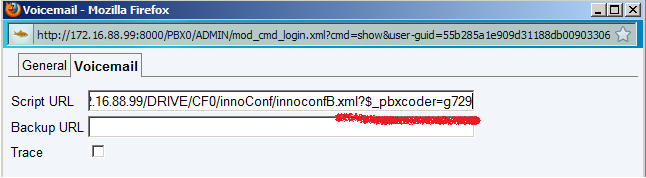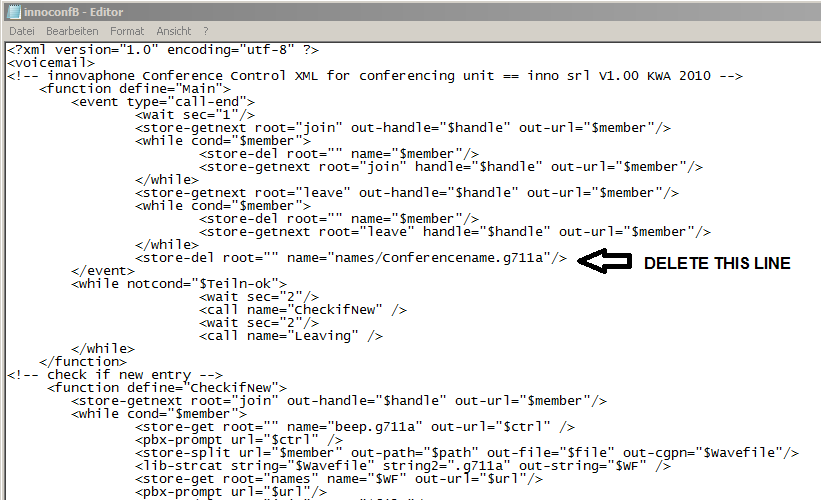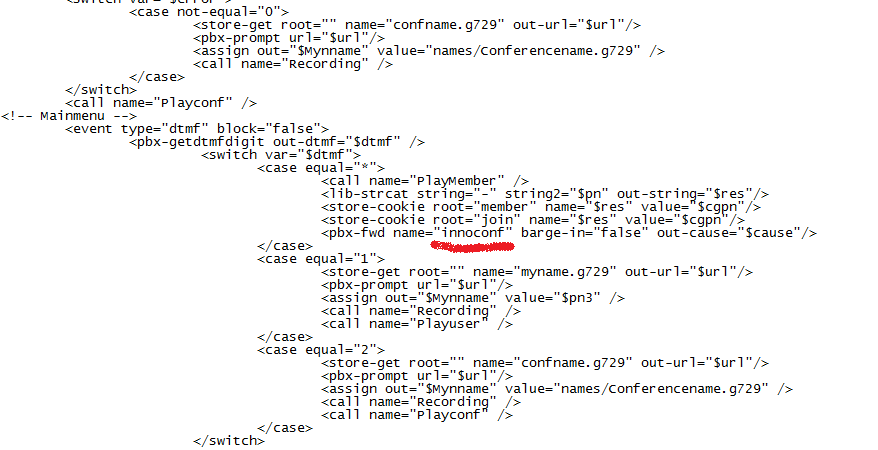Howto:Innovaphone conferencing: Difference between revisions
mNo edit summary |
|||
| (26 intermediate revisions by 10 users not shown) | |||
| Line 4: | Line 4: | ||
* Users are announced with name when joining and leaving the conference room. | * Users are announced with name when joining and leaving the conference room. | ||
* The conference room can be | * The conference room can be labelled; before entering in the room the user will hear the name of the conference. | ||
* Before entering in the room the names of the member’s | * Before entering in the room the names of the member’s already in are prompted. | ||
* innovaphone conferencing stores all recorded names for further access; you have to record your name just one time. | * innovaphone conferencing stores all recorded names for further access; you have to record your name just one time. | ||
| Line 12: | Line 12: | ||
This information applies to | This information applies to | ||
innovaphone PBX with DSP | innovaphone PBX with DSP channels for conferencing | ||
developed with V9 build 90267 | developed with V9 build 90267 | ||
<!-- Keywords: conference conferencing --> | NB: for PBX from V11r1, this script is obsoleted by the built-in [[Reference11r1:PBX/Objects/Conference | Conference object ]]. | ||
<!-- Keywords: conference, conferencing, Konferenz, conferenza, audio, --> | |||
==More Information== | ==More Information== | ||
| Line 21: | Line 23: | ||
innovaphone conferencing allows you to setup a very comfortable audio conference. | innovaphone conferencing allows you to setup a very comfortable audio conference. | ||
If a number calls the | If a number calls the innovaphone conferencing for the first time the system asks, after playing the welcome message, to record a name. | ||
The recording can be done immediately just following the voice menu (“Please record your name, start recording with star and stop with any key”). After recording the recorded name is played again. The record can be modify in any moment and anyway before entering in the conference room. | The recording can be done immediately, just following the voice menu (“Please record your name, start recording with star and stop with any key”). After recording, the recorded name is played again. The record can be modify in any moment and anyway before entering in the conference room. | ||
If the same number calls innovaphone conferencing again the system will not ask to record the name but welcome the caller | If the same number calls the innovaphone conferencing system again, the system will not ask to record the name but welcome the caller, with the previously recorded name. So once recorded, innovaphone conferencing stores the names for the calling number. | ||
If the conference room is still empty the system asks to label the conference room. | If the conference room is still empty, the system asks you to label the conference room. This is done via a voice menu invitation to record the name of the conference, even this recording can be modified later on. However if the conference room is already named, the caller is not invited automatically to label the room but the name of the conference if played. | ||
The following example shows a call to the innovaphone conferencing where the NAME and the LABEL was | [[Image:Conf01.png]] | ||
If you don’t like give a name to a conference room just press quickly “*#” when the recording of the name is requested (practically you record nothing and therefore the system will prompt “… in the conference, press star to join ….”). | |||
The following example shows a call to the innovaphone conferencing, where the NAME and the LABEL was already recorded: | |||
“innovaphone conferencing, welcome MARTIN STRELLER to SALES conference room” | “innovaphone conferencing, welcome MARTIN STRELLER to SALES conference room” | ||
| Line 38: | Line 45: | ||
“Press star to join the conference room, press one to record your name or press two to label the conference room” | “Press star to join the conference room, press one to record your name or press two to label the conference room” | ||
From this menu the caller can record again his name or label the conference room. The star-key allows the access to the conference room. If the caller is the first member he will hear “You are the first conference member” | From this menu the caller can record again his name or label the conference room. The star-key allows the access to the conference room. | ||
If the conference unit is not reachable (configuration or network problems) or no conference channel is available (all available DSPs are used), a warning message is played. | |||
If the caller is the first member, he will hear “You are the first conference member”. If there are already members in the conference room, he will hear their names. | |||
Example: | Example: | ||
| Line 44: | Line 54: | ||
“In the conference room you will find ANDREAS FINK, KLAUS WALLNÖFER” | “In the conference room you will find ANDREAS FINK, KLAUS WALLNÖFER” | ||
After playing the list of the conference members the caller access the conference room and all the members hear a warning ton (“beep”) followed by the name of the new entry. | After playing the list of the conference members, the caller access the conference room and all the members hear a warning ton (“beep”) followed by the name of the new entry. | ||
Example: | Example: | ||
| Line 50: | Line 60: | ||
“MARTIN STRELLER joined the conference” | “MARTIN STRELLER joined the conference” | ||
If a conference member | If a conference member exits from the conference room, the remaining members will hear a warning tone followed by the name of who has left. | ||
Example: | Example: | ||
| Line 56: | Line 66: | ||
“ANDREAS FINK leaves the conference” | “ANDREAS FINK leaves the conference” | ||
When the last user leaves the conference room the room label will be automatically cleared. | When the last user leaves the conference room, the room label will be automatically cleared. | ||
===Configuration=== | ===Configuration=== | ||
Download the xml and wave files, copy them on a directory of your PC and unzip the folder. | Download the xml and wave files, copy them on a directory of your PC and unzip the folder. | ||
Create a directory on the compact flash (CF) and copy all files in. Now you have to create the following empty sub directories: | Create a directory on the compact flash (CF) card and copy all files in. Now you have to create or certify the following empty sub directories exist: | ||
“names” | “names” | ||
“member” | “member” | ||
| Line 71: | Line 77: | ||
“join” | “join” | ||
Once done you will see | Once done you will see the following directory structure (show in the Datafreeway explorer): | ||
| Line 78: | Line 84: | ||
The remaining setup has to be done in the PBX. | The remaining setup has to be done in the PBX. | ||
First configure a BC Conference object. | First configure a BC Conference object. Leave all items to their default settings, except the one specified. Basically the BC Conference object doesn’t need a number because the access to it will be trough a XML script and names. | ||
| Line 84: | Line 90: | ||
Therefore it is important that the | Therefore it is important that the ''Name'' of the BC conference object is “innoconf”, the ''Description'' and ''Long name'' are not important. | ||
The | The ''Display Name'' should be nice, because if the user is in the conference room, he will see this name on the display (while he is in the menu “outside” the conference room, he will see the display name of the XML, so even from a display point of view the user knows exactly “where he is”). | ||
Please | Please note the required setup in the third tab: | ||
[[Image: | [[Image:bc-conference-config.png]] | ||
| Line 99: | Line 105: | ||
[[Image:IC06.png]] | [[Image:IC06.png]] | ||
Now you have to create two voicemail objects. No voicemail license is required for this. | |||
Create the first one and name it as you like. No number is required since this XML is never shown anywhere. | |||
Important: Set the codec option as shown in the following example to $_pbxcoder=g729. | |||
In our example, we created a directory called “innoConf” on the CF card. The XML file name is “innoconfB.xml”: | |||
[[Image:IC01.png]] | |||
Now put the voicemail object executing the “innoconfB.xml” file in the same group than the BC conference object, but NOT as an active member. | |||
Last step: create the second voicemail object. The number of that object is the “innovaphone conferencing” number and the ''Display Name'' of this object will be shown to the user calling the innovaphone conferencing. A good example is “conference access” or a similar name. | |||
Important: Add the flag “$_pbxfwd=true” to the URL of the voicemail object. The name of the xml file is “innoconfA.xml” (in the example in the directory “innoConf”). | |||
[[Image:IC02.png]] | |||
===Static conference room name=== | |||
Some time or some customer has more or less always the same conference name and not interested in labeling (or “naming”) a conference room. If this is your case here is how avoid that in each new conference the name has to be record again. To activate that option you have to edit the file named innconfB.xml. To do that copy the file first from the CF to the PC, modify it, and then copy it back again (in other words: it is not a good idea edit directly on the CF). Open the file with the editor and you will see something like that: | |||
[[Image: | [[Image:NoConfName.png]] | ||
If you delete the indicated line the name of the conference room will not be cleared if the last user exit the conference unit and therefore if the conference is called again, the name of the conference is still there and the user will not here “please label your conference” but go directly to the main menu (where he can still doing that). | |||
===Localization=== | ===Localization=== | ||
The innovaphone conferencing is delivered | The innovaphone conferencing is delivered with professional prompts recorded by [[Howto:Voice_Prompts_-_GM_Voices%2C_Inc._-_3rd_Party_Product|the voice recording company GM Voices]]. | ||
The prompts are provided in 11 languages. | |||
If your preferred language is not available, it is very simple to create prompts in other languages. You have just to translate the following prompts: | |||
Filename (containing prompts in English) | Filename (containing prompts in English) | ||
Welcome ("innovaphone conferencing") | |||
ConfName ("Please label your conference room") | ConfName ("Please label your conference room") | ||
| Line 135: | Line 147: | ||
To ("to") | To ("to") | ||
UserWelcome ("welcome") | |||
Conference ("conference room") | Conference ("conference room") | ||
| Line 150: | Line 162: | ||
MMenu ("press star to join the conference room, press one to record your name or press two to label the conference room") | MMenu ("press star to join the conference room, press one to record your name or press two to label the conference room") | ||
noconf ("There is no conference channel available") | |||
After recording do the post processing (see relative wiki articles) | After recording, do the post processing (see relative wiki articles) and convert the file format to 8 kHz, 16 bit mono. Finally, convert the wav files to the .g729 and .g711A format (using the [[Howto:Convert_wave_files_to_G7xxx_with_softcod | softcod utility]] or by using the [[Howto:How_to_convert_wave_files_in_to_G7xx_coder_files_for_the_HTTP_interface#V6_SR1_note | conversion function of the CF card]]). | ||
One hint: When the conference room is | One hint: When the conference room is labelled, the engine will prompt “to” + “conference room” + the name. | ||
===Multiple conference rooms=== | ===Multiple conference rooms=== | ||
Innovaphone conferencing is done to give the customer one enhanced conference room on one system. If a customer asks for parallel and independent innovaphone conferencing rooms on the same system please follow | Innovaphone conferencing is done to give the customer one enhanced conference room on one system. If a customer asks for parallel and independent innovaphone conferencing rooms on the same system, please follow this instructions. | ||
First you have to configure as many BC conferences objects in the PBX, as separate conference rooms by the customer. Each BC conferences object has its own name and groups. Then create for each room a different directory on the compact flash card. Next create the required pairs of voicemail objects. You have to edit the “innoconfA.xml” file (use a simple text editor). We recommend editing the file on your PC and then copying it on the CF card. Finally, ou have to modify the name of the BC conference object: | |||
[[Image:IC07.png]] | [[Image:IC07.png]] | ||
| Line 172: | Line 186: | ||
===Known Problems=== | ===Known Problems=== | ||
* No support at the moment for unknown callers (without number - CLIR activated). | |||
* No support at the moment for unknown | * If in the same time two user access the innovaphone conferencing system and the room is empty - both will hear “You are the first conference member”. However once in the conference, both names will be announced. | ||
* If in the same time two user access | * There is a small delay between the real enter and exit of a user and the announcement (between 0-4 seconds). This is done to avoid too much load for CF card and CPU. | ||
*There is a small delay between the real enter and exit of a user and the announcement ( | * On multiple conference rooms on the same system, for each room you have to record your name again. | ||
* On multiple conference rooms on the same system for each room you have to record your name again. | |||
== Related Articles == | == Related Articles == | ||
[[Howto:Creating_fine_announcements_and_music_on_hold|Howto:Creating fine announcements and music on_hold]] | [[Howto:Creating_fine_announcements_and_music_on_hold|Howto:Creating fine announcements and music on_hold]] | ||
[[Howto:Installing_the_voicemail/music_on_hold_on_a_compact_flash_card|Installing the voicemail/music on hold on a compact flash card]] | [[Howto:Installing_the_voicemail/music_on_hold_on_a_compact_flash_card|Installing the voicemail/music on hold on a compact flash card]] | ||
== Download == | == Download == | ||
*[http:// | *[http://wiki.innovaphone.com/index.php?title=Howto:Wiki_Sources#innoconf Download] the complete file package of scripts and files described in this article. | ||
<!--*[[Main_Page|wiki-innovaphone]]--> | <!--*[[Main_Page|wiki-innovaphone]]--> | ||
[[Category:Sample|{{PAGENAME}}]] | [[Category:Sample|{{PAGENAME}}]] | ||
[[Category:Howto]] | |||
Latest revision as of 12:42, 23 August 2021
innovaphone conferencing is a nice sample solution to enhance the conference bridge available on the innovaphone gateways (so-called “BC Conference”).
Installing innovaphone conferencing you will have the following conferencing features:
- Users are announced with name when joining and leaving the conference room.
- The conference room can be labelled; before entering in the room the user will hear the name of the conference.
- Before entering in the room the names of the member’s already in are prompted.
- innovaphone conferencing stores all recorded names for further access; you have to record your name just one time.
Applies To
This information applies to
innovaphone PBX with DSP channels for conferencing developed with V9 build 90267
NB: for PBX from V11r1, this script is obsoleted by the built-in Conference object .
More Information
innovaphone conferencing allows you to setup a very comfortable audio conference.
If a number calls the innovaphone conferencing for the first time the system asks, after playing the welcome message, to record a name.
The recording can be done immediately, just following the voice menu (“Please record your name, start recording with star and stop with any key”). After recording, the recorded name is played again. The record can be modify in any moment and anyway before entering in the conference room.
If the same number calls the innovaphone conferencing system again, the system will not ask to record the name but welcome the caller, with the previously recorded name. So once recorded, innovaphone conferencing stores the names for the calling number.
If the conference room is still empty, the system asks you to label the conference room. This is done via a voice menu invitation to record the name of the conference, even this recording can be modified later on. However if the conference room is already named, the caller is not invited automatically to label the room but the name of the conference if played.
If you don’t like give a name to a conference room just press quickly “*#” when the recording of the name is requested (practically you record nothing and therefore the system will prompt “… in the conference, press star to join ….”).
The following example shows a call to the innovaphone conferencing, where the NAME and the LABEL was already recorded:
“innovaphone conferencing, welcome MARTIN STRELLER to SALES conference room”
After this introduction the main access menu is played:
“Press star to join the conference room, press one to record your name or press two to label the conference room”
From this menu the caller can record again his name or label the conference room. The star-key allows the access to the conference room. If the conference unit is not reachable (configuration or network problems) or no conference channel is available (all available DSPs are used), a warning message is played.
If the caller is the first member, he will hear “You are the first conference member”. If there are already members in the conference room, he will hear their names.
Example:
“In the conference room you will find ANDREAS FINK, KLAUS WALLNÖFER”
After playing the list of the conference members, the caller access the conference room and all the members hear a warning ton (“beep”) followed by the name of the new entry.
Example:
“MARTIN STRELLER joined the conference”
If a conference member exits from the conference room, the remaining members will hear a warning tone followed by the name of who has left.
Example:
“ANDREAS FINK leaves the conference”
When the last user leaves the conference room, the room label will be automatically cleared.
Configuration
Download the xml and wave files, copy them on a directory of your PC and unzip the folder. Create a directory on the compact flash (CF) card and copy all files in. Now you have to create or certify the following empty sub directories exist: “names” “member” “leave” “join”
Once done you will see the following directory structure (show in the Datafreeway explorer):
The remaining setup has to be done in the PBX.
First configure a BC Conference object. Leave all items to their default settings, except the one specified. Basically the BC Conference object doesn’t need a number because the access to it will be trough a XML script and names.
Therefore it is important that the Name of the BC conference object is “innoconf”, the Description and Long name are not important.
The Display Name should be nice, because if the user is in the conference room, he will see this name on the display (while he is in the menu “outside” the conference room, he will see the display name of the XML, so even from a display point of view the user knows exactly “where he is”).
Please note the required setup in the third tab:
Now assign in the main PBX menu a new group to the the BC conference object and flag the group as “active”. In the following example we call the group “CallBC”:
Now you have to create two voicemail objects. No voicemail license is required for this. Create the first one and name it as you like. No number is required since this XML is never shown anywhere. Important: Set the codec option as shown in the following example to $_pbxcoder=g729. In our example, we created a directory called “innoConf” on the CF card. The XML file name is “innoconfB.xml”:
Now put the voicemail object executing the “innoconfB.xml” file in the same group than the BC conference object, but NOT as an active member.
Last step: create the second voicemail object. The number of that object is the “innovaphone conferencing” number and the Display Name of this object will be shown to the user calling the innovaphone conferencing. A good example is “conference access” or a similar name. Important: Add the flag “$_pbxfwd=true” to the URL of the voicemail object. The name of the xml file is “innoconfA.xml” (in the example in the directory “innoConf”).
Static conference room name
Some time or some customer has more or less always the same conference name and not interested in labeling (or “naming”) a conference room. If this is your case here is how avoid that in each new conference the name has to be record again. To activate that option you have to edit the file named innconfB.xml. To do that copy the file first from the CF to the PC, modify it, and then copy it back again (in other words: it is not a good idea edit directly on the CF). Open the file with the editor and you will see something like that:
If you delete the indicated line the name of the conference room will not be cleared if the last user exit the conference unit and therefore if the conference is called again, the name of the conference is still there and the user will not here “please label your conference” but go directly to the main menu (where he can still doing that).
Localization
The innovaphone conferencing is delivered with professional prompts recorded by the voice recording company GM Voices.
The prompts are provided in 11 languages.
If your preferred language is not available, it is very simple to create prompts in other languages. You have just to translate the following prompts:
Filename (containing prompts in English)
Welcome ("innovaphone conferencing")
ConfName ("Please label your conference room")
RecStart ("Start recording with star and stop with any key")
To ("to")
UserWelcome ("welcome")
Conference ("conference room")
MyName ("Please record your name")
FirstUser ("You are the first conference member")
Join ("joined the conference")
Leave ("leaves the conference")
InTheConf ("in the conference room you will find")
MMenu ("press star to join the conference room, press one to record your name or press two to label the conference room")
noconf ("There is no conference channel available")
After recording, do the post processing (see relative wiki articles) and convert the file format to 8 kHz, 16 bit mono. Finally, convert the wav files to the .g729 and .g711A format (using the softcod utility or by using the conversion function of the CF card).
One hint: When the conference room is labelled, the engine will prompt “to” + “conference room” + the name.
Multiple conference rooms
Innovaphone conferencing is done to give the customer one enhanced conference room on one system. If a customer asks for parallel and independent innovaphone conferencing rooms on the same system, please follow this instructions. First you have to configure as many BC conferences objects in the PBX, as separate conference rooms by the customer. Each BC conferences object has its own name and groups. Then create for each room a different directory on the compact flash card. Next create the required pairs of voicemail objects. You have to edit the “innoconfA.xml” file (use a simple text editor). We recommend editing the file on your PC and then copying it on the CF card. Finally, ou have to modify the name of the BC conference object:
If for example you named the second BC conference object “mySecondOne” you have to modify the line from: <pbx-fwd name=" innoconf " barge-in="false" out-cause="$cause"/> to: <pbx-fwd name=" mySecondOne " barge-in="false" out-cause="$cause"/>
Known Problems
- No support at the moment for unknown callers (without number - CLIR activated).
- If in the same time two user access the innovaphone conferencing system and the room is empty - both will hear “You are the first conference member”. However once in the conference, both names will be announced.
- There is a small delay between the real enter and exit of a user and the announcement (between 0-4 seconds). This is done to avoid too much load for CF card and CPU.
- On multiple conference rooms on the same system, for each room you have to record your name again.
Related Articles
Howto:Creating fine announcements and music on_hold
Installing the voicemail/music on hold on a compact flash card
Download
- Download the complete file package of scripts and files described in this article.