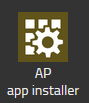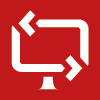Reference14r2:Concept App Remote Control: Difference between revisions
No edit summary |
|||
| (52 intermediate revisions by 3 users not shown) | |||
| Line 1: | Line 1: | ||
[[Category:Concept|Apps]] | [[Category:Concept|Apps]] | ||
[[Category:Concept App Remote Control]] | [[Category:Concept App Remote Control]] | ||
== Applies to == | == Applies to == | ||
* innovaphone PBX from version 14r2 | * innovaphone PBX from version 14r2 | ||
| Line 8: | Line 6: | ||
== Requirements == | == Requirements == | ||
* innovaphone PBX | * innovaphone PBX | ||
* innovaphone Application Platform | * innovaphone Application Platform (minimum version 120004) | ||
* V14r2 | * V14r2 | ||
* myApps for Windows.'' | * Windows 10 and up | ||
* Windows Server 2016 and later versions | |||
* myApps for Windows. '''Note : in v14r2 Remote Control App is only supporting remote sessions between myApps Windows Client !''' | |||
== Overview == | == Overview == | ||
Remote Control is an application to access a remote PC. | Remote Control is an application to access a remote PC. | ||
<br/>The application can be used by the IT department to provide remote support or could also be used as a collaborative tool. | <br/>The application can be used by the IT department to provide remote support or it could also be used as a collaborative tool for remote work. | ||
== Licensing == | == Licensing == | ||
* | |||
* For the [[Reference14r2:Concept_App_Remote_Control#Features|licensed features]] you will need to order the '''Service(innovaphone-remotecontrol)''' license, order number : ''02-00050-015'' | |||
* '''The application includes one session by default''' | |||
== Installation == | == Installation == | ||
=== For new v14r2 installation === | |||
The Remote Control App is automatically installed by the installer and will be deployed in the '''Config User''' template | |||
=== With the PBX manager AP app installer plug-in === | === With the PBX manager AP app installer plug-in === | ||
[[File:Ap_app_installer.png]] | [[File:Ap_app_installer.png]] | ||
Go to the PBX manager and open the '''"AP app installer"''' plugin. On the right panel, the App Store will be shown. ''Hint : if you access it for the first time, you will need to accept the "Terms of Use of the innovaphone App Store"'' | Go to the PBX manager and open the '''"AP app installer"''' plugin. On the right panel, the App Store will be shown. ''Hint : if you access it for the first time, you will need to accept the "Terms of Use of the innovaphone App Store"'' | ||
* In the search field located on the top right corner of the store, search for '''" | * In the search field located on the top right corner of the store, search for '''"remote control"''' and click on it | ||
* Select the proper firmware version, here '''"v14"''' and click on install | * Select the proper firmware version, here '''"v14"''' and click on install | ||
* Tick "I accept the terms of use" and continue by clicking on the install yellow button | * Tick "I accept the terms of use" and continue by clicking on the install yellow button | ||
* Wait until the install has been finished | * Wait until the install has been finished | ||
* Close and open the PBX manager to refresh the list of the available colored AP plugin | * Close and open the PBX manager to refresh the list of the available colored AP plugin | ||
* Click on the '''"AP | * Click on the '''"AP remotecontrol"''' and click on '''" + Add an App"''' | ||
* | * The '''"Name"''' display name field ''(all characters allowed)'' and the '''"SIP"''' administration field ''(no spaces, no capital letters)'' are prefilled, you can leave them as they are. | ||
* Tick the appropriate template to distribute the App | * Tick the appropriate template to distribute the App | ||
* Enter the amount of purchased licenses | |||
* Click OK to save the settings and a green check mark will be shown to inform you that the configuration is good | * Click OK to save the settings and a green check mark will be shown to inform you that the configuration is good | ||
== Apps == | == Apps == | ||
=== Remote Control (remotecontrol) === | |||
This is the standard UI App for Remote Control. | |||
Parameters: | |||
;Websocket: Connection between the PBX and the App Platform. the App Platform receives the number of licences via this connection. | |||
;PbxSignal: Protocol to register to the PBX and do signalling with the JSON signalling protocol (necessary to retrieve the TURN server data from the PBX) | |||
;PbxApi: App notification and presence monitoring of in-app user list | |||
== Concept == | |||
[[Image: RemoteControl.png]] | |||
=== | A user (viewer) sends a request to another user (sharer) to access the sharer's PC. | ||
<br />The sharer accepts the session and begins to share their desktop with the viewer. | |||
<br />The viewer is also automatically given control of the mouse and keyboard. | |||
=== Features === | |||
Here are the features available in the Remote Control App | |||
;Included features | |||
: | |||
* App notification to start a session | |||
* Multiple monitor support: Viewers can switch between desktops by clicking on the monitor icons | |||
* Direction of control: Change the direction of sharing, a viewer would become a sharer | |||
* Screen scaling: Two different views of the remote desktop, original size or resized | |||
* Notifications: On the remote PC, if the sharer does not have the remote control open or is busy with another session, the person requesting a session will be notified within the Remote Control App | |||
* Text copy & paste support from viewer to sharer | |||
* Support for different keyboard layouts | |||
;Licensed features | |||
: | |||
* Launch the Remote Control App and start a session with a URL: to use the URL feature you have to create a hyperlink of ''"com.innovaphone.myapps:remotecontrol?action=start_session_with&sip='''username'''"'' where '''username''' is the name field of a user object, this link will then be handled by the myAppsUrlHandler. | |||
* Multiple sessions: If you need more than one session (e.g many viewers for one sharer, more than one parallel session) | |||
=== Technical overview === | |||
[[File:Remote-control_technical-overview.png]] | |||
*Note: SCTP packets are routed through the TURN server and therefore the transmission is not peer-to-peer if the TURN server is selected from the ICE candidate. | |||
=== Technical data === | |||
* | * The maximum bitrate is 1.2Mbits for the users who is sending its desktop UI. The viewer just sends mouse and keyboards events | ||
* Remote Control App is using the SCTP protocol with a fix UDP port range between [https://wiki.innovaphone.com/index.php?title=Howto:What_Ports_are_used_for_Signaling_and_Voice_Traffic_in_SIP_and_H.323%3F#Application_Sharing_(RTP)| 50200-50299] within the myApps client. Same range as the Application Sharing feature | |||
* | |||
== Troubleshooting == | == Troubleshooting == | ||
{{ | When you open a support ticket, you will be asked to provide us with debugging data of your issue. You can also send us screenshots/videos of the behavior you are reporting. Do not forget to send us also the PBX default configuration file. | ||
=== Trace flags of the App instance on the App Platform === | |||
Select the corresponding App instance of the Remote Control App service and click on the '''Diagnostics button'''. Tick the following trace flags: | |||
*App | |||
*Database | |||
=== Trace flags of the myAPPS Client === | |||
Go to the myApps '''Burger menu''', click on '''more''', and then click the '''magnifying glass'''. Tick the following trace flag: | |||
*AppSharing | |||
==Known issues== | |||
*Push notifications on sharer's smartphone : if a viewer wants to start a remote session with a sharer who does not have the Remote Control App open on their PC, a push notification is triggered on the sharer's myApps mobile phone (if installed). | |||
*Some key combinations still not supported | |||
*Copy & paste support from sharer to viewer | |||
==Related Articles== | |||
* [[{{NAMESPACE}}:Apps/PbxManager/App RemoteControl]] | |||
[[Category:Apps/PbxManager/App RemoteControl]] | |||
Latest revision as of 17:40, 1 December 2025
Applies to
- innovaphone PBX from version 14r2
Requirements
- innovaphone PBX
- innovaphone Application Platform (minimum version 120004)
- V14r2
- Windows 10 and up
- Windows Server 2016 and later versions
- myApps for Windows. Note : in v14r2 Remote Control App is only supporting remote sessions between myApps Windows Client !
Overview
Remote Control is an application to access a remote PC.
The application can be used by the IT department to provide remote support or it could also be used as a collaborative tool for remote work.
Licensing
- For the licensed features you will need to order the Service(innovaphone-remotecontrol) license, order number : 02-00050-015
- The application includes one session by default
Installation
For new v14r2 installation
The Remote Control App is automatically installed by the installer and will be deployed in the Config User template
With the PBX manager AP app installer plug-in
Go to the PBX manager and open the "AP app installer" plugin. On the right panel, the App Store will be shown. Hint : if you access it for the first time, you will need to accept the "Terms of Use of the innovaphone App Store"
- In the search field located on the top right corner of the store, search for "remote control" and click on it
- Select the proper firmware version, here "v14" and click on install
- Tick "I accept the terms of use" and continue by clicking on the install yellow button
- Wait until the install has been finished
- Close and open the PBX manager to refresh the list of the available colored AP plugin
- Click on the "AP remotecontrol" and click on " + Add an App"
- The "Name" display name field (all characters allowed) and the "SIP" administration field (no spaces, no capital letters) are prefilled, you can leave them as they are.
- Tick the appropriate template to distribute the App
- Enter the amount of purchased licenses
- Click OK to save the settings and a green check mark will be shown to inform you that the configuration is good
Apps
Remote Control (remotecontrol)
This is the standard UI App for Remote Control. Parameters:
- Websocket
- Connection between the PBX and the App Platform. the App Platform receives the number of licences via this connection.
- PbxSignal
- Protocol to register to the PBX and do signalling with the JSON signalling protocol (necessary to retrieve the TURN server data from the PBX)
- PbxApi
- App notification and presence monitoring of in-app user list
Concept
A user (viewer) sends a request to another user (sharer) to access the sharer's PC.
The sharer accepts the session and begins to share their desktop with the viewer.
The viewer is also automatically given control of the mouse and keyboard.
Features
Here are the features available in the Remote Control App
- Included features
- App notification to start a session
- Multiple monitor support: Viewers can switch between desktops by clicking on the monitor icons
- Direction of control: Change the direction of sharing, a viewer would become a sharer
- Screen scaling: Two different views of the remote desktop, original size or resized
- Notifications: On the remote PC, if the sharer does not have the remote control open or is busy with another session, the person requesting a session will be notified within the Remote Control App
- Text copy & paste support from viewer to sharer
- Support for different keyboard layouts
- Licensed features
- Launch the Remote Control App and start a session with a URL: to use the URL feature you have to create a hyperlink of "com.innovaphone.myapps:remotecontrol?action=start_session_with&sip=username" where username is the name field of a user object, this link will then be handled by the myAppsUrlHandler.
- Multiple sessions: If you need more than one session (e.g many viewers for one sharer, more than one parallel session)
Technical overview
- Note: SCTP packets are routed through the TURN server and therefore the transmission is not peer-to-peer if the TURN server is selected from the ICE candidate.
Technical data
- The maximum bitrate is 1.2Mbits for the users who is sending its desktop UI. The viewer just sends mouse and keyboards events
- Remote Control App is using the SCTP protocol with a fix UDP port range between 50200-50299 within the myApps client. Same range as the Application Sharing feature
Troubleshooting
When you open a support ticket, you will be asked to provide us with debugging data of your issue. You can also send us screenshots/videos of the behavior you are reporting. Do not forget to send us also the PBX default configuration file.
Trace flags of the App instance on the App Platform
Select the corresponding App instance of the Remote Control App service and click on the Diagnostics button. Tick the following trace flags:
- App
- Database
Trace flags of the myAPPS Client
Go to the myApps Burger menu, click on more, and then click the magnifying glass. Tick the following trace flag:
- AppSharing
Known issues
- Push notifications on sharer's smartphone : if a viewer wants to start a remote session with a sharer who does not have the Remote Control App open on their PC, a push notification is triggered on the sharer's myApps mobile phone (if installed).
- Some key combinations still not supported
- Copy & paste support from sharer to viewer