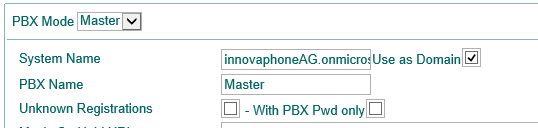Howto:Microsoft Office 365 Recommended Product Testreport: Difference between revisions
| Line 71: | Line 71: | ||
!Result | !Result | ||
|---- | |---- | ||
|Presence Updates | |Presence Updates at Microsoft Desktop App Contact Info. | ||
|OK | |OK | ||
|---- | |---- | ||
|Instant Messaging | |Instant Messaging started from Desktop Microsoft App. | ||
|OK | |OK | ||
|---- | |---- | ||
| | |Start calls from Microsoft Desktop App. | ||
|OK | |OK | ||
|---- | |||
|Presence Updates at Microsoft Web App Contact Info. | |||
|NOK | |||
|---- | |---- | ||
|} | |} | ||
Revision as of 11:58, 6 June 2014
General Information
- Product name: Office 365
- Vendor: Microsoft
- innovaphone Firmware: v10 sr10
The objective of this article it's to test the Office 365 Solution together with Innovaphone Applications like innovaphone Exchange Calender Connector, innovaphone FaxServer and myPBX Office Integration.
How to configure this applications together with Office 365 and if there is any limitations.
Current test state
This product is being tested right now. The test is not yet completed.
Configured Scenario
Important Components and Requirements
- Office 365 Small Business Premium Plan.
- Office 365 System Requirements can be found -> Here
- innovaphone myPBX Launcher
- innovaphone PBX v10
- innovaphone Exchange Connector Application
myPBX Office Integration
Installation & Configuration of the vendor Software
In order to have myPBX Office Integration it's required to install the Office Applications.
The Office Applications are only available for some specific Office 365 Subscription Plans you could find a comparison table for the business plans here.
To install the office applications the user just login into the portal.office.com and click on the shortcut Download Software and be able to download the full package. Microsoft Install Office Guide.
Installation & Configuration of the innovaphone components
First install the myPBX launcher at the Windows PC and define the myPBX UC Client as Office Presence Provider like explained at Concept myPBX Office2010 Integration.
The system Name of the PBX should be equal to the office 365 Domain Name and also we should enable the flag "Use as Domain".
The "Name" field at the PBX User Object should match also with the Office 365 User so the Email address can be identical.
Example: Office 365 User with email rba@innovaphoneAG.onmicrosoft.com should match with User Object with name field equal to "rba".
Test Results
| Tested feature | Result |
|---|---|
| Presence Updates at Microsoft Desktop App Contact Info. | OK |
| Instant Messaging started from Desktop Microsoft App. | OK |
| Start calls from Microsoft Desktop App. | OK |
| Presence Updates at Microsoft Web App Contact Info. | NOK |
innovaphone Exchange Calender Connector
Installation & Configuration of the vendor Software
Installation & Configuration of the innovaphone components
innovaphone FaxServer
Installation & Configuration of the vendor Software
Installation & Configuration of the innovaphone components
Product Test
Minor Bugs
- Problem1