Reference15r1:Concept App Service Queues
The Queues App Service can be installed on an innovaphone App Platform and will provide services for several Apps that can be used to manage calls and waiting queues with myApps. For example the Switchboard App.
Applies To
- innovaphone PBX from version 15r1final
Requirements
- innovaphone PBX
- innovaphone Application Platform
- Firmware V15r1xx
- UsersAdminApp
- (Soft)PhoneApp
- ProfileApp
- CalllistApp
- Calllist-API
- RCC-API
- configured Waiting Queues in the PBX
- configured group(s) in the PBX assigned as "Static" and "Active" to the Waiting Queue
- License “App(innovaphone-switchboard)13” (order no. 02-00050-007) per application-user
- A dedicated group(queues) in the PBX assigned as "Static" to all Waiting Queues used by the Switchboard App and assigned as "Static and Active" to all Switchboard Users
V15 Improvements
Show call diversions for BLF entries.
This feature shows, with a colored label in the BLF entry, the configured call forwarding from the respective User. The color of the label depends on the type of configured forwarding, CFNR (orange/yellow), CFB (red) or CFU (purple). A click on the label, shows the configured forwarding destination.
Break-through of call diversions from BLF and Search details.
With a new icon (handset with arrow) it is possible to call to the User with a Call forward and breakthrough this call forward. This applies for CFB and CFU. In case of a CFNR the CFx-breakthrough does not apply because the call rings first at the user and after the configured timer the CFNR will be executed.
Fix for handling connections from multiple PBXs.
An overall improvement of the handling when multiple calls are ringing.
Hotkeys for accepting and releasing calls.
The myApps provide hotkeys functionality to start an App from anywhere within windows with this hotkey.
The Switchboard App now supports this hotkey functionality.
Focus call panel when starting switchboard
When starting the Switchboard App, the focus will be in the call section, so that an incoming call can be answered immediately by pressing the enter-key.
Transfer button on the second call for intuitive transfer handling.
When having an incoming call, a click on the Transfer button, did already show multiple transfer icons on the BLF entries. When having also an outgoing call, this icons now also appears on the outgoing call for a more user-friendly and intuitive transfer of the call. By clicking this icon on the outgoing call, the incoming call will be transferred to the outgoing call.
Pickup in BLF Favorites.
The Phone and Softphone favorites are shown in the BLF field from the Switchboard App. New in this version, when a call is ringing at one of the favorites, a pickup symbol will be shown. By clicking on the pickup symbol, the call will start ringing on your phone and can be answered by the Switchboard App User.
Apps
Switchboard App (innovaphone-switchboard)
The Switchboard App is an attendant workstation integrated into the myApps user interface. At a switchboard workstation, an employee of a company or a telephone network operator can process incoming calls and connection requests from external or internal callers. An employee can accept connections, request information, put calls on hold, transfer them to the desired destination, or reject the connection. The calls displayed are the ones from the monitorized phone device and they are managed using the RCC-API. The Switchboard App needs a license per Switchboard user, called the Switchboard App.
Parameters:
- URL
http://<ap.domain.tld>/<domain.tld>/<instance-name>/innovaphone-switchboard
- Websocket
- TableUsers
- to be able to replicate the users for the BLF
- Admin
- to be able to edit the User object to monitor or un-monitor a waiting queue
- PbxApi
- to edit the presence information
- RCC
- to use the RCC API to manage the calls
- Impersonation
- to get the Phone App favorites
Switchboard Admin App (innovaphone-switchboard-admin)
With the Switchboard Admin App an administrator can manage the user(s) rights, can assign waiting queues to users and can pre-configure the Busy Lamp Field BLF.
Parameters:
- URL
http://<ap.domain.tld>/<domain.tld>/<instance-name>/innovaphone-switchboard-admin
- Websocket
- TableUsers
- to be able to replicate the users from the PBX
- Admin
- to be able to assign the waiting queue groups to the user
PBX Manager Plugins
Queues
With the Queues plugin the Switchboard App and Switchboard Admin App Objects can be created, edited and deleted on the PBX.
Configuration
- Install the Queues App
- Option 1: Settings Apps/App Installer plugin - Search and Install the Queues App or
- Option 2: AP Manager/App Store:
- Search and Install the Queues App
- Create an Instance of the Queues App
- Start the created instance
- Settings App/Queues Plugin - Create the necessary App Objects:
- Switchboard App: e.g. 'Switchboard'/'switchboard'
- Switchboard Admin App: e.g. 'Switchboard Admin'/'switchboard-admin'
- Assign the Switchboard App and License to the correct users (can be done User- or Config Template-based)
- Assign the Switchboard Admin App to the correct Admin-users (can be done User- or Config Template-based)
- Configure Master PBX via the Switchboard Admin App Settings (optional with a single PBX):
- PBX Name: PBX Name (PBX/Config/General/PBX Name) of the Master PBX
- DNS (optional): DNS Name (PBX/Config/General/PBX Name) of the Master PBX
Restart the Queues Instance after changing (so the App Objects can re-connect).
- Configure Waiting Queues via the Settings App/Waiting Queues Plugin or check existing Waiting Queues:
- Waiting Queues monitored by the Switchboard App must have a Primary Group (used by the Switchboard Admin App to assign groups to Users)
- Waiting Queues monitored by the Switchboard App may not have the 'Operator connect for SOAP'-checkbox ticked (needed to release calls correctly when taken/accepted by another Switchboard User)
- Create a Monitoring Group queues for the Switchboard (Admin) App.
This can be done easily via the Queues Plugin of the Settings App (Groups configuration) or via the Advanced UI of the PBX:- Waiting Queues to be seen by the Switchboard App must have this group assigned Static only
- Switchboard Users must have this group assigned Static and Active
- Configure the Switchboard Users via Switchboard Admin App:
- Assign the correct rights / Waiting Queues to be monitored
- (Optional) Create or Assign an already created Busy Lamp Field
- Adjust the Switchboard User Object and Phone Config (can also be done via a Config Template (desk phones only)):
- Object: Untick 'Twin Phones' => Picking alerting calls (BLF or Waiting Queue-section) is possible
- (Soft)Phone: Enable 'Call Waiting' => handling of multiple calls is possible (e.g. pickup call while there is an already alerting call)
- (Optional) Adjust the PBX/Phone/myApps/UsersAdmin App Config for better usage:
- PBX: Configure the Recall Timeout of the PBX (PBX/Config/General/Recall Timeout) => Blind Transferred calls can be taken back
- Phone: Configure a Park-key on the phone(s) of the Switchboard User(s) => visual/audio reminder of Parked Calls after X seconds
- myApps: Deselect the default (Soft)Phone App + Untick the "Bring AppSharing/Video always to front" in your (Soft)Phone App => prevention of the (Soft)Phone App to popup.
- UsersAdmin App: Tick the 'Privacy/Display e-mail address' in the Settings of the Users Admin, so that a callback-button is shown for User-search results.
- Open the Switchboard App and Select a (Soft)Phone to be controlled in the Settings/Hamburger Menu
Switchboard Admin App - User interface
When opening the Switchboard Admin App the Switchboard Admin App shows only a search field at start (since release V14r1). It will not list all users anymore, which speeds up the start of the App in big environments with many users. At this point, closing the Switchboard Admin App, doesn't make any changes to the Switchboard App database.
Search field
Search for the user of your choice by typing its name. The users details include their configured CFx since V15r1 and up. When multiple user are shown, select the correct user. The more detailed information (Rights / Busy lamp field) shown is retrieved from the Switchboard App database, while the existing user's group membership of the configured waiting queues, is retrieved from the PBX.
Rights
Here, you can define the rights of the Switchboard App user:
- Edit waiting queues: the user is allowed to add or delete waiting queues in the Switchboard App, to receive calls from.
- Edit presence: the user is allowed to change the presence state and presence note from other users in the system.
- Edit call diversions and mobility: the user is allowed to change other user's call forwards, mobility and its destinations.
Waiting Queues
This section shows the membership of primary group activity from the respective waiting queue.
This information is retrieved from the PBX. Changes will be saved into the PBX and the Switchboard App database.
Be aware that when making any changes to the selected user, it will be saved in the PBX and the Switchboard App database as well.
It might overwrite the latest group membership change done by the Switchboard App user itself.
To make sure that your Administrative group membership settings will apply, make sure that the user's Switchboard App is closed before doing any changes.
You might want to verify the user's preferred settings before, to apply them respectively with your changes.
The, in the PBX manager, pre-configured waiting queues will be shown to select the possible group membership. The possible choices are:
- Off: this waiting queue will not be shown in the user's Switchboard App for login.
- Dynamic-In: this waiting queue will be shown in the user's Switchboard App and the user is automatically logged-in the group with the start of the App (the user logs off from the group when closing the Switchboard App).
- Dynamic-Out: this waiting queue will be shown in the user's Switchboard App and the user is logged-off at start of the App (the user logs off from the group when closing the Switchboard App).
- Static: this waiting queue will be shown in the user's Switchboard App and the user is static in the group without the option to log-off (the user stays active in the group after closing the Switchboard App).
Busy Lamp Field
The Busy Lamp Field (BLF) section in the Switchboard Admin App, allows you, as admin, to pre-define the BLF groups and the PBX Users in the groups. There is also the option to copy an already configured BLF from another user and edit it to your preferences.
Switchboard App - User interface
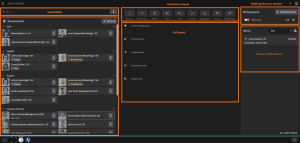
The user interface is divided in 3 panels:
- Left panel : Busy Lamp Field and users search
- Central panel: Calls
- Right panel: Waiting queues and calls history
There is also a hamburger menu, where some configuration settings can be edited.
Left panel
Busy Lamp Field

The BLF is displayed on the left panel. There all the users replicated from the PBX are displayed and it can be undocked and displayed on another window. Information displayed by user:
- Profile picture
- Presence
- Common name
- Phone number
- CFx label if a CFx is configured (destination of the CFx is visible with a click on the label)
Actions allowed:
- Select a user to Transfer a call by clicking on it
- Start a call by using the phone button
- Start a chat
- Send an email
- Send a "Call me back" notification by email
- Display users detailed contact information
- Create BLF groups
- Re-arrange BLF groups by moving one entry on top of another entry in order to place it before it.
- Add a user to a BLF group
- Delete a user from a BLF group by long press left mouse
- Call Breaktrough on configured CFB or CFU
The BLF contacts is limited to PBX users and Contacts from the Contacts App with the proper detailed information. A Name, sip-name and number must be available as minimum information
Users search
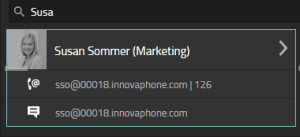
The users search (Search-API) can be done with the input field. This input field can also be used to directly dial using the phone button. Information displayed by user:
- Profile picture
- Presence
- Common name
- CFx if configured
Actions allowed:
- Select a user to Transfer a call by clicking on it
- Start a chat
- Start a call
- Start a Breakthrough call on CFB or CFU
- Send an email
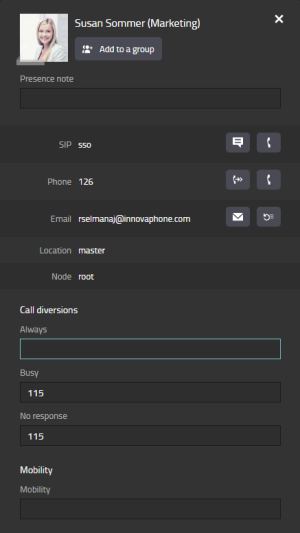
The user details can also be expanded by clicking on the arrow icon. Data displayed (read only) for the user:
- Profile picture
- Common name
- SIP
- Phone number
- PBX
- Node
Data displayed that can also be edited for the user (if the user has the appropriate rights):
- Presence note
- Presence
- Call diversions
- Mobility
Actions allowed:
- Start a chat
- Start a call (by SIP and phone number)
- Send an email
- Send a "Call me back" notification by email
- Add the user to a BLF group
Center panel
On the center panel the calls are displayed.
Calls
The calls are divided in 5 sections: in the waiting queue, incoming, outgoing, parked and transferred.
Depending on the call state, different actions are allowed to manage the calls:
- Connect/Disconnect a call
- Mute/Unmute a call
- Hold/Release a call
- Park/Unpark a call
- Transfer a call to a user or connect 2 calls
- Pick up a transferred call or a call from the waiting queue
Right panel
On the right panel the waiting queues and the calls history are displayed.
Waiting Queues
On the right panel the waiting queues are displayed. They can be added by clicking on "Add waiting queue" (only displayed if the user has the appropriate right), which will automatically add the user to the given group. The calls will be displayed on the calls section and from there they can be picked up or transferred to an user.
Calls history
On this panel also the calls history is displayed, which is received from the Call List-API.
Information displayed on entry:
- Call flow
- Call information (source/destination, date and duration)
Actions allowed:
- Start a call
- Start a chat
- Send an email
- Send a "Call me back" notification by email
- Display contact information
- Add the user to a BLF group
On the hamburger menu the shortcuts can be edited and the size of the users items from the BLF can be customized.
Edit shortcuts
To edit a shortcut, the shortcut must be selected and then the desired key pressed. Afterwards it has to be clicked again to finish the editing. To remove a shorcut, select the shortcut and press the "Del" key on your keyboard.
Size of the user items (BLF)
There are 2 different size:
- Icons only: only the profile picture, presence and common name will be displayed.
- Detailed large: the phone number and the call button are displayed too.
Limit displayed calls in waiting queues section
Different view of incoming calls in the waiting queues section
- If enabled: a short list of incoming calls will be shown and a scrollbar will appear in this section
- If disabled: a long list of incoming calls will be shown.
The amount of showed calls in both scenarios depends on the used display size and resolution configuration (adaptive design)
Select monitored device
If a device is selected, all the calls from/to that device will be monitored by the app.
Additional information
Licensing
- When using the OperatorV13 license in a pre V13r2 release, and you want to use the Switchboard App instead in a > V13r2, you need to download a new license file from my.innovaphone
- Upgrade from Operator, the Operator13 license will result in 3 times App(innovaphone-switchboard)13 in addition.
Reverse Lookup from Contacts
For Reverse Lookup to work both for Queue-calls as Operator-calls, the Directory must have the correct Access Rules:
- if the directory has no ACL-rules => will work for Queue- and Operator Calls
- if the directory has ACL-rules => a rule for each object (WQ and Operator) must apply:
- the name of the WQ/Operator-object
- an active group of the WQ/Operator
Info field for BLF contact details, Operator Note
The Switchboard Operator can use the Contacts App to add or edit the contact details with the Info field, to show additional information like an "Operator Note".
The information added to the Info field, will be shown in the detailed view of a BLF Contact or in the detailed view of a searched contact at the bottom as additional information aka "Operator Note"
Known issues
- When closing the Switchboard App, the user will be logout of all the waiting queues groups. When opening the app again, the user will be automatically logged-in on this groups again. (This is by design)
- Shortcuts may not be triggered on the Switchboard App if the app is not on focus. For this just click on the UI of the app.
- If a softphone is being monitored, the Softphone App must be opened on background. Otherwise the RCC-API will not sent calls information to the Switchboard App. Since >= V13r3 this will be done automatically.
- If no (soft)phone device has been selected on the hamburger menu of the Switboard App, the calls may be displayed duplicated because that means that the app is monitoring all the devices. To avoid this please select your default (Soft)Phone App on the phone devices section.
- When using the Softphone App with the same name and hardware-id on multiple devices (PC and Smartphone) an incoming call will be shown more than once, depending on the amount of used devices. You can add a Softphone with different naming and hardware-ID for the Switchboard User to use with the Switchboard App only.
- As Switchboard App "Operator" you will work mainly with the Switchboard App. To have video from internal callers, you need to have a (Soft)Phone App open in the background. Deselect your Default Phone device in the myApps otherwise this App will get focus during the incoming call and on connect after answering a call. Best Practice to undock the Video from your (Soft)Phone App in the background and deselect the option "Bring AppSharing/Video always to front" as this would bring your (Soft)Phone App to the front as well.
- When using Softphone App on X multiple devices, incoming calls will be displayed X multiple times. In scenarios where the Switchboard App user has multiple devices with myApps(Smartphone, tabblet, PC) it might make sense to create a Softphone with different name for each device or at least for the device where you want to use the Switchboard App with the Softphone App. Using different names for the Softphones, creates respectively different hardware-ID's. This assures that only the selected specific Softphone App and device will be monitored by the Switchboard App based on this specific name and HW-ID.
- If LDAP contacts are not displayed on the search results, please check if the rights for the LDAP object have been given to the Switchboard App.
- It is possible that the app instance needs to be restarted if the PBX name has changed on the hamburger menu of the Switchboard Admin App.
- Use unique group name per waiting queue. The Group and group name, assigned to your waiting queue, should not be (re)used for other Waiting Queues or other groups.
Trouble shooting
- If any issue can be reproduced, open the console output of your browser or right-click and inspect in the native client version of the Switchboard App. Clear the console output and reproduce the issue and copy past the output as a textfile and send this attached in your support ticket.
Related Articles
- SDK Integration (if the content is available)

