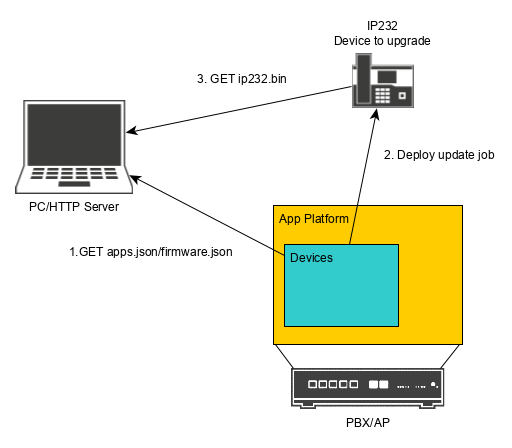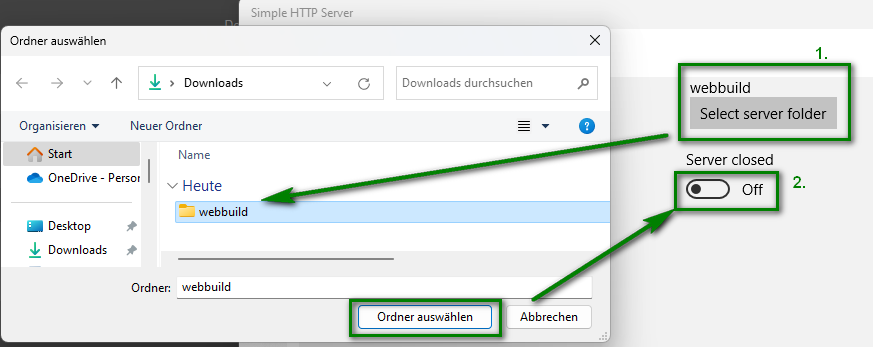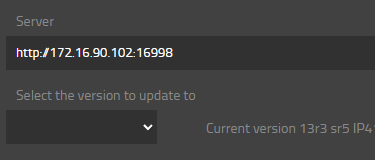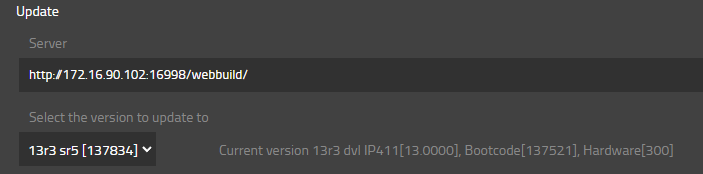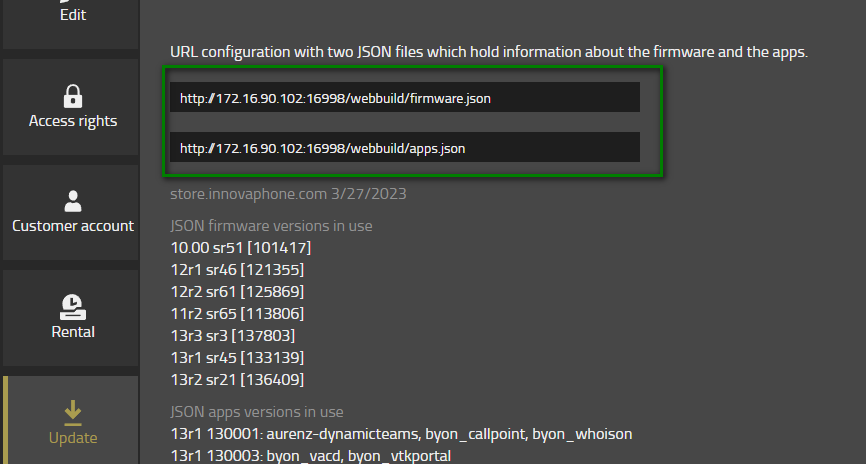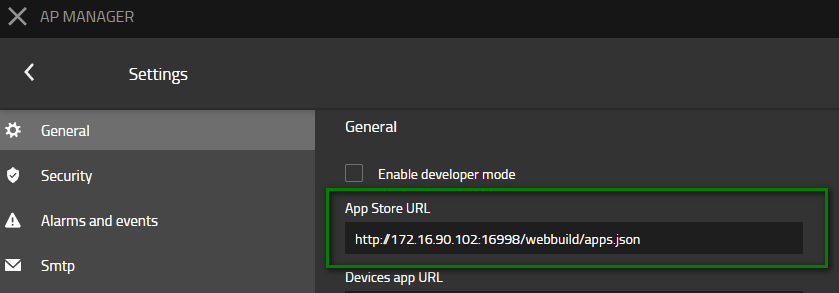Howto13r3:Step-by-Step Offline Firmware/App Store on HTTP Server
If you have difficulty understanding the written language, we recommend to use www.deepl.com for translation.
If installed, you can also use the translation function of your browser by right-clicking.
Setting up your own firmware/app distribution doesn't have to be complicated. There are easy-to-use HTTP servers on the market that can help.
Purpose
Some customers do not allow outgoing HTTP traffic to the innovaphone App Store. In such cases, firmware files have to be hosted on a local web server. Thanks to a software like Simple HTTP Server, you can host them on your PC.
Features
- Deploy update job to the devices in an isolated environment
- The administrator can choose with firmware versions is hosted
Limitations
- Since the environment is isolated, you must download the firmware files from the innovaphone App Store beforehand.
Requirements
- innovaphone PBX & App Platform
- 3rd party HTTP Server
- A PC to download a HTTP Server.
Things to know before you begin
Configuration
This is a brief summary of our scenario:
- The customer does not allow outgoing HTTP traffic to the innovaphone app store.
- Firmware updates should be deployed to all devices and apps.
Preparation
- Download the desired firmware of gateways, phones and apps to your notebook before connecting to the isolated network. It is crucial to download all firmware as download package as described in the training. We will need the apps.json and firmware.json files, which are automatically created when you download the firmware as download package.
- These are the necessary steps:
- open http://store.innovaphone.com/release/download.htm
- click on Preselection
- click on innovaphone AG apps & software/13rx
- click on firmware/13rx
- click on linux and select the newest version
- click on Apply selection
- click on Download package
- After downloading the package, you need to unzip it
HTTP Server
You can use any HTTP server you like. For the purpose of this article, we used Simple HTTP Server from Firefly. This application can be downloaded from the Microsoft Store, is free, and has a fairly simple interface.
- In the Simple HTTP Server application, click Select Server Folder and select the folder you just unzipped.
- Enable the Simple HTTP Server by sliding the switch. Simple HTTP Server opens a port on your PC.
Verification
Using the HTTP Server during Install
During install the Server path has to altered to point to the folder hosted on your PC.
It is important to note that the path must point to the folder where your apps.json and firmware.json files are located. Therefore, you might need to add the folder name to the path as shown in the screenshot.
Using the HTTP Server for an Update
Of course, you can also use your local app store for an update. Just open your devices app and select Update in your domain. You have to change the paths to point to your firmware.json and apps.json files.
Using the HTTP Server for installing Apps
If you want to install new apps, you can change the App Store URL in the AP Manager to point to your local App store.