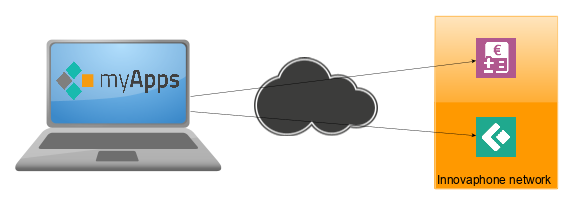Howto15r1:Step-by-Step connect to shared services
If you have difficulty understanding the written language, we recommend to use www.deepl.com for translation. If installed, you can also use the translation function of your browser by right-clicking.
With version 15, innovaphone is publishing apps as shared services that can be integrated into your myApps client. This article explains the necessary steps.
Purpose
At the time of writing, you have the option of connecting to two services that innovaphone provides as a shared service.
- Community Connect: You can connect to our Connect instance of our community platform.
- Quotations Calculator: You can connect to our Quotations Calculator to submit projects and calculate prices.
Features
- Integrate all published shared services to any myApps client.
Requirements
- Your system (PBX and AP) has to be at least version 15.
- You need to set up an H323 Federation as we explain in this wiki article.
- You can skip the DNS configuration step, because innovaphone provides all necessary SRV and A records on our DNS server.
- Your PBX needs to have a valid certificate.
- This means that your device certificate was signed by a well known Root CA. Standard device certificates signed by inno-CA are not sufficient!
- The CN or DNS parameter of the certificate must match the domain (system name) of the box.
- Alternatively, the SRV record target (DNS name) for H.323 federation must be present as a DNS entry in the certificate. (e.g. needed for Let's Encrypt created certificates)
Example: Your system name is example.com. Our device that receives the request (an innovaphone RP) will perform an SRV lookup for _h323s._tcp.example.com. Therefore, you must create an SRV record on your DNS server for this service. In this case the RP will no longer validate the certificate based on the system name; instead, it uses the target of the SRV record for certificate validation. To ensure proper validation, you must provide either a wildcard certificate (*.example.com) or a certificate that includes the SRV target as a CN/DNS entry. The port of the SRV record must be 1300.
Configuration
Please read the requirements before you proceed.
- Set up an H323 Federation.
- A valid certificate is mandatory.
Go to PBX/Config/myApps and check that Directory Service URL in the Section Shared Services is pointing to https://shared-services.innovaphone.com
Settings Plugin
Go to the Shared Services plugin in your Settings App and click on Add Service.
- Press the question mark icon. A website will open. (At the time of writing this website is only available in German)
- Select the App you want to Install and click on Jetzt installieren.
- Configure an App Long Name (e.g. Community Connect). This Long Name has to be unique in your PBX. This is the name displayed for all users.
- Configure an App Name (e.g. community-connect). This name has to be unique in your PBX as well. Do not use any special characters or spaces in this name. Use only lower case letters as explained in the name section of this wiki article.
- Click on OK
Distribute Apps via Template
Open your Templates settings plugin and select the config template you want to use to distribute the App to users. In the Apps section, click on the app you have created and then click OK.
Verification
Go to the All Apps area in your myApps client and open the app you created. You will see the content of the app. In the case of the Community Connect app, you will see the latest discussions.
Known issues
Wrong Destination
If you receive this error message in your settings plugin, your H323 Federation is not configured correctly. Please check the configuration steps of our wiki article.
URL missing
If you receive this error message in your settings plugin, your certificate was not accepted by us. Please check the requirements above.
Related Articles
Howto13r3:Step-by-Step_Open_H.323_Federation
Howto:Community_Platform