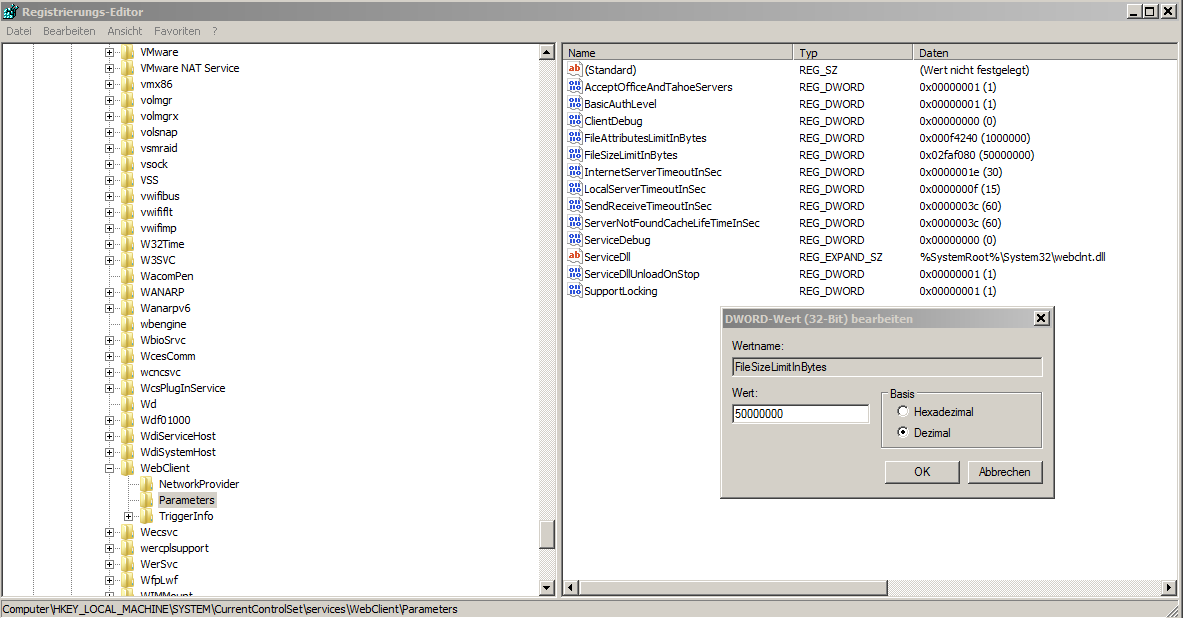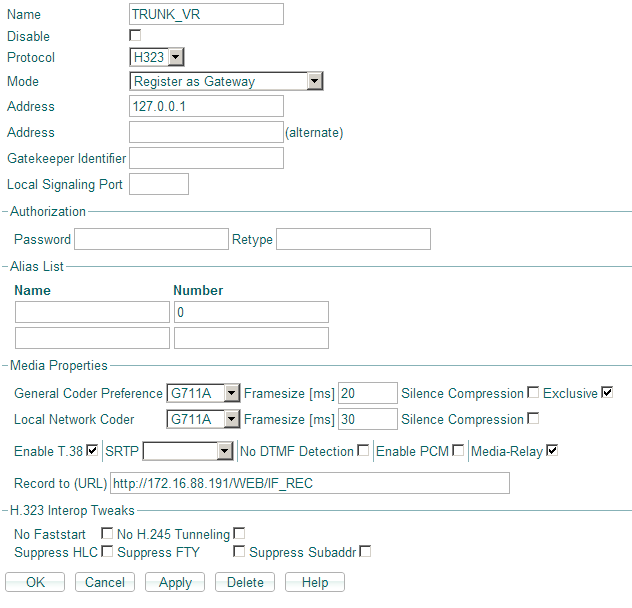Reference10:Voice Recorder/System Setup
This helps describe the setup of components involved in the recording solution. For a description of the recorder setup see Related Articles.
Reporting Setup
In the reporting there is no special setup required. If running on a VMware assure that the reporting starts each time with the same IP address.
The recorder requires reporting Version 10, Build 10043 or higher.
Important: Each extension producing a .pcap file must be included in the reporting! If just some extensions should be recorded (and just for them reporting licenses are foreseen) a special setup in the routing is required to assure that just those extension will pass the recording GW.
PC Setup
As always the PC World is full of traps and therefor in this section we try to collect some. We show you also if possible what the result will be. Of cause the exact wording of the messages depends on the language of your computer.
Where is the application and where are the setup data?
The application is installed in the Folder “\Programs\innovaphone\innovaphone Recorder”. If you install the recorder on a 64 bit machine instead of “\Programs” you will find the application the “Program (x86)” folder.
The setup data are stored in the folder “\user\yourUser\AppData\Roaming\innovaphone\innovaphone Recorder”.
If you don’t see the folder “AppData” you must switch on the option of the file explorer in the Tab Views the flag “show hided files and drives”. Observe that the recorder can save his data also in the directory where he is running (depends on the relative flag in his setup).
First start after installation
Open immediately the setup to avoid that the recorder tries to recover error because of an empty setup. The application recognizes this first startup, anyway open the setup. Remember as jet stated that before starting to work with the recorder the basics should run (PBX, Groups, Soap user, reporting, WebDAV, recording path, all this should be up and running fine).
Start up with administrator rights
The Recorder needs to be started with administrator rights. Therefore or you are logged as administrator or you must start the application as admin (right mouse click on the application, “start as admin”). If you start the application without hose rights probably the alarm “Disk” and “Setup”, for Shure the “CF” alarm will be displayed and no WebDAV access is possible.
WebDAV
The WebDAV access is particular darn and there are many reasons why an access could fail.
So if it works fine, otherwise continue reading and proceed in this way:
Try first to map a drive to the WebDAV using the file explorer (click on Network, connect network drive, assing a letter and put in the field path your path to the webdav (for example \\172.o.m.g\DRIVE\CF0\). If this mapping works fine, you can now separate again this drive. If not check you Proxy, that is generally a good idea, because sometimes the proxy is responsible that the attempt to reach a network drive fails. So switch off the proxy off for this PC. Firewalls and other components in the net or local on you PC can also block the access to the webdav, also in this case the manual mapping fails (and if manual fails also the recorder will fail).
Note that the syntax to reach the WebDAV is different for a CF or an WebDAV server on the linux application platform.
Another strange reason for not connecting a NW drive could be the letter you assign in the recording setup. For example “H:” sounds good, you check your explorer and see that this letter is not assigned to any drive, so “free” for your understanding. To be sure that this is really a assignable “free” Drive letter for your machine you have 2 choices; user a “low” letter like “Y:” or “Z:” or use the letter that works with you manual mapping trial, or flag “Detect automatically” and observe the letter the PC try to map (you see that in the (right) syslog panel.
A stupid but even not forgiving issue is the correct setup, a wrong or missing slash or backslash will fail the mapping. Observe the path in the first picture at the beginning of this article; this is the syntax for a compact flash!
Now if you scroll down to the section “GROUP PCAP” you see a example for an access to WebDAV running on an innovaphone application platform.
Before despair check also the correct admin and password, remember that typically the PW in the application platform is “linux”.
Platforms
SERVER:
If you use a server (for example WIN2008) you have to face that on that server you must active the “Desktop Experience Features”.
PC:
If you use a "normal” Win7/8 PC you have not the "Experience" issue, but to fix the problem that Microsoft limit fro "not servers" the maximum file size and you can run in problems because very long conversations could not be downloaded from the webdav server. A typical maximum size id 50MB, so you have to solve this, here is how.
See http://support.microsoft.com/kb/900900/en-us for more information and how resolve this limit. Our suggestion is to enlarge this limit at least to 500MB.
The recorder will have an error like “Error in rename PCAP files" or “Error file to large – enhance max file size in registry” or similar.
Follow the instructions given by MS and be carefully, the following sum-up just resume what usually the manual way to solve the problem is and MS writes in his KB:
To resolve this issue, follow these steps:
1. Click Start, click Run, type regedit, and then click OK.
2. Locate and then click the following registry subkey:
HKEY_LOCAL_MACHINE\SYSTEM\CurrentControlSet\Services\WebClient\Parameters
3. In the right pane, right-click the FileSizeLimitInBytes value, and then click Modify.
If you cannot see the FileSizeLimitInBytes value, right-click the blank space in the right pane, click New, click DWORD Value, type FileSizeLimitInBytes, and then click OK.
4. In the Edit DWORD Value box, click to select the Decimal option. In the box under Value data, type a value that is larger than the size of the file that you want to download. Click OK.
Note The default value for the file size limit is 50000000 bytes.
5. Quit Registry Editor. Restart the computer.
Gateway Setup
The voice has to transit a logical GW where the URL “Record to (URL)” is defined. Including or excluding extensions in the routing allow selective recording of just defined extension (or exclude some extensions). Also mapping in the PBX can be used to manipulate call routing. See relative chapters in the Wiki.
Example:
Note: The Media Properties for this GW has to be set to G711A Exclusive! Therefore just this codec can be recorded. The media relay flag has to be switched on to force audio pass-through (and therefore recording) also in case if IP to IP calls.
Voice recording means CPU and storage load and a clever layout can minimizes the usage of those resources while especially in huge scenarios an unconcerned one can cause huge workload.
First of all record possibly just what is necessary. If you have for example 2000 user but you have to record just 20 of them, recording all traffic is not a brilliant idea. Because the PBX CPU streams all the conversations down to the CF/Webdav, then the recorder has to delete 99% of those files. Not really a big deal if absolutely necessary, but probably there is a smarter way. For example record directly just the 20 IP-Phones phones.
The CDR0 or CDR1 must point to the reporting tool (Type = “REMOTE-AP”, IP address and Port 80).
Note: on the trunk object the flag “reporting” must be on (and you will need one reporting license for that).
IP-Phone setup
Voice recording can be done by the Gateway but also directly by the innovaphone IP-Phone.
Doing VR using the IP-Phone has the following advantages or disadvantages; it depends on your point of view and the scenario.
- CPU-Load: No CPU power from the PBX is required, a Phone has enough CPU-Power to do that and more, and therefore it becomes an extremely scalable solution. If you do not use an external WebDAV server but a CF anyway the PBX CPU has some load (playing WebDAV server for the Phone)
- All calls on the phone are recorded (not just those crossing a gateway), so even internal calls (basically everything the phone is doing).
- Al users working on the phone are recorded. This means also that each possible user on the phone must have the reporting license otherwise a call from that user will cause a major alarm.
- Transferred calls to other extensions are after the call transfer no longer recorded. In case of gateway recording it is different, until the call cross the gateway recording is done.
- If you mix both setup in a scenario you should avoid that a Phone is doing recording and cross a gateway doing recording too. If that happen recording is done in two points and you double for nothing disk space and resources (and confuse everybody).
- Only innovaphone IP-Phones IP2x2 series and “A”-types (like IP110A, but not IP110) can performing VR directly.
If you like or must do recording not in the GW but in the IP-Phone, here is how:
Switch on the recording has to be done in the phone setup file, there is no menu option.
Save the setup file of the phone, open an editor, edit the setup and load the setup up again.
In the setup you will see a row beginning with “config change PHONE SIG”, that is the strategic point to edit.
The command to add is:
/record http://xx.yy.zz.uu/path
Example:
Your config line is like that:
config change PHONE SIG /no-intrusion-tone on /prot H323 /gk-addr 172.16.88.98 /e164 37 /tones 0 /lcoder G711A,20, /coder G711A,20,
while you recording path is on the CF in the directory “RECORDING” and your PBX has the IP-Adress 172.16.88.98. you line must be the following:
config change PHONE SIG /no-intrusion-tone on /prot H323 /gk-addr 172.16.88.98 /e164 37 /tones 0 /lcoder G711A,20, /coder G711A,20, /record http://172.16.88.98/DRIVE/CF0/RECORDING
Note: After the 'config change' command it's necessary to write and activate the changes
config write config activate
Multiple Voice Recorder and Player
This section describes how to run more than one Voice recorder and player on one single PC and one single user.
Voice Recorder
If you install more than one recorder running on one single PC user (obviously in different directories) you face the problem that both share the same setup. That is so because the recorder writes his setup and log files in the “user\AppData\roaming\innovaphone\innovaphone Recorder” directory. Therefore in the genera Panel of the setup of the recorder there is a flag “save setup in own directory”; if flagged the setup will be saved in the directory where the recorder is running. Admin rights are required (or at least the recorder application must be launched with those credential, right mouse and “start ad administrator”).
Technically all recorders will load after the start-up in the user-appdata directory the setup and find out that the data should be retrieved and stores in the local directory. Therefore the “own” directory is detected and the local setup loaded. Again: If you select this option it will be stored in the setup of the Recorder in the general user Path. In future if the Recorder starts he will read out this flag from the general Setup and then search and open the setup in the own directory (where the recorder is running). Therefore you have to set the flag, save the setup, stop the recorder and start it up again, do all the setup (now it is the local one) and set even there the local flag.
Note that each voice recorder has to interface the PBX SOAP where the recording user are registrated and each recorder must have his own CF/Webdav directory. Each recorder must have also his own and different group.
Example 1: One single PBX, two groups of user to record on 2 recorder. Load the license for the total number of use to register in the master PBX, assign each group a different recording group name. Install the recorder in different directories and do the setup, the SOAP user and the reporting is the same. But you have to store the recording pcap files on different directories. In some cases this is quite simple because you route the outgoing and incoming traffic over different GW pointing on different directories of the CF/Webdav. In some cases this is difficult or impossible, and so the only way is that the user of one group records directly from the innovaphone IP-Phone in a separate directory.
Example2: Master/Slaves where the Slave user are registrated in the salve and not in the master PBX. But all users use the same trunk line on the slave site. There should be recorded user in the master and user in the salve PBX. Even in this case you need 2 recorder engines, one read out the SOAP in the master and record the user in the master and point to the SOAP of the salve PBX. The user in the slave PBX has to record directly from the phone to a dedicated CF/Webdav directoy. Note that in case of more recorder the storing path could be the same, so the player will have all records in one directory.
Player
If a user want run more Player on one PC that is probably because he want create different shortcuts on the desktop to start different player (with different setups).
Also the player stores his data in the user-app directory like the recorder, in the directory “user\AppData\roaming\innovaphone\innovaphone Player”. Of course doing so all players even if installed in different directories will access to the same setup, not a good idea. Therefore a player can be launched with an optional command indicating the directory where the setup should be loaded and stored. In the shortcut the directory must be inserted with a space after the command itself.
Example:
This is the original path in the shortcut:
"C:\Program Files\innovaphone\innovaphone Player\innovaphone_Player.exe"
If you add the path “c:\asdf\” the setup will be stored in that directory, so you have to change the property of the shortcut in
"C:\Program Files\innovaphone\innovaphone Player\innovaphone_Player.exe" c:\asdf\
(Note no quotation marks for the path and a space after the link to the setup directory)
Player Setup
See relative Related Articles
Related Articles