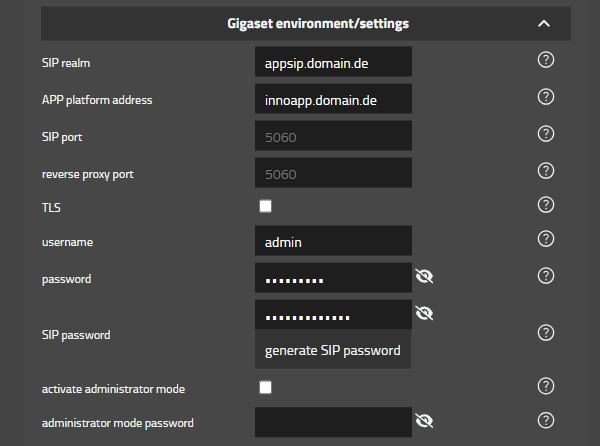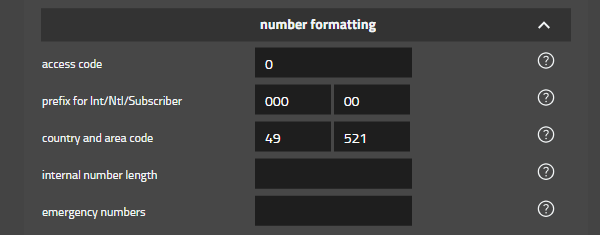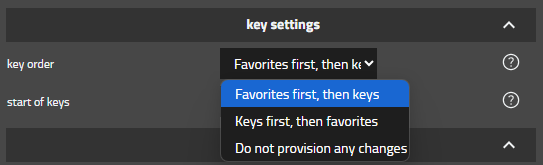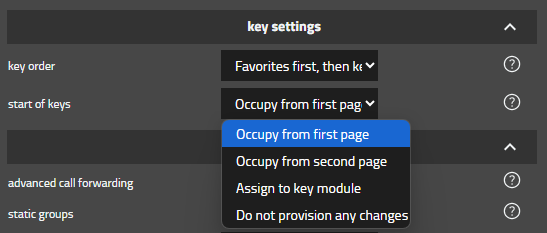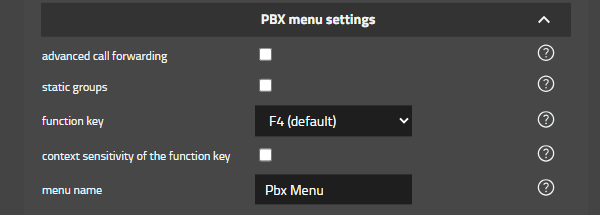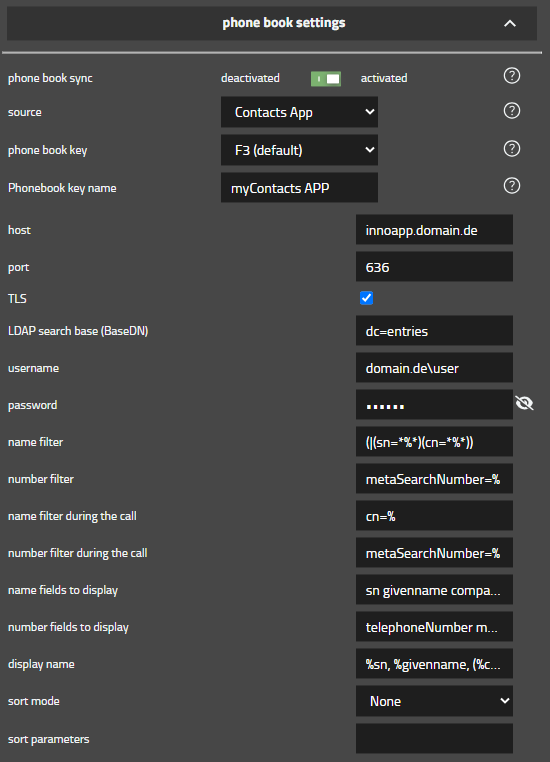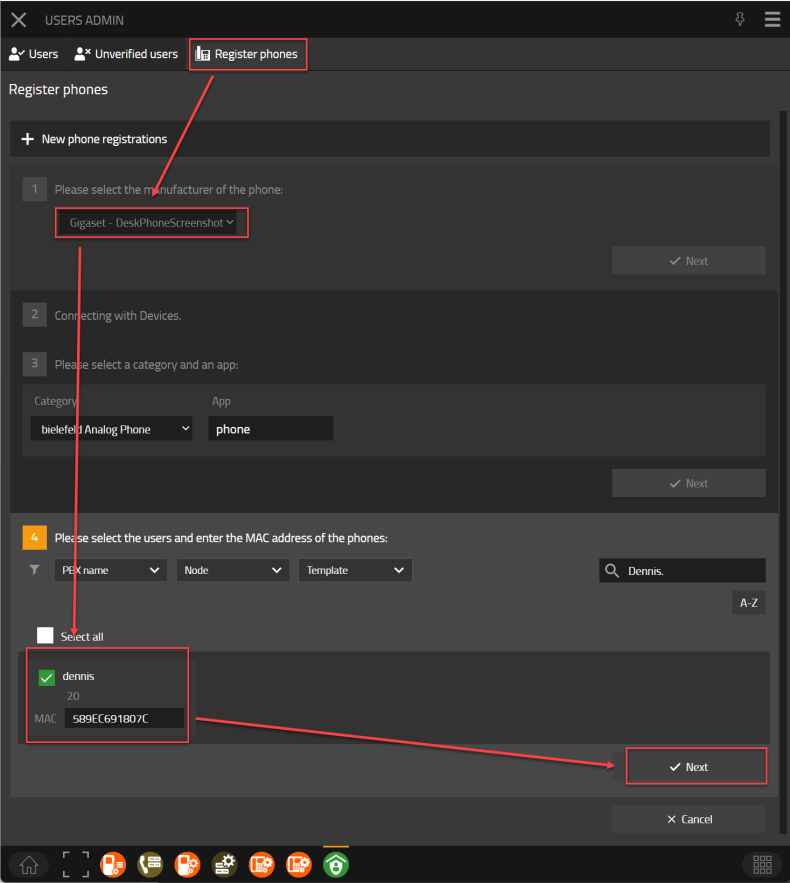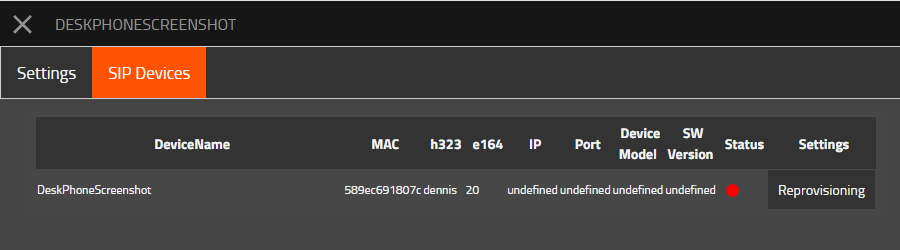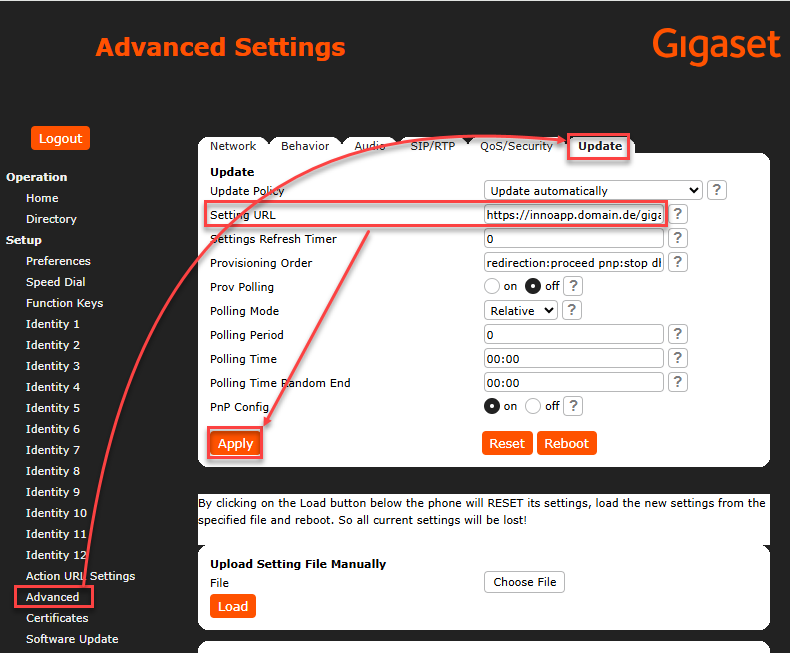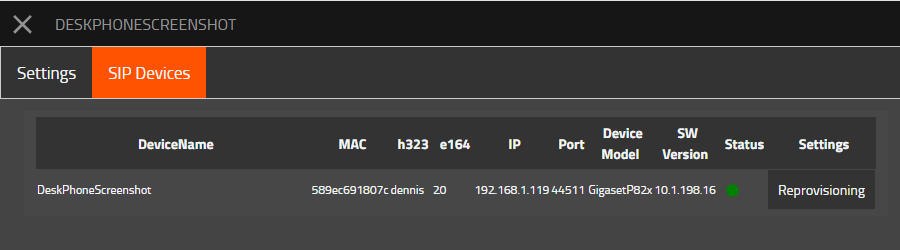Howto:Gigaset-DeskPhone-App - Gigaset - Partner App
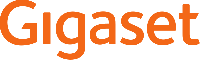
Product Name
Gigaset Gigaset-DeskPhone-App
Certification Status
This App has been listed July 2025.
Category
SIP hardware and software endpoints
Vendor
With innovative communication solutions from Gigaset professional, your organisation can unlock its true potential and stay ahead of the competition. Our cutting-edge telephony technology is delivered by a community of dedicated partners that can help you create a complete communications solution rather than a multitude of products. With Gigaset professional, you gain access to an open platform designed for its user-friendliness, flexibility and outstanding performance, while offering seamless compatibility with leading on-premise telephony systems and cloud-based service providers. Gigaset - Pro
Description
The Gigaset DeskPhone App integrates the Gigaset P-Series IP PRO Phnes into the innovaphone PBX environment. After the initial setup, user and phonebook management can be done from the innovaphone myApps environment, so that no further activities need to be performed on the Gigaset Phones.
Functions
- Add / Remove Gigaset DeskPhones
- Configure the Phonebook, keys and PBX Menue on Gigaset DeskPhones
With the Gigaset DeskPhone App it is possible to automatically add and remove DeskPhones. In addition, the Phonebook, keys and PBX Menue configuration can be provisioned.
Provided APIs
- Websocket
- AdminApi
- TableUsers
- Services
- PbxApi
Licensing
No license is required for this app
Prerequisites
For BLF key signaling and pick-up a Group is needed where all phones are member of and logged in.
a PBX Object DTMF Features must be configured, with activated "Autocomplete '#'"
at least knowledge about installing an App on the AP Platform and adding the App Object via PBX Manager
Versions
Compatible innovaphone firmware versions
- innovaphone V14r2
- innovaphone V15r1 final
Application versions used for interop testing
- Gigaset DeskPhone-App - 1108 sr1
- innovaphone V15r1 final
- Gigaset Desktop IP PRO 10.1.198.16
Configuration
Install the App
Gigaset - DeskPhone - App
innovaphone settings
As an admin, create the environment settings in the Gigaset DeskPhone App.
For the innovaphone PBX, enter the domain, the IP address of the PBX or the FQDN, the SIP- or SIP-TLS Port, the MasterPBX-Name and the PBX password. You can also set Logname or E164 as an alternative, when DN is not set. If you want to show VoiceMail Messages into Phone Display enter the VoiceMail Number. Also define if reverse proxy and/or STUN Server should be activated or not and configure it accordingly.
Gigaset settings
Enter the parameters for the phones to reach the App Platform. SIP realm and App Platform adress as an IP adress or FQDN. Also SIP port and protocol. if you need other SIP port then 5060/5061 via reverse Proxy, maybee if you use Gigaset DECT Provsioing App in paralell, enter it here. Port to Reverse Proxy still stays as 5060/5061.
Please note: Unlike the Gigaset Provisioning App, for the SIP realm, a dedicated forwarding rule for the AP must be configured on the reverse proxy! We therefore recommend using port 5060 for the DeskPhone Provisioning app and a different port for the DECT Provisioning app if both apps are to be used in parallel.
Username and password will be set for the phones web-ui. the phone connects via SIP with the App Platform, therefore the SIP-Password is needed. You can generate a random Password by uses the button below.
If activating the additional admin mode, only basic settings will be shown in the web UI. After entering the administrator mode password, the complete admin web UI of the phone will be unlocked again.
number formatting
access code, prefixes, country and area code will be automatically read from the system.
this settings are not used by the phone at the moment.
key settings
This DeskPhone app reads the user's key configuration in two places. 1. Configured keys of the type: Dial and Partner
and 2. The user's favorites.
You can choose the order in which these two are displayed on the phone:
- Favorites first, then keys
- Keys first, then favorites
- Do not provision any changes
and you can choose where these keys should start on the phone:
- Ocupy from first page
- Occupy from second page
- Assign to key module
- Do not provision any changes
DekPhone App will automatically provide a PBX menu to the phones, like Gigaset Feature Control App does for Gigaset DECT. Howto:Gigaset-Feature-Control-App - Gigaset - Partner App
- Directory: will provide the local innovaphone LDAP contacts for dialing
- Diversion: see actual call diversion, set/change/activate/deactivate Diversion targets for Always, Busy and on No response.
- Group: show, join and leave Groups
- Presence: see actual Presence, change Presence to Online/Away/Busy/DND
- Working: see actual status of working and Start/Stop working
- advanced call forwarding: extend the Diversion menu by Diversion Busy and on No response.
- static groups: static Groups are shown on buttom of the list.
- function key: F4 as default, but you can choose F1-F3 also, or deactivate. this are they keys below the display of the phone.
- context sensitivity of the function key: e.g. on F4 normally info button is displayed when info messages are present, and into info menu the PBX menu button will shown until all mssages ar read, which this switch you can deactivate this behavior.
- menu name: this name will be displayed on the previously selected key.
phone book settings
Under Phonebook settings you can activate sync for a phonebook.
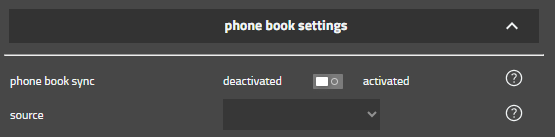
|
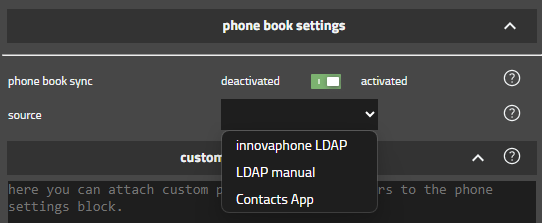
|
|---|
there are three different phone books available, you can configure only one at a time. the same for all three, first thing to choose is phone book key and set a name that will be displayed on the key.
- the standard LDAP directory of the innovaphone PBX (PBX0), which is also integrated in PBX menu. Please enter the IP address, port and previously created access data for the innovaphone LDAP.
- LDAP server where you manuelly enter all parameters.
- Contacts APP, enter the neccessary parameters:
- phone book key : F3 (default)
- Phonebook key name: name that will be displayed on the key
- Host : innoapp.domain.de (address of the AP)
- Port : 636
- TLS : yes
- LDAP search base : dc=entries
- Username : [from PBX-Manager / AP Contacts / Change Configuration / User (LDAP)]
- Password : [from PBX-Manager / AP Contacts / Change Configuration / Password (LDAP)]
- Name filter : (|(cn=%)(sn=%))
- Number filter : (metaSearchNumber=%)
- all other entries as shown in below screenshot are preconfigured
custom provisioning settings
You have the possibility to add provisioning parameters by your own in xml strings. You can find an overview of provisioning parameters here:
Gigaset Desktop Phone Settings
please have in mind, that you have to replace special signs with placeholders:
& – '&';
‘ – '&apos';
< – '<';
> – '>';
” – '"';
Ä - 'Ä';
Ö - 'Ö';
Ü - 'Ü';
ä - 'ä';
ö - 'ö';
ü - 'ü';
ß - 'ß';
Advanced settings
- "Reload Gigaset Devices" will be reload all Gigaset DeskPhones from Devices List. Keyword is the APP-Name, which is also inserted into the Devices. Wildcards are allowed.
- Execute Provisioning NOW will send a SIP-Notify to every connected Phone to force them to pull again the Provisioning File from Provisioning App.
- Firmware URLs: if you want to Update DeskPhone Firmware by the Provisioning App enter here a Web Url where the Phone can download it. e.g. path from Gigaset Wiki Firmware File.
- provisioning via HTTP instead of HTTPS: Gigaset DeskPhones does NOT support self signed certificates! if you have no official sigend certificates, force the App to provide a HTTP Link insted of HTTPS. The fact that the Copy Link button is not displayed is a restriction in the innovaphone SDK for unsecure connections.
- generate new secret: if needed you can generate a new secret. or if you have to reinstall the app, you can copy your previously used secret in.
- provisioning path: The app generates a provisioning path from its data. This path does not change as long as you do not regenerate a new secret. Copy this path and paste it on every new phone, you have to copy the Provisioning URL into the phone via Web-Ui. Setup --> Advanced --> Update --> Setting URL: copy it here and apply. Afterwards type on the phone: Settings --> Maintenance (5) --> Synchronize Settings (4) --> Ok
Add Devices to User and start Provisioning
Now create new end devices as usual via UserAdmin or the Profile app. Select "Gigaset + APP-Name" in the manufacturer selection field and then enter the MAC adress of the phone. You can find the MAC of the phone on the box, under the phone or by pressing settings --> Information (6) --> System Info (2) on the phone.
After you have saved the new phone, you have to copy the Provisioning URL into the phone via Web-Ui.
Setup --> Advanced --> Update --> Setting URL: copy it here and apply.
Afterwards type on the phone: Settings --> Maintenance (5) --> Synchronize Settings (4) --> Ok
Release Notes
Update Notice
Even though this should be the standard procedure, we would still like to point this out.
Before installing an update, we recommend backing up the PBX and the Gigaset application on the application platform so that a rollback of the configuration is possible.
1111 - sr1
- Startversion
Known Problems
Same SIP Port/Protocol for PBX and APP-Plattform via Reverse Proxy
is not working, due to load optimizations of Reverse Proxy. choose 5061/TLS for PBX and 5060/TCP for App Plattform.
Provisioning of devices via Users Admin not working
Please note the following for environments that do not have Internet access. In this case, the assignment of devices via the Users Admin may be disrupted. The Gigaset App works together with the provisioning service of the Devices App. The online provisioning server from innovpahone "config.innovaphone.com" is entered as the default in the Devices app. If the environment cannot reach the server, the process is aborted. To avoid this, offline provisioning must be configured for the domain in the Devices app. https://wiki.innovaphone.com/index.php?title=Reference13r1:Concept_Offline_Provisioning
Provisioning option not available in Users Admin when giving Profile app a custom name
When the name or long name of your profile app PBX object differs from the default names "Profile" (long name) and "profile" (name), you won't have the option to select "Gigaset - Gigaset Provisioning" as the manufacturer of the phone if you try to create new phone registrations via Users Admin.
Related Articles
Contact
Gigaset Technologies GmbH
Frankenstraße 2
46395 Bocholt
Tel: +49 2871 91-0
E-Mail: de.pro@gigaset.com
Support
+49 (89) 8780 6575 + PIN Code
support@gigaset.com
Become a partner
https://gigasetportal.force.com/Partner
App Feature Request
Dennis Zimmermann
Technical Sales Manager
dennis.zimmermann@gigaset.com