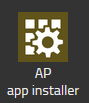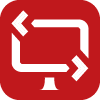Reference16r1:Concept App Remote Control
Applies to
- innovaphone PBX from version 16r1
Requirements
- innovaphone PBX
- innovaphone Application Platform (minimum version 130015)
- V16r1
- Windows 10 and up
- Windows Server 2016 and later versions
- myApps launcher for Windows.
- Remote Control Client (portable .EXE) for external participants or Remote Control Client (installable .MSI) Note : in v16r1 the Remote Control Client is only available for Windows
- Additionally it is possible to join a session also via myApps opened in a web Browser
Overview
Remote Control is an application to access a remote PC.
The application can be used by the IT department to provide remote support or it could also be used as a collaborative tool for remote work.
Licensing
- For the licensed features you will need to order the Service(innovaphone-remotecontrol) license, order number : 02-00050-015
- The application includes one session by default
Installation
For new v16r1 installation
The Remote Control App is automatically installed by the installer and will be deployed in the Config User template. The service ID is activated and the address pre-configured
With the Settings App - AP app installer plug-in
Go to the Settings App and open the "AP app installer" plugin. On the right panel, the App Store will be shown. Hint : if you access it for the first time, you will need to accept the "Terms of Use of the innovaphone App Store"
- In the search field located on the top right corner of the store, search for "remote control" and click on it
- Select the proper firmware version, here "v16" and click on install
- Tick "I accept the terms of use" and continue by clicking on the install yellow button
- Wait until the install has been finished
- Close and open the Settings App to refresh the list of the available coloured AP plugin
- Click on the "AP remotecontrol" and click on " + Add an App"
- The "Name" display name field (all characters allowed) and the "SIP" administration field (no spaces, no capital letters) need to be filled. You can enter for example Remote Control/remotecontrol .
- Tick the appropriate template to distribute the App
- Enter the amount of purchased licenses
- Click OK to save the settings and a green check mark will be shown to inform you that the configuration is good
- Additionally you can enter the users that are allowed to start a remote session in the "configuration" menu of the plug-in, enter name comma separated and allow the usage of IDs with the Remote Control Client (external application available in our store)
Apps
Remote Control (remotecontrol)
This is the standard App within myApps for Remote Control. Parameters of the App object:
- Websocket
- Connection between the PBX and the App Platform. the App Platform receives the number of licences via this connection.
- PbxSignal
- Protocol to register to the PBX and do signalling with the JSON signalling protocol (necessary to retrieve the TURN server data from the PBX)
- Admin
- Used for the administration configuration available in the AP remotecontrol plugin
- PbxApi
- App notification and presence monitoring of in-app user list
Concept
A user (viewer) sends a request to another user (sharer) to access the sharer's PC.
The sharer accepts the session and begins to share their desktop with the viewer.
The viewer is also automatically given control of the mouse and keyboard.
Features
Here are the features available in the Remote Control App
Included features
- One session between Remote control App opened within myApps
- Start a session with myApps started in a browser (no control possible of the PC that have myApps opened in a web browser)
- App notification to start a session
- Multiple monitor support: Viewers can switch between desktops by clicking on the monitor icons
- Direction of control: Change the direction of sharing, a viewer would become a sharer
Note: if the viewer use myApps Remote Control App in a browser, the direction of control will not work since the browser has no interaction with the local operating system
- Screen scaling: Two different views of the remote desktop, original size or resized
- Notifications: On the remote PC, if the sharer does not have the remote control open or is busy with another session, the person requesting a session will be notified within the Remote Control App
- Text copy & paste support in both directions
- Support for same keyboard layouts (e.g. QWERTY to QWERTY).
- Multi-viewer support: several viewer can join a sharer session
Licensed features
- Support of external participants via the Remote Control Client
- Administration configuration (available in the Settings App - AP remotecontrol plugin) such as : users that can start a session, usage of IDs code.
- Launch the Remote Control App and start a session with an URL.
- Share a session from the Remote Control App opened in myApps
- Multiple sessions: If you need more than one session (e.g. many viewers for one sharer, more than one parallel session)
Technical overview

Note: SCTP packets are routed through the TURN server and therefore the transmission is not peer-to-peer if the TURN server is selected from the ICE candidate.
Technical data
- The maximum bitrate can reach 8 Mbps if there is no packet loss. In case of packet loss, the bitrate is reduced, with a minimum of 1 Mbps for the user who is sharing their desktop UI(sharer). The viewer only sends mouse and keyboard events.
- Remote Control App is using the SCTP protocol with a fix UDP port range between 50200-50299 within the myApps client. Same range as the Application Sharing feature
- The Remote Control Client uses the same port range.
- In order to communicate with the Central ID Service, port 443 is used. The Remote Control client and the myApps Remote Control app must be able to communicate externally via port 443.
Central ID service server
innovaphone provides a centrally hosted ID service that simplifies the establishment of sessions between the myApps Remote Control App and the Remote Control Client but also between myApps Remote Control Apps. The service is pre-configured in the Settings App, under the AP remotecontrol configuration menu, with the address remotecontrol.innovaphone.com. It is possible to enable or disable this feature.
In few steps it is explained how does the flow works:
- The myApps Remote Control App or the Remote Control Client automatically generates an ID (ID is user based)
- The sharer sends the ID to the viewer or the viewer send its ID to the sharer
- The viewer enters the ID into their myApps Remote Control App or the sharer enter the code in the Remote Control Client
- The viewer’s myApps Remote Control App or the sharer's Remote Control Client communicates with the ID service to transmit a session hash link
- The ID service forwards the session hash link to the sharer/viewer in order to establish the session
- The sharer receives a connection request notification that must be accepted
- Once the session request is accepted, the viewer can access the sharer’s PC
Note: For the Remote Control Client, it is possible to enable auto-connect to bypass manual acceptance of the session, see the notes in the General information section of the respective clients
Note: For the Remote Control Client, the STUN/TURN server information stored in your Remote Control App service (running in your App Platform) is also transmitted within the hashlink.
The Remote Control Client
Portable version
General information
The portable Remote Control Client allows you to establish a remote session with people who are not part of your myApps environment. E.g. external participants such as your customers. External participants share their screen to the the myApps users. In order to use IDs to start a session, the Remote Control Client and the myApps Remote Control App has a default connection to the central ID service hosted by innovaphone.
- Compatible with Windows only
- Users are notified via an in-app notification when a new version is available. The new version is downloaded from the client and need to be started afterwards
- No installation needed, simple light .exe file that can be started without admin right
- You can download the Remote Control Windows .EXE file by a given link from the person that want to take the control from his myApps client or directly in our store under the section software, item name is Remote Control Windows Portable
- Open the shared session link in a web browser to download the remoteControl.exe
- Launch the app and enter your name (and any additional information, if desired)
- Provide the code to the viewer
- Accept the Remote session
Note: Optionally enable or disable the admin session and auto-connect features, works with ID code only
Note: If you have entered the provided link or a code in the "Link or ID" field, click on "Join Session"
Important: For the automatic connection, you will need to enter one or several codes separated by commas. This allows the Remote Control Client to be accessed automatically from different viewers, in that case, you will need to request one or several codes from the viewer and you do not need to click on the "Join Session" button.
Parameters available in the UI
- Your ID
- Can be copied and given to the person that want to start a session with the portable client
- Display Name
- You can enter a name that will be used to notify the myApps Remote Control App
- Additional information
- Such as company name
- Link or ID
- If you start a session via link or a code, link or code is provided by the viewer that want to take the control
- Join session
- To establish a remote session when the link/ID code is previously entered
- Admin Session on/off
- Allow to start a session without having the administration right from the Windows user
- Autoconnect on/off
- Allow to start a session without being accepted by the Windows user, works only with ID codes
Note: When you activate auto connect, a new field is displayed. There, you can enter the codes used for the auto-connect feature. Multiple codes can be entered, separated by commas.
Installable version
General information
The installable Remote Control Client allows you to establish a remote session with people who are not part of your myApps environment. E.g. external participants such as your customers. External participants share their screen to the the myApps users. In order to use IDs to start a session, the Remote Control Client and the myApps Remote Control App has a default connection to the central ID service hosted by innovaphone.
- Compatible with Windows only
- Pop-up notification when a new version is available
- Silent update installation
- Auto start
- Fast installation (require the admin right), you can download the Remote Control Windows .MSI file in our store under the section software, item name is Remote Control Windows
- Get the version of remoteControlSetup.msi on our store and install it
- Launch the app and enter your name (and any additional information, if desired)
- Provide the code to the viewer
- Accept the Remote session
Parameters available in the UI
- Your ID
- Can be copied and given to the person that want to start a session with the installed client
- Display Name
- You can enter a name that will be used to notify the myApps Remote Control App
- Additional information
- Such as company name
- Link or ID
- If you start a session via link or a code, link or code is provided by the viewer that want to take the control
- Autoconnect on/off
- Allow to start a session without being accepted by the Windows user, works only with ID codes
Note: When you activate it, a new field is displayed. There, you can enter the codes used for the auto-connect feature. Multiple codes can be entered, separated by commas.
- Join session
- To establish a remote session when the link/ID code is previously entered
When you do a right click on the tray icon it offers you the following possibilities
- Open trace folder
- Fast access to the folder where the debug files are stored
- Show in task bar
- Pin the application to your Windows taskbar
- Autostart
- The application starts when you log in
- Exit Remote Control
- Close the application
Use Case scenario
The table below presents the different options for starting a session, depending on the environment. it indicates also if a licence is required or not
Description:
- myApps launcher: Remote Control App used within the myApps launcher for Windows
- myApps browser: Remote Control App used within myApps running in a web browser
Note: myApps can be used within the Microsoft Teams client and is therefore considered as a myApps browser
- Remote Control Client: Windows portable or installable client that does not require myApps launcher to be running
| Viewer | Sharer | License needed |
|---|---|---|
| myApps launcher | Remote Control client | yes |
| myApps browser | Remote Control client | yes |
| myApps browser | myApps launcher | not for the 1st session |
| myApps launcher | myApps launcher | not for the 1st session |
Troubleshooting
When you open a support ticket, you will be asked to provide us with debugging data of your issue. You can also send us screenshots/videos of the behaviour you are reporting. Do not forget to send us also the PBX default configuration file.
Trace flags of the App instance on the App Platform
Select the corresponding App instance of the Remote Control App service and click on the Diagnostics button. Tick the following trace flags:
- App
- Database
Trace flags of the myAPPS Client
Go to the myApps Burger menu, click on more, and then click the magnifying glass. Tick the following trace flag:
- AppSharing
Trace of the myAPPS opened in a browser
Open the dev console (F12) and get the generated logs, you can copy them in a txt file
Trace of the Remote Control Windows Client (portable)
Trace are available under (default path C:\Users\[YourUser]\AppData\Local\innovaphone\RemoteControl), get the chromium log file, chromium + remoteControl txt files and zip them before sending to our support.
Trace of the Remote Control Windows Client (installable)
Do a right click on the app tray icon and click on open trace folder, get the chromium log file, chromium + remoteControl txt files and zip them before sending to our support.
Known issues
- Push notifications on sharer's smartphone : if a viewer wants to start a remote session with a sharer who does not have the Remote Control App open on their PC, a push notification is triggered on the sharer's myApps mobile phone (if installed).
Known limitations
- The language of the Remote Control Windows client is based on your operating system's language.
- Keyboards with different layouts are not supported yet (e.g. QWERTZ to QWERTY).