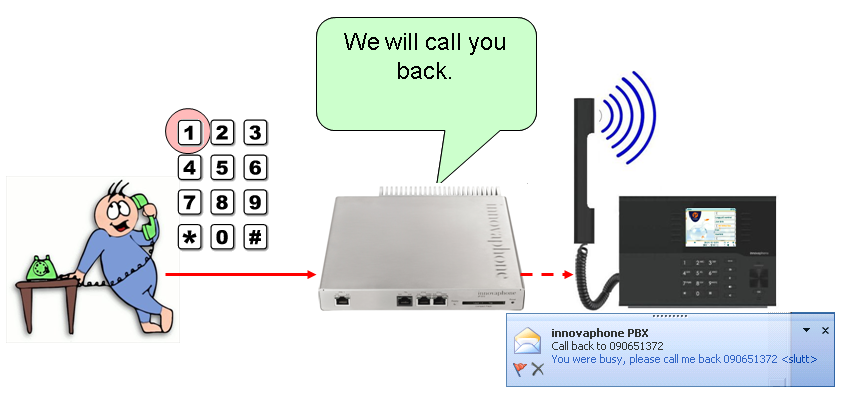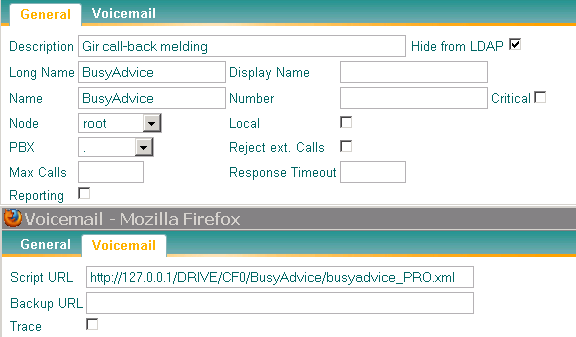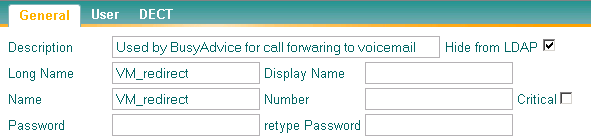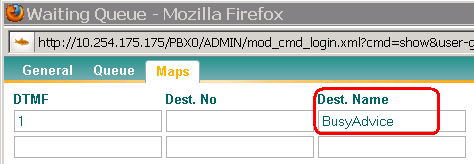Howto:Advice On Busy
Summary
The BusyAdvice service gives the caller multiple choices when the person he is calling not is available.
Applies To
This information applies to
- innovaphone PBX, Tested on V9, but should also work at V7 and V8
More Information
The BusyAdvice service gives the caller multiple choices when the person he is calling not is available. It works also when a call is transferred from an IVR or a waiting queue.
The call can be forwarded to the BusyAdvice XML script and gives the caller the following choices:
- Press 1 to be called back (SIP message and/or E-mail notification to the not available user.)
- Press 2 to leave a message (transferred to voicemail)
- Press 3, star or hash to be transferred to different destinations (operator, other person, cell phone etc.)
The call can be transferred to the BusyAdvice XML script and a SIP message is sent to a specific agent and/or an E-mail is sent to an E-mail address. Ex group mail or personal mailbox.
The XML script handle two languages. Default is domestic language. If the call is from abroad (prefix 000), English voice prompts are used.
The following YouTube video demonstrate the service: [1]
System Requirements
- Running innovaphone PBX. Tested on version 9
- Installed compact flash card or external WebServer with webdav functionality
Configuration
- Download the XML script to PC and extract the file. It content both English version and Norwegian version. For other language, only record new promt files and translate the messages in the txt files.
- Open and edit the following TXT-files:
- agent_ext.txt Extension number for phone message when call transferred from waiting queue.
- agent_mail.txt mail address for message when call transferred from waiting queue. Ex: sale@demo.com
- message_WQ.txt Message sent when call transferred from waiting queue. Ex: "No idle agents in your waiting queue, please call me back ". Remember, only one sentence, no line feeds, one space after last letter..
- message_User.txt Message sent when call forwarded from an user. Ex: "You were busy, please call me back ". Remember, only one sentence, no line feeds, one space after last letter.
- message_Subject.txt Subject in message sent by E-mail. Ex: "Call back to ". Remember, only one sentence, no line feeds, one space after last letter.
- server.txt outgoing mail server, ip address or domain. Ex: "192.168.0.250" for an internal Exchange server, or "smtp.demo.com" for an external server. If use of domain, remember setting of DNS server on the PBX.
- VM.txt Extension number for voicemail object in the PBX. (optional)
- user3.txt Extension number for transferred destination if the caller press 3, Ex operator. (optional)
- userStar.txt Extension number for transferred destination if the caller press *. (optional)
- userHash.txt Extension number for transferred destination if the caller press #. (optional)
- If the E-mail server require log on name and password, you have to edit inside the XML script. Use Notepad for editing these settings.
- You can also edit the E-mail sender name inside the XML. Default name is "innovaphone PBX"
- The promt files "DTMF_choice_ENG.txt" and "voice_response_ENG.txt" are in English language. For localized language, you can record new promts for the following files:
- DTMF_choice.gxx "The person you are calling is not available. Press 1 to be called back, press 2 to leave a message, press 3 to be transferred to the operator, press star to be transferred....press hash....."
- voice_response.gxx "Thank you. We will call you back."
- Copy the XML script, the txt-files and the promt files to the CF-card. For example in the folder: http://127.0.0.1/DRIVE/CF0/BusyAdvice/
- Create a VM object in the PBX which points to the BusyAdvice_PRO xml script. For example: "BusyAdvice" pointing to "http://127.0.0.1/DRIVE/CF0/BusyAdvice/BusyAdvice_PRO.xml "
- Create an User object in the PBX with name "VM_rederect", no number, enable "hide from LDAP". The xml script uses this object to redirect calls to the voicemail. For each transferred call, the xml script will edit the Call Forward setting for this user object. If this object already is created for use in other xml scripts, it is OK.
- Set Call Forward CFB to BusyAdvice VM object you have created. Of course, you can also set other types of call forwarding depended on the messages you have recorded in the promts.
- If you want a call back message sent by E-mail, also set the users E-mail address in the URL field.
- To use the BusyAdvice script in a waiting queue, set a IVR choice pointing to the script name.
Known Problems
- none