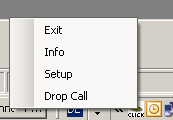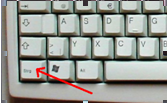Howto:ClickToDial: Difference between revisions
No edit summary |
No edit summary |
||
| Line 39: | Line 39: | ||
Once launched the application this is shown in the task bar and you will see an icon indicating that the software is running (small fish in the “click” icon). | Once launched the application this is shown in the task bar and you will see an icon indicating that the software is running (small fish in the “click” icon). | ||
If you point with the mouse in the icon you will see the name of the application: | If you point with the mouse in the icon you will see the name of the application: | ||
[[Image:CtD_Icon.PNG]] | [[Image:CtD_Icon.PNG]] | ||
Now just select (mark) the text on your PC-screen with then telephone number in and press CTRL+C and again C (hold the CTRL Key down until you press twice the “C” button). Your IP-Phone will go in the hands free mode and dial out. For a few seconds also in the upper left corner or in the taskbar appears the number dialled out. The rest of the operations like release or redial is done using the phone Keypad (witch is much better than any software solution). | Now just select (mark) the text on your PC-screen with then telephone number in and press CTRL+C and again C (hold the CTRL Key down until you press twice the “C” button). Your IP-Phone will go in the hands free mode and dial out. For a few seconds also in the upper left corner or in the taskbar appears the number dialled out. The rest of the operations like release or redial is done using the phone Keypad (witch is much better than any software solution). | ||
Note: The CTRL key in some countries (for example in Germany) is named different: | Note: The CTRL key in some countries (for example in Germany) is named different: | ||
Revision as of 13:39, 3 July 2009
Applies To
This information applies to
- IP110
- IP200
- IP230
- IP240
- IP150
Build 60900 and later. No 3rt party IP-Phones, DECT, Softphone or analogue terminal adapter is supported. The software require Microsoft OS XP (tested) or higher.
More Information
innovaphone ClickToDial is an application witch allows calling a number market on the screen of the PC using a IP-Phone ClickToDial is able to read numbers out from almost any web-browser (Explorer, Firefox, Google Chrome tested), Word, Notepad, Outlook (Exchange), PowerPoint, Acrobat and many other applications.
Please note that innovaphone ClickToDial is freeware, innovaphone will not respond on claims or eventual damages and will not guaranties any support. Using this application is on your own risk. The innovaphone ClickToDial is a first party application interfacing the phone and not the PBX. Therefore an innovaphone IP-Phone is required (IP110/200/230/240/150).
Problem Details
ClickToDial searches in the clipboard of your PC for a number, correct it and send the number to your innovaphone IP-Phone. To launch the call just mark the number on the screen and click CTRL+C+C. The first CTRL+C will copy the marked text to the clipboard and the second “C” starts the application and data transmission.
Copy text to the clipboard using CTRL+C is a system feature of windows and works from nearly all programs. Please note anyway that ClickToDial will not work with Excel.
It is not necessary to mark exactly the beginning or the number, the software will analyse the marked Text up to 200 characters starting from the first marked letter:
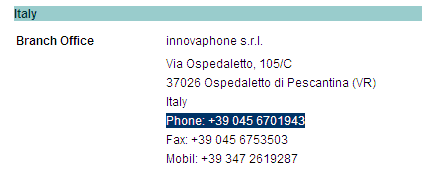
In this example ClickToDial will found e correct the number. Particular characters in numbers like space, slash and similar are skipped. The software also respects the international syntax for phone numbers, for example +49(7031)73009-0 will be translated in 00497031730090. If you are located in Germany the country code will be cancel and the detected number will be 07031730090, and if you are located in Sindelfingen (area code = 07031) it will be 730090. ClickToDial will add also a trunk access number. So the real dialled number will be following the example 0730090. If ClickToDial will not detect any number no action will happen, and so the IP-Phone will not go into the hands free mode (and dial out just the trunk access code). All dialled numbers are threaded from the Phone like manually dialled numbers and so you will for example find the dialled number in your Phone memory. Of course you must set parameters in the setup as explained in the installation section.
Using ClickToDial
To start ClickToDial just double click the application, no installation is necessary. If you want that the software starts automatically with the PC just copy ClickToDial in the autostart directory of your PC. So each time the PC is booting also ClickToDial is on and available. Please not that this application is very small and will require just some kByte of Memory.
Once launched the application this is shown in the task bar and you will see an icon indicating that the software is running (small fish in the “click” icon). If you point with the mouse in the icon you will see the name of the application:
Now just select (mark) the text on your PC-screen with then telephone number in and press CTRL+C and again C (hold the CTRL Key down until you press twice the “C” button). Your IP-Phone will go in the hands free mode and dial out. For a few seconds also in the upper left corner or in the taskbar appears the number dialled out. The rest of the operations like release or redial is done using the phone Keypad (witch is much better than any software solution). Note: The CTRL key in some countries (for example in Germany) is named different:
If you point to the icon and click the right mouse button a small menu appear: