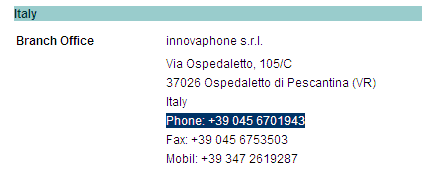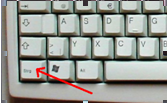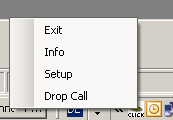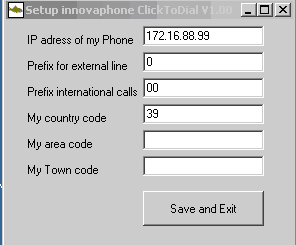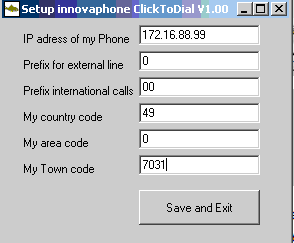Howto:ClickToDial
Applies To
This information applies to
- IP110
- IP200
- IP230
- IP240
- IP150
Built 60900 and later.
More Information
innovaphone ClickToDial is an application that enables calling a number marked on the screen of the PC using an IP-Phone. ClickToDial is able to read numbers from almost any web-browser (Explorer, Firefox, Google Chrome tested), Word, Notepad, Outlook (Exchange), PowerPoint, Acrobat and many other applications.
Please note that innovaphone ClickToDial is freeware, innovaphone will not respond to claims or any damages and will not guarantee any support. Using this application is on your own risk. The innovaphone ClickToDial is a first party application interfacing the phone and not the PBX. Therefore an innovaphone IP-Phone is required (IP110/200/230/240/150).
Here you can download the application Media:ClickToDial.zip
As this application is addressed to the end-user you can also find a small user manual here, in German Media:UserManual_ClickToDial_de.pdf and in Italian Media:UserManual_ClickToDial_it.pdf
Problem Details
ClickToDial searches in the clipboard of your PC for a number, correct it and send the number to your innovaphone IP-Phone. To launch the call just mark the number on the screen and click CTRL+C+C. The first CTRL+C will copy the marked text to the clipboard and the second “C” starts the application and data transmission. Copy text to the clipboard using CTRL+C is a system feature of windows and works from nearly all applications. Please note though that ClickToDial will not work with Excel. It is not necessary to mark the beginning or the number exactly, the software will analyse the marked text up to 200 characters starting from the first marked letter:
In this example ClickToDial will find and correct the number. Particular characters in numbers like space, slash and similar are skipped. The software also respects the international syntax for phone numbers, for example +49(7031)73009-0 will be translated in 00497031730090. If you are located in Germany the country code will be canceled and the detected number will be 07031730090, and if you are located in Sindelfingen (area code = 07031) it will be 730090. ClickToDial will also add a trunk access number. So following the example the real dialled number will be 0730090. If ClickToDial does not detect any number nothing will happen and the IP-Phone will not go into hands free mode (and just dials the trunk access code). All dialled numbers are threaded from the Phone like manually dialled numbers and so you will for example find the dialled number in your Phone memory. Of course you must set parameters in the setup as explained in the installation section.
Using ClickToDial
To start ClickToDial just double click the application, no installation is necessary. If you want the software to start automatically with the PC just copy ClickToDial in the autostart directory of your PC. So each time the PC boots ClickToDial is also on and available. Please note that this application is very small and only requires a low kByte of Memory.
Once the application is launched this is shown in the task bar and you will see an icon indicating that the software is running (small fish in the “click” icon). If you point the mouse on the icon you will see the name of the application:
Now just select (mark) the text on your PC-screen with the telephone number in and press CTRL+C and C again (hold the CTRL key down until you have pressed the “C” button twice). Your IP-Phone will switch to the hands free mode and dial out. For a few seconds the dialled number also appears in the upper left corner or in the taskbar. The rest of the operations like release or redial is done using the phone keypad (which is much better than any software solution).
Note: In some countries the CTRL key has got a different name(for example in Germany):
This is the CTRL-Key.
If you point to the ClickToDial icon and click the right mouse button a small menu appears:
“Exit” will end (stop) the application
“Info” will show you the release number
“Setup” allows the setting of parameters.
„Drop Call“ drops the call done by ClickToDial. This function is useful for example if a call has been started erroneously with ClickToDial, but now you are not near the IP-Phone to cancel the call using the Phone keypad.
Installation/Configuration
For the setup just select the menu item “Setup” as described before. A screen similar to this one will appear:
Please note that on the input fields you will see tooltips if the mouse is pointed on them, this small online help will give you some more information about the meaning of the fields.
Enter the address of your IP-Phone. The prefix for the external line is the number you have to dial to get an external trunk line (typically 0). The prefix for international calls is more or less equal all over the world, just type in “00” like in the example. Please note to insert your country code without the 00 prefix, so 49 for Germany and not 0049 (in the example you see 39 for Italy). If a uniformed national dialling plan works in your country, area and town code are not necessary. In Italy, for example, there is such a uniformed dialling plan and therefore those fields have to be empty like in the example.
But in Germany for example those fields have to be filled out, here the example for Sindelfingen:
This way the software understands that 0049(7099)xxx has to be converted in 07099xxx and a number like 07031xxx has to be converted in just xxxx.
Once you have done this simple setup press the save and exit button and end the setup. The changed configuration is available on runtime and so the new parameters are immediately effective. This allows you to change on the fly the IP address of your phone if, for example, you change your location.
This setup information is stored in the registry user area of your PC. That means that for different users on the same PC individual profiles are possible.
Login and Security
The first time ClickToDial sends information to you phone user and password is required. An input mask will appear automatically. After this first authentication no more user/passwords are required until ClickToDial and the Phone is running (the session is on).
Note
If you dont want to login each time the phone is started you can change the ip in the setup to: username:password@ip of the phone like you can see in the example below:
System Requirements
ClickToDial is designed for
- IP110
- IP200
- IP230
- IP240
- IP150
Build 60900 and later.
No 3rd party IP-Phones, DECT, Softphone or analogue terminal adapter are supported.
The software requires Microsoft OS XP (tested) or higher.
Known Problems
In Excel it is not possible to dial-out.
Please note that numbers embedded in graphic information like fax scans, pictures or similar will fail (no OCR).
The user has to know the IP-Address and a valid user/password to access the phone. The password level has to be Administrator (no Viewer).
Version 1.01
The version 1.01 includes some minor functions based on request from users (TT 43118 and 50405).
The version 1.01 can be downloaded here: Media:ClickToDialV101.zip
Configurable short cut
The “second” key can be defined in the setup. If nothing is indicated “C” is assumed and so for dialing the procedure is as described CTRL+C+C.
If for example “Q” is indicated in the configuration the sequence for dialing out is CTRL+C+Q. The first CTRL+C will copy the marked text to the clipboard, the second character triggers the dialing out function.
Dialing form the clipboard
If a short cut is defined it is also possible to dial out from the clipboard without doing the CTRL+C copy function first. This is done simply by pressing the configured short cut twice, so in our example CTRL+Q+Q will trigger the event; the clipboard is searched and if a number is found it will be dialed.
That functionality makes it possible to copy a text with the mouse to the clipboard and then dial out. And so the click to dial can also be used in Excel to dial, just select the cell, press the right mouse button and select “copy”. Then press CTRL+Q+Q.
Please note that between the two “Q” at least 200ms should pass, so try not to be too fast.
Mask the national number
Some carriers don’t like a number with the national prefix if you are in your country. In this version if a number includes your national prefix it will not dial out.
Handle internal numbers
You can define the length of internal numbers, if a number is shorter than the indicated value no external prefix will be added. Also internal numbers can be dialed using the click to dial function.