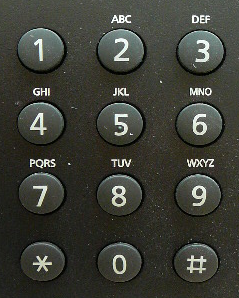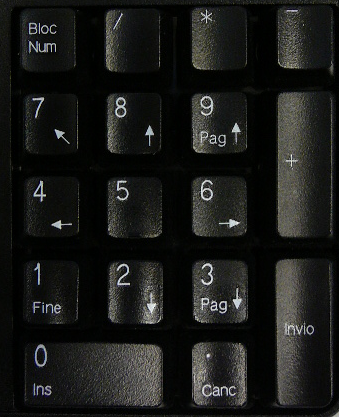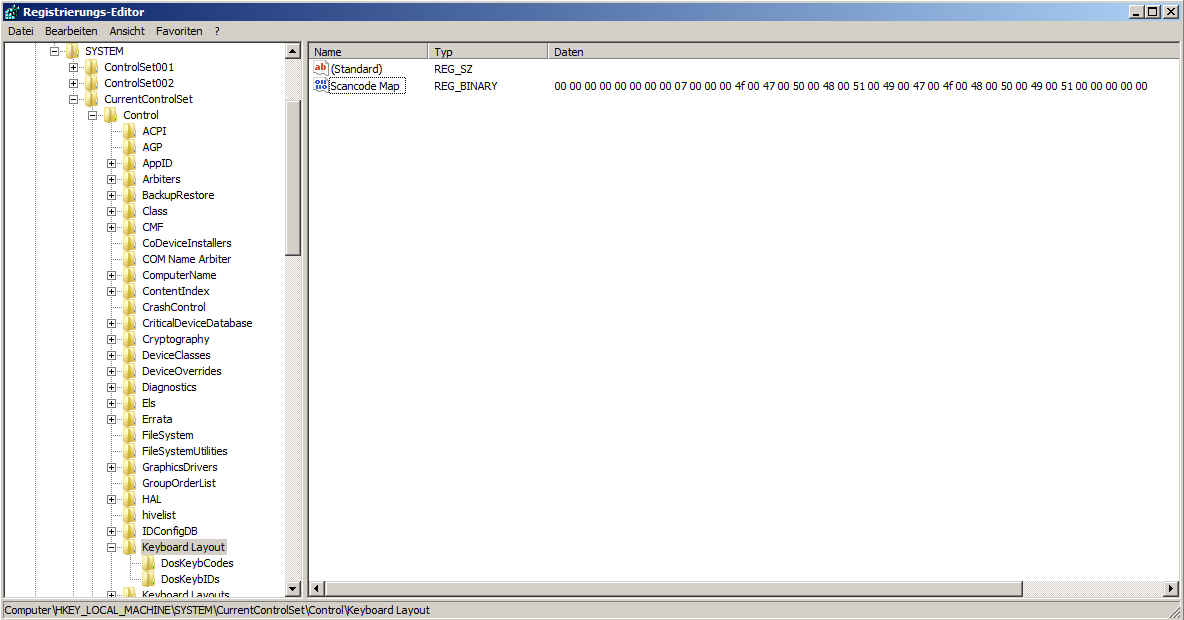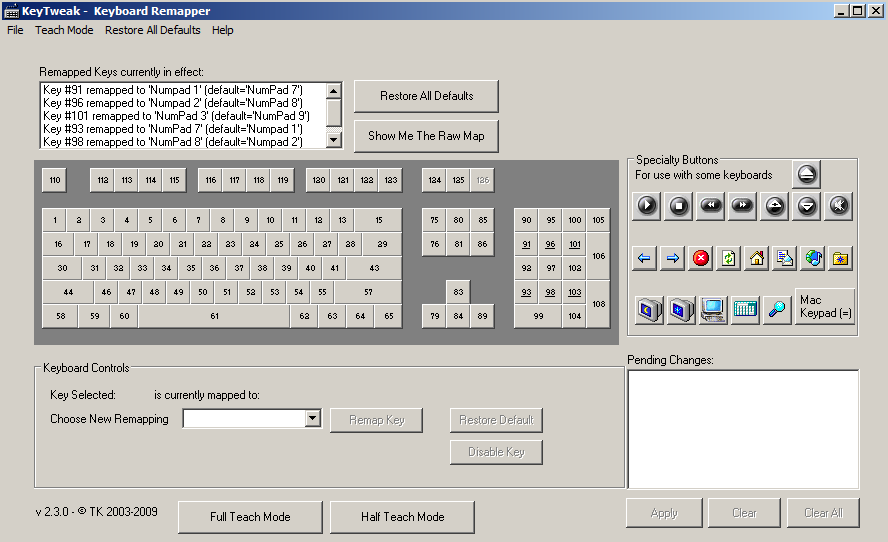Howto:Fit a PC Keyboard Layout to telephony use: Difference between revisions
No edit summary |
No edit summary |
||
| Line 64: | Line 64: | ||
Probably the registry of you PC is blank if you access to that key. | Probably the registry of you PC is blank if you access to that key. | ||
People don’t like write direct in registry (me too) because there is always al little risk | People don’t like write direct in registry (me too) because there is always al little risk, at the end the registry is he “heart” of the operating system. So if you are not realy fit in that kind of manipulations it is better keep off. | ||
But here is a solution: a good, easy and safe way to do that is using thsi freeware named KeyTweak | |||
http://webpages.charter.net/krumsick/ | http://webpages.charter.net/krumsick/ | ||
You can download the file also directly form here: [[Media:KeyTweak_install.zip]] | You can download the file also directly form here: [[Media:KeyTweak_install.zip]] | ||
Revision as of 19:17, 8 February 2010
Applies To
This information applies to Operator and any other application using a PC keypad for dialing
More Information
If a PC Keyboard is used for telephony (typically the operator) the user has a frontend which is different to the telephone one.
Why? Well, look at this: This is the layout of a phone set:
The numbers go from 1 to 0, so a "123-456-789-0" keyboard layout.
And this is the keyboad of the number-block on a PC:
The numbers go from 7 to 0, a "789-456-123-0" keyboard layout.
You see “456” is identically, but “123” should be “789”.
So dialing using the keyboard is very different then dialing from a Phone set.
Result: the operator prefer using the phone keyboard than the keyboard of the PC and that means always toggling from one keyboard to the other.
Problem Details
So it would be nice to have a Dial-Keyboard on the witch is identically then the one on the Phone set, something like this:
To have that we must do a Hard- and Software keyboard manipulation, here is how:
Hardware
The hardware part is very easy: just remove the keycaps and put them on in another way:
Maybe the angle of the cap is not perfect, but that is not a real problem and depends on the keyboard design. USB Keyboard are very common and there are even special Num-Block available.
And here we are, your new and Telephony compliant keyboard! But of course just the labeling, we must now force the PC and convince him that "7" is "1".
Software
You have to know that the keyboard sends in reality just a number to the PC, the number of the key. For example a Keyboard with 103 Keys communicate that key number 45 is pressed (and not the character x is pressed). So that Key number “x” is then for all applications character number “y” is mapped by the operating system. And in Windows the mapping can be manipulated as you like because Mapping is defined in the registry.
So the remapping of the keyboard is easy, but you have to manipulate the registry of your PC. The target is to have that kind of registry:
Probably the registry of you PC is blank if you access to that key.
People don’t like write direct in registry (me too) because there is always al little risk, at the end the registry is he “heart” of the operating system. So if you are not realy fit in that kind of manipulations it is better keep off.
But here is a solution: a good, easy and safe way to do that is using thsi freeware named KeyTweak http://webpages.charter.net/krumsick/ You can download the file also directly form here: Media:KeyTweak_install.zip
With this utility you can modify in a simple way the keyboard layout. Just download the software, install it (after the mapping you can de-install it) and run the application:
Once modified the registry the PC will have permanently the new layout. Therefore it is not necessary keep the utility on the PC; you can delete it after use.
Here is how to swap the keys using KeyTweak: Press “Full Teach Mode” and press first “7” and then “1” and then select “swap”, then do it vice versa and then with 8 and 9. The results are displayed in the “Pending Changes”. When finished all 6 entries press “Apply”. After rebooting the PC the new Keyboard Layout is active.
If you like again the “normal” Keyboard Layout use KeyTweak again and select “Restore All Defaults” or clear manually the registry entry (and boot in both cases the PC again).
As explained the new map is done in the basement of the operating system and so the new layout works in each application (just start Word and try it).