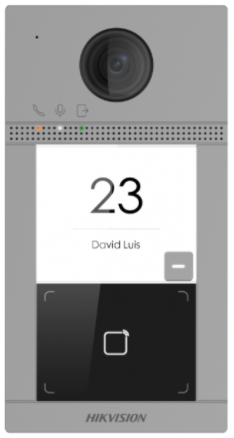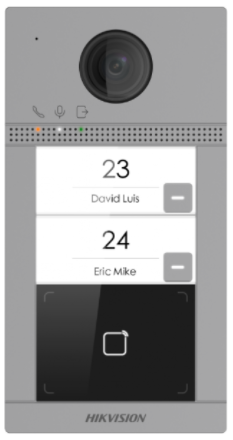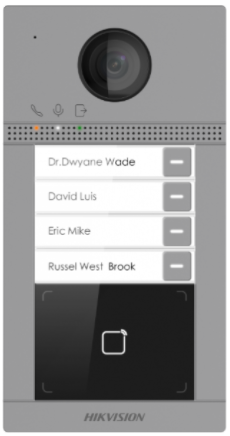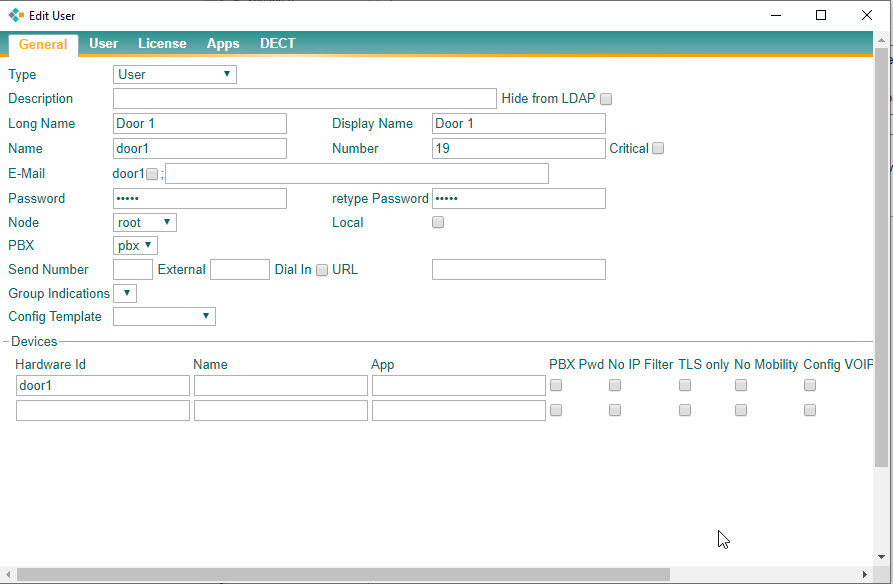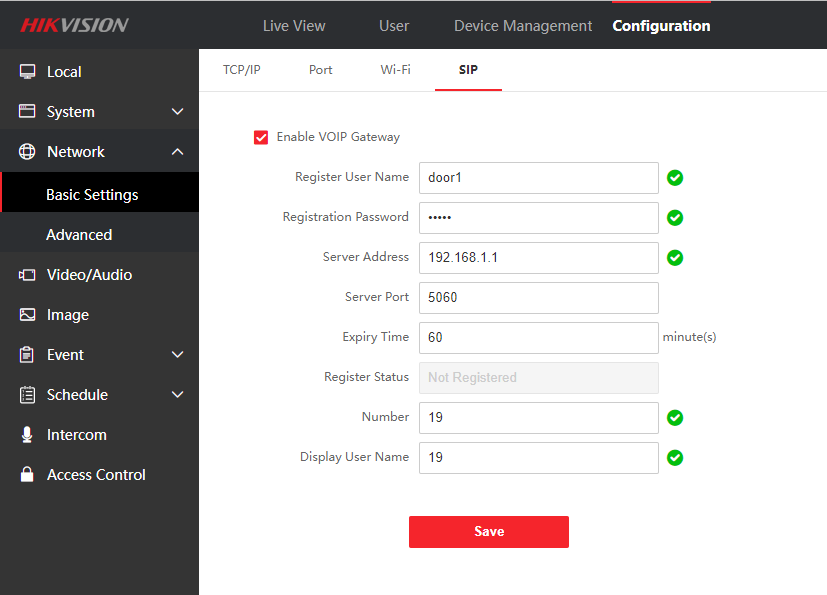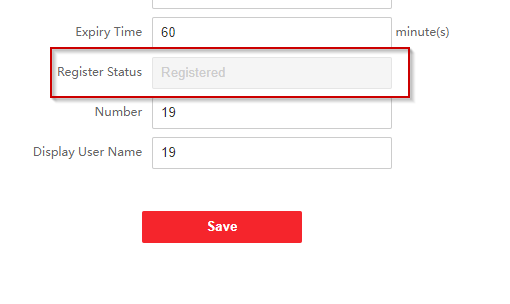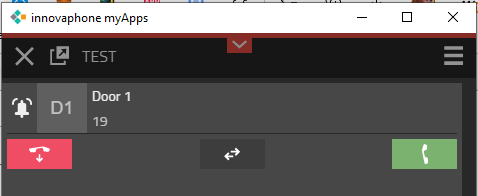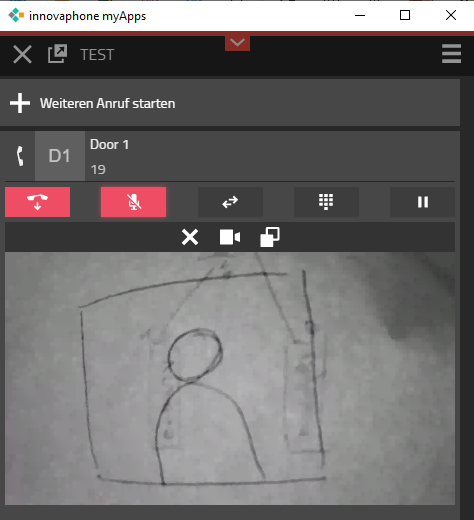Howto:Hikvision DS-KV8113 - Hikvision - 3rd Party Product: Difference between revisions
Felix.huber (talk | contribs) No edit summary |
No edit summary |
||
| Line 1: | Line 1: | ||
{{FIXME|reason="Imcomplete article, work in progress"}} | |||
==Informations== | ==Informations== | ||
This is a instruction to configurate the Hikvision Video Intercom Door Station DS-KV8113 | This is a instruction to configurate the Hikvision Video Intercom Door Station DS-KV8113 | ||
Revision as of 10:37, 4 April 2022
Informations
This is a instruction to configurate the Hikvision Video Intercom Door Station DS-KV8113
Product
This information applies to
- All Hikvision DS-KV8113 Door Station
Configuration
Innovation PBX
On the Innovaphone PBX a normal User-Object has to be configured:
Hikvision Door Station
SIP Settings
On the Hikvision Door Station the SIP-Settings have to be configured:
After refreshing the page, the status has to be "Registered":
Button - Number Settings
Under Intercom -> Number Settings the Endpoint which has to be called after pressing the button on the Door Station has to be configured here:
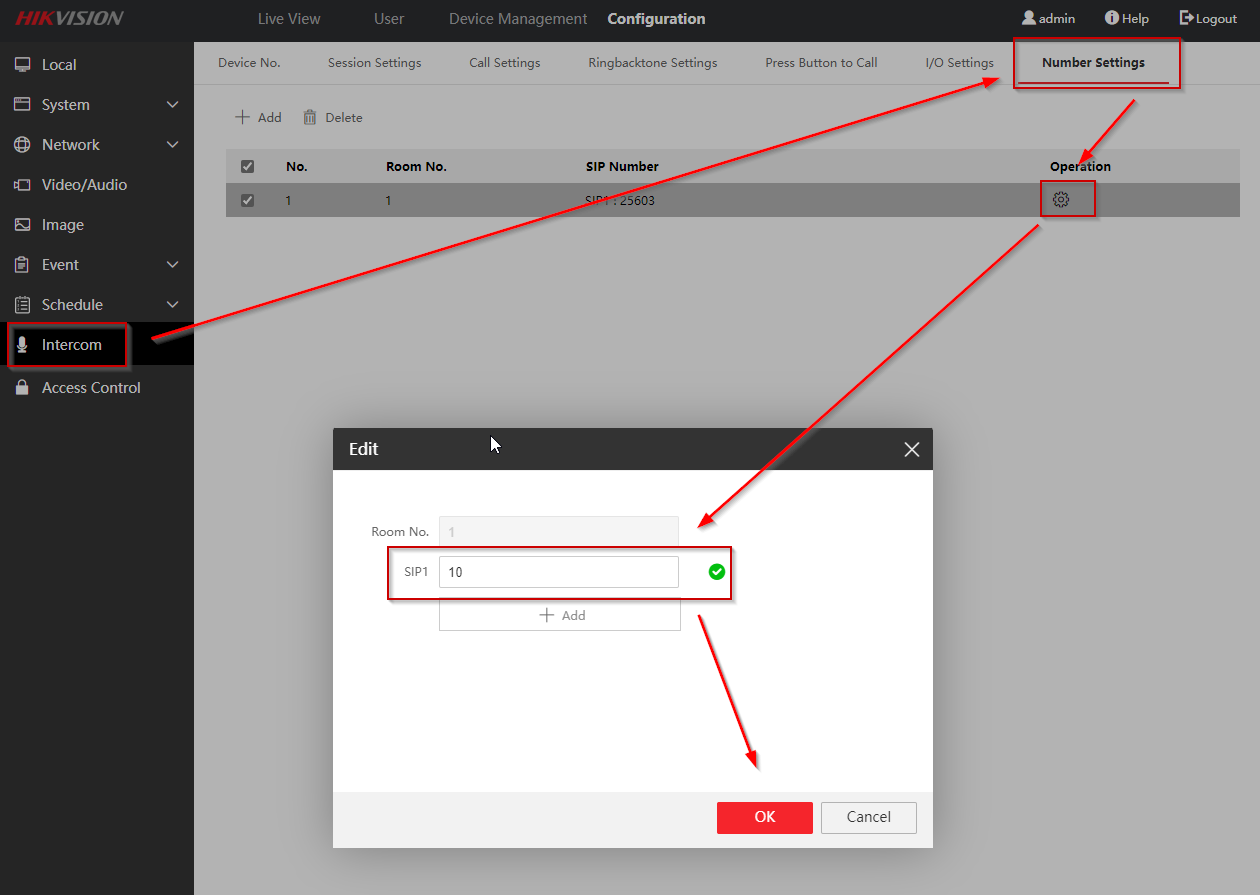
Functions
Call
After pressing the button on the Door Station a call is startet to the configured number above (in this example 10).
Open the door
To open the Door (Relay on the Door Station) the user has to press the "#" key.
Video function
If the function "Autostart video" is enabled, the image of the Door Station is shown automatically: