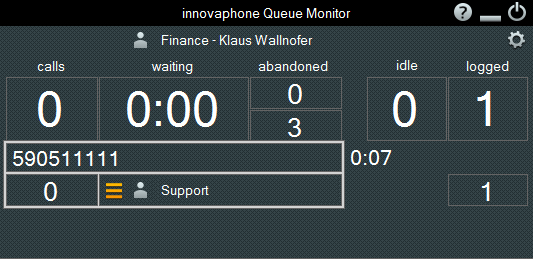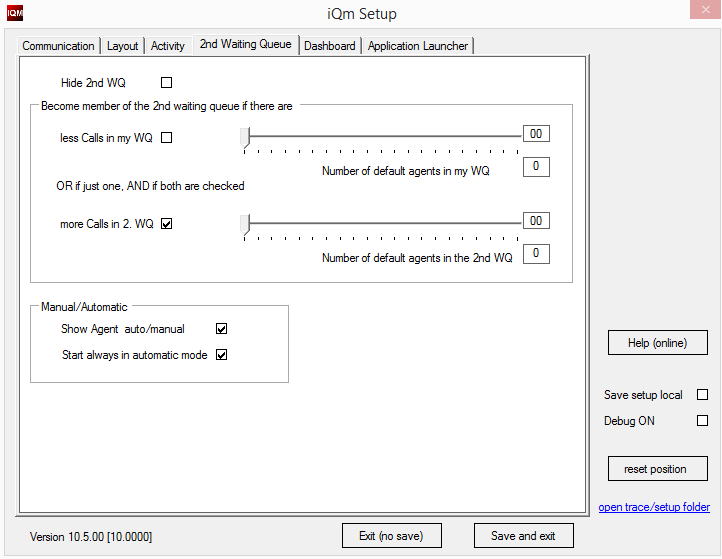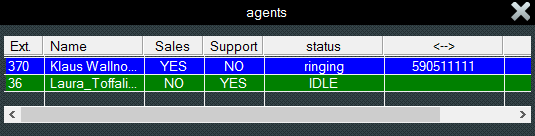Howto:IQM Second Waiting Queue: Difference between revisions
mNo edit summary |
No edit summary |
||
| Line 1: | Line 1: | ||
This article describes just the iQM Agent client setup and functions regarding the 2nd WQ. The general information’s how the 2nd WQ works can be found following the reference article, see related Articles. | |||
==Applies To== | ==Applies To== | ||
This information applies to: | This information applies to: | ||
innovaphone PBX version | innovaphone PBX version 11 | ||
innovaphone Queuemonitor | innovaphone Queuemonitor Build 80128 | ||
innovaphone Queuemonitor | innovaphone Queuemonitor Build 80128 | ||
<!-- Keywords: iQM,queue monitor,monitor,queue,PBX-Queue,call center,contact center,waiting queue,agent,wrap-up,wrap up,wrapup,innovaphone queue monitor,queuemonitor,queue-monitor,queue_monitor,Queue Monitor--> | <!-- Keywords: iQM,queue monitor,monitor,queue,PBX-Queue,call center,contact center,waiting queue,agent,wrap-up,wrap up,wrapup,innovaphone queue monitor,queuemonitor,queue-monitor,queue_monitor,Queue Monitor--> | ||
==More Information== | ==More Information== | ||
This is a typical view of an incoming call if just one WQ is in the Sytem: | |||
[[image: | [[image:En_iQM_06_02.png]] | ||
A details description of the picture can be found here [[Reference9:IQM_Agent_Help_English]] | |||
while this is a snapshot of a established connection where the call came from the 2nd WQ. | |||
[[image:En_iQM_19.png]] | |||
Observe that even for the 2nd WQ there is a call indicator and shown how many calls are waiting in the 2nd WQ. | |||
There are also 2 avatar, the first “Finance” shows the group status of the “own” WQ while the 2nd one “Support” shows the status of the 2nd WQ. In the picture both are grey because there is a wrap-up time defined and after answering the call the agent is logged out form both queues. At the end of the call no new call will be forwarded until the wrap up time is not expired. | |||
===Manual member ship=== | |||
A agent can log manually in and out from his group clicking on the Avatar. The 2nd WQ normally works in an automatic mode and the membership is driven by the logic of the iQM agent client. The orange stack symbol near the avatar of the 2nd WQ shows that the 2nd WQ is working in an automatic mode. A click on the stack will switch to manual mode and the colour of the stack will be grey. Now also the membership to the 2nd WQ can be switched manually. | |||
Note: Of cause also in automatic mode the membership can be switched, but when the agent applications update the call information, the manual set is immediately overwritten. | |||
== | ===Automatic member === | ||
The | The membership to the 2nd WQ in automatic mode can be defined in the setup of the iQM agent. | ||
[[image:iQM_P06.png]] | |||
Note: Each single setup option is described also this article [[Reference9:IQM_Agent_Setup]] | |||
If the flag “Hide 2nd WQ” is checked this client hides all data of the 2nd WQ. | |||
The thresholds to switch on and of the membership of the 2d WQ are two and each can be enabled. Remind that the construct is a logic true or false, so if the condition becomes true the agent will be member, if false not. | |||
In the picture example there is just checked the second option and the value is zero. The result is that independently how many call are in my WQ, if in the 2nd WQ is more than zero calls (one or more) the agent will be member. Just if there are zero calls in the 2nd WQ the agent will log out: not a real good setup, but it shows the principle. Imagine a setup with in this option one call, now the agent will be member if two calls are in the 2nd WQ and not member less than 2 are in. As stated in the setup if just one option is checked the rule is that. | |||
If the | If just the first option is checked with value zero and the second one not, the agent will be just a member if his own queue has no calls. If both options are checked both conditions must be true. | ||
This threshold values can be modified automatically in function of the available agent in each queue. If there are many agents logged the threshold value becomes lower, if few agents are available higher. The result of the number will be always an integer number (there are no half Agents available up to now). | |||
Example: “less calls in my WQ” = 8, “Number of default agents in my WQ” = 4. | |||
If there are 4 agents logged there will be no change in the the “less calls” value (therefore = 8). | |||
If there are just 2 Agents logged the value of “less calls” will be switched to 16 calls (8/2=4 * 4 = 16) | |||
If there are 6 Agents logged the value of calls will be switched to 5 calls (8/6 = 1,33 * 4 = 5,32 = 5). | |||
So 4 Agent = 8 calls, 2 agent = 16 calls, 6 agent = 5 calls etc. | |||
In the frame “Manual/Automatic” the stack symbol can be shown or not (and therefore the manual switch is forbidden). | |||
The client stores his last status and after a start-up it will be restored. If the Flag Start in automatic is checked the client will start always in automatic mode. | |||
===Automatic member === | |||
If there are two WQ in a system the calls of both are shown in two separated Queue Windows. | |||
===List of Agents=== | |||
If there are two WQ all cross Agents are shown and therefore the column showing the status (YES = Agent is logged in Queue, NO = Agent is not member of the Queue) are two: the first is the “own” queue, the second the 2nd one. | |||
If enabled double click on the status cell will change the actual status. Of cause also here the status of the 2nd WQ will toggle automatically if automatic member is active. | |||
[[image: | [[image:En_iQM_17.png]] | ||
==Setup== | ==Setup== | ||
===PBX=== | |||
The agents must be in dynamic groups of both Queues and SOAP member. If a user is logged on the slave iQM Server he must be member of the group "'''iqmslave'''” | |||
===iQM Server=== | |||
You have to start two independent iQM server, install them on different directories if they are working on one single PC and remember to set the path where Setup Data are stored. | |||
As described in the basic article there will be a iQM master server and a iQM slave server: depend son you define the queue “Master” and the queue “Slave”. Remember the agents logged on the iQM queue slave will not see the time to answer; all other feature should be the same. | |||
Once decided what is the first and the second iQM just enter in the setup the relative Names of the queues. Remember that if working on the same PC the Port for the client musts be different. On the Slave iQM check the flag “Slave”: this iQM will do no logging of agents. | |||
Of course the name of the first queue in the master will be the name of the second one in the salve and vice versa. | |||
For more details see http://wiki.innovaphone.com/index.php?title=Reference9:IQM_Server_Setup | |||
===iQM Slave=== | |||
Slaves logged on the iQM Master must just insert the data in “communication” + “my iQM Server”. The frame “iQM Maste Server” has to be blank! | |||
Slaves logged on the Slave iQM Server has to fill out both frames, in the frame “my iQM Server” the data of the Slave iQM Server and in the frame “iQM Master Server” the one of the master. Those clients require information from both iQM Server | |||
==Known Problems == | |||
With the WQ the wrap-up time is unique for all Agents (the one of the first and the 2nd WQ); in fact the slave iQM Server has no warp up time settable. Individual wrap up anyway is possible. | |||
==Related Articles== | ==Related Articles== | ||
| Line 187: | Line 110: | ||
<!-- == Related Articles == --> | <!-- == Related Articles == --> | ||
[[ | [[Reference9:Concept_iQM_QueueMonitor]] | ||
[[Category:Howto|{{PAGENAME}}]] | [[Category:Howto|{{PAGENAME}}]] | ||
Revision as of 18:16, 18 December 2015
This article describes just the iQM Agent client setup and functions regarding the 2nd WQ. The general information’s how the 2nd WQ works can be found following the reference article, see related Articles.
Applies To
This information applies to:
innovaphone PBX version 11
innovaphone Queuemonitor Build 80128
innovaphone Queuemonitor Build 80128
More Information
This is a typical view of an incoming call if just one WQ is in the Sytem:
A details description of the picture can be found here Reference9:IQM_Agent_Help_English
while this is a snapshot of a established connection where the call came from the 2nd WQ.
Observe that even for the 2nd WQ there is a call indicator and shown how many calls are waiting in the 2nd WQ.
There are also 2 avatar, the first “Finance” shows the group status of the “own” WQ while the 2nd one “Support” shows the status of the 2nd WQ. In the picture both are grey because there is a wrap-up time defined and after answering the call the agent is logged out form both queues. At the end of the call no new call will be forwarded until the wrap up time is not expired.
Manual member ship
A agent can log manually in and out from his group clicking on the Avatar. The 2nd WQ normally works in an automatic mode and the membership is driven by the logic of the iQM agent client. The orange stack symbol near the avatar of the 2nd WQ shows that the 2nd WQ is working in an automatic mode. A click on the stack will switch to manual mode and the colour of the stack will be grey. Now also the membership to the 2nd WQ can be switched manually.
Note: Of cause also in automatic mode the membership can be switched, but when the agent applications update the call information, the manual set is immediately overwritten.
Automatic member
The membership to the 2nd WQ in automatic mode can be defined in the setup of the iQM agent.
Note: Each single setup option is described also this article Reference9:IQM_Agent_Setup
If the flag “Hide 2nd WQ” is checked this client hides all data of the 2nd WQ.
The thresholds to switch on and of the membership of the 2d WQ are two and each can be enabled. Remind that the construct is a logic true or false, so if the condition becomes true the agent will be member, if false not.
In the picture example there is just checked the second option and the value is zero. The result is that independently how many call are in my WQ, if in the 2nd WQ is more than zero calls (one or more) the agent will be member. Just if there are zero calls in the 2nd WQ the agent will log out: not a real good setup, but it shows the principle. Imagine a setup with in this option one call, now the agent will be member if two calls are in the 2nd WQ and not member less than 2 are in. As stated in the setup if just one option is checked the rule is that.
If just the first option is checked with value zero and the second one not, the agent will be just a member if his own queue has no calls. If both options are checked both conditions must be true.
This threshold values can be modified automatically in function of the available agent in each queue. If there are many agents logged the threshold value becomes lower, if few agents are available higher. The result of the number will be always an integer number (there are no half Agents available up to now).
Example: “less calls in my WQ” = 8, “Number of default agents in my WQ” = 4.
If there are 4 agents logged there will be no change in the the “less calls” value (therefore = 8).
If there are just 2 Agents logged the value of “less calls” will be switched to 16 calls (8/2=4 * 4 = 16)
If there are 6 Agents logged the value of calls will be switched to 5 calls (8/6 = 1,33 * 4 = 5,32 = 5).
So 4 Agent = 8 calls, 2 agent = 16 calls, 6 agent = 5 calls etc.
In the frame “Manual/Automatic” the stack symbol can be shown or not (and therefore the manual switch is forbidden).
The client stores his last status and after a start-up it will be restored. If the Flag Start in automatic is checked the client will start always in automatic mode.
Automatic member
If there are two WQ in a system the calls of both are shown in two separated Queue Windows.
List of Agents
If there are two WQ all cross Agents are shown and therefore the column showing the status (YES = Agent is logged in Queue, NO = Agent is not member of the Queue) are two: the first is the “own” queue, the second the 2nd one.
If enabled double click on the status cell will change the actual status. Of cause also here the status of the 2nd WQ will toggle automatically if automatic member is active.
Setup
PBX
The agents must be in dynamic groups of both Queues and SOAP member. If a user is logged on the slave iQM Server he must be member of the group "iqmslave”
iQM Server
You have to start two independent iQM server, install them on different directories if they are working on one single PC and remember to set the path where Setup Data are stored. As described in the basic article there will be a iQM master server and a iQM slave server: depend son you define the queue “Master” and the queue “Slave”. Remember the agents logged on the iQM queue slave will not see the time to answer; all other feature should be the same.
Once decided what is the first and the second iQM just enter in the setup the relative Names of the queues. Remember that if working on the same PC the Port for the client musts be different. On the Slave iQM check the flag “Slave”: this iQM will do no logging of agents.
Of course the name of the first queue in the master will be the name of the second one in the salve and vice versa.
For more details see http://wiki.innovaphone.com/index.php?title=Reference9:IQM_Server_Setup
iQM Slave
Slaves logged on the iQM Master must just insert the data in “communication” + “my iQM Server”. The frame “iQM Maste Server” has to be blank!
Slaves logged on the Slave iQM Server has to fill out both frames, in the frame “my iQM Server” the data of the Slave iQM Server and in the frame “iQM Master Server” the one of the master. Those clients require information from both iQM Server
Known Problems
With the WQ the wrap-up time is unique for all Agents (the one of the first and the 2nd WQ); in fact the slave iQM Server has no warp up time settable. Individual wrap up anyway is possible.