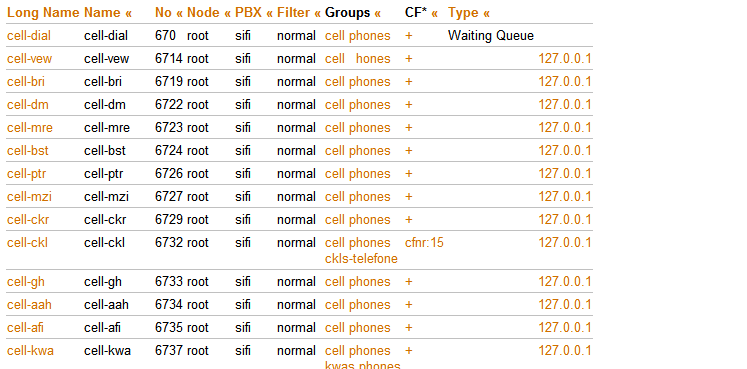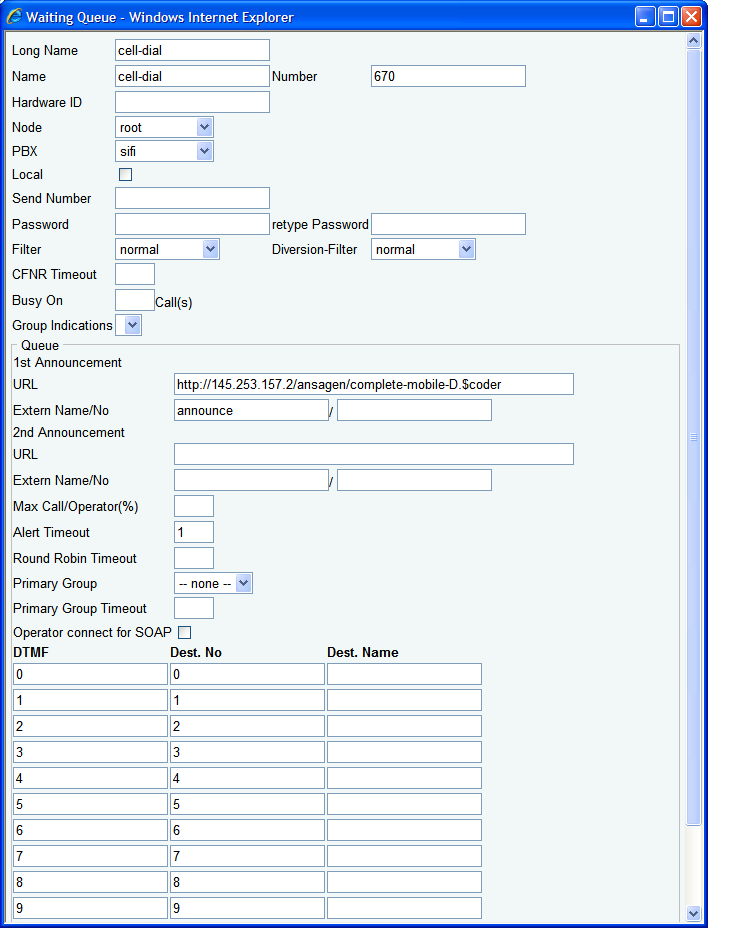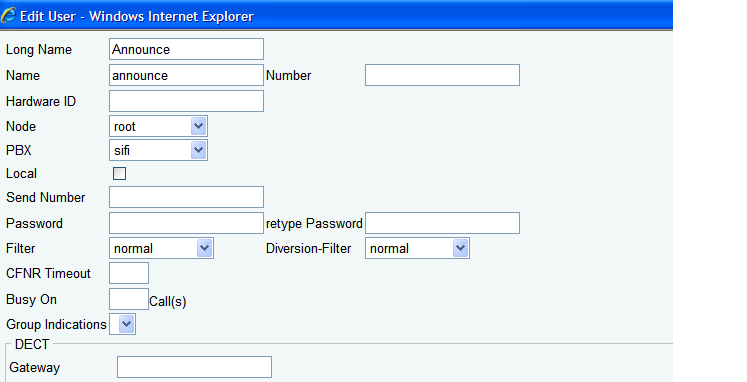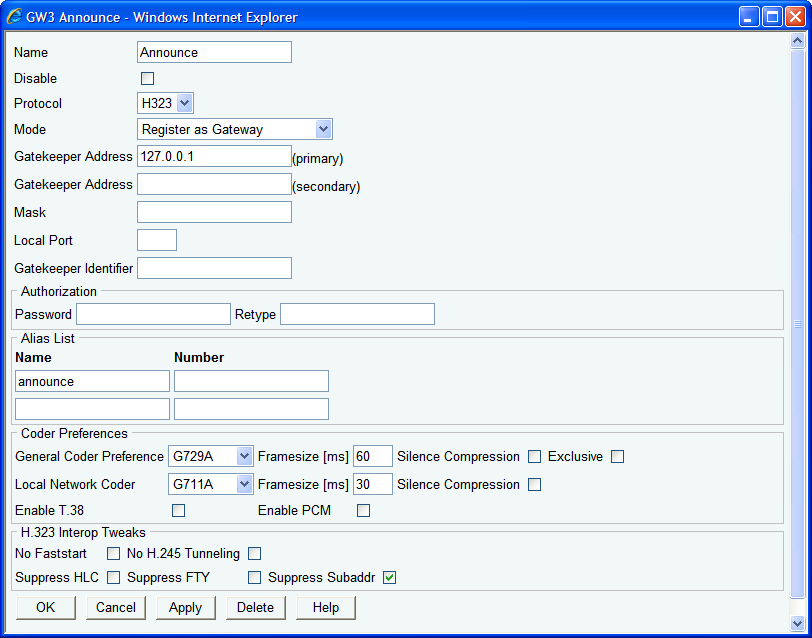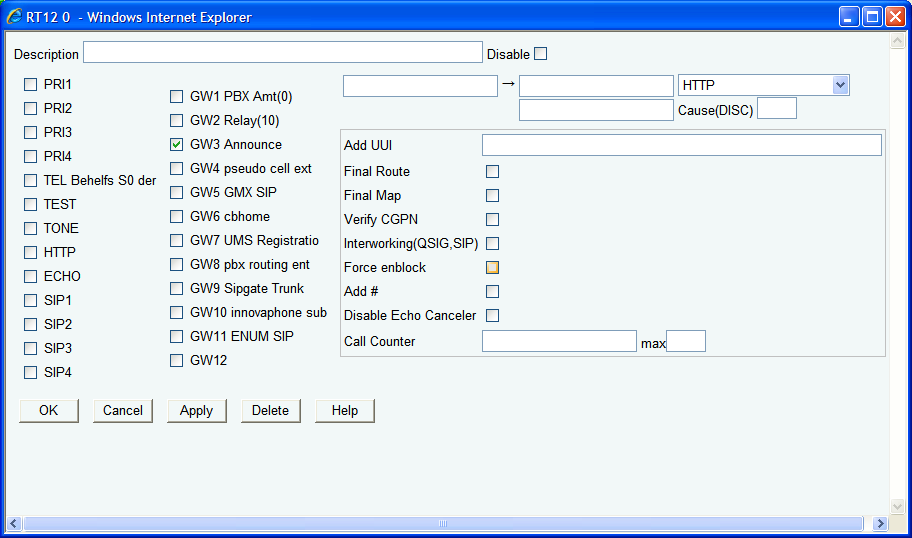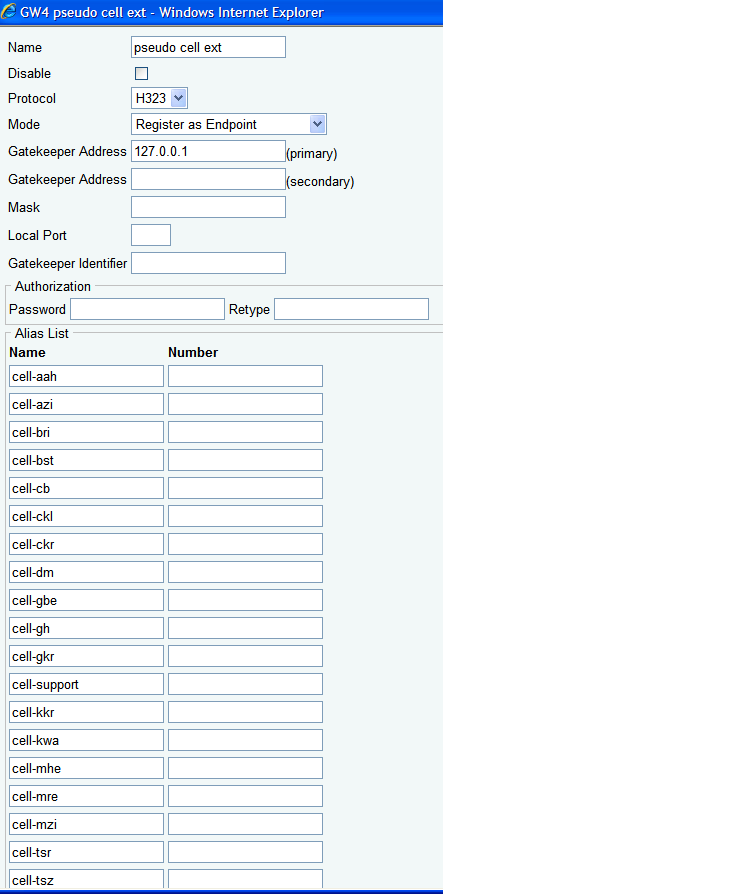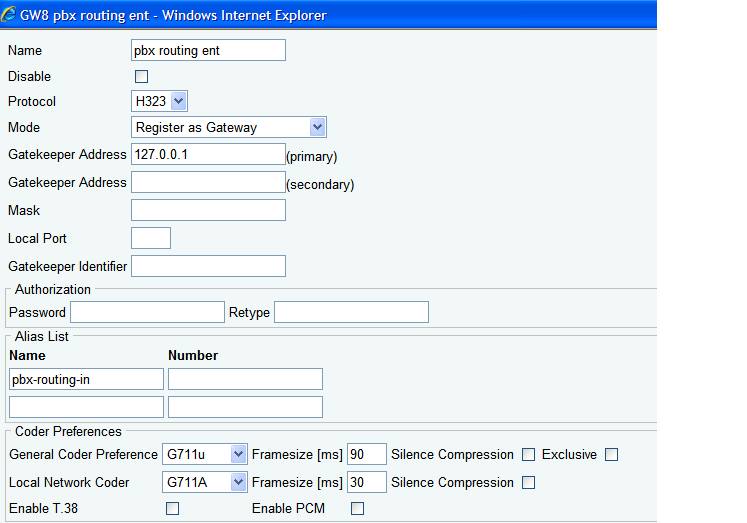Howto:Mobile Extension: Difference between revisions
mNo edit summary |
mNo edit summary |
||
| Line 88: | Line 88: | ||
Create a standard user entry with name “announce”. | Create a standard user entry with name “announce”. | ||
[[image:Mobile_extension_Mobile3.PNG]] | [[image:Mobile_extension_Mobile3.PNG]] | ||
Create a GWxx entry that registers at the PBX user “announce”. | Create a GWxx entry that registers at the PBX user “announce”. | ||
[[image:Mobile_extension_Mobile4.PNG ]] | [[image:Mobile_extension_Mobile4.PNG ]] | ||
Create a route from the PBX user GWxx to the HTTP interface. | Create a route from the PBX user GWxx to the HTTP interface. | ||
[[image:Mobile_extension_Mobile5.PNG]] | [[image:Mobile_extension_Mobile5.PNG]] | ||
| Line 109: | Line 115: | ||
Use a registration as client mode. | Use a registration as client mode. | ||
Add an alias to this GWxx for each cellular phone, use its extension (“67xx”) as E164 and an appropriate name as H.323 name. | |||
In the PBX, add each cellular phone as standard user object. | |||
Use an appropriate long name, use the H.323 name you have used as an alias above as name and use the E164 number you have used above as number. | |||
This user object is an ordinary user object and behaves like that. | |||
You may do whatever you feel to it, e.g. add it to groups etc. | |||
[[image:Mobile_extension_Mobile6.PNG]] | [[image:Mobile_extension_Mobile6.PNG]] | ||
===Defining Routes from and to the cellular Phones=== | |||
As your cellular phones are now registered with the PBX, calls to them will be routed the gateway level. The purpose here is to map the extension numbers to “real” cellular numbers and to route the call back then to the PBX. While the mapping could be achieved using a PBX MAP object too, this would not allow the cellular to be seen by the SOAP system and thus your CTI application. To route the calls back to the PBX, you will need a routing entry into the PBX. If you already have an “EXTERN” registration, you can use this. If not, you will need to configure a separate GWxx for this as follows. | |||
Create a GWxx which registers with the PBX as gateway. | |||
[[image:Mobile_extension_Mobile7.PNG]] | |||
Revision as of 09:38, 31 May 2007
Some customers like to have their employees cellular phones integrated as pseudo extensions into the PBX.
While there are sophisticated solutions (a.k.a “mobile extensions”) available on the market, basic requirements can be fulfilled using standard innovaphone PBX features.
Here is how.
Applies To
This information applies to
- innovaphone Pbx
Build 05-5903 andlater
More Information
Problem Details
While PBX extensions enjoy a number of supported features, employees with cellular phones in addition to their normal extension often want to integrate their cell phone like just normal extensions.
Basic requirements include
· Cellular phones can be called via short dial (for example using a prefix like 67, if the users extension is 72, then her cellular can be called via 6772)
· The cellular phone’s busy status is seen by the CTI application
· The cellular number is hidden to external callers
· Cellular phones can place calls through the main PBX (2 stage dialing), allowing outgoing and incoming calls to be tracked be the PBX’s billing and monitoring system.
Also, cost reductions may be achieved by using only the PBX’s mobile service number for outgoing calls.
System Requirements
The basic solution described here requires
· To define each cellular as a separate user in the PBX, thus consuming a PBX registration license
· A waiting queue for the 2 stage dialing function.
· A web server (or via the Compact Flash Slot)and an appropriate announcement for the waiting queue.
Access to this will require a GWxx entry.
However, this does not need to be dedicated, so you can share asingle access for all applications using web announcements.
· 2 GWxx entries in the gateway implementing the trunk access.
Installation
Except for the web server (or via the Compact Flash Slot) for the announcement, no special soft- or firmware needs to be installed
Configuration
Numbering plan
Although there is not strict requirement to allocate a certain numbering space for cellular phones, users usually find it more easy to understand and memorize if all cell related functions are in a common numbering space.
In this example, we have allocated the numbering space starting with “67” for the cellular system.
Also, in our example, the numbering plan for “normal” extensions has 2 digits. As a convention, for cellular phone of a user with extension “xx”, we use extension “67xx”.
Waiting queue
The waiting queue has extension 670.
Long name and name are set to “cell-dial”.
The queue will accept calls after a short alerting period (we have chosen 1 second).
Only the 1st announcement needs to be configured, the exact settings here depend on your announcement source configuration.
If you already have a path to your web server through a gateway’s HTTP interface, use this.
If not, you will need to configure such path (see below).
It is important to enable the DTMF 2-stage dialing in the 3rd page.
For this, you simply need to map each digit to itself.
HTTP Interface
If you already have a path to your web server configured, use this.
If not, you will need to configure one as follows.
Create a standard user entry with name “announce”.
Create a GWxx entry that registers at the PBX user “announce”.
Create a route from the PBX user GWxx to the HTTP interface.
Registration of cellular phones to the PBX
Create a GWxx entry to register all cellular phones with the PBX.
The key point to understand here is that all phones are registered using a single PBX entry.
That is, a single registration from the GWxx configured will result in many registrations on the PBX.
Use a registration as client mode.
Add an alias to this GWxx for each cellular phone, use its extension (“67xx”) as E164 and an appropriate name as H.323 name.
In the PBX, add each cellular phone as standard user object.
Use an appropriate long name, use the H.323 name you have used as an alias above as name and use the E164 number you have used above as number.
This user object is an ordinary user object and behaves like that.
You may do whatever you feel to it, e.g. add it to groups etc.
Defining Routes from and to the cellular Phones
As your cellular phones are now registered with the PBX, calls to them will be routed the gateway level. The purpose here is to map the extension numbers to “real” cellular numbers and to route the call back then to the PBX. While the mapping could be achieved using a PBX MAP object too, this would not allow the cellular to be seen by the SOAP system and thus your CTI application. To route the calls back to the PBX, you will need a routing entry into the PBX. If you already have an “EXTERN” registration, you can use this. If not, you will need to configure a separate GWxx for this as follows.
Create a GWxx which registers with the PBX as gateway.