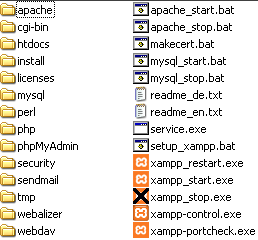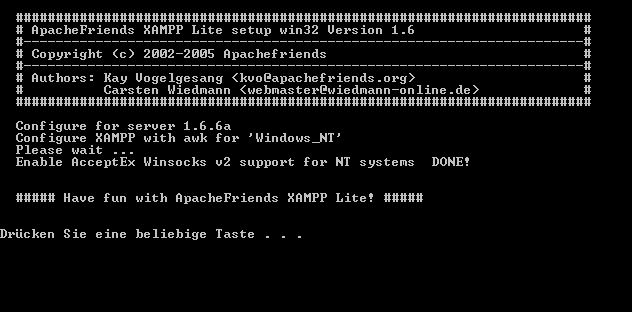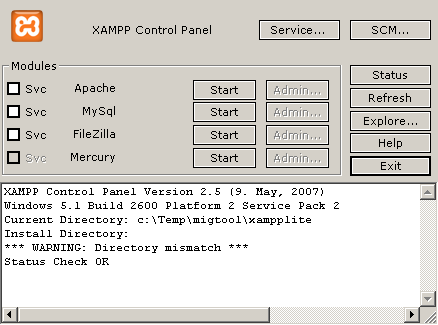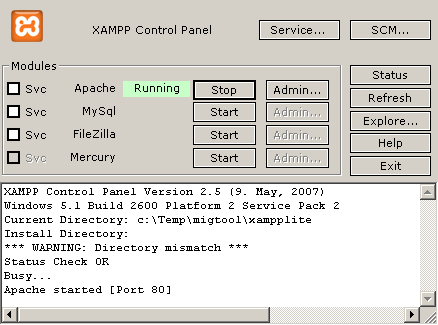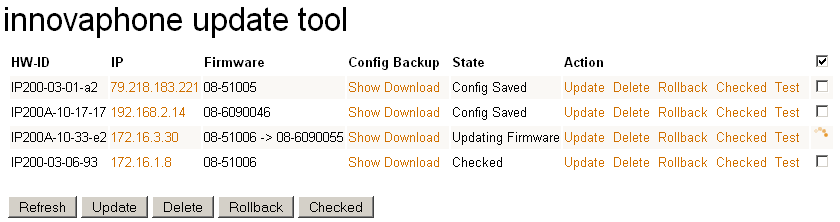Howto:Update Tool
Innovaphone update tool beta provides ability to update V5 phones to V6 including phone configuration. This tool is a beta, so please contact presales prior to perform big updates on production environment.
Applies To
This information applies to
- IP200, V5
- IP200A, V5
- IP202, V5
Build 08-51006 and later.
Problem Details
The phone configuration is significantly changed in V6. This includes function key configuration, local phone book and registration settings. After update from V5 to V6 firmware all this settings are lost and need to be reconfigured.
Innovaphone update tool is provided as service on innovaphone web server or as appliance running on windows PC. Update tool is based on the innovaphone update server mechanism and PHP web application.
System Requirements
- V5 Firmware build 08-51006 and later
- PC with Microsoft Windows to run update tool appliance
- or direct connection from phones to innovaphone update service on IP address 145.157.253.4 port 32001
Update to Recent V5 Firmware
In order to successful update V5 phones to V6 an update to V5 firmware version 08-51006 is required. Use your local update server or compact flash card to provide update script and firmware to the phones.
Using local update server
You can use following update script as example:
mod cmd UP0 prot http://192.168.1.2/update/08-51006/ ireset updated_v5
Store this text in a TXT file on the HTTP Server and provide URL to this file via DHCP server to the phones:
http://192.168.1.2/update.txt
Place following files into directory named 08-51006 on your HTTP server:
- ip200.bin
- ip200A.bin
- ip202.bin
Using innovaphone update service
If no local HTTP server is available you can use update service provided by innovaphone. Use following Update Server URL to flash recent V5 firmware:
http://145.253.157.4/updatetool/update_v5.txt
Using update tool appliance
This update script is also provided by update tool appliance. For more information check "Settings" page.
Configuration
Update Tool as Service
Update tool is provided as service on innovaphone homepage. To use it go to this page and create account.
After creating account login and go directly to Settings page. You will find Update Script URL like this:
http://172.16.0.17:32001/migtool/v1/update.php?hw=#h&passkey=h46liuna1cnvhg6s5gdalc8nrzgfh654&ip=#i
Deploy it to V5 phones via DHCP. Use innovaphone DHCP server or read this article to configure microsoft or linux DHCP server.
Polling interval about 5 minutes is fine, do not set it shorter to avoid excessive load on our server.
It is possible to configure URL for local firmware files stored on compact flash card on innovaphone gateway or on local update server. Use it to reduce load on internet connection while firmware update.
Example:
- create directory named "firmware" on compact flash card
- create directory under "firmware" with build number
http://192.168.0.1/DRIVE/CF0/firmware/
Update Tool Appliance
Update tool is also available for download here. Update tool as appliance is based on XAMPP Project and gives you ability to run update tool on your PC in networks without access to internet. Extract downloaded ZIP file to a local drive on your PC:
Run setup_xampp.bat once to configure the appliance:
Now run xampp-control.exe and start apache module:
In case apache successfully started you can minimize xampp-control.exe to system tray, check the log for errors:
Point a web browser to your PCs IP address. Do not use loopback addresses.
Using Update Tool
Go to Device page and wait until devices appears in the list. Devices should appear in the list at the latest after polling interval:
Check whether V5 config properly saved by clicking "Show" under "Config Backup".
Following actions are available to perform on devices:
- Update - Start firmware and configuration update.
- Delete - Remove device from list. This option is also useful to create new config backup.
- Rollback - Flash V5 firmware and config backup to device. Use it if conversion don't work like you expected.
- Checked - Mark device as checked after successful update and you verified the config conversion.
- Test - Show device conversion log. You also can see possible conversion errors by clicking "Test":
Conversion to V6 will complete with 0 errors Key 2 "Login": [OK] Registration key converted Key 3 "Mobile": [OK] Call Forward key converted Key 5 "Ruf holen": [OK] Pickup key converted ===BEGIN-V6-CONFIG-UPDATE-SCRIPT======================== vars del PHONECFG0/P1/GK-AUTH vars del PHONE/USER-CFG/00000 vars del PHONE/USER-PWD/00000 config change PHONECFG0 config change PHONE SIG /prot H323 /gk-addr 172.16.0.10 /tones 0 vars create PHONE/USER-PWD/00000 pc vars create PHONE/USER-CFG/00000 p %3cuser%3e...%3c/user%3e mod cmd PHONE DIR local-dir add "Testnumber",,,"65878545454",,,FLAG_NONE,1,FILTER_OFF,MELODY_1,5,4 config write config activate ireset ===END-V6-CONFIG-UPDATE-SCRIPT========================
To upadate a device firmware and config to V6 select devices and press "Update" button. Device state will be changed to "Updating Firmware".
Following actions are performed during the update:
- device poll update URL and flash V6 firmware
- device reboot
- on next poll V6 config update script is executed
- last reboot after configuration change is performed
After update is performed device state will change to "Converted". Now you can check device configuration using web interface and approve device update by "Checked" button. Checked devices appear at the end of device list.
Known Problems
Recorded function keys have no equivalent in V6 and are not converted. You have to redefine the functions to appropriate available V6 function keys.
Since the update tool is a beta, not all function keys are implemented. Such keys are shown as "ERROR: key not converted, not implemented" in the device conversion log.
If no devices appear in the list you should check Update Server URL provided to devices and devices info page. Update Server URL should appear in V5 device info page. Also check windows firewall on your PC.