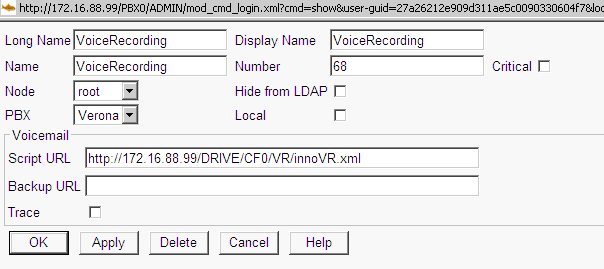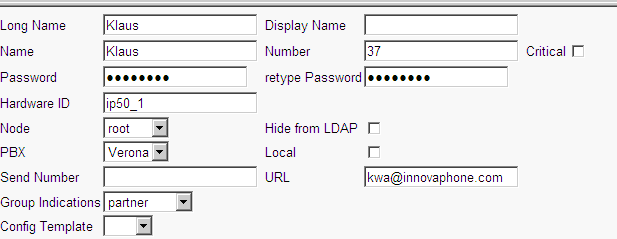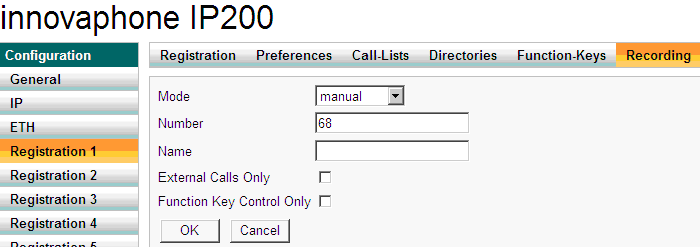Howto:Voice recording solution with e-mail on-top of the innovaphone voicemail object
Applies To
This information applies to
innovaphone PBX, V7and later.
Summary
This article explains how to setup a voice recording solution using your mail system. The recorded conversation will be delivered automatically in your mailbox, in the object line is stated the caller, the audio file is attached in .Wav format.
To play the file you can use a normal player able to reproduce CCITT files (from Windows XP SP2 upwards included). The advantage of this system is that the files can be easily stored and retrieved in a mail system. The user has not to handle files on the CF at all and can use all the features of the mail system in saving and searching e-mails. Usually there is a backup done on the mail platforms the storage problem is solved. Because on the CF will be stored always just the latest recorded file of a user there is no risk that a “disk full” happens, no care about the CF. To advice the caller that the conversation is recorded will be played automatically an audio file at the beginning of the recording. This can be changed and localized just modifying the note file. Please note that the note file will be reproduced using the conference feature and therefore a conversation of the parties during this play is possible. If this feature is not requested you have just to delete the note file and no file will be played.
More Information
Please note, that this recording solution is exemplary and free. It can be adapted in such, that it doesn't require the VM and therefore the VM-licensing, at all. The recording mode itself (manual, automatic and optional) be done in the mode as described in: Reference:Configuration/Registration/Recording
Configuration
Install all the files in a directory in the CF:
Please note that the file note.xxx contain the advising file played at the beginning of the recording. You can use any file just name it and put it on the CF using the softcode or mapping the network drive: Howto:How to convert wave files in to G7xx coder files for the HTTP interface If you don’t like to play anything just delete those files. Now create a new VM Object in the PBX, give him a number and link it to the innoVR xml:
In this example the number of the voice recording object is 68, and we have stored all the data in a directory VR on the compact flash (172.16.88.99 is the IP address of our PBX).
Now you have to setup the e-mail address of you mail server. This is done editing the file email.xml:
<assign out="$subject" value="Voice Recording - Caller:" /> <assign out="$server" value="172.16.0.4" />
-
<assign out="$user" value="" />
-
<assign out="$password" value="" />
In our example the exchange server has the address 172.16.0.4 and there is no user/password needed. More information and notes you will find in: Howto:Send Email MWI Notification From The innovaphone Voicemail Next to do is to setup the subscriber. First setup the e-mail account of the user. To do that just open the user in the PBX and put in the mail address.
In this example the e-mail address of the subscriber 37 is kwa@innovaphone.com.
Now setup the recording menu in the IP-Phone:
In the example there is selected a manual voice recording (means press the redial button if you like to record) and 68 is the number of the xml object.
That’s it!
Known Problems
The system sends the e-mail at the end of the conversation to the mail system. If the mail-system is down or not reachable, the e-mail gets lost. Please note that you can find the latest record anyway on the CF. The filename will be xx_Record.G711a, where xx is the extension number of the recording IP-Phone.
Related Articles
Howto:Configure the innovaphone Voicemail
Howto:A Simple Recording Solution On-Top of The innovaphone Voicemail