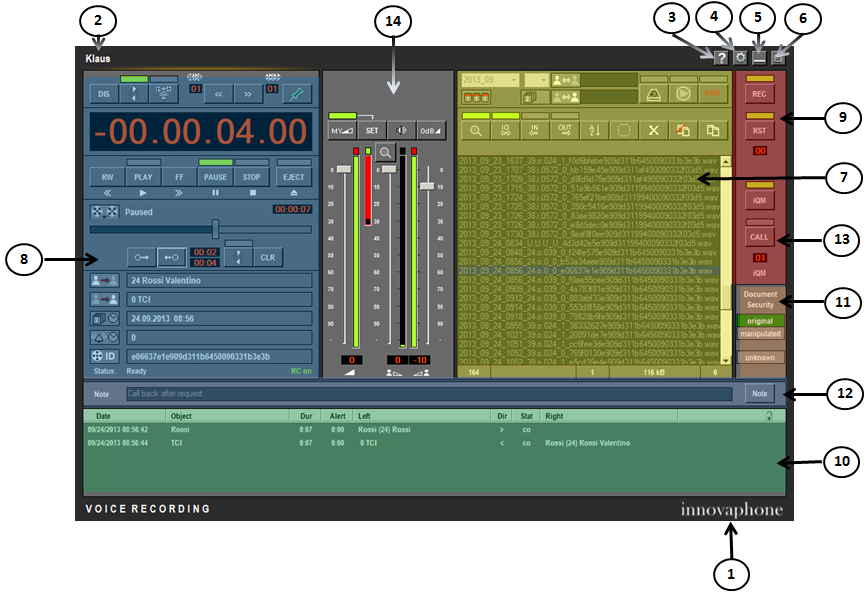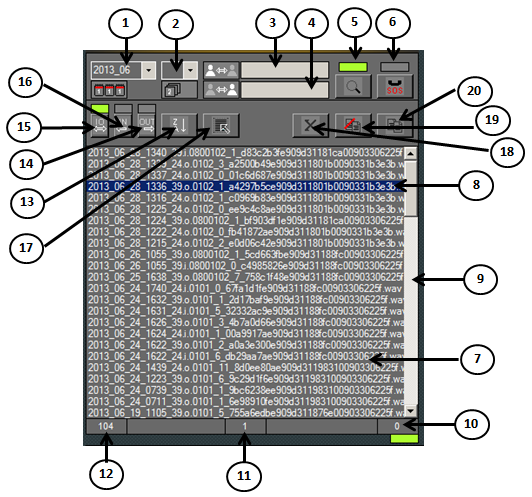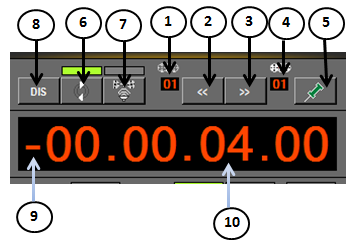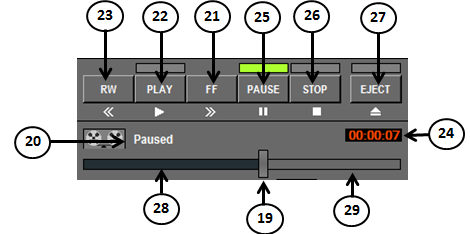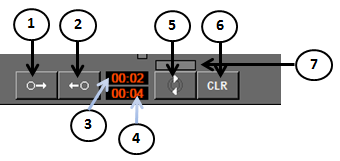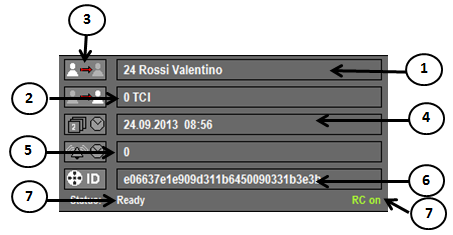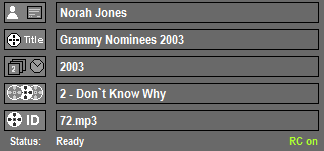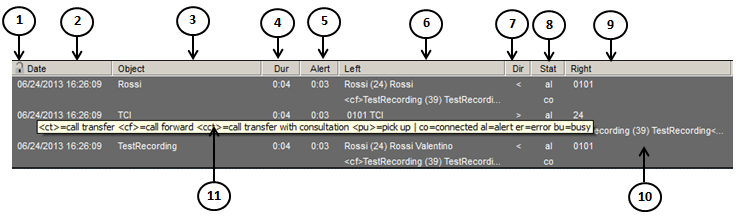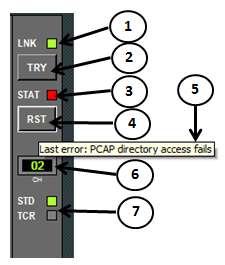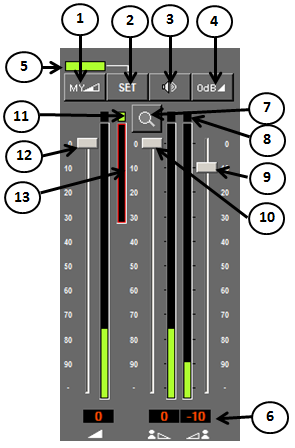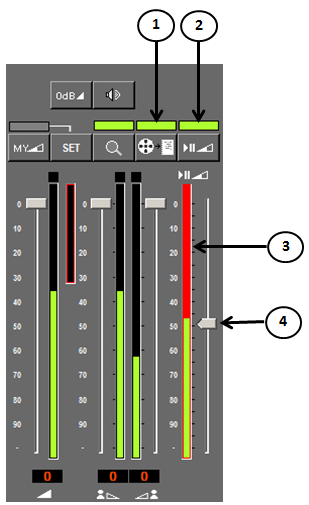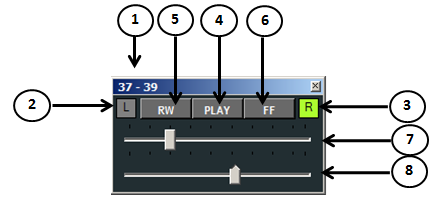Reference10:Player Voice Recording
This is a layout of the innovaphone voice recording Player. The figures in the descriptions maybe slightly different, but the functions are equal.
Note that this help shows all options enabled, your setup could hide some functions
General
The innovaphone voice recording software is intended for prfessional use.
It is presumed that the solution is operated only by trained personnel. Setup and servicing is reserved to skilled technicians.
<1> Logo, tooltip shows version, click to see extended software version <2> Name of the Player <3> Open this Help. <4> Open setup (possible password protection) <5> Minimize in Taskbar <6> Exit application (after confirmation) <7> Search area, if active glimmer <8> Player, if active glimmer <9> Recorder Monitor, shows status of the recorder and allows reset in case of failure <10> Reporting details, shows the call detail record <11> Record integrity, shows if the record is original, manipulated or unknown (from the security point of view) <12> Agent note <13> iQM integration, shows missed calls and opens a recall list <14> Audio control
Search
<1> Basic Year/Month filter <2> Day of the month filter <3> Internal number filter (could be fix), wildcard possible <4> External number filter, wildcard possible <5> display records on/off <6> Instant play (rescue mode) on/off <7> records <8> selected record (multiple possible) <9> Sroll bar (appears automatically if necessary) <10> number of processed records <11> number of marked records <12> number of matching records <13> order (form oldest to newest or vice versa) <14> show just outgoing calls <15> show any call direction <16> show just incoming calls <17> select/deselect all <18> delete selected files (*) <19> move selected files (*) <20> copy selected files (*)
(*) requires relative setup rights, otherwise not visible
Play
<1> Number of actual track in play <2> play previous track in playlist/go to previous track of the list if just one record is in the playlist <3> play next track in playlist/go to next track of the list if just one record is in the playlist <4> mark actual track in playlist <5> tracks in playlist <6> repeat play/reproduce all tracks <7> reproduce “beep” between tracks <8> display elapsed /count-down time <9> Sign, nothing = time elapsed, “-“ = count down <10> Display
<19> play position slider <20> Player status <21> fast forward <22> Play <23> fast reverse <24> record lenght <25> Pause <26> Stop <27> Eject+Clear playlist+Search mode on <28> record played <29> record to play
<1> Mark “from” position <2> mark “to” position <3> display timestamp from <4> display timestamp to <5> activate looping from-to, pressed also for timestamp <6> stop looping <7> indicator looping on/off
<1> internal user <2> external user <3> call direction <4> Start Date and time of the recording <5> ringing time, time to answer <6> call ID <7> system status <8> local remote control on
In case of mp3 records an ID3v1 Header is decoded. Artist, Title, Edition, track number an title is displayed automatically.
Call details - Gesprächsdetails - Dettagli chiamata
<1> encryption indicator <2> Timestamp <3> Object from the PBX point of view <4> duration <5> altert time <6> User A from the PBX point of view <7> direction <8> state (see tooltip explanation) <9> User B from the PBX point of view <10> Call detail display, scrollbar appears automatically if necessary <11> tooltip explaining abbreviations
Link Recorder
<1> Status link to Recorder, red= down, green=up <2> try to start up link to recorder <3> Status recorder, red= in alarm, green= o.k. <4> remote reset error in recorder <5> tooltip indicating last alarm recorder error <6> channels in recording <7> recorder mode, STD=standard, TCR= Thread Call Recording
iQM integration (missed calls)
<1> link to iQM server, green =up, red=down <2> reset link, try again <3> indication iQM window opened <4> open/close iQM Window, flashing red if unanswered calls in list <5> number of unanswered calls in list <6> caller to recall, double click call <7> missed call timestamp <8> recalled or canceled from agent <9> timestamp recall or quit
Volume
<1> switch to stored volume setup <2> set volume my volume setup <3> mute, flash red if on <4> volume, left and right channel on maximum <5> indication myvolume in on/off <6> display attenuation volume, left and right channel <7> switch peak level indicator to phone call level <8> peak level <9> attenuation right channel <10> attenuation left channel <11> peak indicator sensitive <12> volume <13> overflow peak level
Transcription
The transcription tools are used if a transcription of the conversation (for example on a Word document) is required.
<1> Transcription ON/OFF <2> Autostop ON/OFF <3> Actual Level for Autostop <4> Slider to adjust Autostop Level
If Transcription is switched on a independent small player control window appears (see next picture). This allows a remote control of the player and is always hold in foreground. The player can be minimized if required.
The Autostop function will stop the player automatically each time the actual not talking party volume threshold is reached.
<1> User (numbers) in conversation <2> Indication if left channel (User) is speaking, not speaking in the example (visible only if autostop is ON) <3> Indication if right channel (User) is speaking, speaking in the example (visible only if autostop is ON) <4> Stop/Play <5> Rewind <6> Fast Forward <7> Progress indicator and slider <8> Autostop level (visible only if autostop is ON)