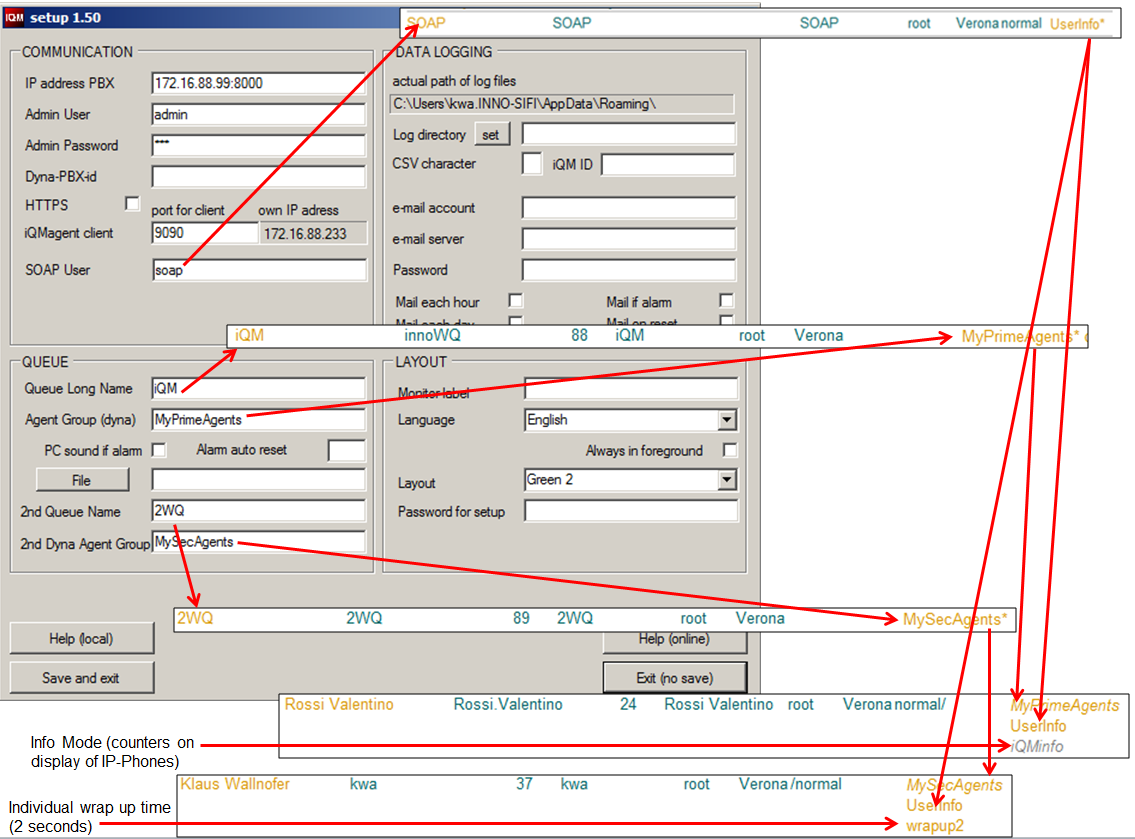Reference9:IQM Server Setup: Difference between revisions
m (Reference9:IQMserver Setup moved to Reference9:IQM Server Setup) |
mNo edit summary |
||
| Line 69: | Line 69: | ||
===Queue Long Name=== | ===Queue Long Name=== | ||
Long Name of the waiting queue to monitor (example: "myQueue”) . PBX: Assign an active group to this Queue in the PBX and put also all Agents in. This is also the Primary group to point on in the WQ configuration. This group must be a dynamic group for Agents. See picture at the end of this article or local help or read the howto article if not clear. | Long Name of the waiting queue to monitor (example: "myQueue”) . PBX: Assign an active group to this Queue in the PBX and put also all Agents in. This is also the Primary group to point on in the WQ configuration. This group must be a dynamic group for Agents. See picture at the end of this article or local help or read the howto article if not clear. | ||
The name and the long name in the PBX must be the same! If not no Wrap-up is possible. | |||
===Agent Group=== | ===Agent Group=== | ||
Revision as of 13:12, 24 April 2015
The parameters for the setup of the iQM sever are configured here.
iQM Version 2.00
Panel COMMUNICATION
IP Address PBX
IP address of the innovaphone PBX, for example 172.14.5.6. If you operate the innovaphone PBX on a specified Port address you have to specify this (for example “172.14.5.6:1234” for port 1234), in usual setups not necessary.
Admin user
Admin user for login the PBX (for example “admin”)
Admin Password
the password to access to the PBX (for example “ip800”). Please note that the credentials must be the one of the administrator, the SOAP session requires full access to the PBX.
Dyna-PBX-id
if the iQM should work on a dyna-PBX (multiple PBX) you must define the ID of that PBX (example: “987654321”, see dyna PBX for the ID). Left blank if iQM is not working on a Queue located in a dyna-PBX (typical setup).
SOAP user
indicate the name of the SOAP use in the innovaphone PBX. Remember that the “soap user” is just a normal user object, requires no license and has no number. PBX: Specify a new user in the PBX (to simplify we recommend to give name, short name and display name the same one) and assign a group to this object and make the group active (*). Remember that all agents have to be in that group, but not active.
It is a good idea creates a SOAP user just for the iQM. In some scenario there are also running other SOAP applications (for example a TAPI), and therefore all users are SOAP members. But the iQM needs information just from the agents. To speed up the system (for example in the startup) create a dedicated SOAP user and assign it to the agents.
HTTPS
Select if you have activated the HTTPS flag in the PBX. Please note that a port indicated in the IP Address PBX field is ignored. Do not flag if no HTTPS is switched on in the PBX.
No Unreg Warning
If checked iQM will not give warnings if innovaphone IP Phones are detected as not registered during the start-up or becomes unregistered during operation.
iQMagent client
Indicate the port for the iQM clients, default is “9090”. Of cause you must also indicate the same port in the iQMclient setup. In the iQMclient you have to indicate also the IP-address of the PC where iQMserver is running. The field “own IP address” shows you the IP address of the iQM server PC.
If you install on a PC several iQM remember to assign in the Setup for each different Port Number for the communication with the client. If you leave default port (and so the same one) the second iQM will crash after start-up.
own IP address
Shows the IP address of the PC, this is the iQM server address for the client setup
Panel STANDBY PBX
Standby PBX IP-Adr.
IP address of the innovaphone Standby-PBX, for example 172.14.5.6. If you operate the innovaphone PBX on a specified Port address you have to specify this (for example “172.14.5.6:1234” for port 1234), in usual setups not necessary.
If this field is blank no standby PBX is defined.
Admin user
Admin user for login the Standby-PBX (for example “admin”)
Admin Password
Indicate the password to access to the Standby PBX (for example “ip800”). Please note that the credentials must be the one of the administrator, the SOAP session requires full access to the PBX.
HTTPS
Select if you have activated the HTTPS flag in the Standby-PBX. Please note that a port indicated in the IP Address PBX field is ignored. Do not flag if no HTTPS is switched on in the Standby-PBX.
Panel QUEUE
Queue Long Name
Long Name of the waiting queue to monitor (example: "myQueue”) . PBX: Assign an active group to this Queue in the PBX and put also all Agents in. This is also the Primary group to point on in the WQ configuration. This group must be a dynamic group for Agents. See picture at the end of this article or local help or read the howto article if not clear.
The name and the long name in the PBX must be the same! If not no Wrap-up is possible.
Agent Group
in this field you specify the primary agent group name (the one where the waiting queue is pointing on). See picture at the end of this article or local help or read the howto article if not clear.
Note: from version 1.54 on this information will be read out from the PBX setup and has not to be configured (DISEABLED).
PC sound if Alarm
If one of the thresholds is reached and the iQM signals an alarm (relative button is flashing red and alarm counter is increased) the PC play the Wave file indicated in the “File” field. If no file is indicated the innovaphone MOH is played.
Alarm auto reset
the PC will play the file in loop until the alarm is quitted if this field is blank. Here you can define in seconds a maximum duration of playing even is the alarm is not quitted. Example: “10” – the PC will play for 10 seconds after the alarm goes on and then stop playing.
File: pressing the button a file dialog windows appears and you can define the wave file to play.
Ignore Presence
If checked a present status of an Agent will be ignored by iQM. If not checked an Agent with an active presence is considered as “not available”. Note that the call processing will not depend on this setting (but remember that you can influence that in the WQ itself).
Allow Agent Forking
If checked an Agent can even be a not registered Phone, if a Forking e164 destination is configured in this user object the iQM consider that Agent like a registered one. So if he is in the group he will become calls, and the counter “ready” will also count hose dummy forking extension. On start up anyway the error “no registered Phone” appears (the triangle in the agent count), to avoid that switch on “No Unreg Warning”. In the Agent list instead “UREG!” a “UNREG/FORK” is displayed if idle. Wrap up etc. will work like on a “normal” Agent user.
2nd Queue Name
in this field you specify the primary agent group name (the one where the waiting queue is pointing on). See picture at the end of this article or local help or read the howto article if not clear.
2nd Dyna Agent Group
name of the second agent group (the one where the second waiting queue is pointing on). See picture at the end of this article or local help or read the howto article if not clear.
Note: from version 1.54 on this information will be read out from the PBX setup and has not to be configured (DISEABLED).
Panel DATA LOGGING
Actual path of log files
iQM stress the files as default (on first start up and if never defined a path) in the application user directory (typically “C:\Users\YourAccount\AppData\Roaming\”). If more than one iQM should work on one single PC you can activate them installing using different PC users. But it is simpler install all the iQM’s with the same user indicating different path for data logging (and user setup, it will be used is the same path). So in this filed you will see the actual path. Remember that even the setup data are stored in a file in this directory. All iQM files will start with “iQMxxx” and are simple text or XML files.
Set log directory
if you press this button a path dialog window will appear and you can define the path for data and setup data. This path will be stored in the directory where iQM is running in a file named “iQM_Logdir.txt”. If that file exists iQM will load the path and then try to load and store the data there. If you like return to the default path (“C:\Users\YourAccount\AppData\Roaming\”) you have to indicate that in the Path or delete the file “iQM_Logdir.txt”.
CSV character
In the log file a record contains different data. If nothing indicated in this filed a space will separate the single data fields in a record. Example “10.01.2011 17:44:00 00000:12” – between date, time and counter value is a space. If in this filed you indicate for example a “/” the result will be: “10.01.2011/17:44:00/00000:12”.
iQM ID
iQM can send an Email to the supervisor. In the object field will be indicated the text of this field (max. 20 character). This is usefully if more iQM reports to the same supervisor, so with a glance he can identify the iQM “sender”.
e-mail account: the e-mail destination adress for the reports (example: kwa@innovaphone.com)
e-mail server: e-mail server address (example: 135.23.34.1)
Password: password for e-mail (not necessary if MS exchange)
The following four options switch on the sending of e-mails:
Mail each hour: the Actual hour counters are send to the supervisor each hour.
Mail each day: the Actual day counters are send to the supervisor each midnight
Mail if alarm: if an Alarm trigger an email containing the alarm counters value is send to the supervisor.
Note: if email is activated (account/server defined) an email is automatically generated when the reset button is pressed, the value of the resettable counters are transmitted.
Hourly queue Status: If checked each hour at 45 a mail with the quarterly queue data in the message body is send (from build 80040)
Skip empty: If checked just if calls occurs during the hour the a email is send(from build 80040)
LAYOUT
Montore Label
is the label displayed in the top line if iQM
Language
Select the language. See relative Wiki article for further information.
Note: The layout from Version 2.00 on is fixed and eaqual to the myPBX.
Password for setup
if defined it is necessary to input the password to access to this menu, if black direct access is possible. Please note that after inserting the password you have to press the “setup” button again.
Always in foreground
if selected the iQM form is displayed always on top of other windows even without focus.
Panel AGENT EXCEL LOGGING
Logging ON
Select if you want switch on the Excel Data logging. Please not hat Excel has to be installed on the IQM server PC. Panel disabled if iQM detect no Excel installed.
Send Agent Data each day
If selected the statistical data will be transmitted each day at midnight (if not just at the end of the month).
Ring THD
Ring Time Threshold in seconds. If not equal zero or blank (feature off) each time a call rings longer than the indicated seconds on a set of an Agent a counter in the Excel Statistic will be increased.
Panel IVR DATA
Mapped drive
Indicate a free letter for the network drive (for example “Z”) without “:” (just the letter). Do not indicate nothing (leave blank) if the feature should be switched off.
CF Path
Indicate the path on the CF where the XML is running (see relative Wiki article). Leave blank if feature is off.
Notes
All parameters are stored in an xml file named “iQM_Setup.xml” in the directory of the log files. If deleted the iQM will start blank (in this case no communication is tried) like after a initial installation, if this file is copied to an other installation you have done a clone (just from the setup,remember that the license is stored in the PBX). In theroy this file can also be edited with a normal text editor. All password are encrypted in the setup file.
Until this page is open communication with Agent/the PBX is interrupted. Therefore a long opened session will cause a new setup session for the SOAP communication while Agents probably will go into a timeout and have to restart their session. This behavior is independent if the setup is leaved with or without saving of the setup data.
Some setup parameter requires a reset (for example a new IP-Adress), means a new start of the application, some not (for example a different Layout). A warning triangle will show you in the iQM view if a restart is necessary or not.