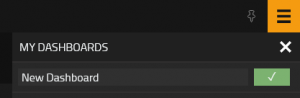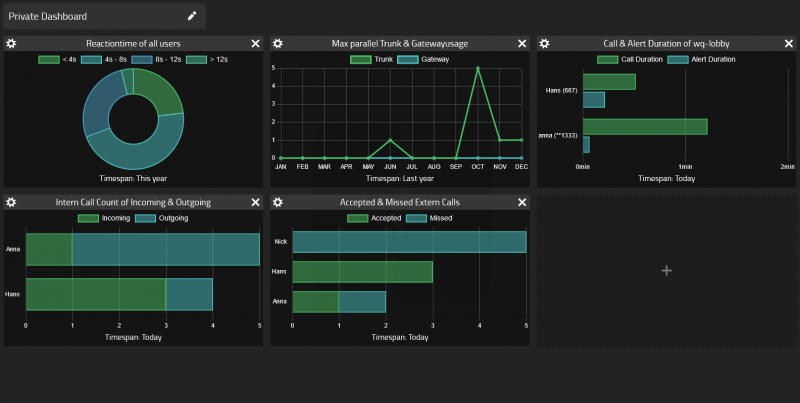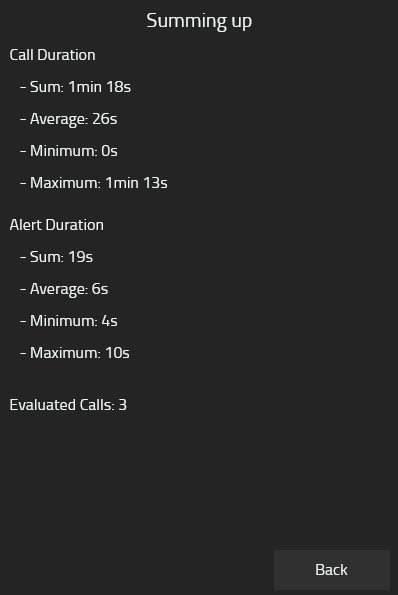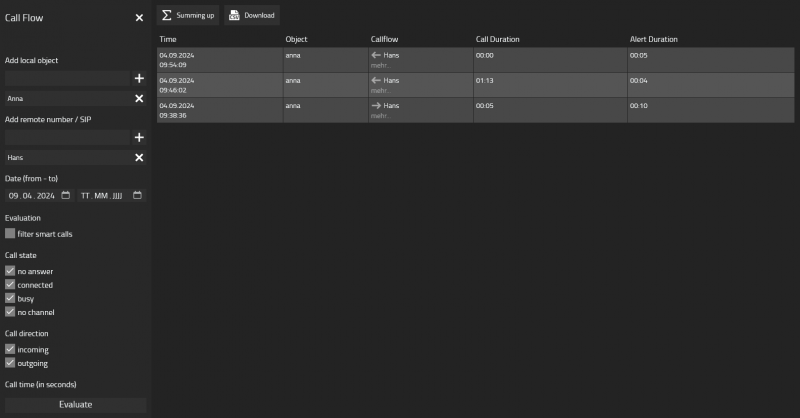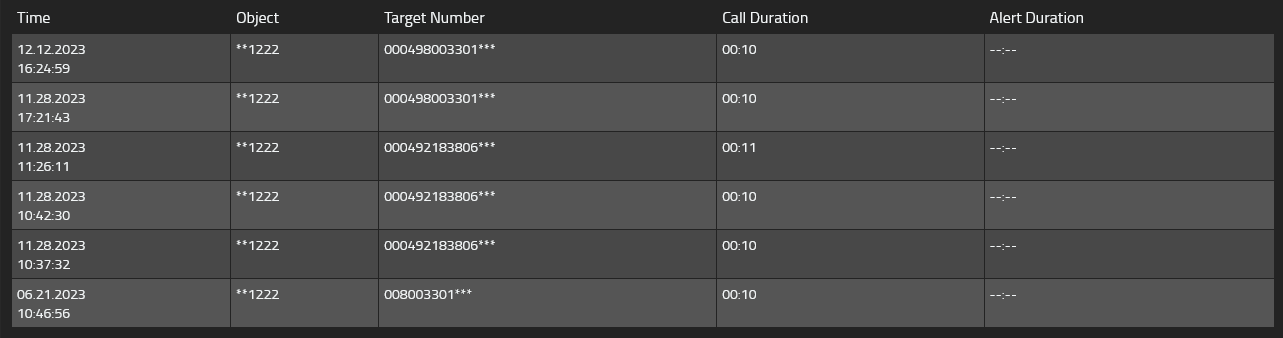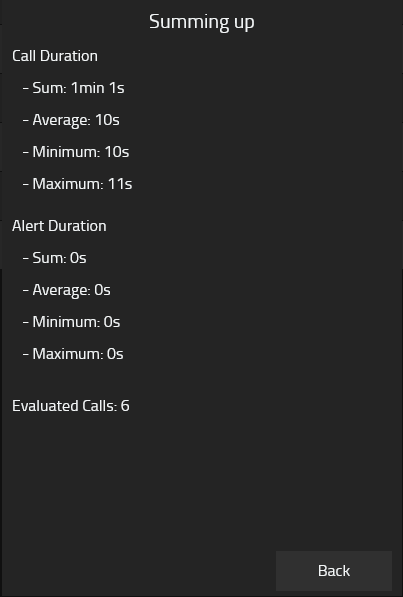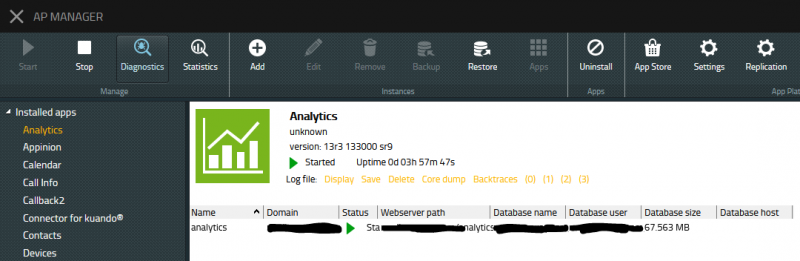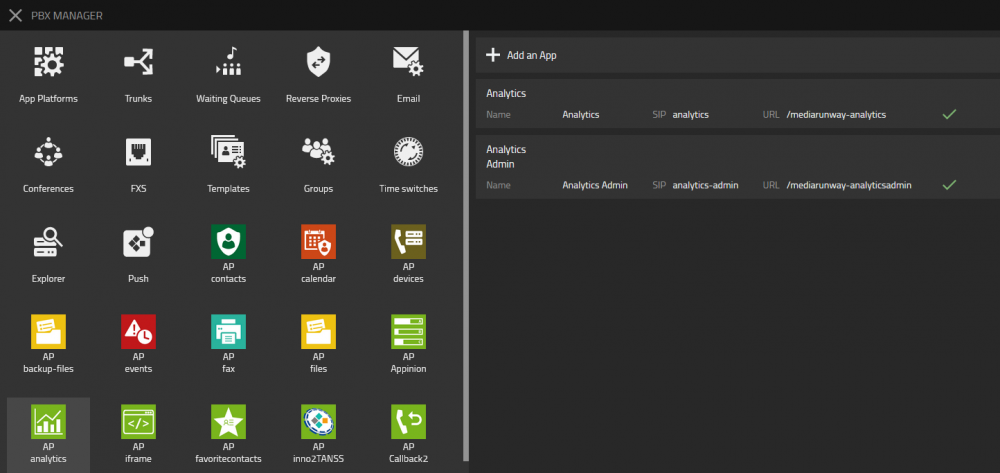Howto:Analytics - MediaRunway - Partner App: Difference between revisions
No edit summary |
|||
| Line 149: | Line 149: | ||
*** Enter range for the alert duration of the call (optional) | *** Enter range for the alert duration of the call (optional) | ||
** View | ** View | ||
*** 'No Object Details' | *** 'No Object Details' | ||
*** 'Anonymize Target' | *** 'Anonymize Target' | ||
*** 'Show Alertduration' | *** 'Show Alertduration' | ||
** [[Image: | ** [[Image:analytics_sendnumber_filter.png|200px]] | ||
* Table of Content | * Table of Content | ||
** [[Image: | ** [[Image:analytics_sendnumber_toc.png]] | ||
* Summing Up | * Summing Up | ||
** [[Image: | ** [[Image:analytics_sendnumber_summing_up.png]] | ||
* Download | * Download | ||
** Available formats: CSV | ** Available formats: PDF, CSV | ||
* Automate | |||
** see AUTOMATED REPORT | |||
=== Admin App === | === Admin App === | ||
Revision as of 16:16, 9 April 2024
Product Name
MediaRunway Analytics
Certification Status
Category
Computer Telephony Integration and Unified Messaging / Unified Communication
Vendor
MediaRunway is an ITC enterprise that provides its customers with contemporary IT services in all areas - Your business, our solution.
Description
The Analytics myApps app is the simple, comprehensive and visualized way of evaluating calls to reduce unanswered calls and optimize your business processes. Build and share customized dashboards, take a deeper look into callflows, evaluate your waitingqueues, track the trunk usage or let the system automatically create reports for you. All in one without the needs of an external server.
MediaRunway - About this application
Functions
Users App
Add Dashboard
Edit Dashboard
- Click on the 'Pen' icon next to the Dashboard name at the top
- Change name
- Make Dashboard public
- default is private
- other users will see it in the Hamburgermenu under 'PUBLIC DASHBOARDS'
- Delete Dashboard

Add Widget to a Dashboard
- Open the Dashboard
- Click on the last Entry symbolized with a 'Plus' in the middle
- Enter name for the Widget
- Select Type
- Fill out the upcoming Parameters
- Select a dynamic Timespan or a fixed Date
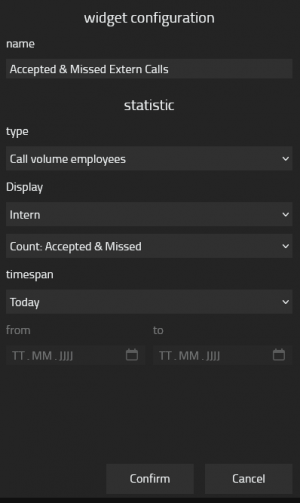
Edit Widgets
- Click on the 'Gear' icon on the left to open the menu like in 'Add Widget to a Dashboard'
- Click on the 'X' icon to remove the widget
- Hold the widget to change postions with other widgets

Example Dashboard
Call Flow
- Filter
- Add local object
- Search after the person in your company
- Add Person by clicking on the '+' Icon
- Remove Person by clicking on the 'x' Icon
- Add remote number / SIP
- Enter remote part of the call
- Add by clicking on the '+' Icon
- Remove by clicking on the 'x' Icon
- Date (from - to)
- Enter from Date (optional)
- Enter to Date (optional)
- Evaluation
- 'filter smart calls' hides calls that only represant a part of an already listed entry
- Call state
- 'no answer' - user didn't picked up the call
- 'connected' - user picked up the call
- 'busy' - user was busy at that time
- 'no channel' - user couldn't even reach the other party
- Call direction
- 'incoming'
- 'outgoing'
- Call time (in seconds)
- Enter range for the duration of the call (optional)
- Alert time (in seconds)
- Enter range for the alert duration of the call (optional)
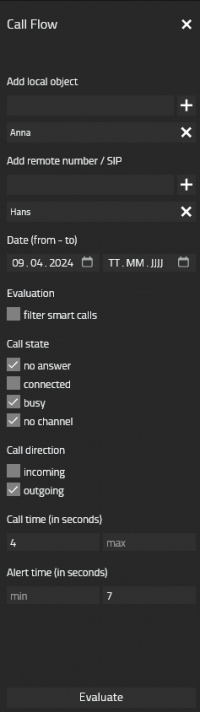
- Add local object
- Table of Content
- Summing Up
- Download
- Available formats: CSV
Example Call Flow
Send Number (External)
- Filter
- Enter Number
- Enter external number (optional)
- Date (from - to)
- Enter from Date (optional)
- Enter to Date (optional)
- Call time (in seconds)
- Enter range for the duration of the call (optional)
- Alert time (in seconds)
- Enter range for the alert duration of the call (optional)
- View
- 'No Object Details'
- 'Anonymize Target'
- 'Show Alertduration'
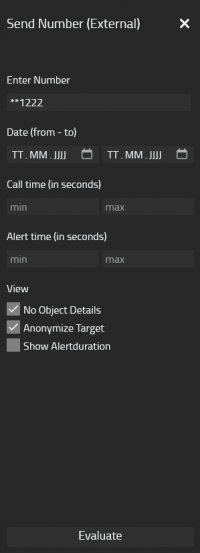
- Enter Number
- Table of Content
- Summing Up
- Download
- Available formats: PDF, CSV
- Automate
- see AUTOMATED REPORT
Admin App
Analytics user app:
- show one or more waiting queue details parallel in columns
- per waiting queue
- statistic tables
- charts
- statistic export
- statistical diagrams
- statistical tables
- sending reports
Analytics admin app:
- set pbx name
- licensing
Licensing
Licensing: in beta it is free to use, but you need a license code by MediaRunway. To get this license please contact myApps-sales@mediarunway.com.
- Example: "Hello MediaRunway, we would like to test the Analytics beta app. Here is our authentication key 1113335557. This auth code you will find in the admin app under licensing.
Prerequisites
You have a free cdr record in the pbx you could configure. You could configure two in the pbx ui and more in through the pbx console/ config file.
Versions
The first app version starts with a free beta phase, but a free license key is needed.
Compatible innovaphone firmware versions
- MediaRunway Analytics 1.0 (133xxx)
- innovaphone V13r3
Application versions used for interop testing
- MediaRunway Analytics 1.0 (133xxx)
- innovaphone IPVA V13r3 sr8
Configuration
With the Analytics admin app you can configure the app.
Configure the Analytics app
This is to configure in the Analytics admin app:
- the pbx name (of the pbx which should replicate the pbx user objects)
This is to configure in the PBX under e.g. CDR1 (like for the reporting app under CDR0):
- the "Adress" is the uri (without https) of the app platform
- the "Path" for CDR is the same uri (also without https) which is shown in the "AP Manager" app at the app instance under "Webserver path"
Installation
After installing the app, adding the app instance and the app object for the users and the admin, someone can start using "Analytics". The steps of the installation process are the same as described in this article "Callback - Install App from App Store" only with different names.
Brief summary of the installation
- Install the app from app store
- Create an instance of the app
- Values needed: Name ("Analytics", no blanks here please) - Domain (your platform domain) - App Password (generate one, 15 characters) - DB Password (generate one, 15 characters) - other values will be filled up automatically
- Add the user and the admin object with PbxManager app (when selecting the name, please do not use spaces.)
- Configuration and licensing
The following is an installation example.
AP manager settings
PBX manager settings
You have to create the user and admin object.
Copyright information
Contact
| MediaRunway GmbH & Co. KG |
| Venloer Str. 8 |
| D-41569 Rommerskirchen |
| Tel: +49 2183 80628-0 |
| Mail: myApps-sales@mediarunway.com |
| Support: myApps-support@mediarunway.com |
| Website: MediaRunway.com |
For any questions please refer to our contact page.