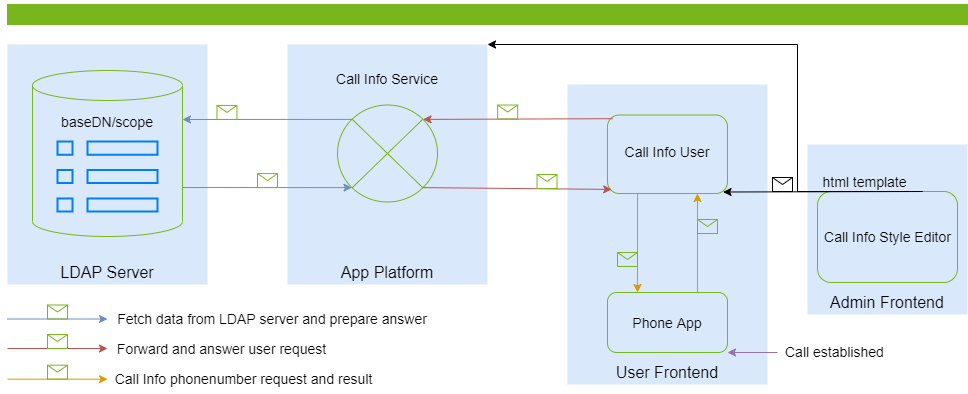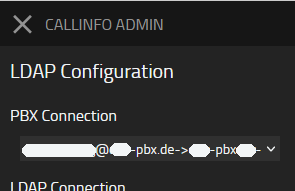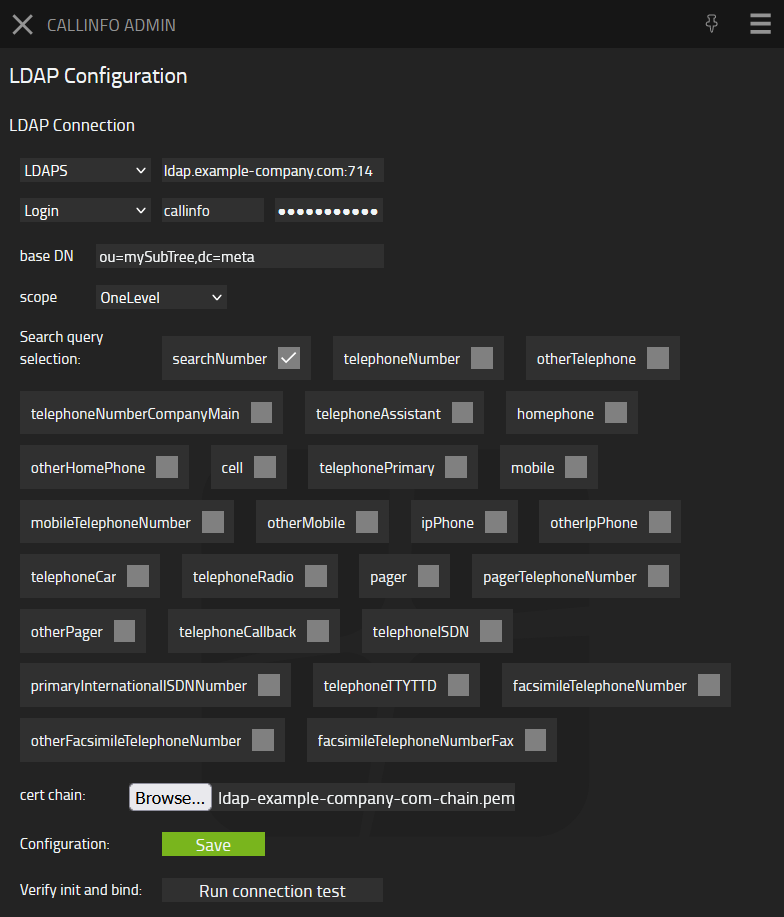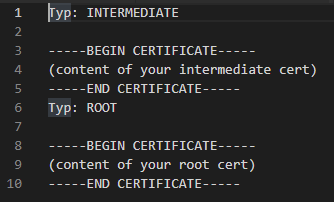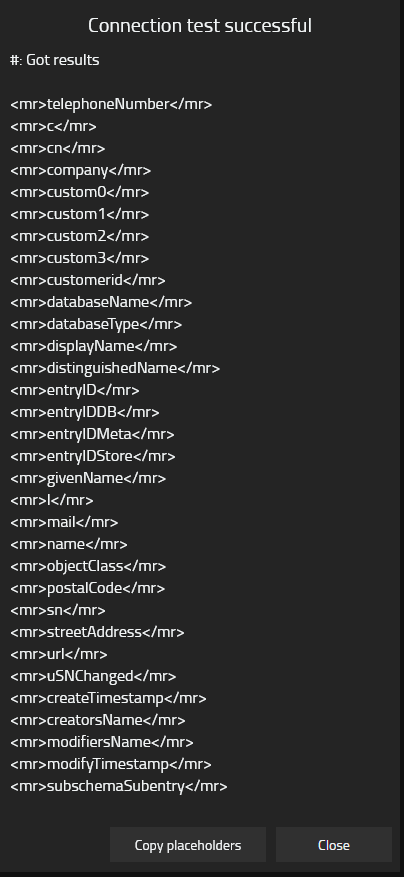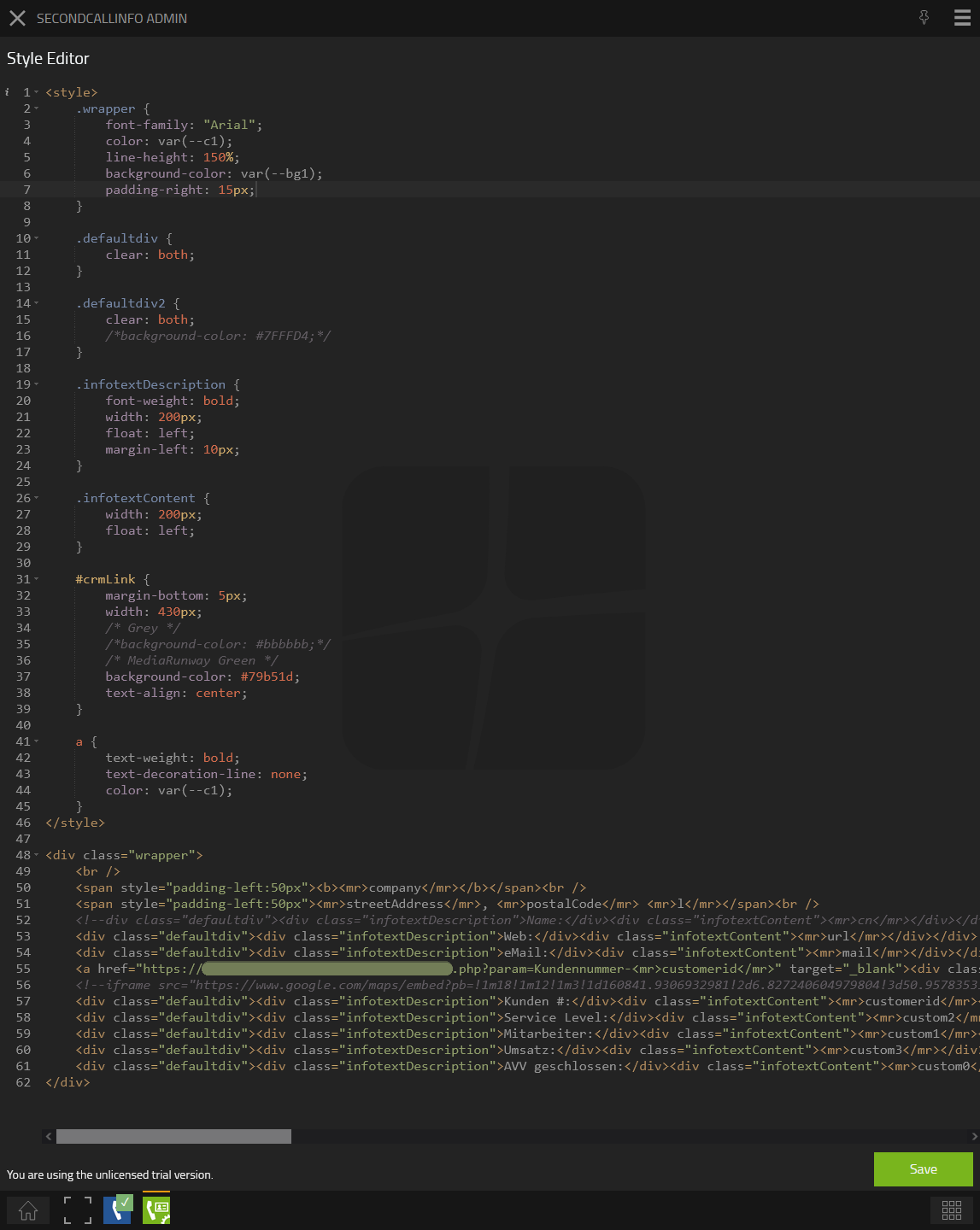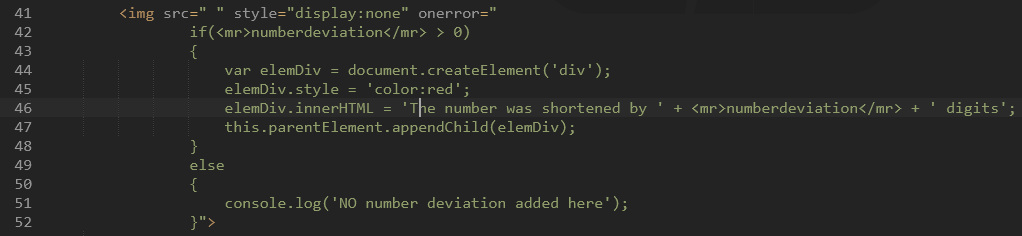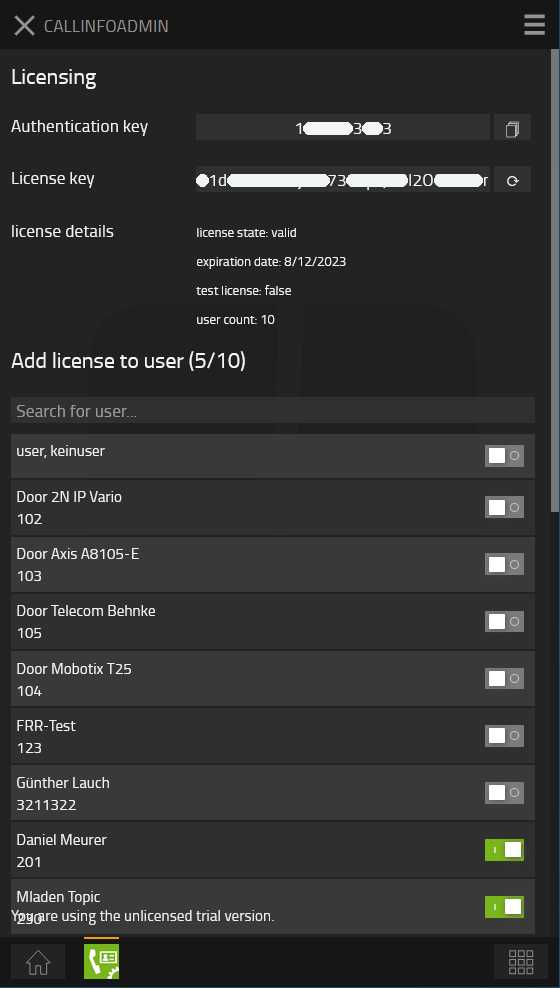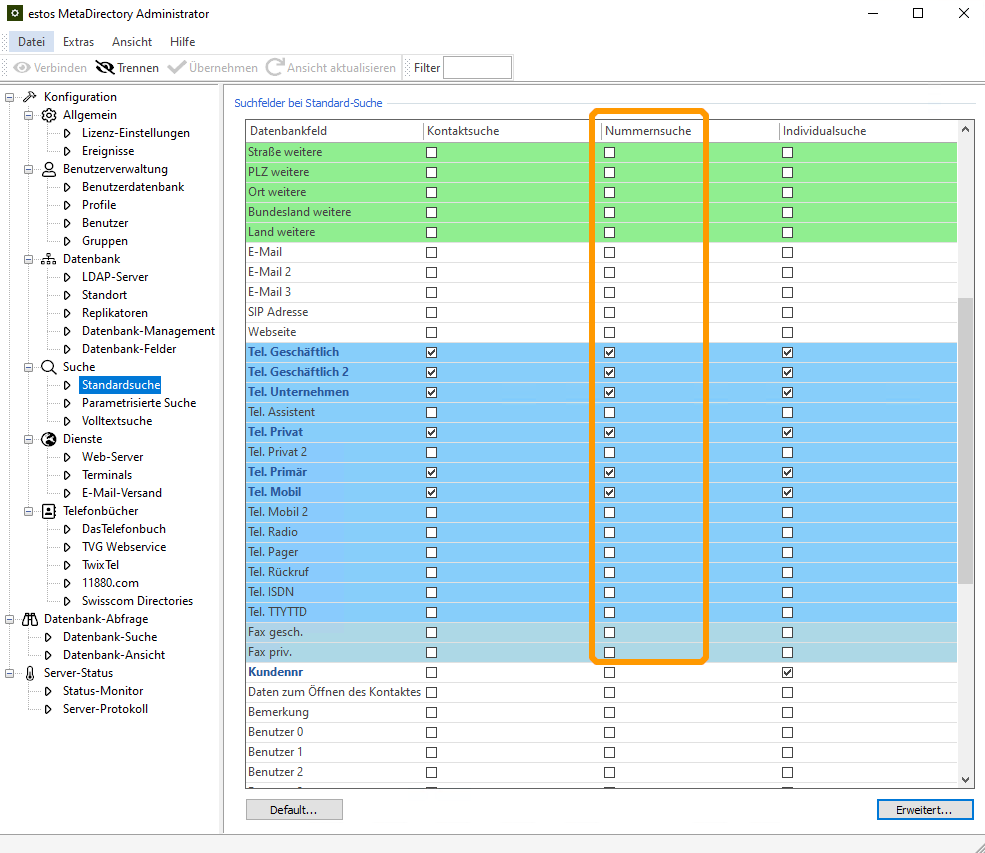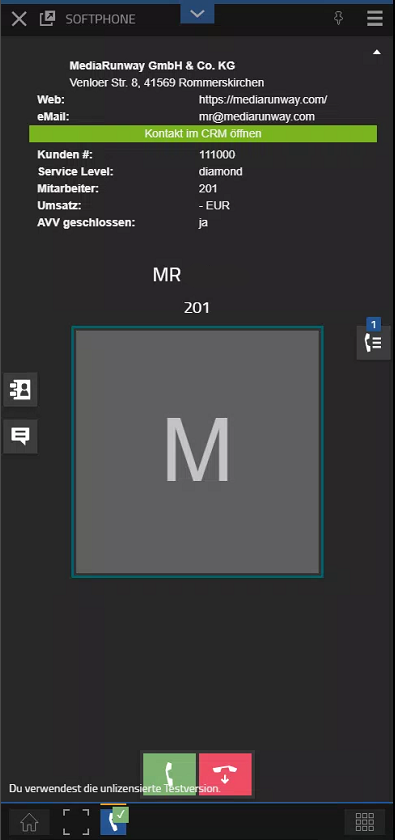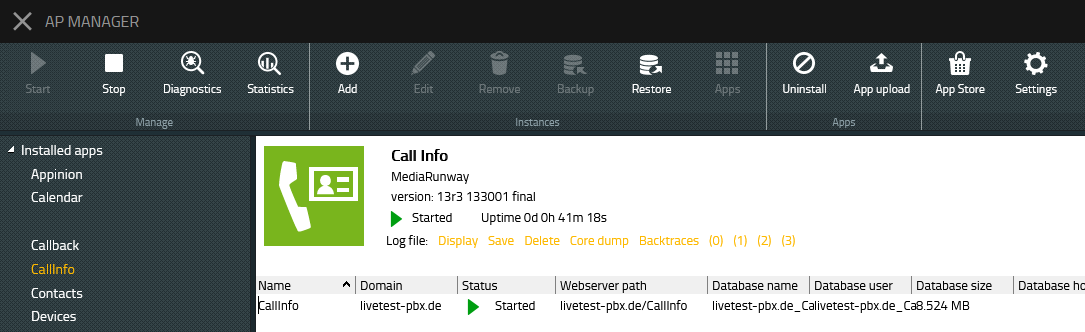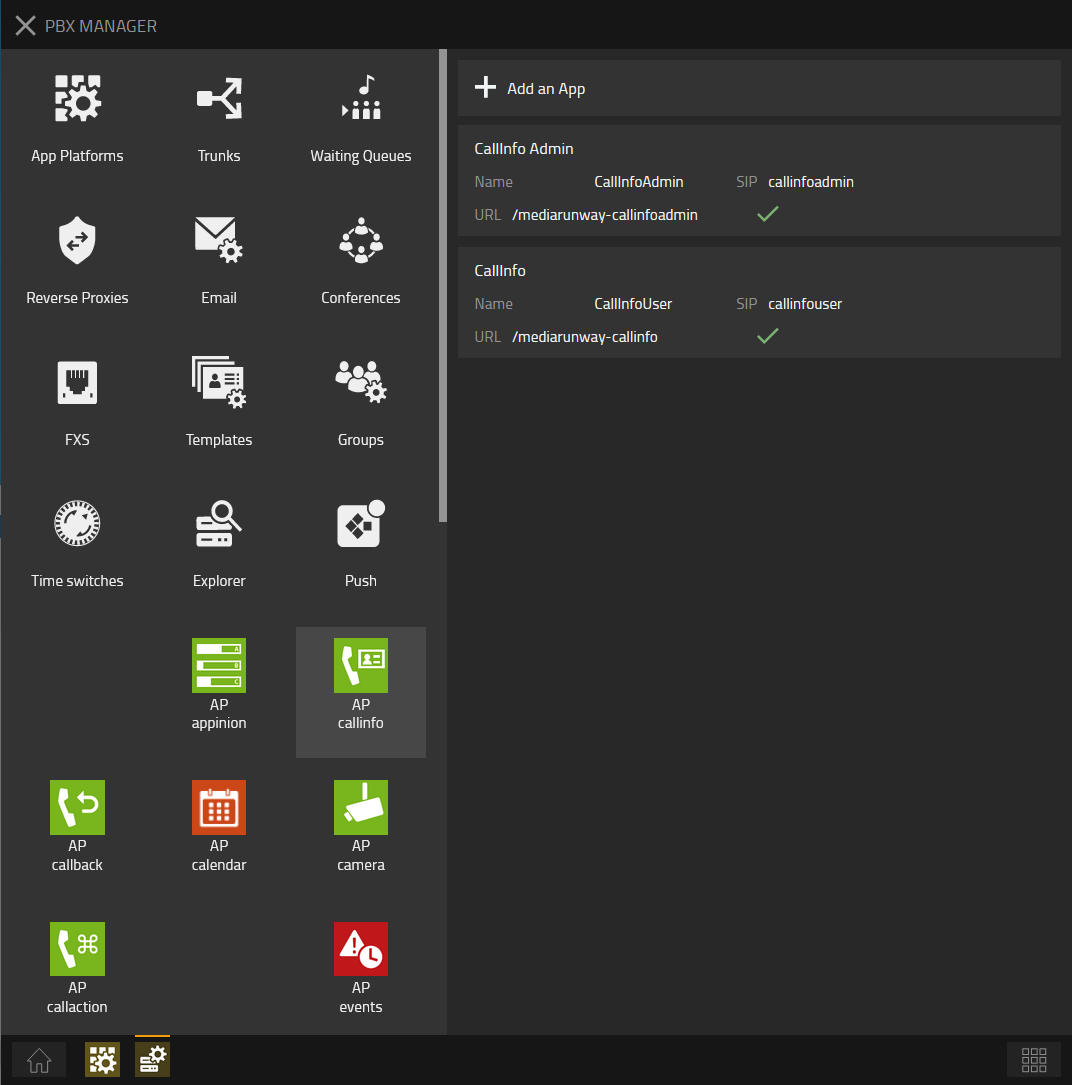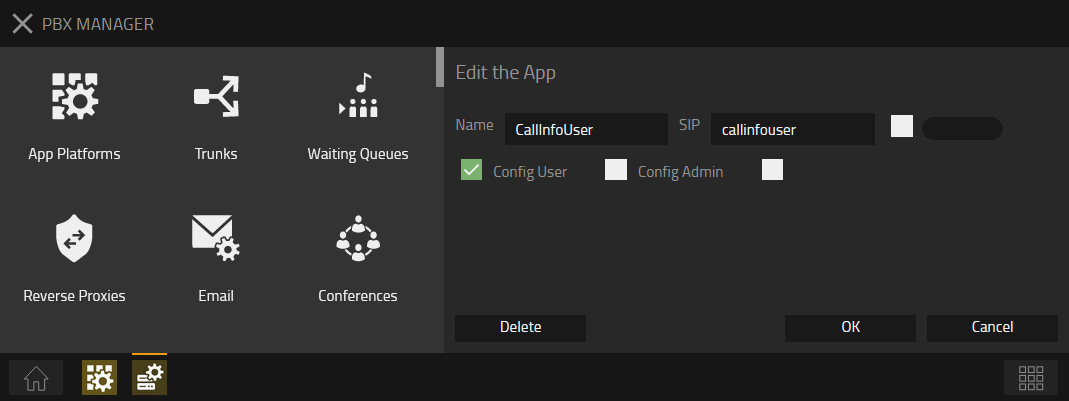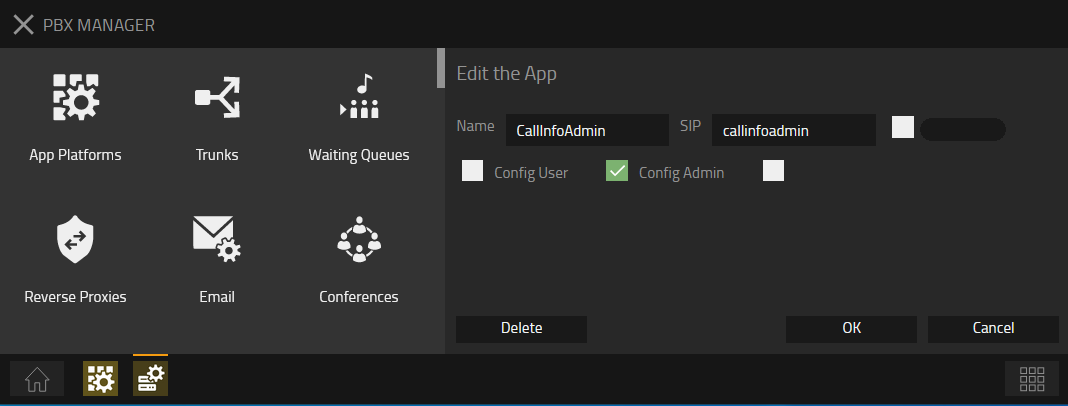Howto:CallInfo - MediaRunway - Partner App
Product Name
MediaRunway Call Info
Certification Status

Testing of this product has been finalized May 2023.
Category
Computer Telephony Integration and Unified Messaging / Unified Communication
Vendor
MediaRunway is an ITC enterprise that provides its customers with contemporary IT services in all areas - Your business, our solution.
Description
Call Info is a myApps App.
Design your own template with call information and display it inside the Phone App, for this you can use the phonebook data from your own LDAP server. The app is a LDAP client that works in the background: For each incoming call, more information about the phone number is fetched from your LDAP server and sent to the Phone App of the respective user. As admin you define which data should be displayed and how they should look like.
MediaRunway - About this application
Functions
The Call Info App acts here as a proxy/relay/intermediary, between the Phone App and a LDAP Server. As soon as a call has been established, the app working in the background sends the phone number to the Call Info service. The service makes a secured request to the server and sends the answer back to the user. The html template, created with the build in editor, displays the data inside Phone App as desired.
Licensing
Licensing: One license per user with any number of devices for one instance of the app. No floating licensing, only the users who got a configured license have access. For licensing and test licensing please contact myApps-sales@mediarunway.com.
- Example: "Hello MediaRunway, we would like to purchase the Call Info app. Here is our authentication key 1113335557, we have only one app instance. A one year license for 10 users would fullfill our needs. Please send us the license key as fast as possible. Best reagards"
Enter license key and activate user license: Simply enter the license key that you received from us and press "Confirm". After that, you should see the valid date of your license and the number of available user licenses. Next to the desired user name, activate or deactivate the user's license, see Configuration section for details.
If you need a second connection to another LDAP server or another baseDN entry point (scope), you have to add a second app instance and purchase a second license for that instance. In this way, one group of users can make requests to one server/scope and the second group to another.
Prerequisites
The first requirement here is, that you have a properly configured LDAP server running. We strongly recommend to setup a (TLS) secured "ldaps" connection and to configure one user with password, that will be used for fetching data. This means, the communication between Call Info and the LDAP server is encrypted, the client can validate your server with a certificate authority, and username and password has to be known to establish a connection. Later you will see the certificate chain file (with intermediate and root) that needs to be uploaded.
The estos MetaDirectory served as our LDAP server. The LDAP client that we implemented has been configured by default to work with the estos MetaDirectory, the "searchNumber" field, kind of a meta field, is used to search for a number. If you are using another LDAP server that does not support the "searchNumber" field and none of the other options fit your needs, do not hesitate to contact us. An individual adjustment to be able to address also your LDAP server optimally is feasible at any time.
Versions
Compatible innovaphone firmware versions
- MediaRunway Call Info 1.x (133xxx)
- innovaphone V13r3
Application versions used for interop testing
- MediaRunway Call Info 1.0-1.1 (133004-133005)
- innovaphone IPVA V13r2 sr18
- innovaphone IPVA V13r3 final
- innovaphone IPVA V13r3 sr1
- innovaphone IPVA V13r3 sr2
- innovaphone IPVA V13r3 sr3
- innovaphone IPVA V13r3 sr11
- MediaRunway Call Info 1.2 (133006)
- innovaphone IPVA V13r3 sr11
- MediaRunway Call Info 1.2.2 (133008)
- innovaphone IPVA V13r3 sr14
- innovaphone IPVA V13r3 sr15
Release Notes
MediaRunway CallInfo 1.2.2
- NEW
- License selection based on configurations.
- Number search extended: To ensure that the most suitable number can still be displayed if the number search fails, the number to be searched for is shortened by up to 4 digits from the end and an attempt is made to find the shortened number in your directory. This makes it possible, for example, to recognize extensions of known telephone numbers. How to insert in the style editor if the number had to be shortened can be found in this example here in the wiki.
MediaRunway CallInfo 1.2
- NEW
- Select the Pbx to connect to. After installing the new version, a Pbx must be selected in the admin area. Close the Admin app once after the selection and open it again, then the available users should be visible in the license area.
- FIXED
- Sporadic loss of license settings has been fixed.
MediaRunway CallInfo 1.1
- NEW
- Select your own search query by checkmarking the options your LDAP server supports and that you need. The selection options correspond to the attributes of a LDAP server.
Installation Notes
MediaRunway CallInfo 1.2
After installing the new version, a Pbx must be selected in the admin area. Close the Admin app once after the selection and open it again, then the available users should be visible in the license area.
Configuration
The admin part of the app, contains the Pbx and LDAP Server configuration, the licensing, and an editor for generating/manipulating the information style displayed inside Phone App.
PBX selection
Select the Pbx to which the app should connect. (In a future version, a multiple selection of Pbx connections can be implemented)
Configure your LDAP server connection
What we need to configure a LDAP connection is:
- A valid address (with port number)
- A username and password
- Our base DN
- The scope to use
- Select the attributes to be used in the search
- The certificate chain file received from certificate authority
Save the configuration and go to next step (adding the cert file as last step will save the configuration automatically). One can add the configuration values and test the connection without a license. The license is needed to display the information inside Phone App.
Configuration overview
Chain file format
For privacy reasons the values of the certificates was removed. The file uploaded has to be a PEM file.
Test your connection
With the connection test you can verify that the connection works as expected. One should see that search results are available and a list of data entries (placeholders) that can be used inside the style editor.
Connection Test
If everything is configured properly one should see a list of available placeholders that can be used inside the style editor. More placeholders can be added (or disabled) via your LDAP server administration, making them available to the Call Info App as well.
In case of erros during the connection test, the type of error and a few hints will be displayed. We will briefly discuss a few cases here.
- Init failed: Your LDAP server is not reachable at all, because of missing firewall rules, wrong or expired certificate, or similar.
- Bind not successful: Something is wrong with your configuration settings, check server address/credentials (and baseDN/scope). If you are using the secured connection, make sure that your certificate has been issued for the correct domain or subdomain and that your LDAP server has been configured correctly.
- Search not successful: Is caused by a misconfiguration of your baseDN/scope (or the user was not configured correctly on the LDAP server).
- Search empty: If the search returns no results, the reason may be that the wrong baseDN or scope was used or your LDAP server is not properly configured.
- Size limit exceeded: During the test it is tried to capture all entries, for this a limit is set to protect the LDAP server and CallInfo. If the output does not look like the figure above, but a "Size limit exceeded" is displayed, proceed as follows:
- Temporarily select another or extend the "base DN" and set a different "scope" in your configuration that you know contains fewer entries
- Run the test and copy the placeholders for use in the style editor
- Set your original "base DN" and "scope" again
- After all configuration and installation steps have been performed and users have been assigned a license, they should see another window in their SoftPhone app after restarting their SofPhone app and making a call to a number that exists in the LDAP directory
Manipulate the style of your informations
The built-in editor allows you to define your own html file, that will be displayed inside Phone App. The supplied default template makes it easy to get started. The placeholders will be replaced by the data fetched from your LDAP server. We get the complete list of available placeholders through the connection test.
If the query of a phone number on the LDAP server was successful, we get the rest of the data for this phone number. Each data entry has a name that corresponds to the placeholder, so the placeholder can be replaced by the real data entry.
Style Editor example
As one can see, we can use the LDAP values here and we can use innovaphone elements, for example the default colors (this way your Phone App template will switch between black and white mode). Save your changes by hitting the "Save" button or by pressing STRG-s.
Extern click example
With the following example, the Edge browser can be started from the myApps environment with one click. If the "microsoft-edge:" is omitted, the default browser stored in the system starts. The <mr> tags can also be used here.
Special <mr> tags
1. The <mr>numberdeviation</mr> tag
This tag indicates whether the number to be searched for was found exactly or whether it had to be shortened to obtain a result. If <mr>numberdeviation</mr> returns a 0, the number was not shortened and could be found in the directory. A <mr>numberdeviation</mr> higher than 0 indicates that the number had to be shortened by the returned value in order to obtain a result from the search.
Depending on your own implementation, additional dynamically integrated elements may not be added with "this".
Set licenses as needed
If you have purchased a license key, assign a license to the desired users. Restart the Phone App (reload and/or clean browser cache) and establish a call to see your information style inside Phone App (make sure that the number called is part of your phonebook/LDAP server otherwise there is no result to show).
Call Info Phone App hints and example
- If everything is properly configured and the users have received licenses, the Phone App will display the required information when a call has been established.
(* After setting the license restart the Phone App of the corresponding user and make sure the phone number searched for is available on your LDAP server.)
- Only the first result entry will be returned and displayed inside Phone App.
- Phone numbers starting with "+", "000", "00", or "0" will be cleaned and an wildcard (*) is placed at the beginning before the search starts. Numbers with digit count between 1 and 3 will not be cleaned and searched without wildcard.
- For internal calls the extension of the corresponding user will be used for lookup.
- The number is searched with the "searchNumber" field of the estos LDAP server. In the estos MetaDirectory administration you can set the checkmarks to the fields that will be taken into account for the search.
- The LDAP client that we implemented has been optimized to work with the estos MetaDirectory. If you are using another LDAP server that does not support the "searchNumber" field and none of the other options fit your needs, do not hesitate to contact us. An individual adjustment to be able to address also your LDAP server optimally is feasible at any time.
Phone App example
Installation
After installing the App, adding the App instance and the App Object for the users and the admin, one can start using "CallInfo". The steps of the installation process are the same as described in this article "Callback - Install App from App Store" only with different names.
Brief summary of the installation
- Install the app from app store
- Create an instance of the app
- Values needed: Name ("CallInfo", no blanks here please) - Domain (your platform domain) - App Password (generate one, 15 characters) - DB Password (generate one, 15 characters) - other values will be filled up automatically
- Add the user and the admin object with PbxManager (when selecting the name, please do not use spaces.)
- Configuration and licensing
The following is an installation example.
AP manager settings
PBX manager settings
Please allways add the CallInfo User object first, and the CallInfo Admin Object second.
Checkmark your users config while adding the object. The user object is not visible at all, the app is launched together with the Phone App and remains in background.
Checkmark your admin config while adding the object.
Copyright information
The following third party tools had been used to create the Call Info App:
- Cryptography and SSL/TLS Toolkit: OpenSSL 1.1.1o
- LDAP Toolkit: OpenLDAP® 2.5.13 LTS
- Pure Javascript editor: ACE®
Contact
| MediaRunway GmbH & Co. KG |
| Venloer Str. 8 |
| D-41569 Rommerskirchen |
| Tel: +49 2183 80628-0 |
| Mail: myApps-sales@mediarunway.com |
| Support: myApps-support@mediarunway.com |
| Website: MediaRunway.com |
For any questions please refer to our contact page.