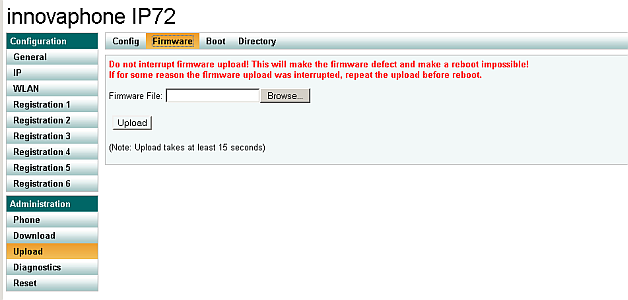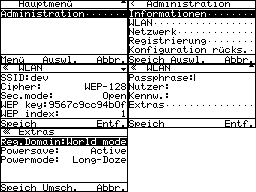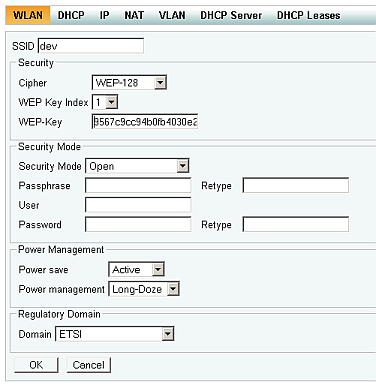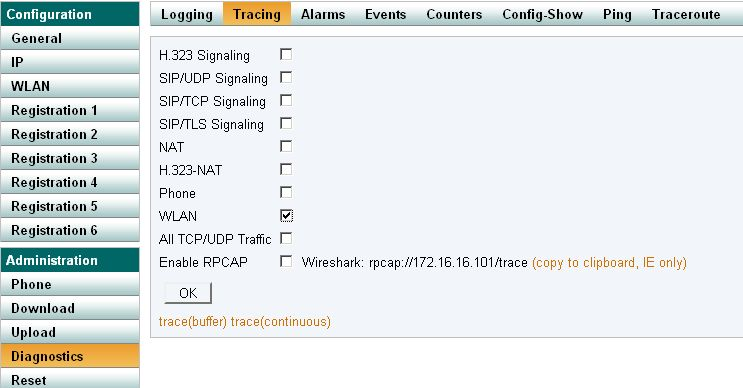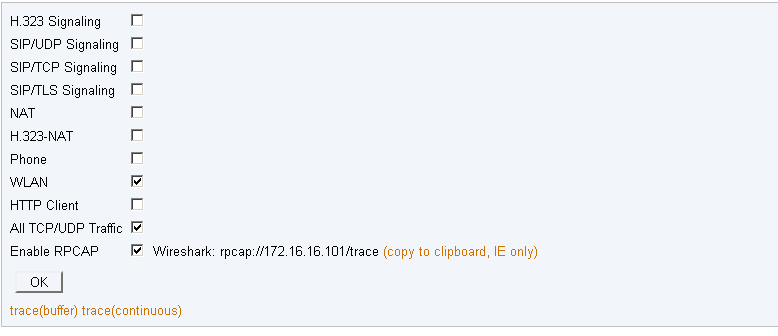Howto:Firmware Upgrade and initial Configuration of IP72 via USB
This article describes procedure of Firmware upgrade and initial configuration of IP72 via USB interface.
The old page has been obsoleted and deleted!
For current, up-to-date information please go to:
Howto:Initial_Deployment_of_IP72
or search for string "IP72".
Thank you!
Installation
At first install USB Driver. Plug USB-Charger to any free USB-Port on your PC and wait till Windows Device Manager ask you for Driver location. This step is unnecessary if you plan to configure the phone via phone-keyboard (Phone-based config). Note that WEP key input may get time consuming with numeric keyboard.
Firmware Update
If you have an Ascom i75 phone branded as innovaphone IP72 with Ascom firmware installed on it, see Upgrade from i75 to IP72 .
You can either upgrade the firmware via existing WLAN connection, or through the USB charger (programming device).
WLAN
To access the telephone with a browser using the http protocol, read the IP addrss on the IP72 by navigating Main Menu -> Administration ->Information -> Network. Than point the browser to this address, login (with default admin,ip72) and got to Upload -> Firmware. Upon completion, a reset is required.
USB charger
Turn on IP72 and connect it with USB Charger. The device must be in phone mode (not in charger mode)! Open new DOS Box and change to directory containing ip72.bin and usbload.exe and run:
usbload.exe upload ip72.bin
Do not interrupt connection to IP72 or close upload.exe!!! This can break the device!
Output:
> usbload upload ip72.bin usbload 1.1 [07-60024] 3366855/3366855 (100 %) #052608 ok
If for some reason USB upload fails with a command similar to:
> usbload 1.1 [07-60024] 2601472/3366855 ( 77 %) #040648 Error: unexpected usb ack #40653 Error: unexpected usb ack #40653 Error: waiting for ack #40652
Repeat the usbload command and do not turn off / reset the device until the usbload succeeds.
Initial WLAN and H.323/SIP Configuration
To configure initial IP72 settings, You can either enter the information on the phone directly or use the "usbload.exe" command line application. Alternatively, You can configure the access point to default WLAN configuration and complete the setup through http access.
Default WLAN Configuration
When unconfigured, the IP72 tries to connect to ssid innovaphone_ip72, with WEP-128 cipher, Wep-Key: innovaphoneag or 696e6e6f766170686f6e656167, index 1. Adjust the access point to these settings, and proceed with real production configuration via http. The IP address can be found through Menu - Administration - Information - Network. (The default user/password for http access is admin/ip72).
Phone-based config
WLAN settings are reached through Menu-Administration-WLAN. H.323/SIP settings are reached through Menu-Administration-Registration. Use the Menu Softkey to save the changes made.
PC-based config
Here the usbload help page:
usbload config /login user,pass (default:ip72,admin)
/ssid <ssid>
/wep-key <hex-wep-key>
/wep-index [1-4]
/cipher <none|wep|wep128|tkip|aes-wrap|aes-ccmp|ckip>
/security-mode <open|wpa-psk|wpa2-psk|leap|peap-mschapv2|eap-md5>*
/assoc none|wpa|wpa2
/auth eap-md5|leap|peap-mschapv2
/passphrase <passphrase>
/user <user>
/password <password>
/regdomain world|usa|canada|etsi|spain|france
/power-save active|poll|uapsd
/power-mode active|short-doze|long-doze
/power-mode-call active|short-doze|long-doze
/prot h323|sip
/gk-addr <gk-IP-addr>
/e164 <registration number>
/h323 <registration name>
* still available, but obsolete - use /assoc + /auth combination instead
Here some examples:
WEP128 cipher, Open Authentication:
usbload.exe config /ssid myssid /wep-key 9512c9cc94b0fbab30e242dc7f /cipher wep128 /wep-index 1 /prot h323 /gk-addr 192.168.0.10 /e164 501
TKIP cipher, WPA-PSK Authentication:
usbload config /ssid another-ssid /cipher tkip /assoc wpa /passphrase abcd1234 /regdomain etsi /prot h323 /gk-addr 192.168.1.10 /e164 501
AES-CCMP cipher, WPA2-PSK Authentication:
usbload.exe config /ssid somessid /cipher aes-ccmp /assoc wpa2 /passphrase busybee /power-save uapsd /power-mode long-doze /regdomain etsi /prot h323 /gk-addr 172.16.100.1 /e164 8989
TKIP cipher, WPA2 with PEAP-MSCHAPv2
usbload config /ssid another-ssid /cipher tkip /assoc wpa2 /auth peap-mschapv2 /user usr /password pass /regdomain etsi /prot h323 /gk-addr 192.168.1.10 /e164 501
Saving the configuration may sometimes require an automatic IP72 reset.
Please not that you have to run the IP72 in normal mode (not in charger mode) in order to use usbload.
Note: All strings must be latin1 url encoded, You may encounter problems with special characters in passwords, passphrases and user names.
Example: /user joe cmp /password 1+1 is illegal and should be url-encoded to /user joe%20cmp /password 1%2B1
Tested and Supported WLAN Configurations
| Cipher | Auth | Assoc | Security | |
| None | None | None | None | |
| WEP or WEP128 | None | None | WEP-Key and WEP-Index | |
| WEP or WEP128 | EAP-MD5 | None | WEP-Key and WEP-Index, User and Password | |
| WEP or WEP128 | LEAP | None | WEP-Key and WEP-Index, User and Password | |
| TKIP | LEAP | None | User and Password | |
| TKIP | None | WPA or WPA2 | Passphrase | |
| TKIP | PEAP-MSCHAPv2 | WPA or WPA2 | User and Password | |
| AES-CCMP | None | WPA2 | Passphrase | |
| AES-CCMP | PEAP-MSCHAPv2 | WPA2 | User and Password |
WLAN-based config
This is naturally only possible with an existing WLAN connection on the IP72. Access the IP72 with the browser and point it to WLAN screen.
Advanced USB command line
For advanced users, usbload can be used as a telnet-like console interface. Open new DOS Box and change to directory containing usbload.exe and start usbload with
usbload.exe interactive
If USB Driver correctly installed and IP72 is connected to USB Port you will see login prompt after pressing <Enter>.
IP72 default login : admin,ip72
To configure WLAN with SSID IP72Trial and 128bit HEX WEP-Key e78b52074e0144d3d2fd61efaa use following command:
config change WLANMGR0 /ssid IP72Trial /wep-key e78b52074e0144d3d2fd61efaa /cipher wep128 /wep-index 1
See next section for complete reference.
To change Registration options:
config change PHONE SIG /prot H323 /gk-addr 172.16.0.1 /h323 testuser /tones 0
Save and activate the changes with:
config write config activate
Read out traces:
log
Sometimes, it may be useful to record the interactive communication with the IP72 command interpreter. Invoke usbload with
usbload interactive /file trace.txt
in order to record the communication and store it to file named trace.txt (available from usbload 09-60032).
WLAN configuration reference
config change WLANMGR0 /trace /xtrace /xtrace-config /xtrace-events /ssid <ssid> /wep-key <hex-wep-key> /wep-index [1-4] /cipher <none|wep|wep128|tkip|aes-wrap|aesccmp|ckip> /security-mode <open|wpa-psk|wpa2-psk|leap|peap-mschapv2|eap-md5> * /assoc none|wpa|wpa2 /auth none|eap-md5|leap|peap-mschapv2 /passphrase <passphrase> /user <user> /password <password> /channel-mask <hex-bitmask> /regdomain <world|usa|canada|etsi|spain|france> /power-save <active|poll|uapsd> /power-mode <active|short-doze|long-doze> /power-mode-call <active|short-doze|long-doze> /channel-mask <0x...> * obsolete - use /assoc + /auth combination instead
Note: strings must be latin1 url encoded
(e.g. /password 1+1 is illegal and should be url-encoded to /password 1%2B1)
Troubleshooting and Tracing WLAN
Status information on IP72
1. Place IP72 into USB charger
2. Log into command interface (default login : admin,ip72)
usbload.exe interactive
3.
config change PHONE FORMS /state-information config activate
The bottom line showing e.g. -42,13,02 contains following information:
- RSSI -42dBm,
- channel 13
- 0 for idle mode (0 - idle, 1 - connecting, 2 - call active)
- 2 for long doze (0 - active wlan, no power save, 1 - short doze, 2 - long doze)
During a call, the status line shows RTCP information for local/remote endpoints.
e.g. 85,5,0/100,2,1 for
- Roundtrip delay in ms (85)
- Interarrival jitter in ms (5)
- Packet Loss (0)
4. remove state information by resetting phone or alternatively
config change PHONE FORMS config activate
Tracing
Here some steps how to access WLAN trace on IP72.
1. Place IP72 into USB charger 2. Log into command interface (default login : admin,ip72)
usbload.exe interactive
3. activate WLAN trace with
config add WLANMGR0 /xtrace config change ASCDEBUG0 /enable supp /enable wlan config write reset
4. fetch trace with
log
5. deactivate trace with
config rem WLANMGR0 /xtrace config change ASCDEBUG0 config write config activate
Tracing with V8
WLAN tracing is activated by navigating to Diagnostics submenu, Tracing, and activating the WLAN checkbox.
It can also be activated by invoking
config add WLANMGR0 /xtrace config write reset
Logging all TCP/USB traffic to a file on a PC
First, activate traces as indicated in figure.
Note: Use the latest usbload 1.5!
Make sure usbload is in the PATH and open the dos/unix box:
usbload login usbload clog /file log.txt
This uses standard login admin,ip72 and logs to file log.txt.
For other passwords, do the following
usbload interactive
Login and escape with ctrl-c, than invoke
usbload clog /file log.txt
Omitting /file logs to stdout.
Other useful commands
scan for other networks
mod cmd WLANMGR0 scan
associate to network
mod cmd WLANMGR0 associate
disassociate from network
mod cmd WLANMGR0 disassociate
get statistics
mod cmd WLANMGR0 get stat
get current wlan settings
mod cmd WLANMGR0 get current
get current power save mode and power management profile
mod cmd WLANMGR0 get psmode mod cmd WLANMGR0 get pmprofile
explicitly set to active-mode (deactivate power-save)
mod cmd WLANMGR0 activate-pwr
should be followed by
mod cmd WLANMGR0 deactivate-pwr
which enables power-save again
Fine Tuning WLAN
Known Problems
A typical problem are Access Points not supporting IEEE 802.11d - World Mode. Without World Mode support, the IP72 must be configured manually to country of usage through Menu-Administration-WLAN-Advanced.
Sometimes usbload can not find any IP72 Devices allthough this correctly connected. Rebooting PC will help in most cases.
Broken usbload with "older" IP72
If You have an older IP72 (hardware below G1), either Ascom or innovaphone branding with red alert button on top, You may experience a problem with usbload breaking at 99%, like this:
> usbload upload ip72.bin usbload 1.1 [07-60025] 3366400/3366855 ( 99 %) #052600Error: waiting for ack #52607 >
In this case, the phone cannot be repaired and has to be sent to innovaphone for replacement.