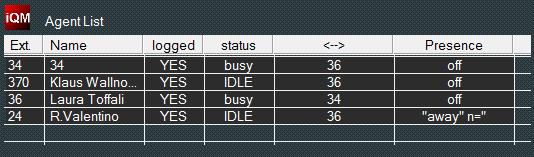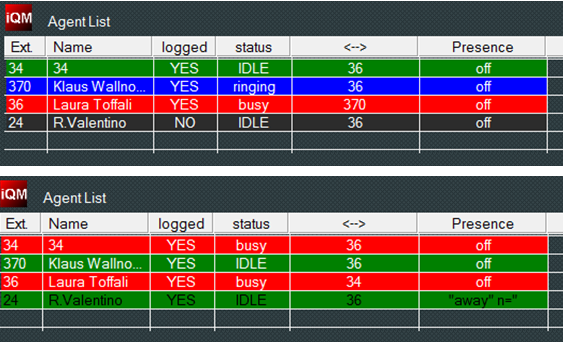Howto:IQM Colour Agent Table: Difference between revisions
(New page: ==Applies To== This information applies to iQM Agent Build 80071 and later. <!-- Keywords: enter keywords, foreign translations and/or synoyms not appearing in the article here for bette...) |
mNo edit summary |
||
| Line 31: | Line 31: | ||
==Coloured Icons== | |||
In the bar of the PC an icon appears if the iQMagent is running. | |||
The frame of the icon indicates if a threshold is reached and a counter has a red alert colour. | |||
The inner square indicates if the agent is logged or not. Therefore 4 possible statuses are possible: | |||
[[Image:iQMc3.png]] | |||
* No threshold overflow, User is logged | |||
* No threshold overflow, User is not logged | |||
* Threshold overflow, User is not logged | |||
* Threshold overflow, User is logged | |||
<!-- == Related Articles == --> | <!-- == Related Articles == --> | ||
Revision as of 15:07, 15 May 2015
Applies To
This information applies to
iQM Agent Build 80071 and later.
More Information
This feature can be switched on and off in the setup of an iQM Agent (Option “Colour Agent Table” in Container “LAYOUT AGENT VIEW”).
Up to now the list of the Agent was similar like this one and continuous being so if this feature is disabled:
The status is displayed (Idle, Busy, Presence tec.) and this is so even in the coloured version.
If the Feature is switched on the single Agent background lines are coloured in function of the status:
- Green = Idle and in Group
- Blue = ringing
- Red = busy
- Black = not in Group
- If an Agent has a presence the foreground colour is switched from white to black.
The following example shows some possible combinations:
Coloured Icons
In the bar of the PC an icon appears if the iQMagent is running.
The frame of the icon indicates if a threshold is reached and a counter has a red alert colour.
The inner square indicates if the agent is logged or not. Therefore 4 possible statuses are possible:
- No threshold overflow, User is logged
- No threshold overflow, User is not logged
- Threshold overflow, User is not logged
- Threshold overflow, User is logged