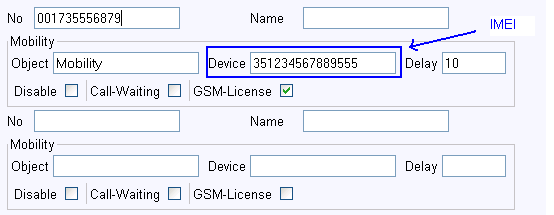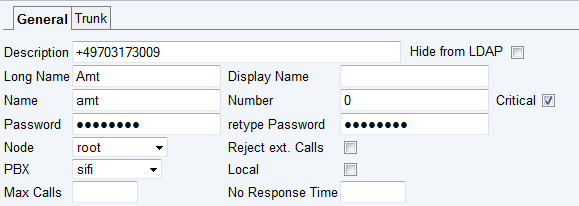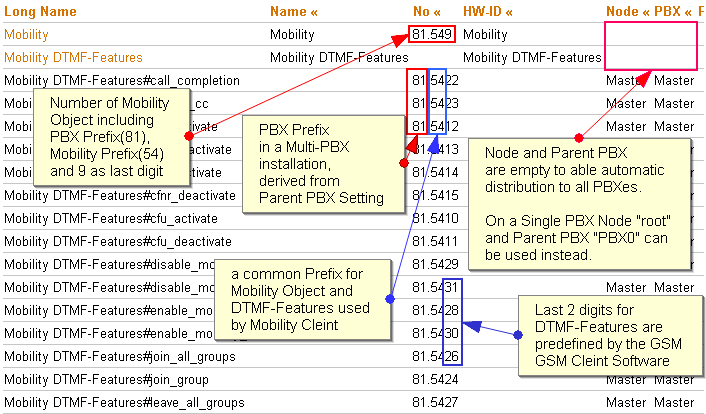Howto:Mobility GSM Client for Windows Mobile: Difference between revisions
m (→Applies To) |
m (→Installation) |
||
| Line 136: | Line 136: | ||
*Reboot the device after installing WMRegBetaSecurityPatch.cab | *Reboot the device after installing WMRegBetaSecurityPatch.cab | ||
*Depending on the type of your mobile phone, install either GSMoIP_PPC.CAB or GSMoIP_SP.CAB | *Depending on the type of your mobile phone, install either GSMoIP_PPC.CAB or GSMoIP_SP.CAB | ||
*Navigate to the SD\GSMoIP in the program folder of your mobile phone using Active Sync | *Navigate to the SD\GSMoIP in the program folder of your mobile phone using Active Sync. Use ActiveSyncs Menu Item "Tools->Explore Device" on Windows XP or "File Management" of the Mobile Device on Win7. The path to the Mobility Cleints program folder should be something like this: <code>Mobile Device\Program Files\SD\GSMoIP\</code> | ||
*Copy folders <code>Setup< | *Copy folders <code>Setup<code> and <code>User</code> from "My Mobile Configurations" folder on your PC to this directory | ||
*Finally start the mobility client in the Windows start menu | *Finally start the mobility client in the Windows start menu | ||
Revision as of 15:39, 25 August 2010
The GSM client software is used for easy access to the Mobility functions of V8 PBX from Windows Mobile phones. The GSM Client software is provided as a part of the innovaphone GSM Client management package which can be used to prepare Client configuration for transfer on the mobile device.
Applies To
This information applies to
- innovaphone PBX V8 hotfix3
- innovaphone GSM Client for Windows Mobile, build 100902
- Windows Mobile Phone 5.x , 6.x
More Information
Requirements
To be able to install the innovaphone GSM Client management package on Windows PC Microsoft .NET Framework 3.5 is required.
The GSM Client software requires a Windows Mobile device. Create a backup of mobile device, before installing beta software.
Configuration prerequisites on the PBX
In order that the Mobility functions and the Configurator for GSM Client works as expected, the following PBX configuration prerequisites must be fulfilled:
- Mobility enabled PBX Users
- Mobility-8 and GSM-1 licenses installed on the PBX. Test license is available at my.innovaphone.
- Fork destination is configured on the User Object to the mobile phone number as seen by the PBX(include Trunk Prefix if necessary)
- enter the IMEI number of the users mobile phone as Name of mobile device in the user mobility settings (Fork column, Device field)
Here an example configuration:
The IMEI Number of the mobile device can be obtained via Start Menu / Settings / Device Information or by dialling following Number in the native phone application: *#06#. Please note that the IMEI number is always 15 digits long. If your moblie phone is displaying a longer IMEI number, enter only the first 15 numbers in the Device field.
- GSM-License option enabled on Users Mobility configuration
- Configurator requires the following settings(not required if Client Configuration is edited manually):
- The Description field of the Trunk Line Object must contain the external number of this Trunk Line reachable via PSTN in the international format (e.g. +49703173009)
Here an example configuration:
The IMEI and the Trunk number configured in the PBX is needed for the gsm client specific configuration file what will be generated with the configuration creator.
- A common Mobility Prefix (xx) in the numbering plan for Mobility Object and DTMF-Features Object for Mobility Users must be defined, followed by the following predefined numbers for the Feature Codes and Mobility Object
| CFU Activate | xx10$# | Deactivate | xx11 |
| CFB Activate | xx12$# | Deactivate | xx13 |
| CFNR Activate | xx14$# | Deactivate | xx15 |
| Pickup Group | xx16 | Directed | xx17$# |
| Park | xx18$ | Unpark | xx19$ |
| Park To | xx20$(1)$# | Unpark From | xx21$(1)$# |
| Call Completion Busy | xx22$# | Cancel | xx23$# |
| Join Group | xx24$# | Leave | xx25$# |
| Join All Groups | xx26 | Leave | xx27 |
| Enable mobility | xx28 | Disable mobility | xx29 |
| Enable mobility cw | xx30 | Disable mobility cw | xx31 |
| Set presence | xx32$(1)$(1) | Unset presence | xx33$(1) |
Mobility Object must be configured with number xx9.
For example, a Mobility Configuration with PBX Prefix 81 and Mobility Prefix 54 will be:
DTMF-Features#call_completion 81.5422 DTMF-Features#cancel_cc 81.5423 DTMF-Features#cfb_activate 81.5412 DTMF-Features#cfb_deactivate 81.5413 DTMF-Features#cfnr_activate 81.5414 DTMF-Features#cfnr_deactivate 81.5415 DTMF-Features#cfu_activate 81.5410 DTMF-Features#cfu_deactivate 81.5411 DTMF-Features#disable_mobility 81.5429 DTMF-Features#disable_mobility_cw 81.5431 DTMF-Features#enable_mobility 81.5428 DTMF-Features#enable_mobility_cw 81.5430 DTMF-Features#join_all_groups 81.5426 DTMF-Features#join_group 81.5424 DTMF-Features#leave_all_groups 81.5427 DTMF-Features#leave_group 81.5425 DTMF-Features#park 81.5418 DTMF-Features#park_to 81.5420 DTMF-Features#pickup_directed 81.5417 DTMF-Features#pickup_group 81.5416 DTMF-Features#set_presence 81.5432 DTMF-Features#unpark 81.5419 DTMF-Features#unpark_from 81.5421 DTMF-Features#unset_presence 81.5433 Mobility 81.549
The GSM-Client Configuration File Creator will automatically find out which Mobility Prefix is used by parsing the number of the Mobility Object.
Installation
The client software is available at our download site.
Install gsmsetup1.msi package on your PC and follow instructions in the Windows Start Menu /Applications / innovaphone / GSM Client / Readme.rtf.
Following CAB files, that can be found under Start/Programs/innovaphone must be installed on the Windows Mobile Phone:
- WMRegBetaSecurityPatch.cab - required once to patch the Registry of the Windows Mobile Device in order unsigned Beta Software can be executed
- GSMoIP_Skin_Standard.cab - Appication Skin
- GSMoIP_Symbol_Standard.cab - Application Symbols
- Application Installation file
- GSMoIP_PPC.CAB - for PocketPC devices(touchscreen version)
- GSMoIP_SP.CAB - for Smartphones devices(without touchscreen)
The overall setup procedure is as follows:
- Complete installation of gsmsetup1.msi package
- Start the configurator and create the configuration files
- Connect the mobile phone via Active Sync
- Copy all the windows mobile installation files to your mobile phone (you may want to use a temp directory for this)
- Start the windows explorer on the mobile phone
- Navigate to your temp directory
- Start and install GSMoIP_Skin_Standard.cab, GSMoIP_Symbol_Standard.cab and WMRegBetaSecurityPatch.cab
- Reboot the device after installing WMRegBetaSecurityPatch.cab
- Depending on the type of your mobile phone, install either GSMoIP_PPC.CAB or GSMoIP_SP.CAB
- Navigate to the SD\GSMoIP in the program folder of your mobile phone using Active Sync. Use ActiveSyncs Menu Item "Tools->Explore Device" on Windows XP or "File Management" of the Mobile Device on Win7. The path to the Mobility Cleints program folder should be something like this:
Mobile Device\Program Files\SD\GSMoIP\ - Copy folders
SetupandUserfrom "My Mobile Configurations" folder on your PC to this directory - Finally start the mobility client in the Windows start menu
Known Problems
- The GSM client exits the start procedure with the error message 'Konfigurationsfehler!'
This results from an error in the XML files. Please open a support ticket and send in the zipped configuration files as well as your PBX config file.
- The Configuration Creator finishes creating the XML - files but cannot open a webpage in its internal browser.
This problem is known when using old browser versions (IE6,IE7). With IE8 the problem was not observed. However it has no effect on the creation of the XML files, so you can ignore it (if you don't want to install IE8).
- In the current beta version only 'User Objects' can use the GSM - client. The Configuration Creator is not able to create the XML files for other objects then a User object
- Call modes with CLIR and user provided CLIP are not possible in the current version