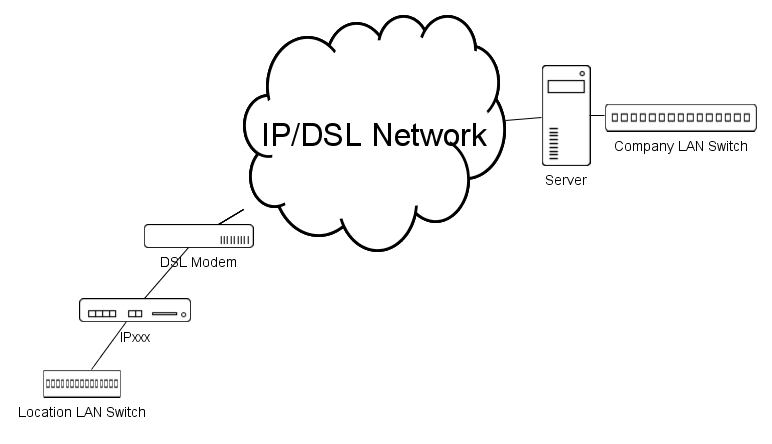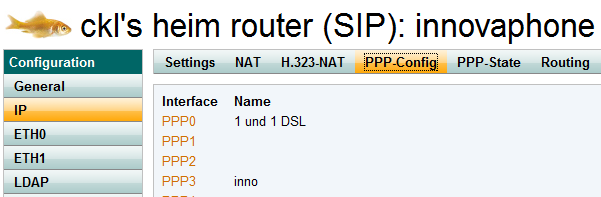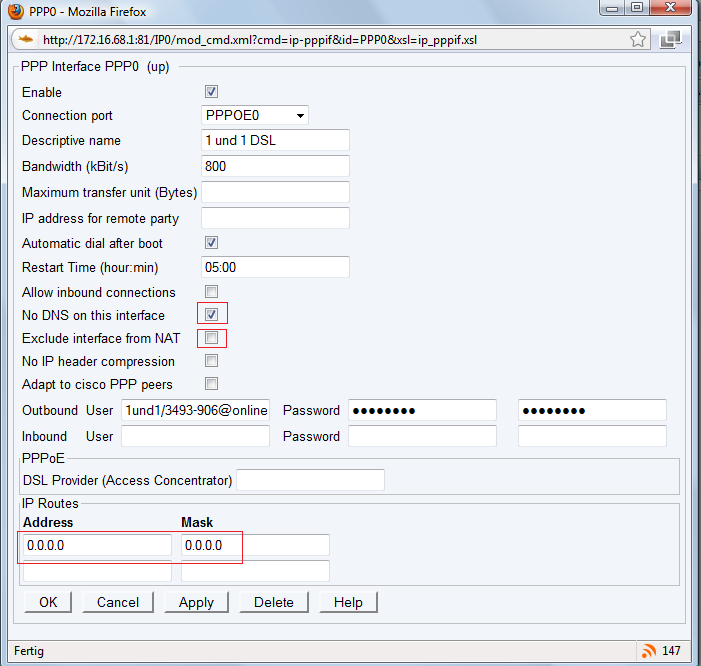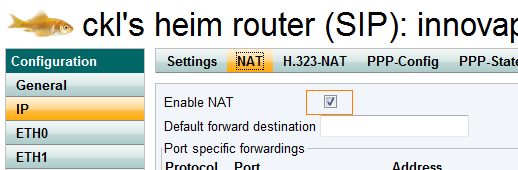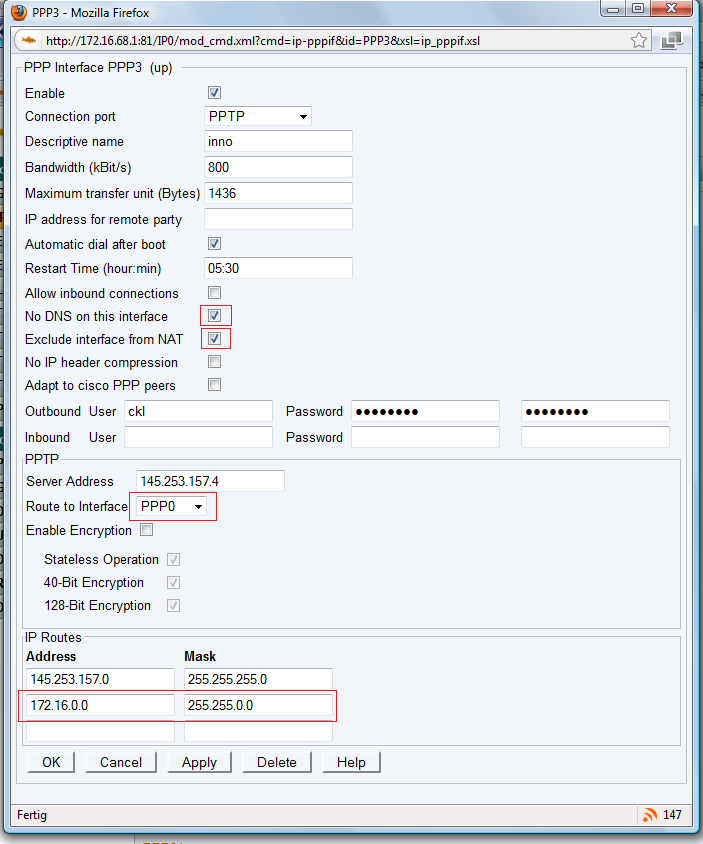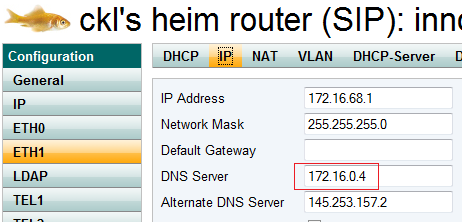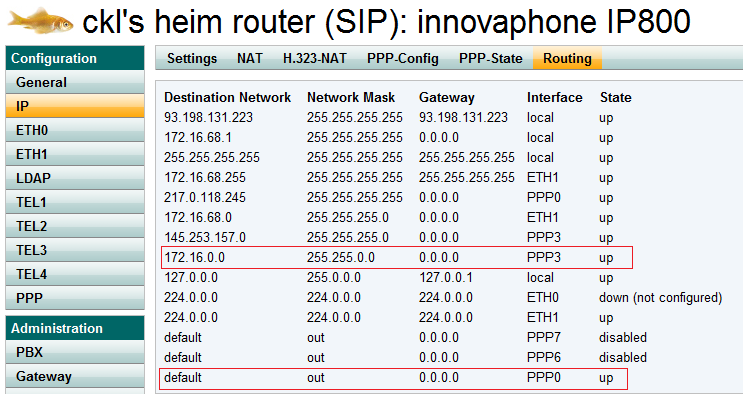Howto:Setup PPTP
Applies To
This information applies to
- all innovaphone devices
V6 and later.
More Information
innovaphone devices are often used as a router to set-up a dial-in connection to a company's network, including internet connectivity via DSL/PPPoE and a PPTP connection on top. Here is a step-by-step description how this can be set up.
System Requirements
innovaphone devices include a router and a PPP implementation (which supports PPP over ISDN and PPP over Ethernet). They do not include a DSL modem though. To use an innovaphone device for DSL access, you need a DSL-modem. If you already have a router with built-in DSL modem but you don't want to use it, you may be able to turn off the routing part and just use the modem (sometimes referred to as DSL pass-through). If you use a router for internet access, then you will only need to define the PPTP only of course, which is also possible.
Installation
When using a 2-Ethernet port device (such as IP30x), it is assumed that you connecting ETH0 to the DSL modem and ETH1 to your local LAN in this example here. Of course you can do it the other way round too.
When you are using a single Ethernet port device (such as IP2xx), then you need to connect both ETH0 and the DSL modem to your local LAN switch directly.
The scenario described in this article looks like follows:
However, other scenarios are possible and configured quite similar (Media:Setup - PPTP - pptp-network-phone.png, Media:Setup - PPTP - pptp-single.png).
Configuration
You will need to create 2 PPP interfaces in Configuration/IP/PPP-Config . One for PPPoE/DSL access, one for PPTP. In our sample, PPP0 is for DSL access, PPP3 for PPTP.
The DSL access (PPP0) configuration is shown here:
Most options are pretty straight forward (refer to the reference page for details). Make sure you select the Connection port where your DSL modem is attached. Automatic dial after boot is usually what you want. Setting the Restart time is not necessary but convenient (as it moves the daily disconnection of your DSL link which most ISP impose on you to a time where it doesn't annoy you). If you check No DNS on this interface then you box will ignore the DNS server your ISP will announce to you. This is useful if you want to use the DNS server from the company network which you dial into using PPTP. Be sure to uncheck Exclude interface from NAT as you will for sure need NAT on your DSL interface. Also, be sure not to forget the IP Routes settings. The example shows how to set the default route to the DSL interface (which probably always makes sense).
As said before, you will need NAT on the DSL interface. For this to work, NAT needs to be enabled globally on the device you are using. This is done in the Configuration/IP/NAT tab.
When you proceed this far, you should see a PPPoE connection on the Configuration/IP/PPP-State tab:
Also, you should be able to ping/traceroute an IP address on the internet (try 145.253.157.4).
If this is done, you need to set up the PPTP connection (PPP3 in our example). Again, most options are pretty straight forward and explained in the reference page .
The No DNS on this interface option needs to be set as convenient. If your PPTP access router announces a working DNS, you should probably uncheck it (as opposed to how it is shown in the screenshot). If you check it (and also have checked it in the PPP0/DSL interface), you will need to hard-configure one in the Configuration/ETH/IP tab.
Most likely, you don't want the traffic to your company net to go through NAT. This is why you should set the Exclude interface from NAT check-mark. Be sure to select your DSL interface as Route to Interface. Finally, be sure to define a proper route to your company network(s) in IP Routes.
When you are done that far, both your PPP interfaces should be up in the Configuration/IP/PPP-State tab. The Configuration/IP/Routing tab should show both the default route and the route(s) to your company networks.
It is assumed in this example that your PPTP router will route a subnet to your location. You will need to configure your local IP interface (on ETH1 in our example, see screenshot above) accordingly. In our example, the location has been assigned the network 172.16.68.0/255.255.255.0 (Class C).
If you only connect a single IP phone to your company network, then the configuration is the same, except that you may receive dynamic IP addresses during dialup to the PPTP server. In this case, you do not need to configure your local LAN interface (as you really don't have one).