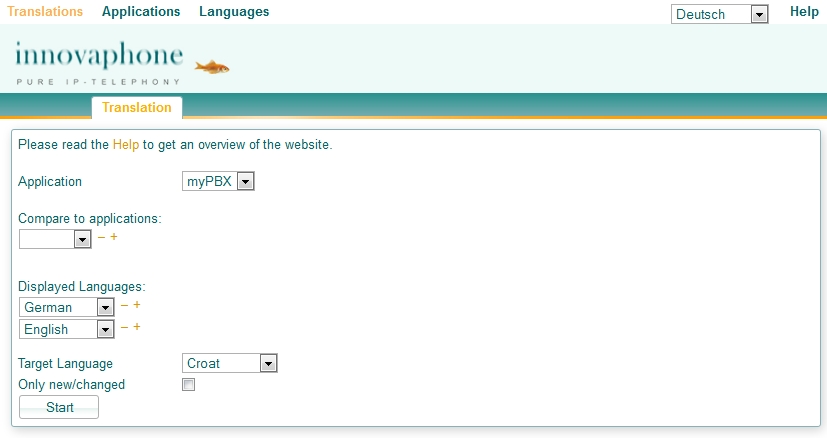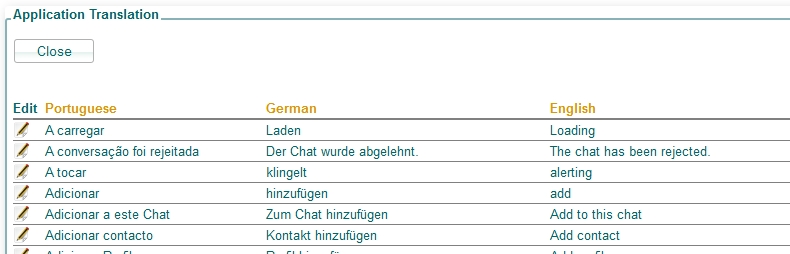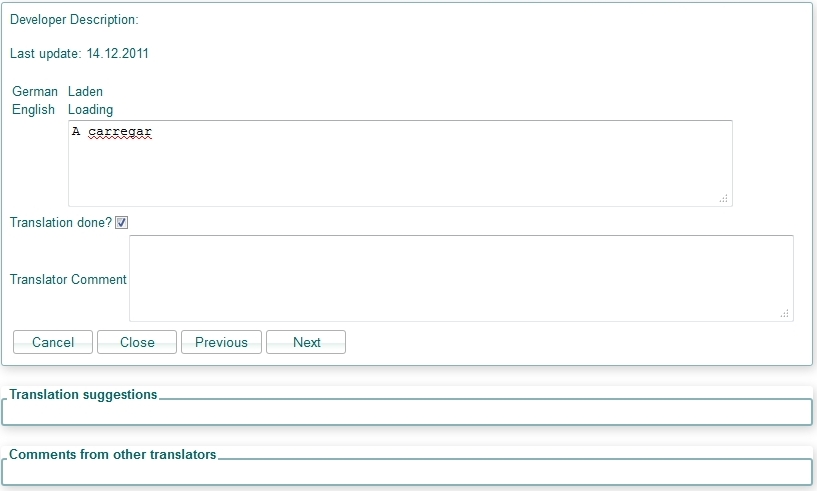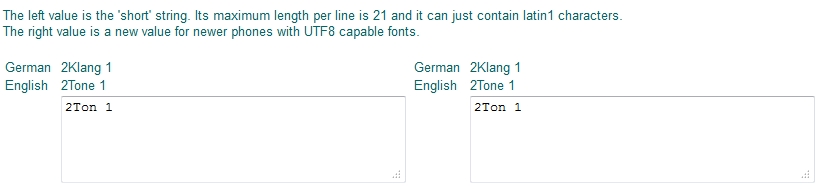Howto:Translating innovaphone applications
Overview
A new website is available for translators of innovaphone applications like myPBX, phones firmware, my.innovaphone etc.
The intention of this website is a simplified interface, which provides access to all translatable strings of all innovaphone applications.
- A translator will be able to compare translations across different applications to maintain consistent translations
- A translator can leave comments to certain strings, which he might need the next time or which might help other translators
- The translation interface is the same for every application
Website
Start a translation
Follow these hints to start your translation:
- Select the application, which you want to translate.
- Select optional applications for a comparison with the current application.
- Select the displayed languages. You will see these languages in a list for a better comparison between languages.
- Select the target language. This is the language, which you will translate.
- Check Only new/changed checkbox, if you just want to translate new or updated strings.
- Press Start to get a list of all strings.
Note: the first time you should not check the Only new/changed checkbox and review all strings!
- Press Close to close the list and change your selection.
Translate a string
- Click on the icon on the left side of the list to open a new translation window:
- At the top, you see the Developer Description, which gives (hopefully) some useful hints to the string.
- This is followed by the Last update date, when this translation has been updated the last time.
- Above your translation value, you will see a list of all other translations in the languages, which you have defined in the first step.
- You have a checkbox Translation done?. Uncheck this box, if you are not sure, if your translation is correct and you want to review it later.
- Enter a Translator Comment for your own reference or for other translators.
- Commit (save) your translation by pressing
- Next, which will open the next string
- Previous, which will open the previous string
- Close, which will close the window
- If you Cancel the translation, the current value won't be saved!
Place holders like $1 etc.
There might be strings with place holders, which mustn't be translated but moved to the correct position in the translated string, e.g.:
The current date is $1 =>
Das heutige Datum ist $1
The application itself will then show something like:
The current date is 21/12/2012
HTML/XML notations inside strings
Sometimes a translatable string contains HTML/XML notations. It is important to keep these notations in the translated string!
This <b>button</b> is important. =>
Dieser <b>Button</b> ist wichtig.
Translation Suggestions
This feature shows suggestions for the current string. Suggestions can be from the same application or from other applications.
Comments from other translators
Here you'll see a list of comments from other translators. You will just see comments from translators of your selected displayed languages.
Keyboard Shortcuts
There are a few shortcuts, which will improve the usability:
- STRG + ENTER: save and open the next string
- STRG + BACKSPACE: save and open the previous string
- STRG + END: save and close the window
Two values for a phones translation
There are two values, which need to be translated for a phones translation:
- The left value is the 'short' string. Its maximum length per line is 21 and it can just contain latin1 characters.
- The right value is a new value for newer phones with UTF8 capable fonts.
Search
You can search for certain words in the list of available strings.
This is supported by the browser itself. Simply press STRG + f and enter your search and the browser will jump to the first match.
Conventions
German du/dein/dich/dir
We write these words with lowercase d inside Apps and the install, as duden.de tells that if a person is not known, they should be written lowercase.
Inside our contracts Portal, we write them with an uppercase D though, as we there know the person.