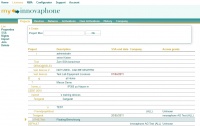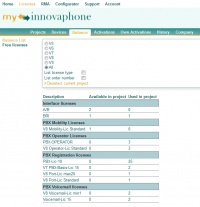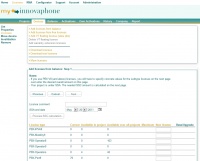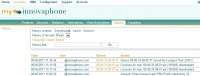Reference:My Innovaphone
About
My innovaphone replaces the former license manager. It will also include the handling of device warranty and software service agreements (only partially implemented yet).
Project-View
My innovaphone offers the possibility for several users to be in one company. This company shares its balance of licenses over all users and can have several projects. Projects have their own balance of license types and devices are bound to a project.
Language
My innovaphone will support multiple languages. You can select your desired language at the bottom of the page, although only english is fully available yet.
First steps
Open my.innovaphone.com and click the "Register Now" link. Enter your personal data and register. You will receive a registration email with an activation link. After account activation you will have to decide wether to create a new own company or to ask another user to take you into his company. This is very important as you can't leave a company.
The overview page:
Projects
After creation of an own company, you will have a default project named "DEFAULT". You can rename this project later. You can also create more projects on the overview page with "Create new project". Each project of a company must have a unique name.
On the balance page of a project you have two dropdown boxes with the projects of your company and projects where you have foreign rights. You can use them to quickly jump between different projects.
Foreign Projects
Instead a adding a user to a company, you can grant a user access to one of your projects. This user will then be able to maintain the licenses and devices of this project. But he won't be able to delete/edit a project or to create activation keys with the projects balance.
Balance
To increase your projects balance enter your project and enter the activation key in the corresponding field. You can also enter an optional comment for this key. You will then get a listing of all contained licenses. After commiting this key your project balance will have been increased by the keys values. You will see a listing of your current project balance and the balance over all projects on the project page.
The balance is bound to your company and not to your user account. The balance is also shared by all projects.
Activation Keys
With the "View activation keys" link you will get a listing of all activation keys, which you have added to this project.
Devices and Licenses
To create new licenses for a device, you either have to create this device first or you can directly enter a mac address on the project page, select a version of the license (V8 is not yet supported, use V7 licenses instead) and click "Create new license". On the next page you will see a list of all available license types, which depends on your current available license types, of the selected license version and the device type (IP6000, IP800 e.g.):
You see the available project balance, the balance over all projects (excluding foreign projects), the currently installed licenses and the maximum amount for this device type. You can now enter the value of the new license. Base/Upgrade licenses can be selected via dropdown box. Voicemail and Standby lics must always have the same amount as the selected PBX-PBX... license! The maximum amount of PBX-Registration licenses equals the amount of the selected PBX-PBX... license!
Now confirm your new selection. If you have not enough licenses in your current project, but there are still licenses in other projects, you will get a dropdown box with a list of all projects containing the needed licenses. Select all desired/needed projects and confirm your selection again. The balance of all selected projects will then be decreased by the needed amount.
Adding new devices
- You can add a single new device on the device/licenses page.
- You can add devices according to a mac address range (e.g. from 00-90-33-08-20-00 to 00-90-33-08-22-00).
- You can add devices by uploading a text file with mac addresses like this:
00-90-33-08-20-20 00-90-33-08-20-21 00-90-33-08-20-22 00-90-33-24-20-20
- You can add devices according to your received order number. Just enter you order number and you will get a list of all devices bount to this number.
Note: MAC addresses can be always given like this:
- 00-90-33-xx-xx-xx
- 00:90:33:xx:xx:xx
- 009033xxxxxx
- xxxxxx (00-90-33- will then be added automatically)
Actions
You have several actions available for devices.
- You can "Add" new licenses. This link will open the page for entering new licenses.
- You can "Download" existing licenses.
- You can "Add Floting" license to your device, if needed and wished.
- You can view the "History" of this device.
- You can make a "Project Move" and move this device to another project.
- You can make a "License Move", if you have the needed rights for this or the device was marked as RMA by innovaphone.
Downloading licenses
If you want to download licenses for a device, you have to decide wether to download the licenses encrypted or not. If you download the licenses unencrypted, you won't be able to return those licenses anymore. So you won't be able to return licenses for devices with V5-V7 licenses, as licenses for this versions are not encrypted. Encrypted licenses are stored in a xml file, which you can then upload on your V8 (or higher) device.
You can also download test licenses if you want to run tests. You will be asked whether the device is used as slave and if not, how many pbx licenses you want to use. Downloading unencrypted test licenses won't lock your return license option.
Telephone devices
As the device warranty will be handled by licenses now, you can also add telephone devices to your projects.
General
You can always delete devices which have no licenses. You can always change the comments for a device or the changeable license comment.
Creating activation keys
You can create activation keys on the project page for other users or to simple transfer licenses from one project to another. You will see these created activation keys by following the "View created activation keys" link.
Editing user rights
Here you can edit user rights. You can add users (email) to have access to the selected project. These users will then see this project in their foreign project list. You can also remove the rights of a user.
Importing the balance and devices of your old license manager account
By following this link, you will have to enter your old account login. Afterwards you will get a list of your balance and of all your devices with their licenses. The shown balance is the balance of all users, which belong to your old group (if you belong to a group). You can now select all devices which you want to import to the currently selected project. Red underlined devices have licenses, which were added be several users. You will have to carefully determine, if this device currently belongs to you or not! Orange underlined devices can't be added anymore, as those devices already belong to a project.
By confirming this import, all users of your group will be locked in the old license manager.
You can now import further devices to another project, if you want.
Note: importing of your old balance and devices might take a while!
History
You can view your history for several contexts:
- Company: history of all actions in your company
- User: history of all actions of the selected user
- Project: history of all actions in the selected project
- Foreign: history of all actions in the selected foreign project
- Device: history of all actions for the selected device
You can select to view the history of the last day, week, month, year or from always. Collecting data might take a while...
Warranty
On the overview page you can "Check device warranty" of a device, which not belongs to your company. Simply enter the MAC or IPEI.
Account settings
Here you can change your personal data, password and here you can also add other users to your company.