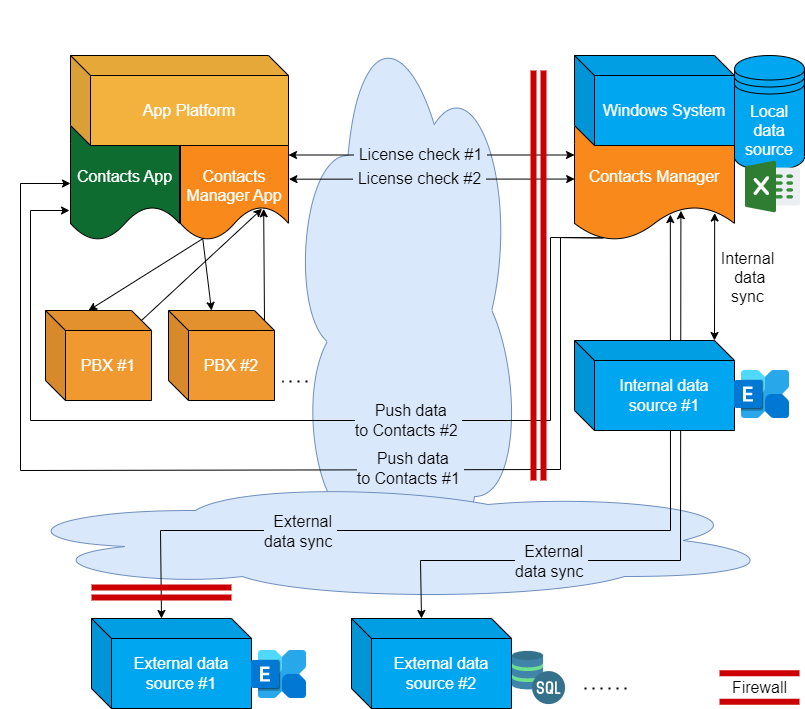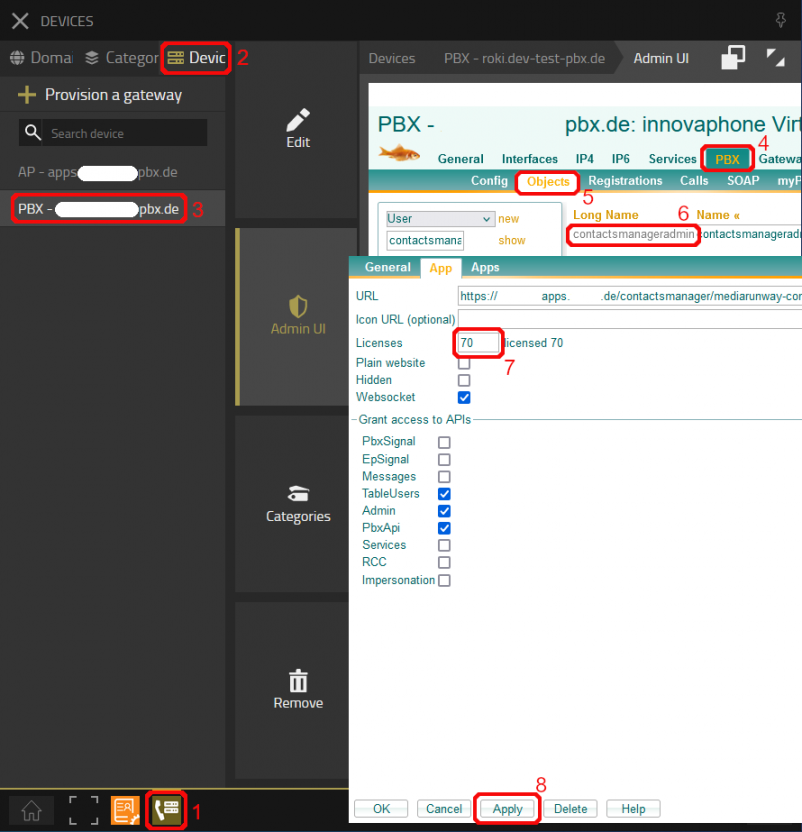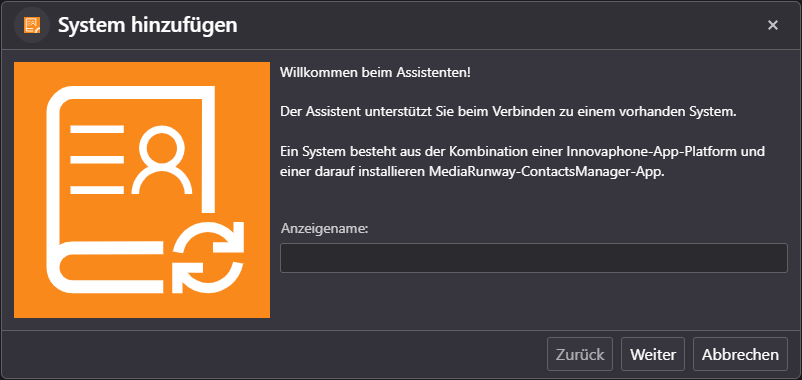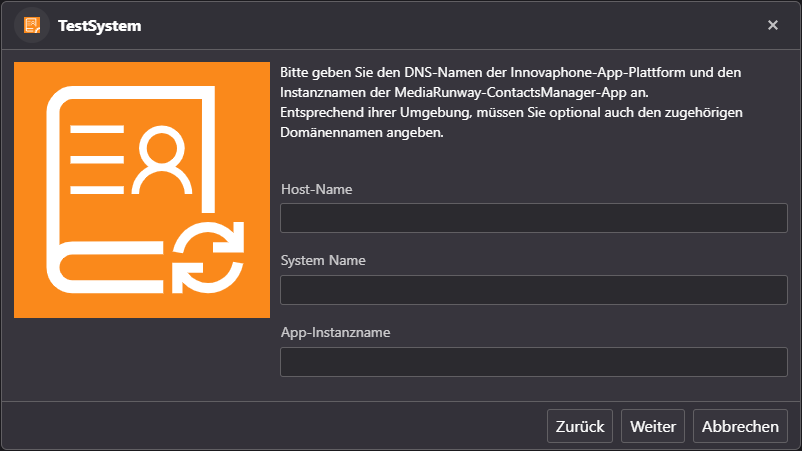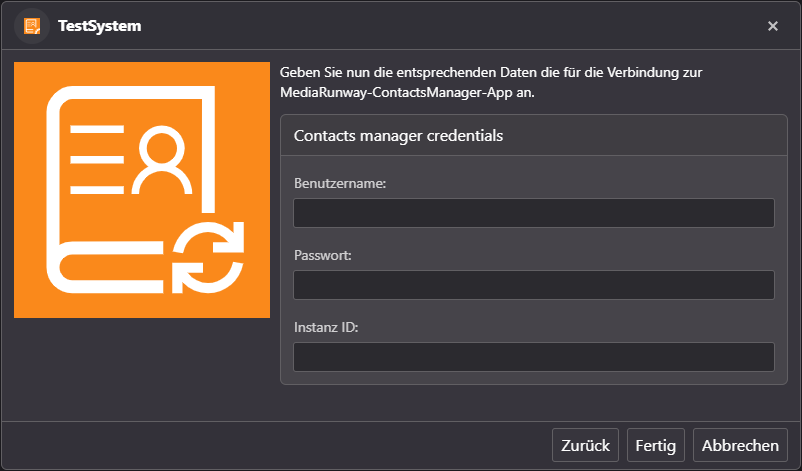Howto:Contacts Manager - MediaRunway - Partner App: Difference between revisions
No edit summary |
No edit summary |
||
| (13 intermediate revisions by the same user not shown) | |||
| Line 64: | Line 64: | ||
The Contacts Manager Windows Application developed by [https://www.kufgem.at/ Kufgem] can be used to aggregate data sources with contacts information and send the result to the Contacts App of the innovaphone App platform. The manual of the Contacts Manager Windows application can be found here: [https:// | The Contacts Manager Windows Application developed by [https://www.kufgem.at/ Kufgem] can be used to aggregate data sources with contacts information and send the result to the Contacts App of the innovaphone App platform. The manual of the Contacts Manager Windows application can be found here: [https://hostmr.de/myApps/ContactsManager/133000.html Download Manual]. | ||
<!-- | <!-- | ||
| Line 87: | Line 87: | ||
Licensing: innovaphone licensing | Licensing: innovaphone licensing | ||
The number of Contacts Manager licenses to be purchased depends on the number of port licenses used. | |||
==Prerequisites== | ==Prerequisites== | ||
| Line 166: | Line 167: | ||
[[Image:ContactsManager_admin_overview_savedconn.png|451px]] | [[Image:ContactsManager_admin_overview_savedconn.png|451px]] | ||
===Assign licenses=== | |||
The necessary licenses can be ordered via innovaphone. These are then assigned to the admin object of the Contacts Manager app. | |||
[[Image:ContactsManager_admin_assign_lic.png|802px]] | |||
===Contacts Manager Windows Application=== | ===Contacts Manager Windows Application=== | ||
The next step is to download the installer file of the Contacts Manager Windows application. The link for the zipped installation file can be copied in the expanded view of the created connection ("Install file link"). The manual for the installation can be download [https:// | The next step is to download the installer file of the Contacts Manager Windows application. The link for the zipped installation file can be copied in the expanded view of the created connection ("Install file link"). The manual for the installation can be download here: [https://hostmr.de/myApps/ContactsManager/133000.html Download Manual]. | ||
Follow the installation instructions. | Follow the installation instructions. | ||
====Using a created connection in the Contacts Manager Windows application==== | ====Using a created connection in the Contacts Manager Windows application==== | ||
... | Once the software has been successfully installed, you will be prompted to enter the data required to set up the connection when adding a new system. The necessary information can be found in the previously created connection in the Contacts Manager innovaphone app. | ||
First, please define a name: | |||
[[Image:Initial_Setup_1.png|802px]] | |||
The next step is to enter: | |||
* Host-Name: The Host-Name is the DNS of your innovaphone app platform, for example https://your-appplatform.com | |||
* System-Name: The System-Name can be found in the Devices app->Devices->Your PBX->Tab PBX->Tab Config. If the system name on your system is configured for use as a domain, you have already entered the system name as "Domain" when creating the app instance. The apps can be accessed for example via: https://your-appplatform.com/Syste-Name | |||
* App-Instance name: The app instance name is the name you have assigned to your Contacts Manager app instance (in the AP Manager). | |||
[[Image:Initial_Setup_2.png|802px]] | |||
The following is entered as the last step (use the details from the connection you previously created in the Contacts Manager app): | |||
* Username | |||
* Password | |||
* Instance ID | |||
[[Image:Initial_Setup_3.png|802px]] | |||
The connection is now established and the Contacts Manager Windows application can request the license from the Contacts Manager innovaphone app. | |||
==Contact== | ==Contact== | ||
Latest revision as of 12:19, 1 July 2024
Product Name
MediaRunway Contacts Manager
Certification Status
Category
Vendor
MediaRunway is an ITC enterprise that provides its customers with contemporary IT services in all areas - Your business, our solution.
Description
Contacts Manager enables regular import of contacts from different data sources into the Contacts app.
MediaRunway - About this application
Functions
The application provides an interface that is used to check the license. Several connections can be configured to serve as endpoints. The Contacts Manager developed by Kufgem uses this connection to query the status of the license.
The Contacts Manager Windows Application developed by Kufgem can be used to aggregate data sources with contacts information and send the result to the Contacts App of the innovaphone App platform. The manual of the Contacts Manager Windows application can be found here: Download Manual.
Licensing
Licensing: innovaphone licensing
The number of Contacts Manager licenses to be purchased depends on the number of port licenses used.
Prerequisites
- innovaphone license
- actual windows system to install the sync software
Versions
Compatible innovaphone firmware versions
- MediaRunway Contacts Manager 1.x (133xxx)
- innovaphone V13r3, V14r1
Application versions used for interop testing
- MediaRunway Contacts Manager 1.0 (133000)
- innovaphone IPVA V13r3 sr14
- innovaphone IPVA V13r3 sr16
Installation
After installing the App, adding the App instance and the App Object for the admin, one can start using "Contacts Manager". The steps of the installation process are the same as described in this article "Callback - Install App from App Store" only with different names.
Brief summary of the installation
- Install the app from app store
- Create an instance of the app
- Values needed: Name ("ContactsManager", no blanks here please) - Domain (your platform domain) - App Password (generate one, 15 characters) - DB Password (generate one, 15 characters) - other values will be filled up automatically
- Add the user and the admin object with PbxManager (when selecting the name, please do not use spaces.)
- Configuration
Configuration
After succesfully installing the application open the admin user interface. Now we will configure a connection that can be used as endpoint for license checks. To do this, press the "+"
Next, you add a name and a description, select the PBX against which the license check is to be carried out, assign a user name and a password. We need the displayed URL for the connection to be set up.
After saving the settings, the new connection appears in the general overview.
Click on the created connection to get to the detailed view. Here you will find all the values required to set up the connection and also the link to download the Contacts Manger application from Kufgem.
Assign licenses
The necessary licenses can be ordered via innovaphone. These are then assigned to the admin object of the Contacts Manager app.
Contacts Manager Windows Application
The next step is to download the installer file of the Contacts Manager Windows application. The link for the zipped installation file can be copied in the expanded view of the created connection ("Install file link"). The manual for the installation can be download here: Download Manual.
Follow the installation instructions.
Using a created connection in the Contacts Manager Windows application
Once the software has been successfully installed, you will be prompted to enter the data required to set up the connection when adding a new system. The necessary information can be found in the previously created connection in the Contacts Manager innovaphone app.
First, please define a name:
The next step is to enter:
- Host-Name: The Host-Name is the DNS of your innovaphone app platform, for example https://your-appplatform.com
- System-Name: The System-Name can be found in the Devices app->Devices->Your PBX->Tab PBX->Tab Config. If the system name on your system is configured for use as a domain, you have already entered the system name as "Domain" when creating the app instance. The apps can be accessed for example via: https://your-appplatform.com/Syste-Name
- App-Instance name: The app instance name is the name you have assigned to your Contacts Manager app instance (in the AP Manager).
The following is entered as the last step (use the details from the connection you previously created in the Contacts Manager app):
- Username
- Password
- Instance ID
The connection is now established and the Contacts Manager Windows application can request the license from the Contacts Manager innovaphone app.
Contact
| MediaRunway GmbH & Co. KG |
| Venloer Str. 8 |
| D-41569 Rommerskirchen |
| Tel: +49 2183 80628-0 |
| Mail: myApps-sales@mediarunway.com |
| Support: myApps-support@mediarunway.com |
| Website: MediaRunway.com |
For any questions please refer to our contact page.