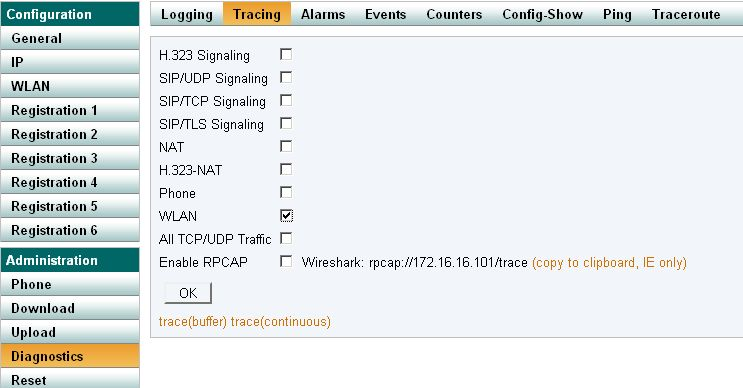Howto:How to Read WLAN Traces on IP72
Activate WLAN Tracing with V8
WLAN tracing is activated by navigating to Diagnostics submenu, Tracing, and activating the WLAN checkbox.
It can also be activated by invoking
config add WLANMGR0 /xtrace config write reset
Deactivate trace with
config rem WLANMGR0 /xtrace config write reset
Activate WLAN Tracing with V7
From the command line:
activate WLAN trace with config add WLANMGR0 /xtrace config change ASCDEBUG0 /enable supp /enable wlan config write reset
Deactivate trace with
config rem WLANMGR0 /xtrace config change ASCDEBUG0 config write config activate
Fetching trace by HTTP
Activate WLAN trace and click on "Trace (continuous)".
Fetching trace by USB
Download USB utilities from http://download.innovaphone.com/. IP72.zip contains the IP72 USB driver (usbio.sys) and the usbload utility (usbload.exe). Place the IP72 in the USB cradle and ,ake sure IP72 is correctly recognized and installed by Windows OS. Activate WLAN Trace as described above.
Alternatively, if there is still no WLAN connection to the IP72, one can activate it through usbload:
>usbload usbload 1.5 [09-60034] user: admin password: **** $
Activate WLAN trace:
config add WLANMGR0 /xtrace config change ASCDEBUG0 /enable supp /enable wlan config write reset
After reboot start continuous trace by invoking:
usbload login usbload clog /file log.txt
When done, interrupt the command by hitting CTLR-C. The trace is stored to file log.txt.
Analyse the cryptic output
check configuration:
0:0000:821:5 - HEXDUMP 00000000 - 43 99 99 94 39 99 99 43 98 99 94 39 98 C...9..C...9. 0:0000:821:5 - wlan_mgr config: (trpz,4)(AES-CCMP,43999994399999439999943666,1[1-4])(wpa2,none)->(2,WPA2,NONE,,)(passwordd,,)(uapsd,long-doze->long-doze)(0->world) (-70dBm)