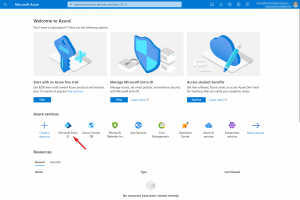Howto13r3:Setting up the Calendar App with OAuth2 and app-only authentication
How-to setup the Calendar for OAuth2
Starting with 13r3 sr12, the Calendar can be setup to use app only authentication in Exchange Online. So no user with application impersonation is used anymore. This guide shows you how to set it up inside the Azure portal as well as howto configure the calendar. Please note, that this is not a complete administration guide. Instead, it is a simply step-by-step tutorial which should work but maybe not the most accurate administration of your Azure AD – it’s just the way how we managed to use it. It is highly recommended to ask your Azure Administrator for details and / or read the Microsoft documentation.
Note: The screenshot and labels may change because of updates done by Microsoft. The following steps had been made with the version with the Azure portal from June 2024. Note also that the images are scaled. If you need a sharper image, just click on it to see it in full size
Registering the Calendar app for the Azure Microsoft Entra ID
Open the Azure Microsoft Entra ID
- Go to the Azure Portal homepage and sign in with your admin user
- At "Azure services" click on "Microsoft Entra ID"