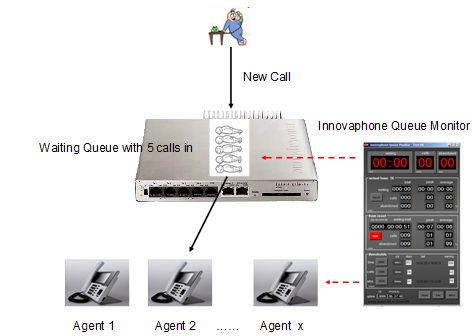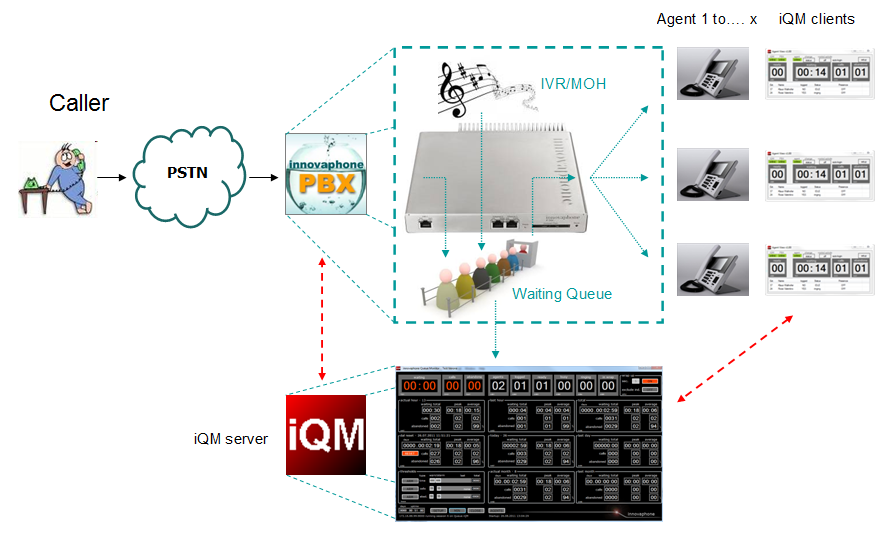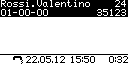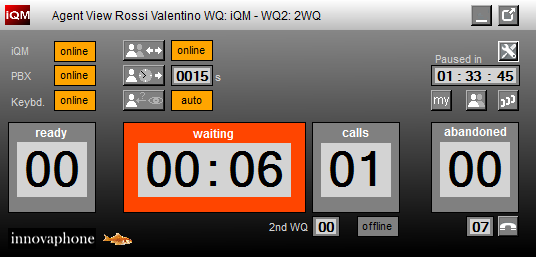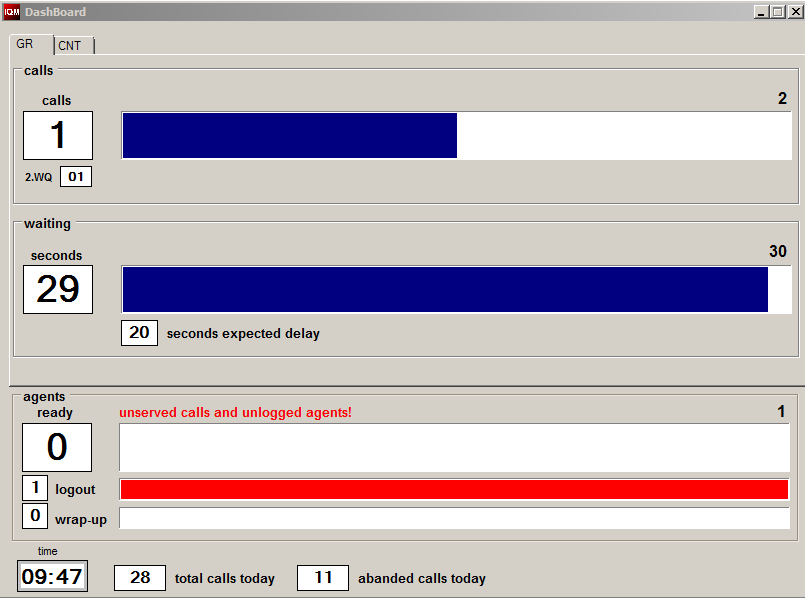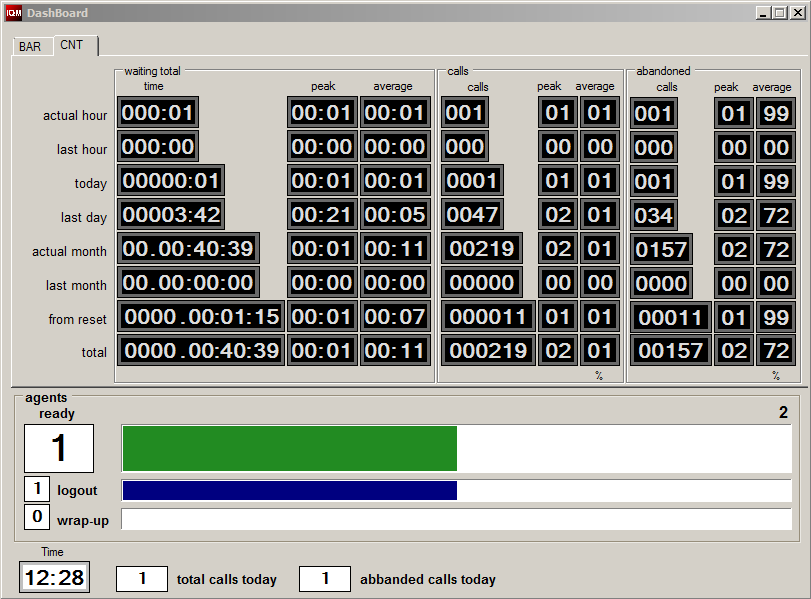Howto:IQM - Overview
The innovaphone PBX-Queue Monitor (iQM) is an application to monitor a Waiting Queue (WQ) and agents in an innovaphone PBX.
The application becomes more and more powerful and therefore even complex. This Overview will give you some basic information about the Queue Monitor.
The Queue Monitor in all documents will be also called “iQM”, the Waiting Queue abbreviated WQ.
The innovaphone Wiki is typically a technical resource. This document will explain anyway the iQM more from a sales or user point of view. All detailed information’s can be found following the links.
Please note also that this document contain all the relevant links while the single issues will refer to this document. In this way a new document must just be listed in this article (and not in each iQM document).
Applies To
This information applies to
innovaphone PBX version 9
innovaphone Queuemonitor 1.50
innovaphone Queuemonitor client 1.50
Windows 7
How to read iQM documentation
If you compare the screen with the pictures and screen-shots in some situations you will see a difference. The reason is that we write the documentation at a certain point and if you install a newer version of iQM not all pictures are always updated. But that will not influence the explaination of the article in that point. If an update is necessary to understand we update always the picture. So take the pictures as example (as they are) and be not worried if your screen is different (for example you have one item or key more).
“Typically” is another key issue. PBX can be configures in thousand modes and customer has even more ideas. So if we say for example “the Agent has a key on a Phone for enter and exit a group” don’t say “yes, but my customer do not want or need that”. We intend “normally” and “it is a good idea”; up to you and your customer decide what he wants.
“Agent” is just an expression to explain that this user is part of a group answering calls from a waiting queue, but basically it is a normal user in a PBX.
Of cause if we wrote “PBX” we always understand an innovaphone PBX. Please note also that IP-Phones or Phones are intended as innovaphone IP-Phones. In theory also IP110, but generally those basic phone are not used for Agent.
Why customer wants an iQM
The innovaphone PBX can handle perfectly and in a very clever mode calls in waiting queues, playing sound during the waiting time, announce the position in the queue and many other features. But all that is done without any display.
The iQM do basically two things:
1. He shows the actual and historical situation about calls in a WQ. This is interesting for the administrator or supervisor.
2. The agents can see what is going on in the WQ, this is important for acting.
Sound poor, but if you read all, you will see it is a lot.
The following picture shows a caller, the distribution of the call to different agents and the iQM.
Customers will never say “I need an iQM”, but either “how can I see if caller gives up because we do not answer quickly enough?” or similar.
The common basic operating questions for a supervisor (and/or the agents) are:
• How many calls are in the Queue?
• How long is waiting the “oldest” call?
• How many callers give up, typically because annoyed waiting?
Depending on those parameters agents will hurry up or not and a supervisor can add agent ore shorten the wrap-up time. So the parameters “waiting time of the oldest call”, “number of calls waiting” and “number of abandoned calls” are important and displayed in real time.
Next interesting questions are:
• How many agents are in the system and how many of them are logged to the service?
• How many agents are free/busy and ringing?
• How many agents are in wrap-up time and so available soon?
Depending in those parameters additional agents can be logged or wrap-up time modified. Observing the real-time indicators a supervisor will see instantly if a situation becomes critical.
In managing agents statistical counters are even an important issue:
• How many call where processed this hour/today/ this month?
• How long did the caller wait this hour/day/month
• How many calls are abandoned this hour/day/month
And it would also be interesting to know the peak and average value of all that.
A supervisor could also have the problem to measure those values in a defined time period.
All this real time questions are of cause interesting if comparable with stored periods. Therefore iQM displays always also the stored values, so for example the counters of the last hour, day and month. Historic counters allowed to see immediately how the contact center is working compared to previous periods.
In some cases the requests are not so stressed and real time depending. For example a customer want just understand if and when calls are going lost or if and when there are a lot of calls. This can be done using warning and alarming thresholds.
And of cause all those counters and events should be stored even in a file for post-processing. Post processing of stored call data could be done with any external tool like Excel or Access.
If you are not Shure if iQM is doing or not a thing your customer ask have a look to the feature section.
iQM server and iQM clients
The iQM is a software installed and running on a Windows PC. The iQM server “talks” to the PBX using the SOAP interface. Sounds technically and it is, means just that the PC receives and send data to the PBX. Those data are displayed in counters and real time indicators and can also trigger alarms.
The agents can install client software on their workplace PC and also see the real timer indicators, but even other information’s and features.
The client software “talks” with the iQM server (and NOT with the PBX). So even if you have a lot of agents the workload of the PBX will not raise (just the CPU load of the iQM server).
Actually the system is limited to 100 Agent, but that is just an arbitrary limitation of a counter and can be easily modified.
The following picture shows the iQM server talking with the PBX and 3 Agents with iQM clients.
So an iQM client without a iQM server will not work, but on the same PC can be installed a server and a client.
Even more iQM server can be installed on one single PC.
A client can also run with a different layout and display wallboard data. Therefore in an iQM system several wallboard can be installed (and therefore there is no special software for “wallboard” but just a setup in the iQM client software is doing that).
If iQM is running the status of the Queue can also be displayed on innovaphone IP-Phones.
The following picture shows the display of agent 24 talking with calling party 35123, there is one call waiting:
Format CC-AA-LL where CC=number of calls waiting in the queue, AA=number of ready agents and LL=number of abandoned calls.
No agent software has to be installed (but of cause it can) because the iQMserver is updating the display of the Agent.
This feature can be enabled individually for each Agent and an Agent can switch on/off this indication.
See relative link for description and setup.
License and Demo
The iQM requires one iQM license for a WQ. So if in your scenario you have for example two WQ you will need two iQM Licences.
The license are stored in the PBX.
No license is required for the iQM client (the Agents), so if you have 4 ore 10 Agents is not the issue.
If an IQM server starts and will not find a license in the PBX he will go automatically in demo mode and terminate after 20 minutes. The demo mode is fully features and even the clients will work.
The iQM software can be downloaded, check also the unofficial directory for news version, contact eventually innovaphone.
Attention: if an iQM Server should look also in a 2nd WQ a additional iQM license is required!
Examples:
iQM working on one WQ straight: 1 iQM license
iQM working on one WQ + standby PBX: 1 iQM license
iQM watching on one WQ but look also a 2nd WQ: 2 iQM license
iQM watching on one WQ but look also a 2nd WQ + standby PBX: 2 iQM license
2 iQM watching each on one WQ and look also each to the other WQ + standby operation for both: 4 iQM license.
Feature list
The following list shows the features of the version 1.40.
Feature list and feature description is always boring and often even not clear. So if you like that kind of information go on, if you like see examples you have to read the documentation.
iQM Server
- Real time indicator: longest waiting time, number of calls in a waiting queue and number of abandoned calls
- Warning Threshold for each real time indicator, the indicator becomes red
- Alarm Threshold for each real time indicator. If reached, date and time of the event is displayed and a counter is incremented. So the supervisor will see at a glance when the event occurs the last time and how many times the threshold was exceeded. Thresholds can be switched on and off, if a threshold is reached the button will flash.
- Configured threshold for each counter and mode (Warning and Alarm) is displayed.
- If a threshold is reached the PC can play an alarm sound, default the MOH of the PBX, but it is possible to define also a wave file. It is possible to limit the duration of the play (alarm auto reset)
- Email notification with the relevant data if a threshold is reached.
- 8 counter panels showing a total of 72 counters, each panel display: total waiting time, longest waiting time, average waiting time. Total number of calls, peak of calls in the WQ, average number of calls in the WQ. Total number of abandoned calls, peak number of abandoned calls, average number of abandoned calls.
- The panels shows those counters for: the actual hour, the last hour, today, yesterday, this month, last month, from startup (total), form the last manual reset.
- Reset Counter, with this counter a period can be measured. If the reset is pressed an Email with the data of the counters before the reset can be send.
- The panel shows the actual hour, the date of today, the actual month, date and time when the last day was saved, date and time when the reset was pressed.
- Display of date and time when the application started and elapsed time from the last restart (days and time)
- Indication of the PBX address, status of the link, soap session and eventual warning messages. If a warning message is displayed a warning triangle appears. Warning messages are for example “the indicated WQ has the SOAP flag switched off.”
- Version of firmware is displayed if the innovaphone logo is clicked.
- The panel can show just the main counters (small) or all the counters (large).
- Shut down of the application is protected by a warning message.
- The position on the PC display is stored each time the application is shut down in a regular mode.
- All counters are stored if the application is shut down in a regular mode.
- Each hour all counters are saved automatically.
- Real time counters of Agents: Number if Agents defined, Agent logged in the answering group, Agents ready for receiving call, number of busy Agents, number of Agents in call (ringing), number of Agents in wrap up.
- Separate form showing number of Agents ready, and the 3 real time indicators waiting time, calls and abandoned calls. In a list the Agents are displayed: number, name, in or out of the answering group, status (free, busy, ringing), and presence status. The height of the windows depends on the numer of Agents in the list.
- Wrap up time can be switched on and defined in seconds. If Agents have an individual wrap up time this can be switched of. So the supervisor can for example switch of the individual wrap up time and switch on the general one.
- Wrap up timeout is starting for each type of calls. So even if an Agent is doing an outbound call the wrap up time will start. Please note that the WQ itself can also handle wrap up, but it works different. See relative sections in the description.
- Individual wrap up time can be set for each Agent.
- If a change in the setup of the iQM require a restart this is indicated in the main window.
- Dynamic PBX are supported
- HTTPS is supported
- Directory for logging and data base can be set
- Email with the actual counters each hour or/and each day
- The ID of the iQM in the Email can be defined (important if more iQM are running to distinguish the sender)
- Logging (logfiles) of data each hour and day
- iQM Label configurable
- 5 skins (colors)
- Multi language (English, German, Italian, French pre-installed), localization (other languages) possible without changing the firmware (just modifying Text files)
- iQM Windows always in foreground possible
- iQM works even if minimized in Taskbar
- Port address for client communication settable.
- Up to 100 iQM clients possible.
iQM client
iCM client running as client (and not as Dashboard):
- Real time indicator longest waiting time, number of calls and abandoned calls.
- Warning if iQM server is in warning.
- Real time indicator number of ready Agents.
- Display of iQM and PBX status.
- Display own status (online = in group or offline = out of the answer group).
- Manual change of actual status (in/out group).
- Pause key, the pause time can be defined in the setup and is displayed. Elapsing time is displayed in real time.
- Switch on/off Activity control
- Activity control detecting phone busy, movement of the mouse and keystrokes on the PC. Timeout for no activity can be configured.
- Auto login: in Agent is logged out because of the activity control and he act again (Phone or keyboard or mouse) he will be logged in automatically (settable).
- Automatic logout if calls on a set are not answered, time settable, behavior like activity control.
- Port address for Server communication settable.
- Windows always in foreground possible.
- Pop-up if minimized in Taskbar if counters go to warning.
- Language settable, (English, German, Italian, French pre-installed), localization (other languages) possible without changing the firmware (just modifying Text files). Language of each Agents can be different (individual setup).
- Setup can be protected with password.
- Keyboard of the PC can be used to answer and drop calls if an iQM window is active. Answer calls with backspace and drop with Esc.
- Independent Window for Agent list: List shows extension, name, log status (logged Yes/No), status (idle, busy, and ringing) and Presence Status. Up to 20 Agents at a glance, then scrollbars appears for scrolling. Double click on an Agent Number will call the Agent. If the caller is busy the actual call will go on hold. Pressing Esc will transfer the call.
- Independent Window for abandoned call list. The list is shared with all other clients and shows the abandoned calls (number and date/time). The list is limited to the last 20 abandoned calls, if full the oldest will be lost. A small counter inside of the abandoned call counter in the main Agent windows shows the number of abandoned calls in the list. A call in the list can be recalled doing a double click on the number (the Agent Phone will dial out if idle). Agent name and date/time of this recall is displayed in the list. A call can also be quitted from an Agent pressing a key. In both case (recall or quit) the small counter in the Agent main view counts down.
- Multiple numbers in the recall list are detected and a recall or quit causes a multiple confirmation.
- Independent Window for the waiting queue. Up to 10 calls are displayed (just the Number and position), if more calls are in the queue a scrollbar appears and the list can be scrolled. A double click on a call will connect the Agent with the caller. Therefore a call can be picked from the WQ. If the Agent is in ringing status the actual call will return to the WQ and the Agent is connected to the picked call.
- The windows (main, queue, recall and agent list) store their position when closed and therefore will appear in the same position when started again.
- The Windows can dock automatically on the main window.
- A time period in minutes can be defined, if elapsed the agent will be exit from the group. It is possible that the countdown of this forced pause timer will be interrupted if the agent is manual offline. The counter starts again if the Status key is pressed.
- Automatic log in if Agent is forced pause (Auto Paused) after a time period.
iCM client running as Dashboard:
- Ratio dashboard selectable (4:3 or 16:9)
- Maximum Number of calls and time selectable
- Number of calls, waiting time and ready Agent in real time and graphical bars
- Expected waiting time for a new call (based on number of calls and average waiting time)
- Number of logged out and Agents in wrap up, counter and graphical
- Actual time
- Number of calls and abandoned calls today
- Warning if abandoned calls or threshold overflow
- Warning if not served calls and unlogged Agents
The Dashboard can also display the iQM server counter data in realtime:
Related Articles
Howto:Queue_Monitor_-_Overview
Howto:Queue_Monitor_-_Setup_and_Localization
Howto:Additional_call-ID_information
Howto:IQM_IP-Phones_setup_and_iQM_Phone_Display_features
Howto:IQM_Second_Waiting_Queue
Howto:IQM_manipulative_behaviors