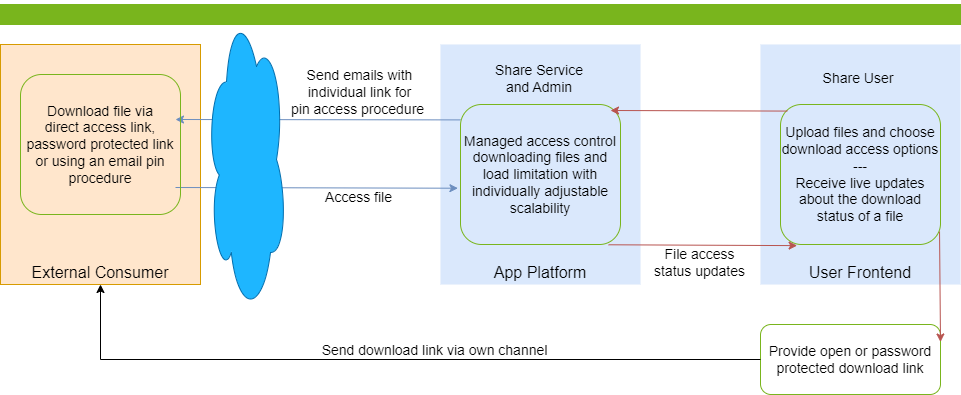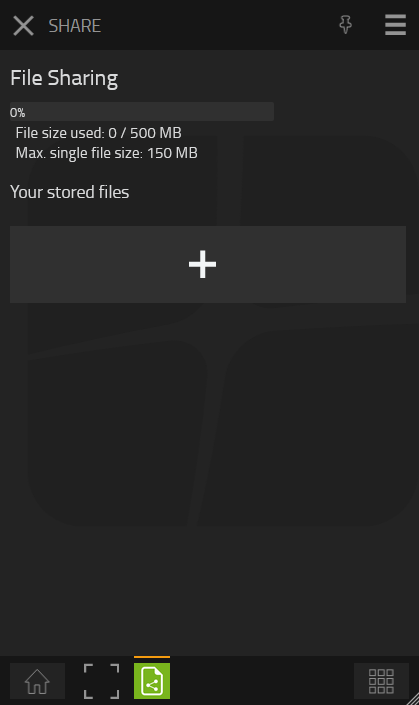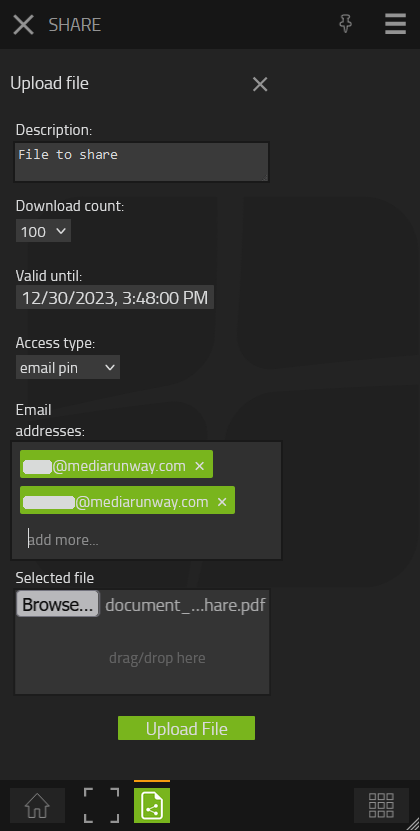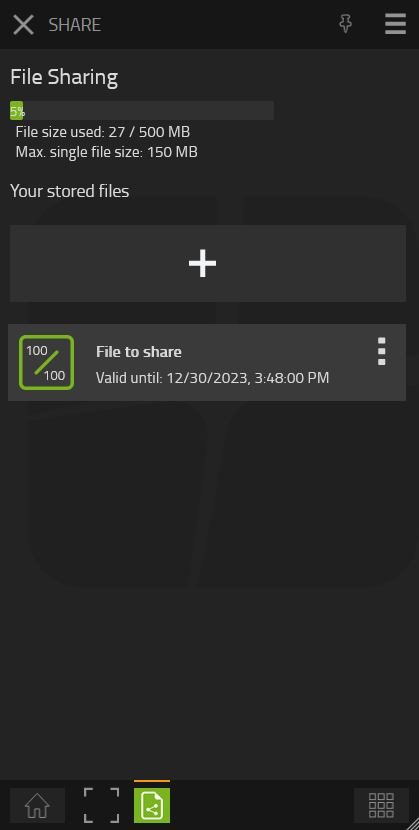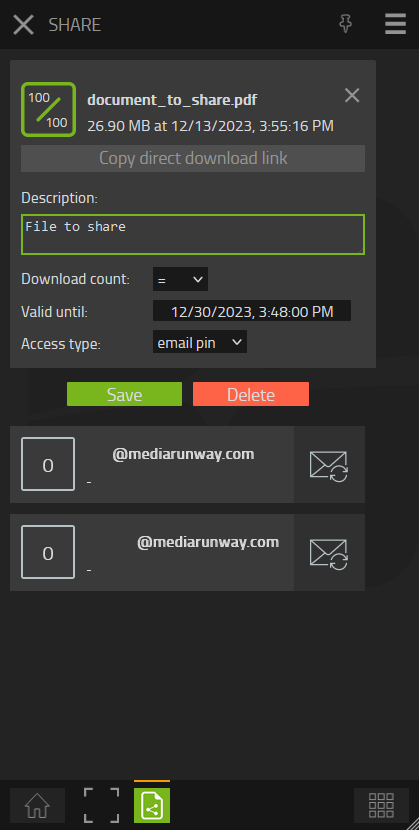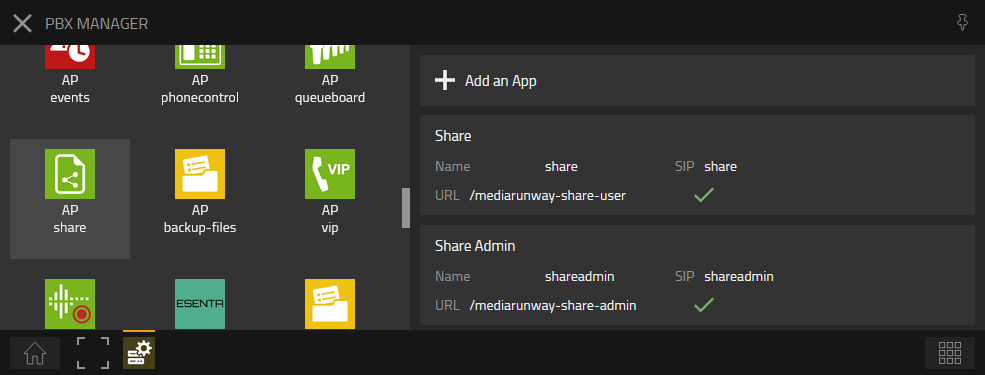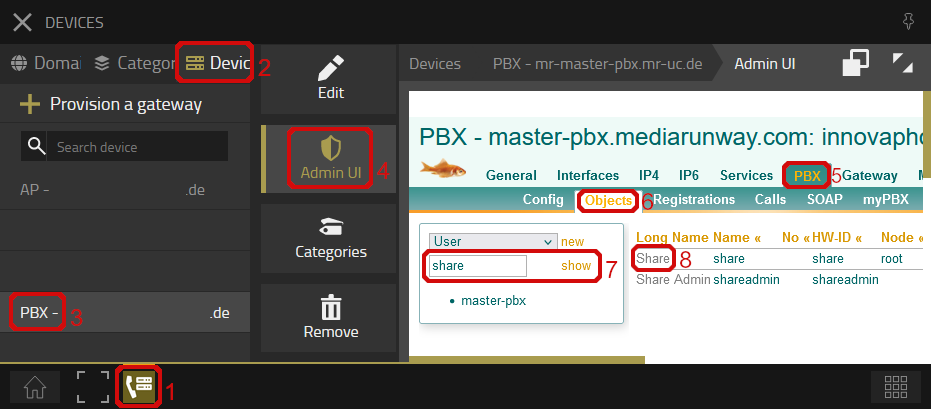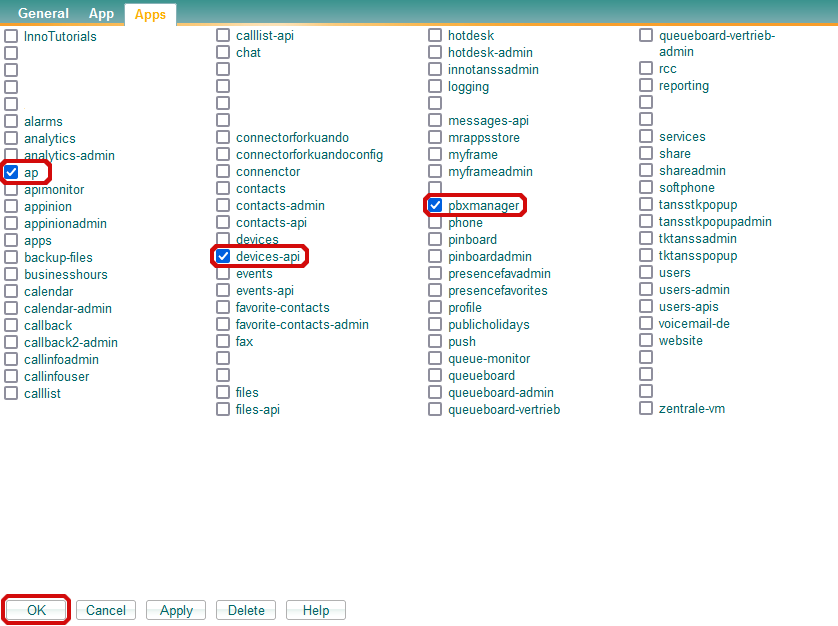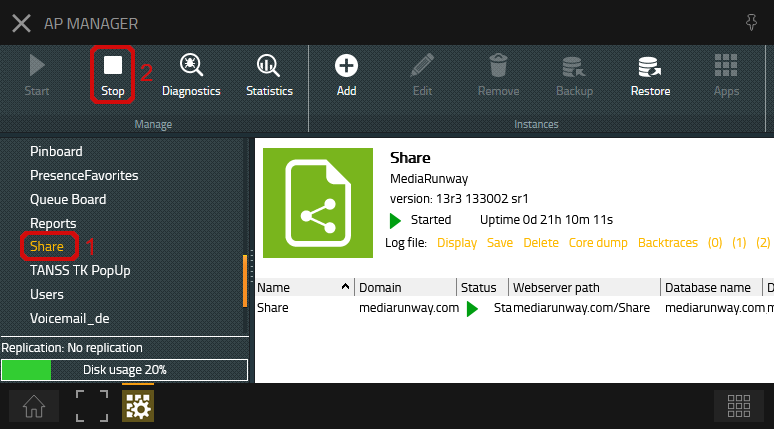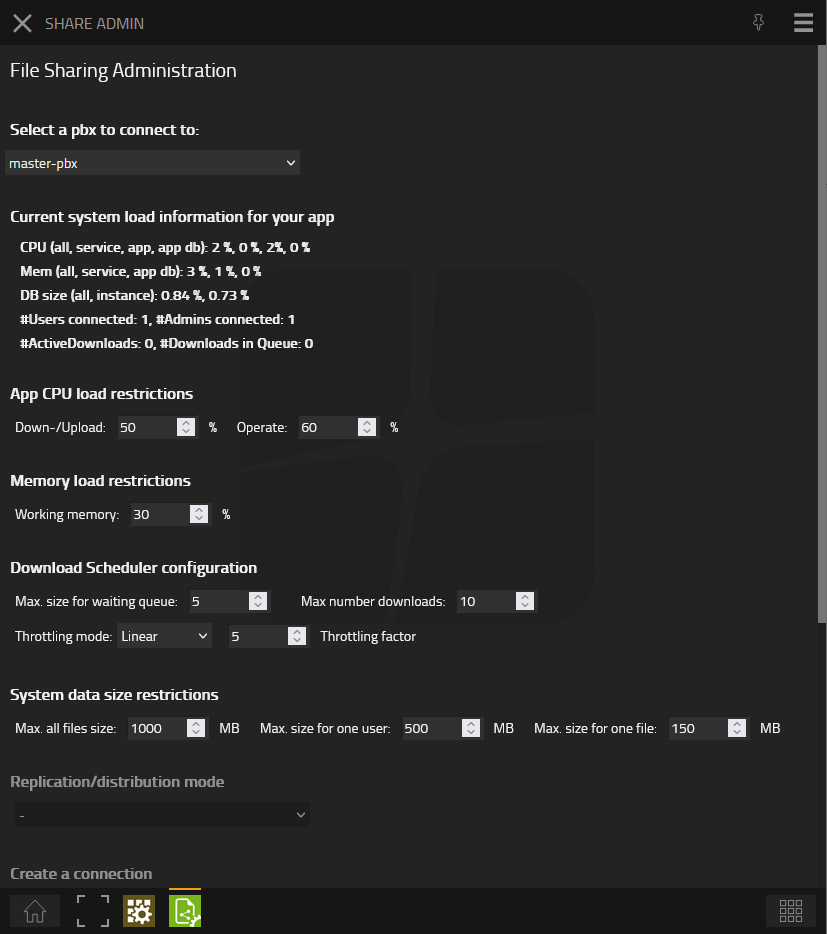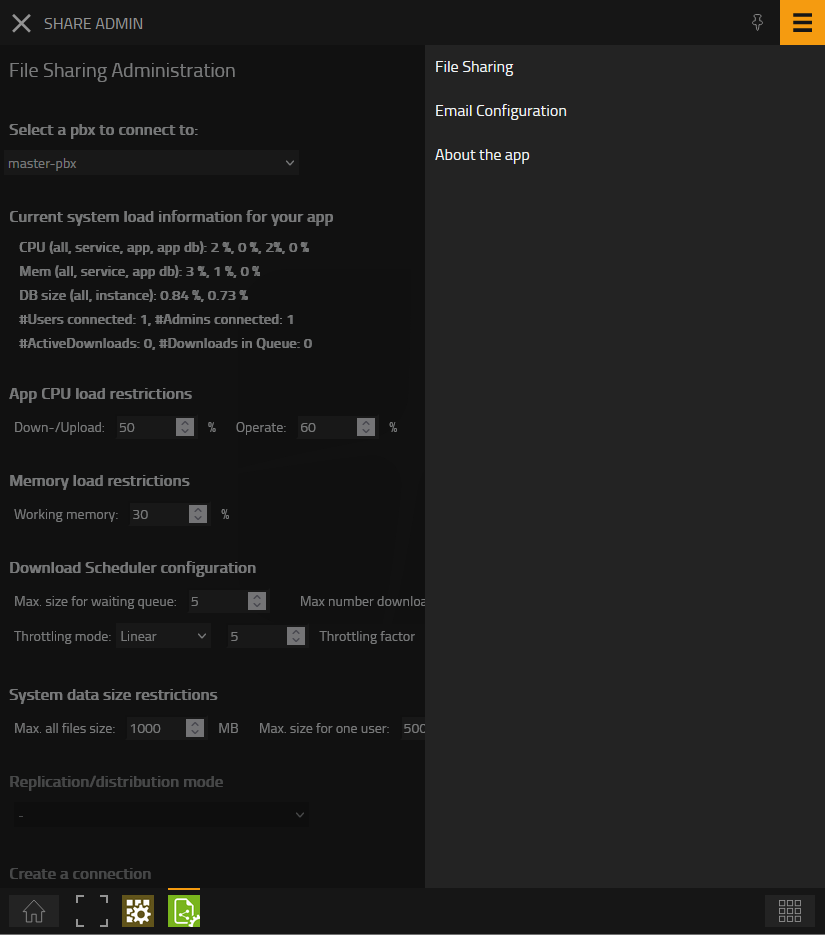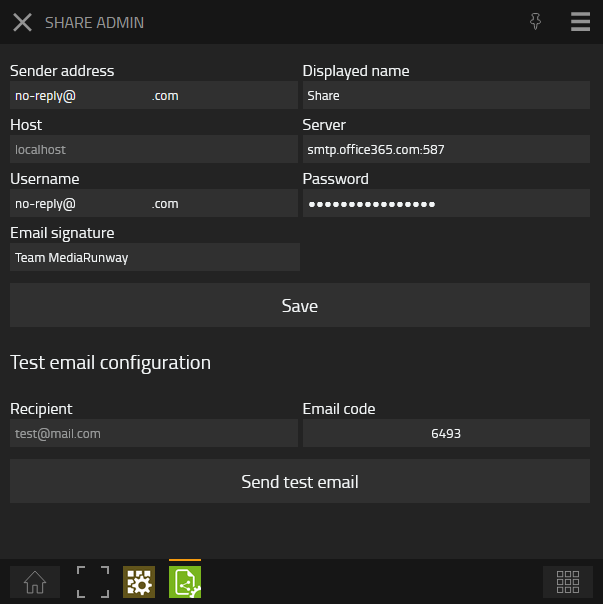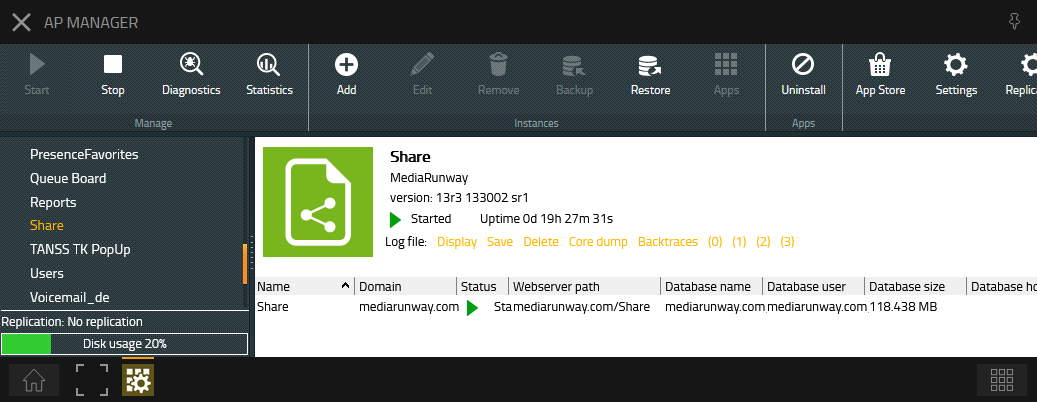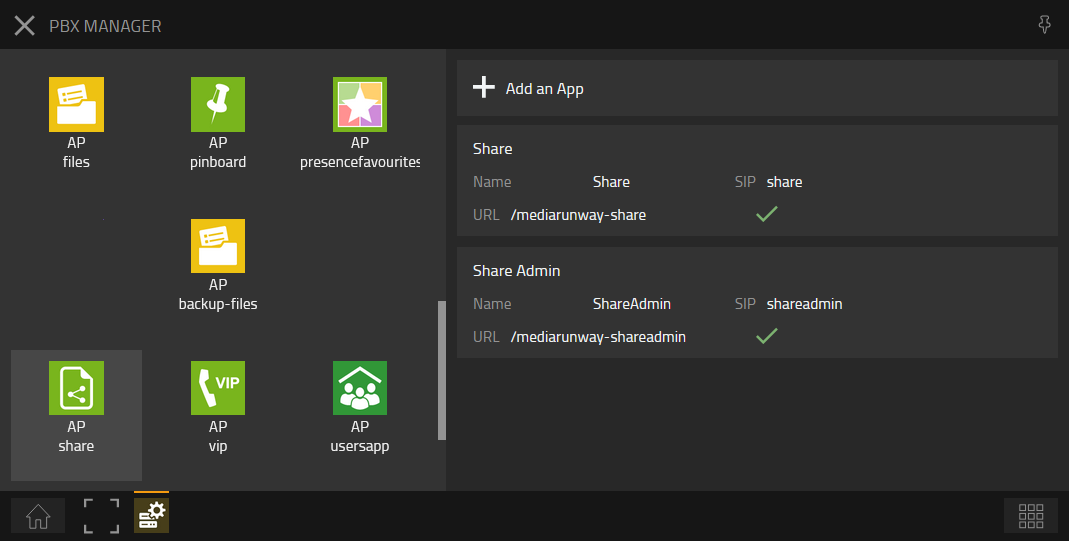Howto:Share - MediaRunway - Partner App
Product Name
MediaRunway Share
Certification Status
Category
Vendor
MediaRunway is an ITC enterprise that provides its customers with contemporary IT services in all areas - Your business, our solution.
Description
Share allows myApps users to upload files and make them available for external download via a link, for example files that are too large for email. There are also many other good reasons to share files better with this share app. Encrypted, password-protected and limitable file transfer via your own system.
MediaRunway - About this application
Functions
The Share App creates individual download links, provides configurable access restrictions, manages the download access to the files, enables an individually adjustable limitation of the resources used for the downloads and displays live information on downloads made.
Overview
User Interface
Main interface for users
At the top one can see current file size used and maximum size for one file.
Press the "+" to add a new file.
Add new file
Set the options for your file download
- Description
- Download count
- Valid until
- Access type
- Open: One link will be provided, that can be copied from extended file view
- Password: One link will be provided, that can be copied from extended file view
- If selecting "email pin" you have to define the email addresses to send download links to (you can copy paste a list of emails separated by comma or semicolon)
Select or drag/drop the file and press "Upload File".
All uploaded files will be shown in main user interface.
Extended file view
By pressing one of the uploaded files you have the possibility to see additional information about the file and change settings as needed.
Licensing
Licensing: innovaphone licensing, one license per user with any number of devices. No floating licensing, only the users who got a configured license have access. The license will be configured at the pbx user object or with a config template.
Prerequisites
There should be enough storage space available on your app platform. The app's administration interface is used to define how much storage space the app is allowed to use; we go into this in more detail in the configuration section. Bear in mind that all other applications on your platform should still have sufficient storage space available.
Versions
Compatible innovaphone firmware versions
- MediaRunway Share 1.0 (133xxx)
- innovaphone V13r3
Compatible innovaphone app platform firmware versions
- MediaRunway Share 1.0
- App Platform 110032
Application versions used for interop testing
- MediaRunway Share 1.0 (133xxx)
- innovaphone IPVA V13r3 sr11
Release Notes
- UPDATE
- innovaphone licensing now available
- After installing this version, please switch to the PbxManager, click on the Share App, then open the User and and afterwards the Admin object and confirm with "Ok". This will adjust the URL of the app objects so that innovaphone licensing can take effect. After this change, it may be necessary to restart the app service once. Your PbxManager configuration for the app should look like this:
- NEW
- Now available for download
Configuration
Additional Rights
After installing the app (please see next section) and adding the user and admin object, we have to perform one configuration step manually. We still need to set additional rights to the app object. These are required to be able to receive current load information for our app instance from the AP Manager.
Devices App and App Object
Open the "Devices" App and navigate to your App object.
Checkmark Rights
Click on the app object. In the new window, select the Apps tab and check mark the following boxes
Restart App Service
After setting the additional rights, open the "AP Manager" app. Stop the whole App Service once and start it again. Now we are ready to carry out the remaining configuration steps.
Admin App: System Configuration Options
Open the Share Admin app and configure the system settings for the Share application.
Brief summary of the admin interface:
- Select the Pbx to connect to
- Current load caused by the application on the system
- CPU restrictions for the app
- Memory restrictions for the app
- Download scheduler configuration
- System data size restrictions
The following illustration shows a possible configuration example. Adapt values depending on your setup and needs.
Configuration recommendation
The configuration should be selected to match the performance of the app platform. For example, the settings for a low-performance app platform should be selected more strictly so that all other apps running on the platform at the same time are not affected by the downloads. The settings in the example in the image above could be suitable for a low-load, low-performance machine or for a medium-load, higher-performance machine.
| App CPU load restrictions | Memory load restrictions | Download Scheduler configuration |
|---|---|---|
| Down-/Upload: 50% | Working memory: 30% | Max. size for waiting queue: 10 |
| Operate: 60% | Max number downloads: 10 | |
| Throttling mode: Linear | ||
| Throttling factor: 5 |
| App CPU load restrictions | Memory load restrictions | Download Scheduler configuration |
|---|---|---|
| Down-/Upload: 70% | Working memory: 50% | Max. size for waiting queue: 30 |
| Operate: 80% | Max number downloads: 10 | |
| Throttling mode: Linear | ||
| Throttling factor: 5 |
| App CPU load restrictions | Memory load restrictions | Download Scheduler configuration |
|---|---|---|
| Down-/Upload: 75% | Working memory: 65% | Max. size for waiting queue: 60 |
| Operate: 85% | Max number downloads: 20 | |
| Throttling mode: Linear | ||
| Throttling factor: 10 |
At this point it should also be mentioned that we can turn down the download speed (bandwidth used) by setting a high throttling factor. At the same time, the number of downloads can be increased. This makes it possible to serve more downloads simultaneously at lower download rates.
All these settings serve to keep the load caused by the app on the app platform below a limit so that all other apps on the platform can continue to be used at all times.
System settings
Select the Pbx to connect to
No Pbx is selected for the very first start, this is the first setting that must be set. The app can then display the system load information and the other configuration steps can be carried out.
Current load caused by the application on the system
After selecting the Pbx one should see current load information for the app instance.
CPU restrictions for the app
Here we define how much CPU load the application may cause. "Download/Upload" defines the CPU load up to which downloads and uploads are to be carried out. "Operate" defines the CPU load up to which the app should still respond to download requests and whether downloads should still be stored in the waiting queue.
Memory restrictions for the app
Maximum amount of working memory that the app should consume.
Download scheduler configuration
To avoid heavy load scenarios to your app plattform caused by too many download requests or by using to much bandwith, you have the possibility to set several restrictions indivually for your platform and needs.
- "Max. size for waiting queue": If system is under heavy load or "Max number of downloads" has reached, tha app can place incoming download requests in a waiting queue and process the download as soon as resources became free.
- "Max. number downloads": The maximum number of downloads to be processed simultaneously.
- "Throttling mode": Select the trottling mode to use.
- "None": No throttling at all, means all downloads will be performed with maximum bandwidth available.
- "Fixed": Each download will be trottled by the "Throttling factor" defined.
- "Linear": Each download is throttled by the specified "throttling factor" multiplied by the number of downloads in progress. The throttling factor increases automatically with the number of downloads.
- "Pow2": The same as with linear, except that the calculated factor is taken to the power of two, resulting in a higher throttling.
- "Fibonacci": The throttling factor is determined using a Fibonacci table.
- "Throttling factor": By how much the transmission of a data packet should be throttled.
System data restrictions
Here we define the maximum memory space that the application may occupy. We also define how much storage space is available to an individual user and the maximum size of an individual file.
Email configuration
In order to be able to use the e-mail pin procedure, an e-mail account is required with which the e-mails can be sent. Please pay attention to the maximum sending limit of the account used.
Open the email setting though the hamburger menu
Set your email configuration
After setting all values, press "Save" and test your configuration by adding a recipient and pressing "Send test email"
Installation
After installing the App, adding the App instance and the App Object for the users and admin, one can start using "Share". The steps of the installation process are the same as described in this article "Callback - Install App from App Store" only with different names.
Brief summary of the installation
- Install the app from app store
- Create an instance of the app
- Values needed: Name ("CallInfo", no blanks here please) - Domain (your platform domain) - App Password (generate one, 15 characters) - DB Password (generate one, 15 characters) - other values will be filled up automatically
- Add the user and the admin object with PbxManager (when selecting the name, please do not use spaces.)
- Configuration and licensing
The following is an installation example.
AP manager settings
PBX manager settings
Checkmark your users config while adding the object.
Contact
| MediaRunway GmbH & Co. KG |
| Venloer Str. 8 |
| D-41569 Rommerskirchen |
| Tel: +49 2183 80628-0 |
| Mail: myApps-sales@mediarunway.com |
| Support: myApps-support@mediarunway.com |
| Website: MediaRunway.com |
For any questions please refer to our contact page.