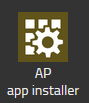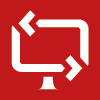Reference14r2:Concept App Remote Control: Difference between revisions
| (5 intermediate revisions by the same user not shown) | |||
| Line 8: | Line 8: | ||
== Requirements == | == Requirements == | ||
* innovaphone PBX | * innovaphone PBX | ||
* innovaphone Application Platform | * innovaphone Application Platform (minimun version 120004) | ||
* V14r2 | * V14r2 | ||
* myApps for Windows. '''Note : in v14r2 Remote Control App is only supporting remote sessions between myApps Windows Client !''' | * myApps for Windows. '''Note : in v14r2 Remote Control App is only supporting remote sessions between myApps Windows Client !''' | ||
| Line 38: | Line 38: | ||
This is the standard UI App for Remote Control. | This is the standard UI App for Remote Control. | ||
Parameters: | Parameters: | ||
; | ;Websocket: Connection between the PBX and the App Platform. the App Platform receives the number of licences via this connection. | ||
;PbxSignal: Presence monitoring and management of favourites | |||
;PbxApi: Protocol to register to the PBX and do signalling with the JSON signalling protocol | |||
=== PBX Manager Plugin ''AP remotecontrol'' === | === PBX Manager Plugin ''AP remotecontrol'' === | ||
The Remote Control coloured Plugin can be used to create, edit and delete App objects. | |||
;Name and SIP: Fields are pre-filled, leave them as they are. | |||
;Template: Can be ticked in order to distribute the App | |||
;Service Licences: Amount of purchased licences to configure (leave empty for freemium) | |||
== Concept == | == Concept == | ||
[[Image: RemoteControl.png]] | [[Image: RemoteControl.png]] | ||
A user (viewer) sends a request to another user (sharer) to | A user (viewer) sends a request to another user (sharer) to access the sharer's PC. | ||
<br/>The sharer accepts the session and | <br />The sharer accepts the session and begins to share their desktop with the viewer. | ||
<br/>The viewer also | <br />The viewer is also automatically given control of the mouse and keyboard. | ||
=== Features === | === Features === | ||
A number of features are provided: | |||
* Multiple | * Multiple monitor support: Viewers can switch between desktops by clicking on the monitor icons | ||
* Direction of control: | * Direction of control: Change the direction of sharing, a viewer would become a sharer | ||
* Screen scaling: Two different views of the remote desktop, original or | * Screen scaling: Two different views of the remote desktop, original size or resized | ||
* Notifications: | * Notifications: On the remote PC, if the sharer does not have the remote control open or is busy with another session, the person requesting a session will be notified | ||
* Multiple users : | * Multiple users: Many viewers for one sharer | ||
* Copy & | * Copy & paste support | ||
* Launch the Remote Control App with a URL (Premium) | |||
=== Technical data === | === Technical data === | ||
* the maximum bitrate is 1.2Mbits for the users who is sending its desktop UI. The viewer just sends mouse and keyboards events | * the maximum bitrate is 1.2Mbits for the users who is sending its desktop UI. The viewer just sends mouse and keyboards events | ||
Revision as of 15:43, 2 July 2024
Applies to
- innovaphone PBX from version 14r2
Requirements
- innovaphone PBX
- innovaphone Application Platform (minimun version 120004)
- V14r2
- myApps for Windows. Note : in v14r2 Remote Control App is only supporting remote sessions between myApps Windows Client !
Overview
Remote Control is an application to access a remote PC.
The application can be used by the IT department to provide remote support or it could also be used as a collaborative tool for remote work.
Licensing
- TBD
Installation
With the PBX manager AP app installer plug-in
Go to the PBX manager and open the "AP app installer" plugin. On the right panel, the App Store will be shown. Hint : if you access it for the first time, you will need to accept the "Terms of Use of the innovaphone App Store"
- In the search field located on the top right corner of the store, search for "remote control" and click on it
- Select the proper firmware version, here "v14" and click on install
- Tick "I accept the terms of use" and continue by clicking on the install yellow button
- Wait until the install has been finished
- Close and open the PBX manager to refresh the list of the available colored AP plugin
- Click on the "AP remotecontrol" and click on " + Add an App"
- Enter a "Name" that is used as display name (all character allowed) for it and the "SIP" name that is the administrative field (no space, no capital letters). e.g : Name: Remote Control, SIP: remotecontrol
- Tick the appropriate template to distribute the App
- Click OK to save the settings and a green check mark will be shown to inform you that the configuration is good
Apps
Remote Control (remotecontrol)
This is the standard UI App for Remote Control. Parameters:
- Websocket
- Connection between the PBX and the App Platform. the App Platform receives the number of licences via this connection.
- PbxSignal
- Presence monitoring and management of favourites
- PbxApi
- Protocol to register to the PBX and do signalling with the JSON signalling protocol
PBX Manager Plugin AP remotecontrol
The Remote Control coloured Plugin can be used to create, edit and delete App objects.
- Name and SIP
- Fields are pre-filled, leave them as they are.
- Template
- Can be ticked in order to distribute the App
- Service Licences
- Amount of purchased licences to configure (leave empty for freemium)
Concept
A user (viewer) sends a request to another user (sharer) to access the sharer's PC.
The sharer accepts the session and begins to share their desktop with the viewer.
The viewer is also automatically given control of the mouse and keyboard.
Features
A number of features are provided:
- Multiple monitor support: Viewers can switch between desktops by clicking on the monitor icons
- Direction of control: Change the direction of sharing, a viewer would become a sharer
- Screen scaling: Two different views of the remote desktop, original size or resized
- Notifications: On the remote PC, if the sharer does not have the remote control open or is busy with another session, the person requesting a session will be notified
- Multiple users: Many viewers for one sharer
- Copy & paste support
- Launch the Remote Control App with a URL (Premium)
Technical data
- the maximum bitrate is 1.2Mbits for the users who is sending its desktop UI. The viewer just sends mouse and keyboards events
Troubleshooting
If you open a support ticket you will need to provide us debug data of your issue. Do not forget to flush the previous log/trace before creating new one in order to have a clear trace. You can also send us screenshot/videos of the behaviour that need to be reported to us. Do not forget to sent us also the PBX standard Configure file.
Trace flags of the App instance on the App Platform
Select the corresponding App instance of the Remote Control App service and click on the Diagnostics button. Tick the following trace flags:
- App
- Database
Trace flags of the myAPPS Client
Go to myApps burger menu, click on more and then click on the magnifying glass. Tick the following trace flag:
- AppSharing