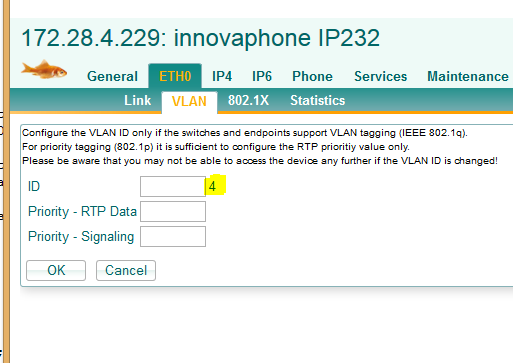Howto:LLDP on Juniper EX Switches for innovaphone devices: Difference between revisions
(New page: ==Applies To== This information applies to * IP 3000, V10 Build 01-4001 and later. <!-- Keywords: LLDP Switch VLAN --> ==More Information== ===Problem Details=== ===System Requirements...) |
|||
| (9 intermediate revisions by 2 users not shown) | |||
| Line 1: | Line 1: | ||
[[Image:3rdPartyGoldfischglas 03.png|right]] | |||
==Applies To== | ==Applies To== | ||
This information applies to | This information applies to | ||
* | * innovaphone device V10 | ||
<!-- Keywords: LLDP Switch VLAN --> | <!-- Keywords: LLDP Switch VLAN --> | ||
| Line 10: | Line 11: | ||
===Problem Details=== | ===Problem Details=== | ||
It is often useful to configure a separate VLAN for the use with VoIP devices. You can do that | |||
* by hand | |||
* configuring a vendor-specific DHCP option | |||
* or (since v10) by configuring LLDP on your switching device | |||
This article describes how to do that with an Juniper EX switch | |||
===System Requirements=== | ===System Requirements=== | ||
* innovaphone device V10 | |||
* LLDP capable switch (Juniper EX4200 in this case) | |||
===Installation=== | ===Installation=== | ||
You have two | You have two separate VLANs: | ||
* Clients (VLAN-ID 2) | |||
* VoIP (VLAN-ID 4) | |||
The goal is that the VoIP | The goal is that the VoIP devices are using vlan VoIP (ID 4) and normal clients are using vlan VoIP (ID 2) on the same switch port. | ||
With Juniper switches you can do this with an interface range including the ports which are used for the clients and VoIP phones. | With Juniper switches you can do this with an interface range including the ports which are used for the clients and VoIP phones. | ||
interface-range LLDPorts { | |||
interface-range LLDPorts { | |||
member-range ge-0/0/0 to ge-0/0/23; | member-range ge-0/0/0 to ge-0/0/23; | ||
unit 0 { | unit 0 { | ||
| Line 28: | Line 41: | ||
} | } | ||
} | } | ||
Make sure, that you define an access port only with the Client VLAN untagged. | |||
Now you have to configure the two vlans used for the phones and clients: | |||
vlans { | |||
Clients { | |||
vlan-id 2; | |||
} | |||
VoIP { | |||
vlan-id 4; | |||
} | |||
} | |||
Then you have to define the lldp-med protocol on the ports which you would like to use with your phones and clients (in that case is is the above defines interface-range LLDPPorts, but you can also specify any other port) | |||
protocols { | |||
lldp-med { | |||
interface LLDPorts; | |||
} | |||
} | |||
At last you have to define which voip Vlan you would like to use on these ports: | At last you have to define which voip Vlan you would like to use on these ports: | ||
ethernet-switching-options { | |||
ethernet-switching-options { | |||
voip { | |||
interface LLDPorts { | |||
vlan VoIP; | |||
} | forwarding-class assured-forwarding; | ||
} | |||
} | |||
After an reboot you should check the chosen VLAN on your phone: | After an reboot you should check the chosen VLAN on your phone: | ||
[[Image:innoLLDP.png]] | |||
[[Category:Howto|{{PAGENAME}}]] | [[Category:Howto|{{PAGENAME}}]] | ||
Latest revision as of 16:52, 3 March 2015
Applies To
This information applies to
- innovaphone device V10
More Information
Problem Details
It is often useful to configure a separate VLAN for the use with VoIP devices. You can do that
- by hand
- configuring a vendor-specific DHCP option
- or (since v10) by configuring LLDP on your switching device
This article describes how to do that with an Juniper EX switch
System Requirements
- innovaphone device V10
- LLDP capable switch (Juniper EX4200 in this case)
Installation
You have two separate VLANs:
- Clients (VLAN-ID 2)
- VoIP (VLAN-ID 4)
The goal is that the VoIP devices are using vlan VoIP (ID 4) and normal clients are using vlan VoIP (ID 2) on the same switch port.
With Juniper switches you can do this with an interface range including the ports which are used for the clients and VoIP phones.
interface-range LLDPorts {
member-range ge-0/0/0 to ge-0/0/23;
unit 0 {
family ethernet-switching {
port-mode access;
vlan {
members Clients;
}
}
}
}
Make sure, that you define an access port only with the Client VLAN untagged. Now you have to configure the two vlans used for the phones and clients:
vlans {
Clients {
vlan-id 2;
}
VoIP {
vlan-id 4;
}
}
Then you have to define the lldp-med protocol on the ports which you would like to use with your phones and clients (in that case is is the above defines interface-range LLDPPorts, but you can also specify any other port)
protocols {
lldp-med {
interface LLDPorts;
}
}
At last you have to define which voip Vlan you would like to use on these ports:
ethernet-switching-options {
voip {
interface LLDPorts {
vlan VoIP;
forwarding-class assured-forwarding;
}
}
After an reboot you should check the chosen VLAN on your phone: