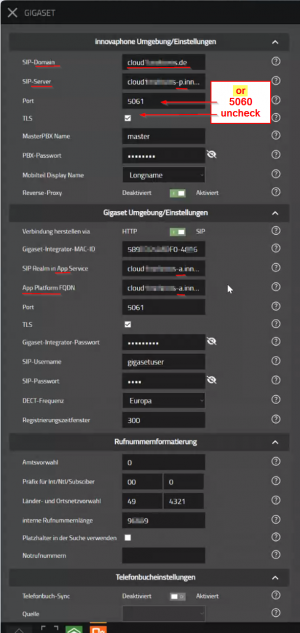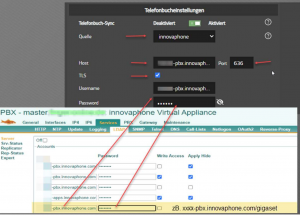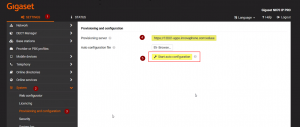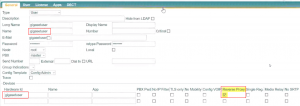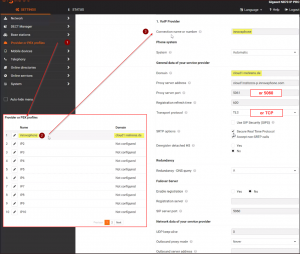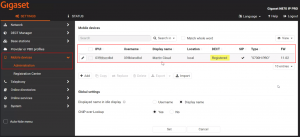Howto:MyApps Cloud - Using Gigaset-Provisioning-App in innovaphone cloud environments: Difference between revisions
Jump to navigation
Jump to search
(Created page with "<!-- Keywords: cloud, gigaset, provisioning, --> Gigaset|{{PAGENAME}} __toc__ <br> =DRAFT - this side is under construction= <br> =Disclaimer= Gigaset is a 3rd party brand. As such, innovaphone is not liable for any malfunction of the Gigaset firmware or Gigaset-Provisioning-App itself, or malfunction caused through or due to changes in the Gigaset firmware or Gigaset-Provisioning-App. =Applies To= *This article is only intended as a supple...") |
mNo edit summary |
||
| (15 intermediate revisions by one other user not shown) | |||
| Line 3: | Line 3: | ||
__toc__ | __toc__ | ||
=Disclaimer= | =Disclaimer= | ||
| Line 13: | Line 9: | ||
=Applies To= | =Applies To= | ||
*This article is only intended as a supplement to the detailed configuration description from our colleagues at Gigaset. | *This article is only intended as a supplement to the detailed configuration description from our colleagues at Gigaset. | ||
**[Howto:Gigaset-Provisioning-App_-_Gigaset_-_Partner_App Howto:Gigaset-Provisioning-App] | **[[Howto:Gigaset-Provisioning-App_-_Gigaset_-_Partner_App | ''Howto:Gigaset-Provisioning-App'']] | ||
*It is often difficult to match the field names in the Gigaset Provisioning App with the names from the innovaphone myApps Cloud. | *It is often difficult to match the field names in the Gigaset Provisioning App with the names from the innovaphone myApps Cloud. | ||
**We will therefore provide additional example screenshots of the configuration windows with terms from our cloud environment here. | **We will therefore provide additional example screenshots of the configuration windows with terms from our cloud environment here. | ||
*The Gigaset Provisioning App is a 3rd party product which is not permanently tested by innovaphone for functionality in our cloud environments. | *The Gigaset Provisioning App is a 3rd party product which is not permanently tested by innovaphone for functionality in our cloud environments. | ||
**If you have any '''comments on changes''' or '''errors in this article''', you are welcome to send them in a Ticket to [Mailto:cloud@innovaphone.com]. | **If you have any '''comments on changes''' or '''errors in this article''', you are welcome to send them in a Ticket to [Mailto:cloud@innovaphone.com Cloud-Support]. | ||
==Special thanks | ==Special thanks== | ||
*The description of the implementation on our innovaphone myApps Cloud platforms was primarily created by | *The description of the implementation on our innovaphone myApps Cloud platforms was primarily created by Mr. Martin Pfeiffer from Mehrens. | ||
*He tested this together with another reseller in our cloud on a Gigaset N870 and provided us with his results. | *He tested this together with another reseller in our cloud on a Gigaset N870 and provided us with his results. | ||
<br> | |||
=Be aware of the following= | =Be aware of the following= | ||
==How do I get the necessary SIP ports for my cloud instance forwarded?== | ==How do I get the necessary SIP ports for my cloud instance forwarded?== | ||
<b>Open a Ticket via [Mailto:cloud@innovaphone.com]</b><br> | <b>Open a Ticket via [Mailto:cloud@innovaphone.com Cloud-Support]</b><br> | ||
*'''Subject:''' | *'''Subject:''' | ||
**Instance-Number|Cloud-Instance-Domain-Name - Gigaset-Prov-App Port enabling on RP | **''Instance-<u>Number</u>|Cloud-Instance-<u>Domain-Name</u>'' - Gigaset-Prov-App Port enabling on RP | ||
*'''Text: | *'''Text: | ||
Dear Cloud-Team,<br> | |||
Please set up our necessary host forwardings for SIP in your central RP.<br> | |||
Port 5061 TLS <br> | |||
(''Port 5060 TCP'' ... only if you wish / you need this port ... see below [[Howto:MyApps_Cloud_-_Using_Gigaset-Provisioning-App_in_innovaphone_cloud_environments#Known_Issues | ''Known Issues'']])<br> | |||
- ''xxx-a(apps).innovaphone.com'' (address of the App Platform) <br> | |||
- ''xxx-p(pbx).innovaphone.com'' (address of the PBX)<br> | |||
<br> | |||
==View on the Gigaset Provisioning App== | ==View on the Gigaset Provisioning App== | ||
<b>Recommended configuration</b> | <b>Recommended configuration</b> | ||
[[Image: gspapp_config.png|thumb|upright=1.0|right|Gigaset-Provisioning-App config]] | [[Image: gspapp_config.png|thumb|upright=1.0|right|Gigaset-Provisioning-App config]] | ||
[[Image: gspapp_LDAP.png|thumb|upright=1.0|right|LDAP Directory, config]] | |||
{| class="wikitable" border="1" cellspacing="1" cellpadding="10" style="text-align:left; font-size:13px; font-family:Arial, Helvetica, sans-serif !important;;" | {| class="wikitable" border="1" cellspacing="1" cellpadding="10" style="text-align:left; font-size:13px; font-family:Arial, Helvetica, sans-serif !important;;" | ||
| Line 58: | Line 54: | ||
| Port | | Port | ||
| 5061 | | 5061 | ||
| (or if needed 5060) | | (<u>or</u> if needed 5060) | ||
|- | |- | ||
| TLS ''checkbox'' | | TLS ''checkbox'' | ||
| check | | check | ||
| (or 'uncheck' if you need 5060) | | (<u>or</u> 'uncheck' if you need 5060) | ||
|- | |- | ||
| MasterPBX Name | | MasterPBX Name | ||
| Line 138: | Line 134: | ||
| Dialing location | | Dialing location | ||
| 49 | | 49 | ||
| 7031(your prefix) | | 7031 (your prefix) | ||
|- | |- | ||
| internal number length | | internal number length | ||
| e.g. 3 | | e.g. 3 | ||
| (or '73009' your main phone number) | | (<u>or</u> '73009' your main phone number) | ||
|- | |- | ||
| wildcarding ''checkbox'' | | wildcarding ''checkbox'' | ||
| check | | check | ||
| (or uncheck if you use main phone number) | | (<u>or</u> uncheck if you use your main phone number) | ||
|- colspan="12" style="font-weight:bold; background-color:#c0c0c0;" | |- colspan="12" style="font-weight:bold; background-color:#c0c0c0;" | ||
| '''Directory settings''' | | '''Directory settings''' | ||
| Line 166: | Line 162: | ||
| (DNS of the App-Platform) | | (DNS of the App-Platform) | ||
|- | |- | ||
| Username | | Username & Password | ||
| | | | ||
| | | | ||
|- | |- | ||
|- colspan="12" style="font-weight:bold; background-color:#c0c0c0;" | |- colspan="12" style="font-weight:bold; background-color:#c0c0c0;" | ||
| Line 174: | Line 170: | ||
|- | |- | ||
| Copy the 'Provisioning path' | | Copy the 'Provisioning path' | ||
| | |''http'''s'''://cloudmuster-a.innovaphone.com/cloud.muster.de/Giga...'' <br>(if necessary change http: to http'''s''':) | ||
| (... see below | | (... see below <br>[[Howto:MyApps_Cloud_-_Using_Gigaset-Provisioning-App_in_innovaphone_cloud_environments#Known_Issues | ''Known Issues'']]) | ||
|- | |- | ||
| '''Save changes''' and start provisioning | | '''Save changes''' and start provisioning | ||
| Line 182: | Line 178: | ||
|- | |- | ||
|} | |} | ||
<br> | |||
==View on the settings in the Gigaset Integrator== | ==View on the settings in the Gigaset Integrator== | ||
| Line 187: | Line 184: | ||
[[Image: gspapp_ProvPath.png|thumb|upright=1.0|right|provisioning path, start config]] | [[Image: gspapp_ProvPath.png|thumb|upright=1.0|right|provisioning path, start config]] | ||
* | *<u>Navigate to:</u> | ||
**Settings > System > Provisioning and configuration > Provisioning server | **Settings > System > Provisioning and configuration > Provisioning server | ||
* | *<u>Insert copied provisioning path:</u> | ||
**http'''s'''://cloudmuster-a.innovaphone.com/cloud.muster.de/Giga... | **http'''s'''://cloudmuster-a.innovaphone.com/cloud.muster.de/Giga... | ||
* | *<u>Then click on</u> | ||
**'''Start auto configuration''' | **'''Start auto configuration''' | ||
**This must also be done after any changes in the Gigaset Provisioning App! | **This must also be done <u>after any changes</u> in the Gigaset Provisioning App! | ||
<br> | |||
==Collection of further possibly helpful screenshots== | ==Collection of further possibly helpful screenshots== | ||
*Gigasetuser configuration on the PBX | *Gigasetuser configuration on the PBX | ||
[[Image: gspapp_gigasetuser.png|thumb|upright=1.0|right|gigasetuser, config]] | [[Image: gspapp_gigasetuser.png|thumb|upright=1.0|right|gigasetuser, config]] | ||
<br> | <br> | ||
<br><br><br><br> | |||
<br> | <br> | ||
< | |||
*<u>Checking the ''auto configuration'' on the Gigaset Integrator</u> | |||
*Provider profil 'innovaphone' | |||
[[Image: gspapp_profile.png|thumb|upright=1.0|right|check, Gigaset profiles]] | [[Image: gspapp_profile.png|thumb|upright=1.0|right|check, Gigaset profiles]] | ||
<br> | <br> | ||
<br><br><br><br><br><br><br><br><br><br><br><br> | |||
<br> | <br> | ||
*Handset registration | |||
[[Image: gspapp_HandsetReg.png|thumb|upright=1.0|right|check, handset registration]] | [[Image: gspapp_HandsetReg.png|thumb|upright=1.0|right|check, handset registration]] | ||
<br> | <br> | ||
<br> | <br><br><br><br><br> | ||
<br> | |||
<br> | <br> | ||
=Known Issues= | =Known Issues= | ||
*It has been shown in field projects, that although the SIP registrations/connections generally work with TLS (5061) ... | *It has been shown in field projects, that although the SIP registrations/connections generally work with TLS (5061) ... | ||
**... but they are | **... but they are <u>often more stable with 5060</u>. | ||
*The provisioning link from the Gigaset Provisioning App is possibly created as an http link ... | *The provisioning link from the Gigaset Provisioning App is possibly created as an http link ... | ||
**... but it only works in the Gigaset Integrator as an http'''s''' link. | **... but it only works in the Gigaset Integrator as an <u>http'''s'''</u> link. | ||
*When provisioning the handsets, the Gigaset MAC/iPUI can be read on the box (you require this with the UsersAdmin). | *When provisioning the handsets, the Gigaset MAC/'''iPUI''' can be read on the box (you require this with the UsersAdmin). | ||
**If you have many handsets, it can also be done using a standard barcode scanner. | **If you have many handsets, it can also be done using a standard barcode scanner. | ||
*Check whether the checkboxes for PBX Pwd, Reverse Proxy and Media Relay were automatically set in the user object when the phone was created for the user. | *Check whether the checkboxes for <u>''PBX Pwd''</u>, <u>''Reverse Proxy''</u> and <u>''Media Relay''</u> were automatically set in the user object when the phone was created for the user. | ||
**Set manually if necessary. | **Set manually if necessary. [[Image: gspapp_pwd-rp-mrelay.png|thumb|upright=1.0|right|user devices, checkboxes]] | ||
<br> | <br><br> | ||
== Related Articles == | == Related Articles == | ||
*[[Howto:Gigaset-Provisioning-App_-_Gigaset_-_Partner_App | ''Howto:Gigaset-Provisioning-App'']] | |||
<br> | <br><br> | ||
Latest revision as of 08:50, 24 May 2024
Disclaimer
Gigaset is a 3rd party brand. As such, innovaphone is not liable for any malfunction of the Gigaset firmware or Gigaset-Provisioning-App itself, or malfunction caused through or due to changes in the Gigaset firmware or Gigaset-Provisioning-App.
Applies To
- This article is only intended as a supplement to the detailed configuration description from our colleagues at Gigaset.
- It is often difficult to match the field names in the Gigaset Provisioning App with the names from the innovaphone myApps Cloud.
- We will therefore provide additional example screenshots of the configuration windows with terms from our cloud environment here.
- The Gigaset Provisioning App is a 3rd party product which is not permanently tested by innovaphone for functionality in our cloud environments.
- If you have any comments on changes or errors in this article, you are welcome to send them in a Ticket to Cloud-Support.
Special thanks
- The description of the implementation on our innovaphone myApps Cloud platforms was primarily created by Mr. Martin Pfeiffer from Mehrens.
- He tested this together with another reseller in our cloud on a Gigaset N870 and provided us with his results.
Be aware of the following
How do I get the necessary SIP ports for my cloud instance forwarded?
Open a Ticket via Cloud-Support
- Subject:
- Instance-Number|Cloud-Instance-Domain-Name - Gigaset-Prov-App Port enabling on RP
- Text:
Dear Cloud-Team,
Please set up our necessary host forwardings for SIP in your central RP.
Port 5061 TLS
(Port 5060 TCP ... only if you wish / you need this port ... see below Known Issues)
- xxx-a(apps).innovaphone.com (address of the App Platform)
- xxx-p(pbx).innovaphone.com (address of the PBX)
View on the Gigaset Provisioning App
Recommended configuration
| innovaphone environment/settings | ||
| SIP domain | cloud.muster.de | (System Name of PBX) |
| SIP server | cloudmuster-p.innovaphone.com | (DNS of the PBX) |
| Port | 5061 | (or if needed 5060) |
| TLS checkbox | check | (or 'uncheck' if you need 5060) |
| MasterPBX Name | master | ('master' for PBX Name is our cloud default) |
| PBX password | 123xxx78 | (NOT the admin or domain password) |
| Handset display name fallback | Longname | |
| Reverse-Proxy checkbox | Enabled | |
| Gigaset environment/settings | ||
| Connecting using checkbox | SIP | |
| Gigaset Integrator MAC-ID | 549EC2xxxx60-4xx7 | (from 'state' of the master antenna - possibly named iPUI) |
| SIP Realm in App Service | cloudmuster-a.innovaphone.com | (DNS of the App-Platform) |
| App Platform FQDN | cloudmuster-a.innovaphone.com | (DNS of the App-Platform) |
| Port | 5061 | |
| TLS checkbox | check | |
| Gigaset Integrator Password | 12x4 | (Password of the Gigaset master antenna for the user 'admin') |
| SIP username | gigasetuser | (create a user in the PBX with this name) |
| SIP password | 56x8 | (Password of the 'gigasetuser') |
| DECT frequency | Europa | |
| Registration window in seconds | 300 | (is default) |
| Phone number formatting | ||
| Access code | 0 | |
| Prefix for Int/Ntl/Subsciber | 00 | 0 |
| Dialing location | 49 | 7031 (your prefix) |
| internal number length | e.g. 3 | (or '73009' your main phone number) |
| wildcarding checkbox | check | (or uncheck if you use your main phone number) |
| Directory settings | ||
| Directory synchronisation checkbox | On | |
| Source | cloudmuster-p.innovaphone.com | Port 636 |
| TLS checkbox | check | |
| App Platform FQDN | cloudmuster-a.innovaphone.com | (DNS of the App-Platform) |
| Username & Password | ||
| Append your own provisioning parameters in XML format | ||
| Copy the 'Provisioning path' | https://cloudmuster-a.innovaphone.com/cloud.muster.de/Giga... (if necessary change http: to https:) |
(... see below Known Issues) |
| Save changes and start provisioning | click on the floppy disk icon |
View on the settings in the Gigaset Integrator
Continue on the customer side with the master antenna
- Navigate to:
- Settings > System > Provisioning and configuration > Provisioning server
- Insert copied provisioning path:
- https://cloudmuster-a.innovaphone.com/cloud.muster.de/Giga...
- Then click on
- Start auto configuration
- This must also be done after any changes in the Gigaset Provisioning App!
Collection of further possibly helpful screenshots
- Gigasetuser configuration on the PBX
- Checking the auto configuration on the Gigaset Integrator
- Provider profil 'innovaphone'
- Handset registration
Known Issues
- It has been shown in field projects, that although the SIP registrations/connections generally work with TLS (5061) ...
- ... but they are often more stable with 5060.
- The provisioning link from the Gigaset Provisioning App is possibly created as an http link ...
- ... but it only works in the Gigaset Integrator as an https link.
- When provisioning the handsets, the Gigaset MAC/iPUI can be read on the box (you require this with the UsersAdmin).
- If you have many handsets, it can also be done using a standard barcode scanner.
- Check whether the checkboxes for PBX Pwd, Reverse Proxy and Media Relay were automatically set in the user object when the phone was created for the user.
- Set manually if necessary.
Related Articles