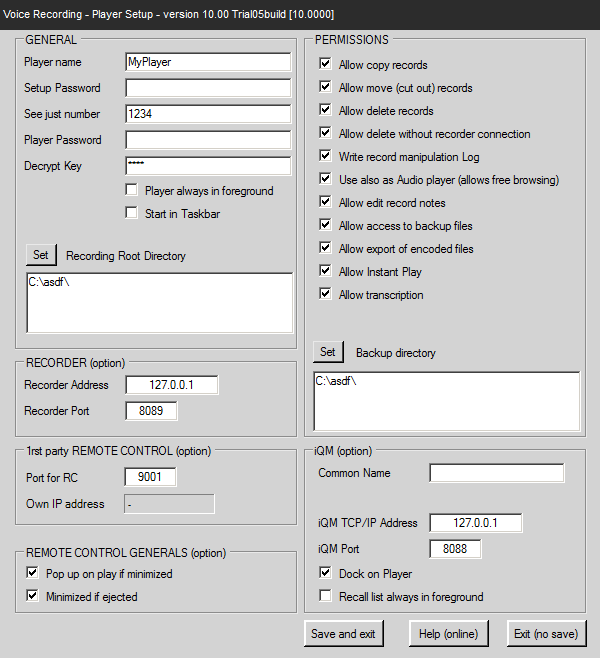Reference10:Voice Player/Setup: Difference between revisions
(New page: = Player Setup = This decription concerns the Player Setup, that or a similar screen: Image:Player_Setup_02.png == GROUP GENERAL == === Player Name === Define the Name of this Pl...) |
(No difference)
|
Revision as of 13:03, 9 April 2014
Player Setup
This decription concerns the Player Setup, that or a similar screen:
GROUP GENERAL
Player Name
Define the Name of this Player (use the CN user name is recommended), this name will appear on the main player window but will also identify the user in the central log file. If the Player communicate with the recorder the name is even required, also if the player should be integrated in a external application. If the player interacts with the iQM the name must be the CN (the same name than associated to a agent client) otherwise no recall is possible.
Setup Password
If blank no password is required to access to this setup. If a password is defined it must be entered to access this setup. If a password is entered or changed the firmware check if in the indicated recording directory a centralized password is found. If yes this master password must be indicated correctly. This is done to avoid that a user delete the setup file, starts the player and access to the setup indicating the recording path and then being able to manipulate.
See just number
The extension number indicated here is copied to the “Filter A” field of the Player. The “filter A” field is disabled automatically and therefore this user will see just “his” recordings. Like in the filter A and B fields also here wildcards can be used. “2?” for example will show all records from extension “20” to “29” while “203” will show just records of extension 203. If leaved blank this feature is off and the “Filter A” field enabled.
Player Password
With this password the player can be protected, if a password is in and the application started a cover is over the player. To unlock press the lock key, enter the password and the lock key again.
Decrypt Key
The recorder crypt the record data files (the XML) using an internal standard key. If a User Key is defined encryption is done using this key. Therefore even in a player has to be configured this key.
Leave this field blank if no User Key is defined. If mixed encryption files are present (files with standard system key and user key) the right key will be used automatically.
Player always in foreground
Hold the player window in foreground. Note that the iQM Recall window can be enabled independently.
Start in Taskbar
If checked this application starts-up minimized in the taskbar.
Set recording directory root
If pressed a directory dialog is opened and the path to the root directory of the recorder can be selected. Only in this way a normal browsing if the recorded records is possible. The root directory is the same one than the on indicated in the recorder (storage path).
GROUP PERMISSIONS
Allow copy records
If checked records can be copied, if not the relative button is not shown in the player.
Allow move (cut out) records
If checked records can be moved to other directories, if not the relative button is not shown in the player. Note that the move or delete button is never shown on backup directory.
Allow delete records
If checked the user can delete records, if not the relative button is not shown in the player. Note that the move or delete button is never shown on backup directory.
Allow delete without recorder connection
If checked, records can be deleted even without an established connection to the recorder. As default deleting records is possible only if this player has a working IP connection to the Recorder. This is used to synchronize the reporting tool.
Write record manipulation Log
If checked each copy, move or delete action will be logged in a central log file on the recorder directory (therefore all manipulations are logged in one single log file). Please note that copy move and delete operations are possible just on the working folders where the player is pointing (and typically not in the backup path).
Use also as Audio player
If checked free browsing and playing of audio and video files is possible.
The following file types are supported:
Audio: .wav, .mp3, .wma
Video: .avi, .wmv, .mp4, .mpg
Allow edit record notes
If checked near the note text filed a button “Note” is displayed. The user can edit the note field and save the note pressing the note button. If non checked no “Note” button is displayed.
Allow access to backup files
Enable browsing records in the backup directory, move and delete button is hided. The Year and month has to be entered manually, online browsing is not possible (setup search valued and press the search button).
Allow export of encoded files
If checked a record loaded in the player can be stopped and an export is possible. Export means a copy of clear data, so the XML file is readable while the audio file if encoded is stored as a clear copy (Wav or mp3, depends on the original file format).
Allow instant Play
If not checked the relative button will be hided, basically to simplify the user interface and remove not buttons non in use.
Allow transcription
If not checked the relative button will be hided, basically to simplify the user interface and remove not buttons non in use.
Set Backup directory
If pressed a directory dialog is opened and the path to the backup directory of the recorder can be selected. The backup directory is the same one than the on indicated in the recorder (backup storage path).
GROUP RECORDER (option)
Recorder Address
IP Address from the recorder, could be 172.0.0.1 if running on the same PC, leave blank to switch feature off.
Recorder Port
Same port than the one indicated in the recorder setup (com with Player), leave blank if you don’t want that this player communicates with the recorder. Do not enter a value if no connection is desired, because continuous attempts to reach the recorder will occur.
Do not confuse with the other port numbers in this setup, duplicate port numbers will cause a system crash; the port number must even be free from the PC point of view. 9001 to 9099 could be a good range.
GROUP 1rst party REMOTE CONTROL
As the name says this is the 1rt party remote control interface. If the interfacing with an external application is done using the 3rt party interface this option is not required.
Port for RC
Port for remote control of the player, the IP address is the one of the PC where this program is executed and could not be modified here.
PANEL REMOTE CONTROL GENERALS (option)
This setup is valid for 1rst and 3rd party remote control. This setup has no effect on normal operation of the player (just for remote control).
Pop up on play if minimized
If checked the player will pop up if minimized in the taskbar and a remote “Play” command is received.
Minimized if ejected
If checked and a remote control command eject is received the player is automatically minimized.
PANEL iQM (option)
Common Name
Common Name of the phone associated to the player. Required for recall directly from the recall list (phone goes off hock and will dial out the missed call).
iQM TCP/IP Address and Port
Enter Address and port of the iQM server. Leave blank to switch off the feature. Do not enter data if no iQM server is online, the player will try continuously to reach the iQM server and slow down the system. Do not confuse with the other port numbers in this setup, duplicate port numbers will cause a system crash; the port number must even be free from the PC point of view. 9001 to 9099 could be a good range.
Recall list always in foreground
Hold the recall window in foreground. Note that the player window can be enabled independently.
Dock on player
The (independent) recall window will be docked to the player window.
“Save and Exit” saved this setup, “Exit (no save)” leaved this setup without saving.
Files
The Setup is stored in the directory where the player is running in a file named “iPlayer_Setup.xml”.
The file is an xml file but his contend is encrypted and can therefore not be manipulated manually.
The local error and events are stored in a text file named “iPlay_Sys_Log.txt” in the directory where the software is running.
The last player position on the screen is stored in a file named “PlayerPos.txt”, if this file is missing or deleted the player will start up on the windows default startup position.
Note: If the application starts on a hide position you can track it back to the main window activating the application on the taskbar and press the windows button + shift + left arrow.
The manual setup of the Player is stored in a file names “iPlayer_User_Setup.xml” in the directory of the application. This file contains the actual values and options, for example the actual selected player volume. If the Player starts up again the user will found his previous selected switched and options.