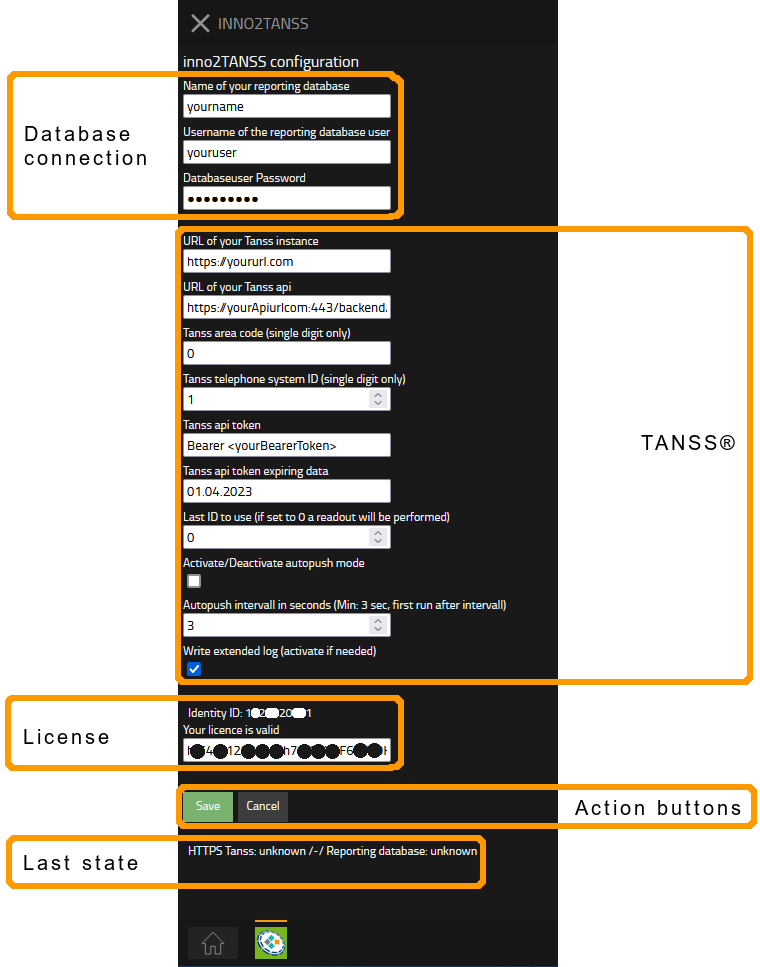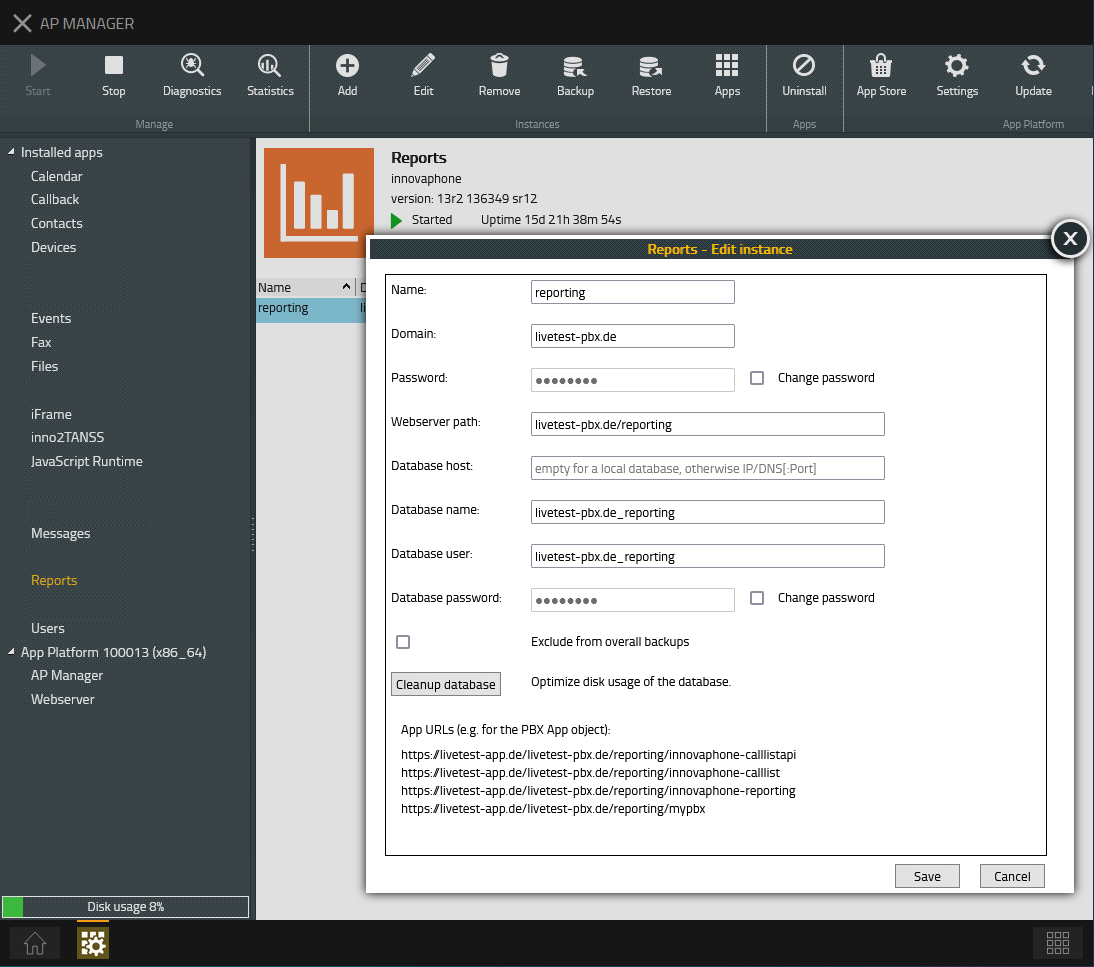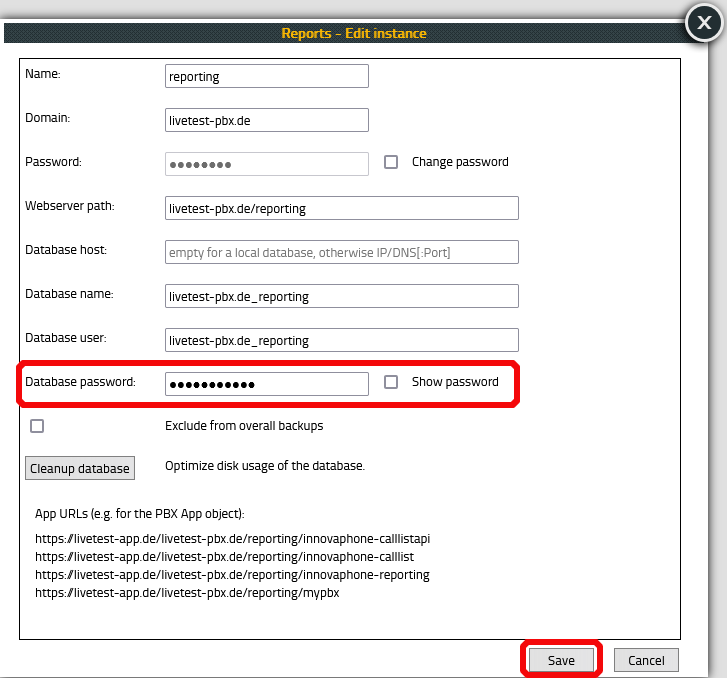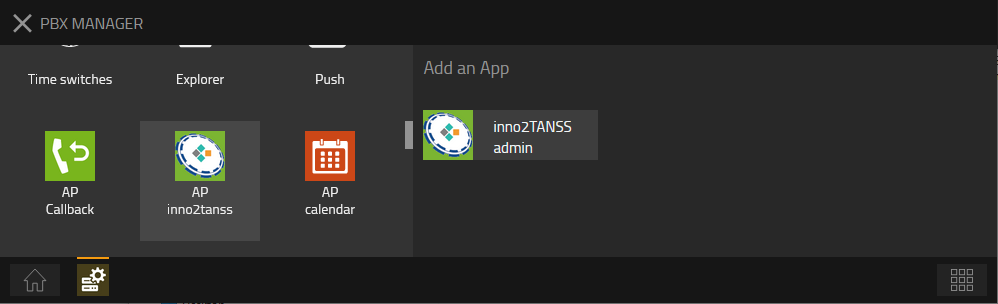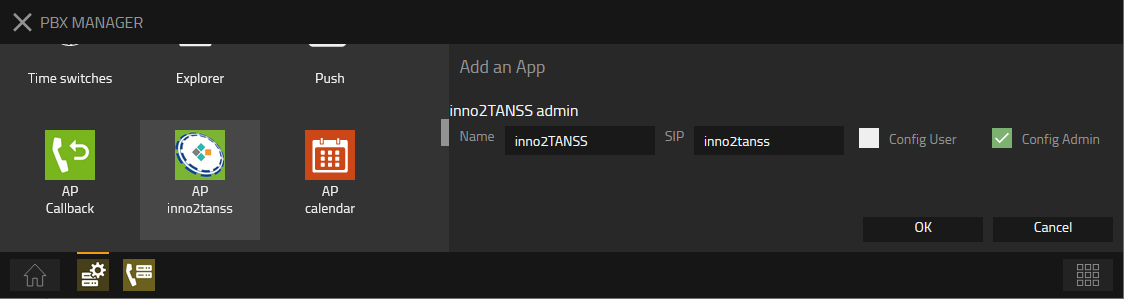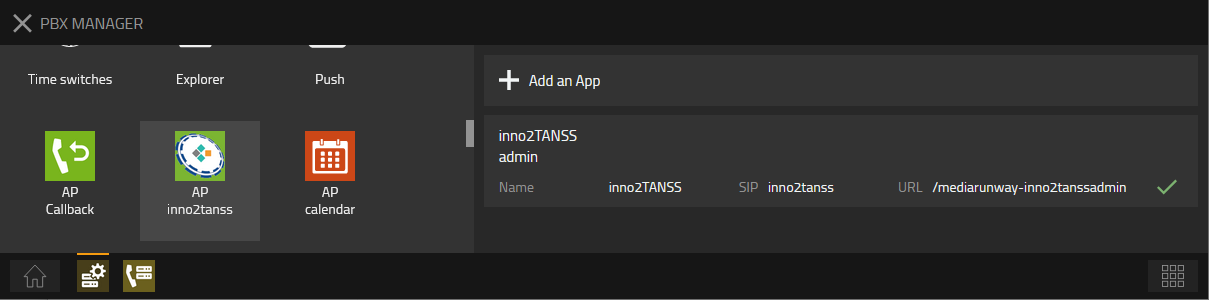Howto:Inno2TANSS - MediaRunway - Partner App

Product Name
MediaRunway inno2TANSS
Certification Status
Category
Vendor
MediaRunway is an ITC enterprise that provides its customers with contemporary IT services in all areas - Your business, our solution.
Description
The app inno2TANSS needs the ticketsystem TANSS® and a licensed innovaphone reporting. The app pushes the call information to the ticketsystem so that it becomes available to your TANSS® integrated call list and visualized in your timelines.
MediaRunway - About this application
Functions
Once configured, the app will run in background and forward every call from your innovaphone PBX to your TANSS® website. Please see the Configuration section in this article.
Licensing
Licensing: You need one license for one PBX and ticketsystem connection. No user licensing. For licensing and test licensing please contact myApps-sales@mediarunway.com.
- Example: "Hello MediaRunway, we would like to purchase the inno2TANSS app. Here is our authentication key 1113335557. Please send us the license key as fast as possible. Best reagards"
Enter license key and activate user license: Simply enter the license key that you received from us and press "Save". After that, you should see that your license is valid. Please see the Configuration section in this article.
Prerequisites
What you need is this Wiki article and a valid license. For a valid license please install the app and in the admin area of the app you will find the authentication key. Please send us this authentication key, together with the desired license period to myApps-sales@mediarunway.com.
The steps of the installation process are the same as described in this article "Callback - Install app from App Store" only with different names. We need to install the app, add an app instance, and the admin app object, the names of these can be found in the "Configuration" area of this article.
Versions
Compatible innovaphone firmware versions
- MediaRunway inno2TANSS 1.0
- innovaphone V13r2
Application versions used for interop testing
- MediaRunway Callback 1.0
- innovaphone IPVA V13r2sr12
- innovaphone IPVA V13r2sr11
Configuration
inno2TANSS Backend: Overview
The inno2TANSS backend configuration consists of the following areas:
Database connection
Every single call information will be written to the reporting database. The inno2TANSS app connects to the reporting database and forwards call information to TANSS®. In order to do that, we have to provide the reporting database login information to our inno2TANSS instance. One will find the necessary information inside "AP MANAGER" by clicking on "Reports", mark the "reporting" instance and click "Edit". Inside the "Reports - Edit instance" window you will find:
- "Database name"
- "Database user"
- "Database password" (Reportings Default Password, POSTGRESQL Admin Password)
We strongly recommend to change reportings default password. In the "Reports - Edit instance" window, checkmark "Change password" next to "Database password". Insert your new password and press the save button.
TANSS® configuration
TODO (show full urls, where to get the bearer from)
License key
As mentioned in the "License" and "Prerequisites" section you need a license key.
Action buttons
TODO
Last State
TODO
App Installation and inno2TANSS admin object
TODO
Additional Information About this App
This app was developed by MediaRunway. The ticketsystem TANSS® is developed and purchased by HUCK IT GmbH, please find more information about the ticketsystem on www.tanss.de
Contact
| MediaRunway GmbH & Co. KG |
| Venloer Str. 8 |
| D-41569 Rommerskirchen |
| Tel: +49 2183 80628-0 |
| Mail: myApps-sales@mediarunway.com |
| Website: MediaRunway.com |
For any questions please refer to our contact page.