Reference:My Innovaphone
About
My innovaphone replaces the former license manager. It will also include the handling of device warranty and software service agreements (only partially implemented yet).
Project-View
My innovaphone offers the possibility for several users to be in one company. This company shares its balance of licenses over all users and can have several projects. Projects have their own balance of license types and devices are bound to a project.
Language
My innovaphone will support multiple languages. You can select your desired language at the top of the page.
Currently supported languages:
- English
- German
First steps
Open my.innovaphone.com and click the "Register Now" link. Enter your personal data and register.
You will receive a registration email with an activation link. After account activation you have two options:
- create a new my innovaphone company (under Licenses->Company)
- ask another user of your company to add your user account to an already existing company
If you accidentally created an own my innovaphone company, just ask another user of your company to import your just created company.
If you create a new company, you can optionally enter your innovaphone account ID with your postal code, to retrieve your company data.
Licenses
Projects
After creation of an own company, you will have a default project named "DEFAULT". You can rename this project later. You can also create more projects on the projects page with "Create new project". Each project of a company must have a unique name.
You can select a certain project by activating it in the project list. This selection is then true for all other pages, as some pages require a selected project.
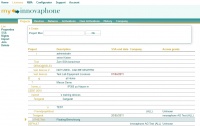
By activating a project by clicking on the project name in the project list, you can manage this project and its settings.
Properties
Rename the project or/and change its description.
SSA
You can put your project under SSA (software service agreement). You will be asked to enter a SSA due date. This will be the date, where all SSA licenses of all devices in this project will expire. The due date must be at least one year in future, as SSA can be only bought for at least one year.
After entering a date, you will get a summary of all licenses, which will be put under SSA and the amount of needed SSC licenses. The SSC value for each license is calculated by the bind date of the license and the entered SSA due date.
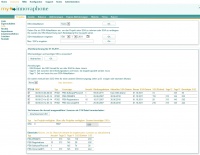
If licenses already have a SSA date, just the difference between current SSA date and due date must be paid. If the bind date of the device lies in the past, the difference between the bind date and the current date must be paided twice (this is the column 'months*2').
Here is a short example, how the months are calculated:
Bind date: 06/24/2009
Current date: 08/31/2009
SSA due date: 12/12/2011
You will have to pay from 06/24/2009 to 08/31/2009 twice for three months, as each new month counts as a full month.
From 08/31/2009 to 12/12/2011 you will have to pay the normal price for 28 months.
After confirming your entered SSA due date, each license will have this date as SSA end date and can be downloaded in all versions of this SSA time.
You can now extend the projects SSA date in multiple of years until the next SSA due date. The resulting summary is the same as above.
Rights
Add or delete company rights for this project. To add a company right, you have to enter an email address of a user of this company. Each user of a company with rights on this project can add devices, licenses, activation keys to this specific project, but is restricted in removing devices, editing the project and can't create activation keys with the projects balance.
Although you enter an email address, the whole company of the user with this email address gets this project right, not just this user!
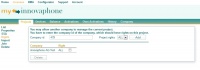
Import
To download old licenses created with an old license manager account and to use your old balance, you have to import your old account data. You will have to enter your old account login from license.innovaphone.com. Afterwards you will get a list of your balance and of all your devices with their licenses. The shown balance is the balance of all users, which belong to your old group (if you belonged to a group). You can now select all devices which you want to import to the currently selected project. There might be errors, if you try to add a device. They are explained here.
By confirming this import, all users of your group will be locked in the old license manager.
You can import all not yet imported devices to another project, if you want.
Importing of your old balance and devices might take a while!
Delete
Delete the project. Only possible if it has no activation keys, devices or user rights.
Balance
On the balance page you will see the balance of the currently selected project or the balance of all your projects together. The balance is bound to your company and not to your user account. The balance is bound to a specific project, but can be shared for license creation or activation key creation if wished.
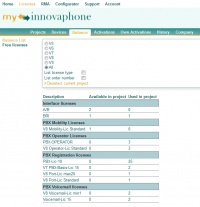
Free licenses
Here you see a list of all your free licenses. If you return licenses from one of your devices, the returned licenses are stored in your free licenses pool. You can assign these licenses to another device (see 'Add licenses from free licenses' or convert them to your balance.
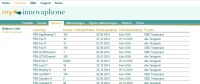
The bind date, SSA end date and the external key (like DECT-Multi-Cell-Ari) are stored for each license.
If you want to convert these licenses to your balance, you will have to pay a certain fee and all external key bindings will be lost.
If the license you convert is under SSA, you will be able to select the version to convert the license to.
Activations
To increase your projects balance, select one of your projects, follow the "Add" link and enter the activation key in the corresponding field. You can also enter an optional comment for this key. You will then get a listing of all contained licenses. After commiting this key, your project balance will have been increased by the keys values.
"Deselect the current project" to view all activation keys independent of the selected project.
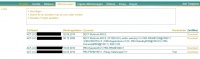
Own Activations
Here you'll see a list of all created activation keys in the selected project (or over all projects).
You can create activation keys on the project page for other users/companies or to simply transfer licenses from one project to another.
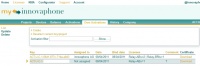
You have to select an activation key in the activation key list to update or delete it.
Updating and deleting a key is only possible, if this key is not assigned.
Update
Add more licenses to this key (removing licenses is not possible, delete the key instead) or change its comment.
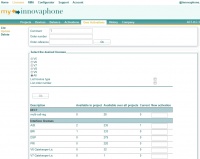
Delete
Delete this key. Its licenses will go back into the balance of the currently selected project.
History
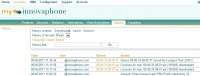
You can view your history for several contexts:
- Company: history of all actions in your company
- User: history of all actions of the selected user
- Device: history of all actions for the selected device
Each context applies to the currently selected project. If you deselect the current project, you will see the history over all projects.
You can select to view the history of the last day, week, month, year or from always. Collecting data might take a while...
Company
Manage users, import other companies or change your company data.
The first user of a company has automatically company admin rights and can grant this right to other company users after adding their accounts email address.
Users
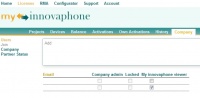
Here you can add other users to your company, optionally with company admin rights.
You can also lock a user account or grant company admin rights.
Locked users can't loggin to my.innovaphone.com any more.
Non company admin users just get a non editable list of the current company users.
Import (admin only)
As admin you can also import another company by entering an admin account of this company. This might be usefull if one user of your company has accidentally created an own company.
This is not available for non company admin users.
Company
Here you can change your company data, but only, if you didn't created your company with your innovaphone account id. In this case, company information is always retrieved from your innovaphone account.
Non company admin users can just view the current company data.
RMA
Here you can list all your devices, which are currently in RMA.
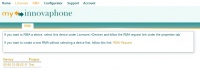
Account
Here you can change your personal data, password etc. You always have to enter your current password to change your data.
If you change your email address, you'll have to activate your account again.
Image explanation
Errors
Already In Company
- This device already exists in your company and can't be added/imported.
If you want to import this device anyway, you first have to delete your current device from its project.
Already Imported
- This device has been already imported.
You can't import it again.
Not Found
- This device was not found in the my innovaphone database.
This should never happen, but if, contact the administrator.
Warnings
Several Companies
- This device is already in another company.
This means, that either you do not have the physical device or it once belonged another company. You can still import/add this device and you will have access to all of its current licenses.
Several Users
- This device has licenses from several users of the old license manager.
This means, that you are not neccessarily the user, who physically owns this device. If you do not own it, do not import it.