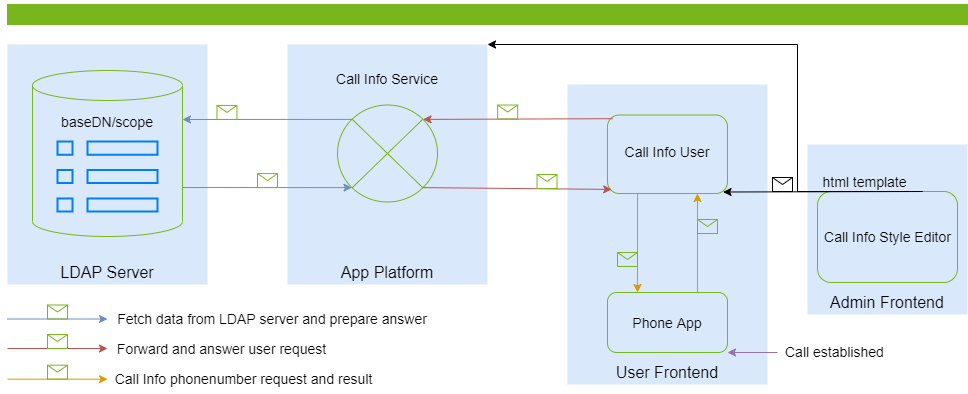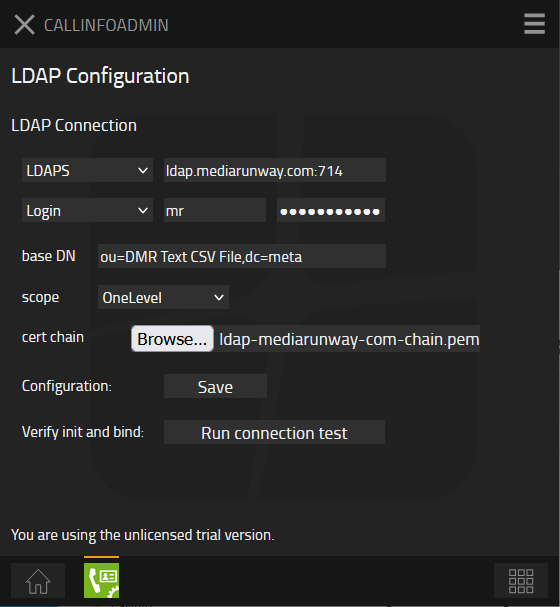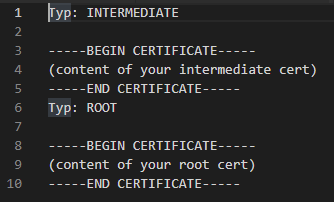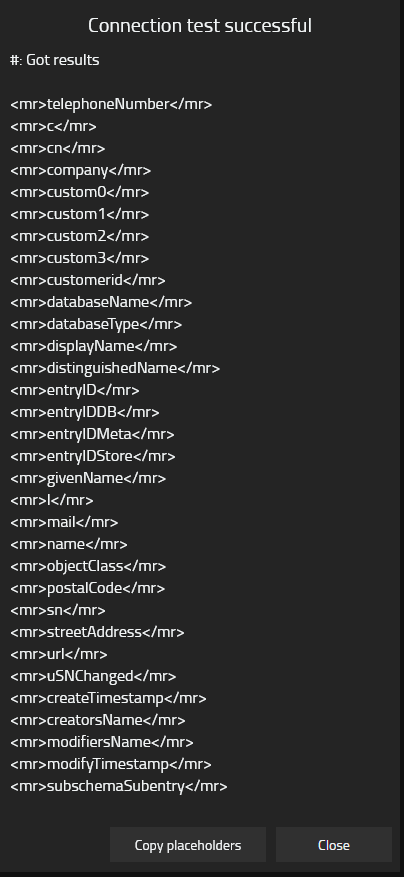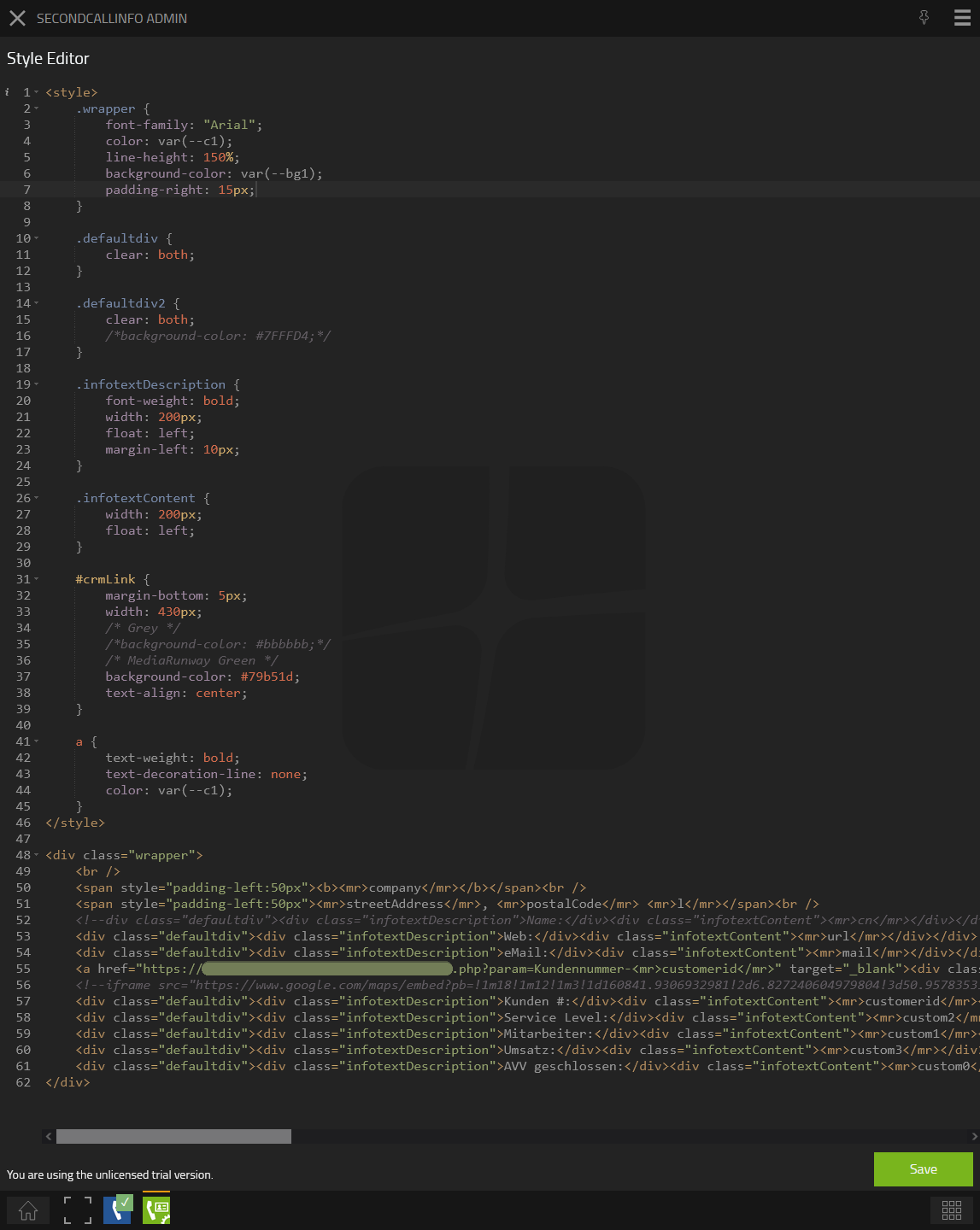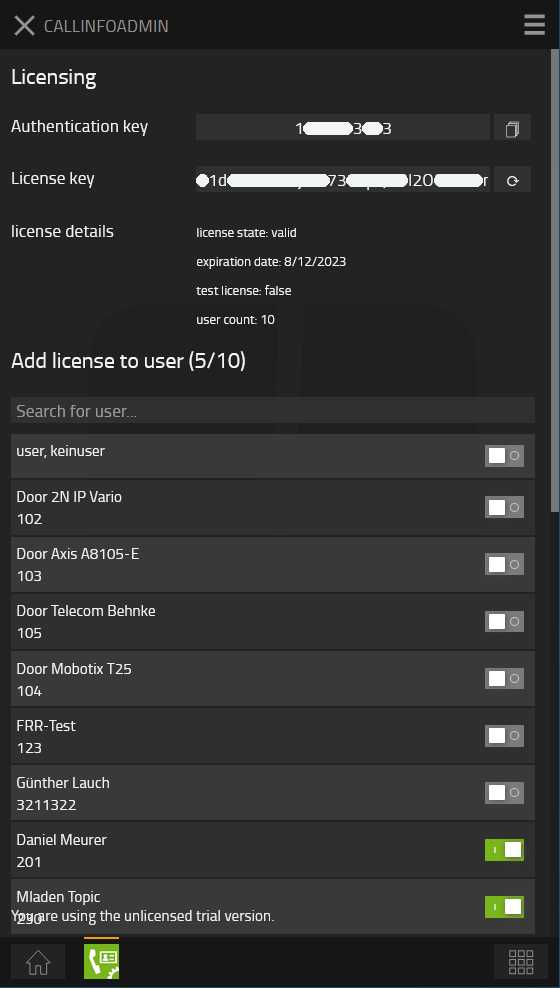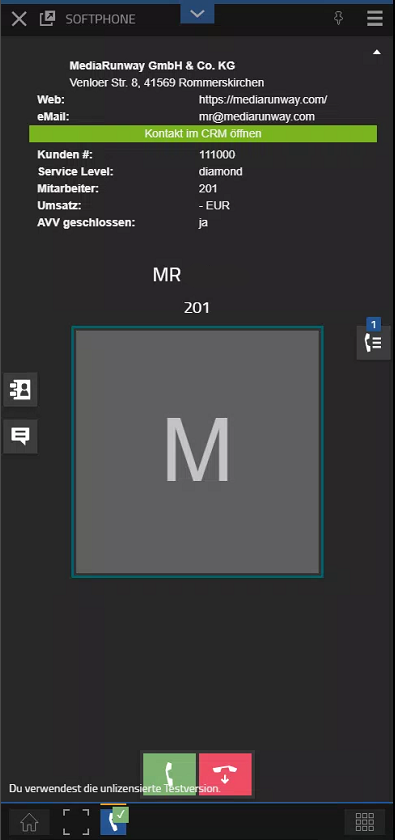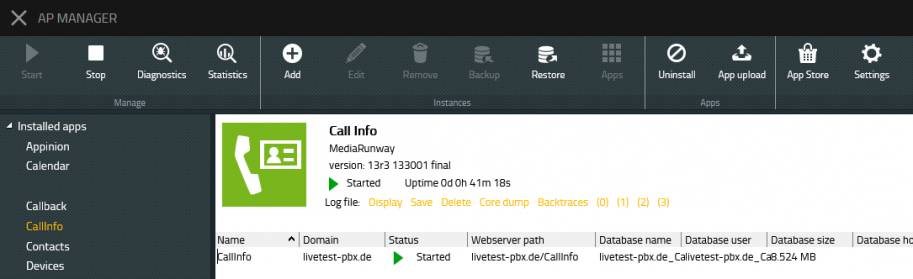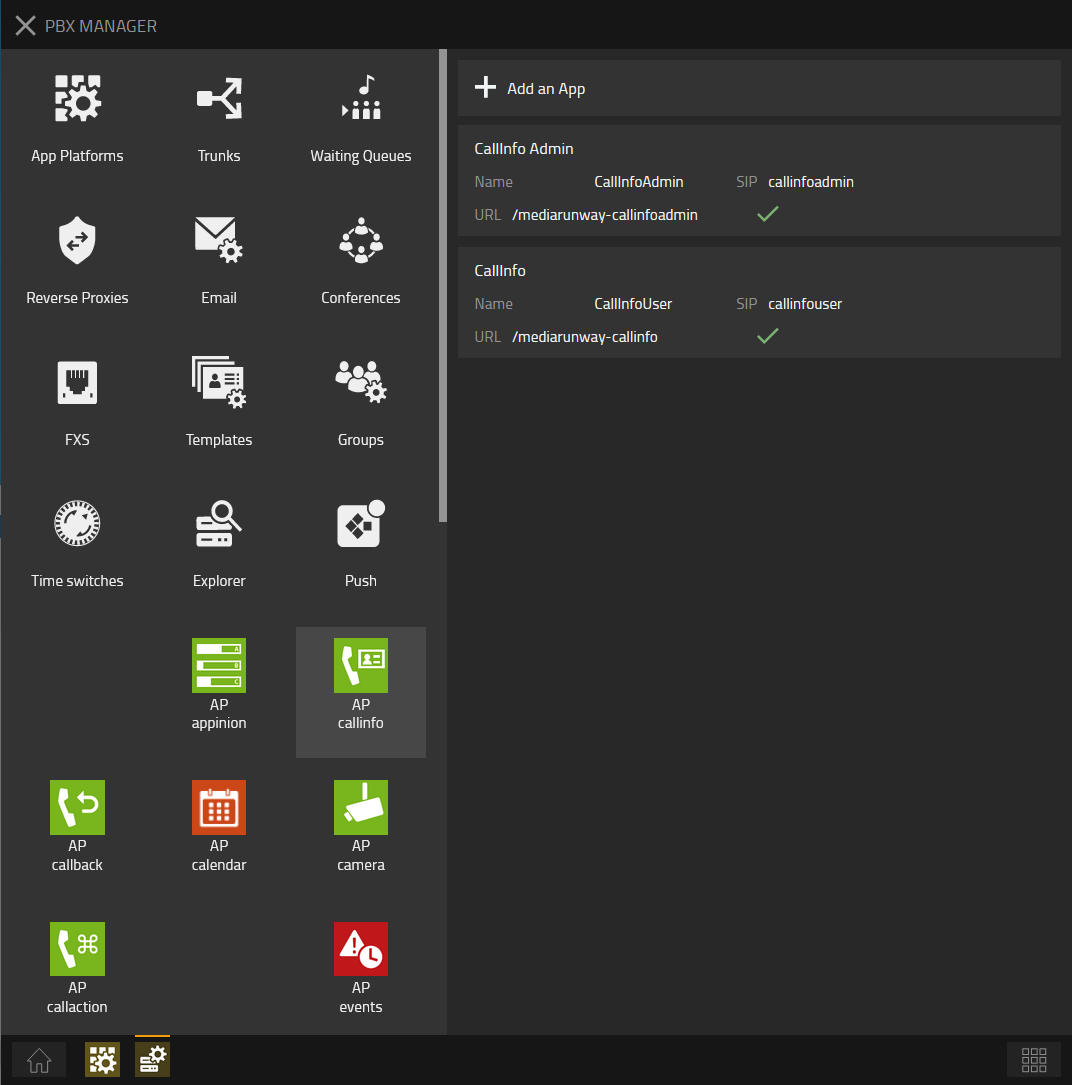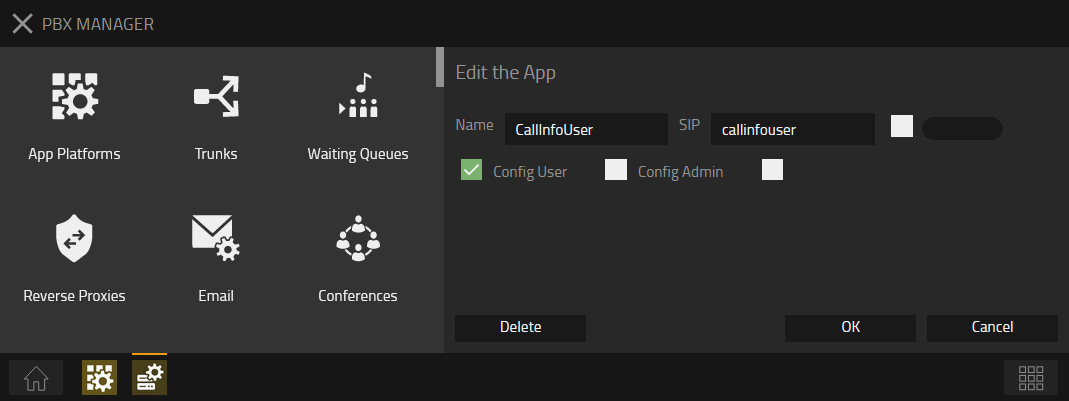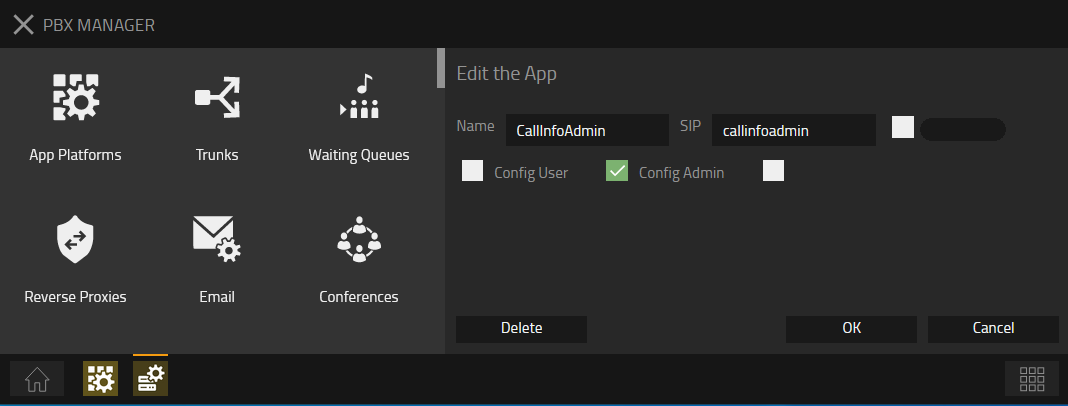Howto:CallInfo - MediaRunway - Partner App
Product Name
MediaRunway CallInfo
Certification Status
Category
Vendor
MediaRunway is an ITC enterprise that provides its customers with contemporary IT services in all areas - Your business, our solution.
Description
Design your own template with call information and display it inside the Phone App, for this you can use the phonebook data from your own LDAP server. The app is a LDAP client that works in the background: For each incoming call, more information about the phone number is fetched from your LDAP server and sent to the Phone App of the respective user. As admin you define which data should be displayed and how they should look like.
MediaRunway - About this application
Functions
The CallInfo App acts here as a proxy/relay/intermediary, between the Phone App and a LDAP Server. As soon as a call comes in, the app working in the background sends the phone number to the CallInfo service. The service makes a secured request to the server and sends the answer back to the user. The html template, created with the build in editor, displays the data inside Phone App as desired.
Licensing
Licensing: One license per user with any number of devices for one instance of the app. No floating licensing, only the users who got a configured license have access. For licensing and test licensing please contact myApps-sales@mediarunway.com.
- Example: "Hello MediaRunway, we would like to purchase the CallInfo app. Here is our authentication key 1113335557, we have only one app instance. A one year license for 10 users would fullfill our needs. Please send us the license key as fast as possible. Best reagards"
Enter license key and activate user license: Simply enter the license key that you received from us and press "Confirm". After that, you should see the valid date of your license and the number of available user licenses. Next to the desired user name, activate or deactivate the user's license, see Configuration section for details.
If you need a second connection to another LDAP server or another baseDN entry point (scope), you have to add a second app instance and purchase a second license for that instance. In this way, one group of users can make requests to one server/scope and the second group to another.
Prerequisites
The first requirement here is, that you have a properly configured LDAP server running. We strongly recommend to setup a (TLS) secured "ldaps" connection and to configure one user with password, that will be used for fetching data. This means, the communication between CallInfo and the LDAP server is encrypted, the client can validate your server with a certificate authority, and username and password has to be known to establish a connection. Later you will see the certificate chain file (with intermediate and root) that needs to be uploaded.
The estos MetaDirectory served as our LDAP server.
Versions
Compatible innovaphone firmware versions
- MediaRunway CallInfo 1.0 (132xxx, 133xxx)
- innovaphone V13r2
- innovaphone V13r3
Application versions used for interop testing
- MediaRunway CallInfo 1.0 (132xxx, 133xxx)
- innovaphone IPVA V13r2sr18
- innovaphone IPVA V13r3final
Configuration
The admin part of the app, contains the LDAP Server configuration, the licensing, and an editor for generating/manipulating the information style displayed inside Phone App.
Configure your LDAP server connection
What we need to configure a LDAP connection is:
- A valid address (with port number)
- A username and password
- Our base DN
- The scope to use
- The certificate chain file received from certificate authority
Save the configuration and go to next step. One can add the configuration values and test the connection without a license. The license is needed to display the information inside Phone App.
Configuration overview
Chain file format
For privacy reasons the values of the certificates was removed.
Test your connection
With the connection test you can verify that the connection works as expected. One should see the number of available results and a list of data entries (placeholders) that can be used inside the style editor.
Connection Test
If everything is configured properly one should see a list of available placeholders that can be used inside the style editor. More placeholders can be added via your LDAP server administration, making them available to the CallInfo App as well.
In case of erros during the connection test, the type of error and a few hints will be displayed. We will briefly discuss a few cases here.
- Init failed: Your LDAP server is not reachable at all, because of missing firewall rules, wrong or expired certificate, or similar.
- Bind not successful: Something is wrong with your configuration settings, check server address/credentials (and baseDN/scope).
- Search not successful: Is caused by a misconfiguration of your baseDN/scope (or the user was not configured correctly on the LDAP server).
- Search empty: If the search returns no results, the reason may be that the wrong baseDN or scope was used or your LDAP server is not properly configured.
Manipulate the style of your informations
The built-in editor allows you to define your own html file, that will be displayed inside Phone App. The placeholders will be replaced by the data fetched from your LDAP server.
Style Editor example
Set licenses as needed
If you have purchased a license key, assign a license to the desired users. Restart the Phone Appand establish a call to see your information style inside Phone App (make sure that the number called is part of your phonebook/LDAP server otherwise there is no result to show).
CallInfo Phone App example
If everything is properly configured and the users have received licenses, the Phone App will display the required information when a call comes in.
Installation
After installing the App, adding the App instance and the App Object for the users and the admin, one can start using "CallInfo". The steps of the installation process are the same as described in this article "Callback - Install App from App Store" only with different names.
Brief summary of the installation
- Install the app from app store
- Create an instance of the app
- Values needed: Name ("CallInfo") - Domain (your platform domain) - App Password (generate one, 15 characters) - DB Password (generate one, 15 characters) - other values will be filled up automatically
- Add the user and the admin object
- "Configuration and licensing"
The following is an installation example.
AP manager settings
PBX manager settings
Checkmark your users config while adding the object. The user object is not visible at all, the app is launched together with the Phone App and remains in background.
Checkmark your admin config while adding the object.
Copyright information
The following thrid party tools had been used to create the CallInfo App:
Contact
| MediaRunway GmbH & Co. KG |
| Venloer Str. 8 |
| D-41569 Rommerskirchen |
| Tel: +49 2183 80628-0 |
| Mail: myApps-sales@mediarunway.com |
| Support: myApps-support@mediarunway.com |
| Website: MediaRunway.com |
For any questions please refer to our contact page.