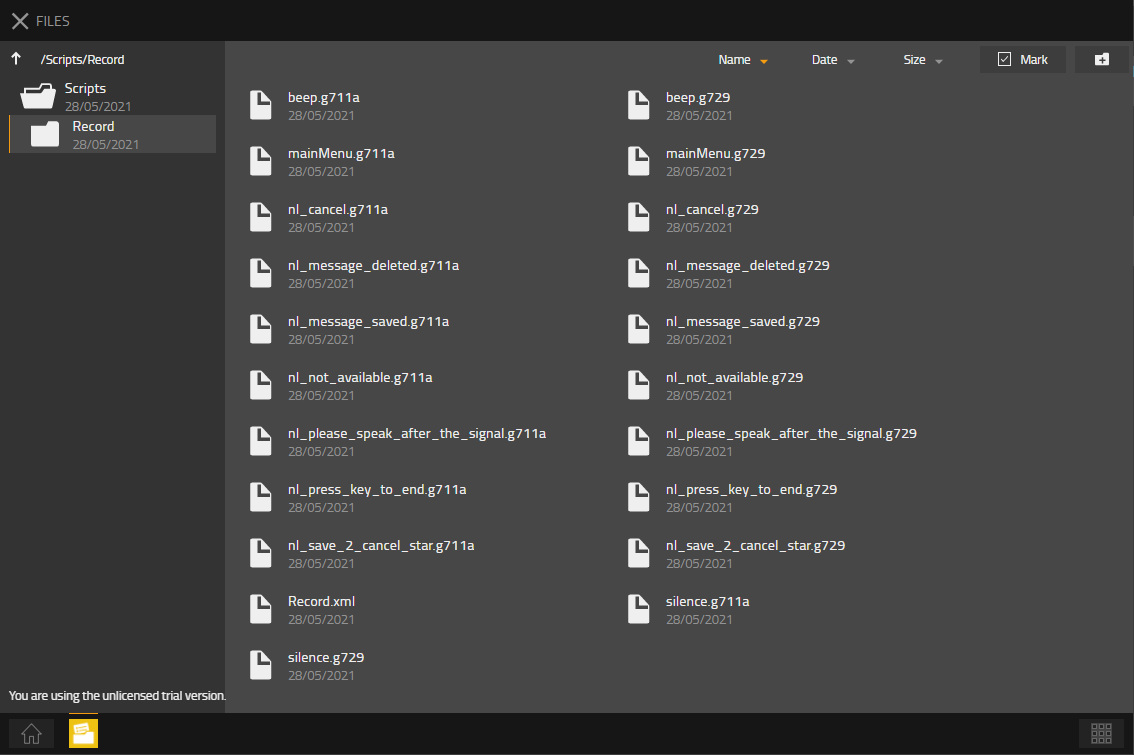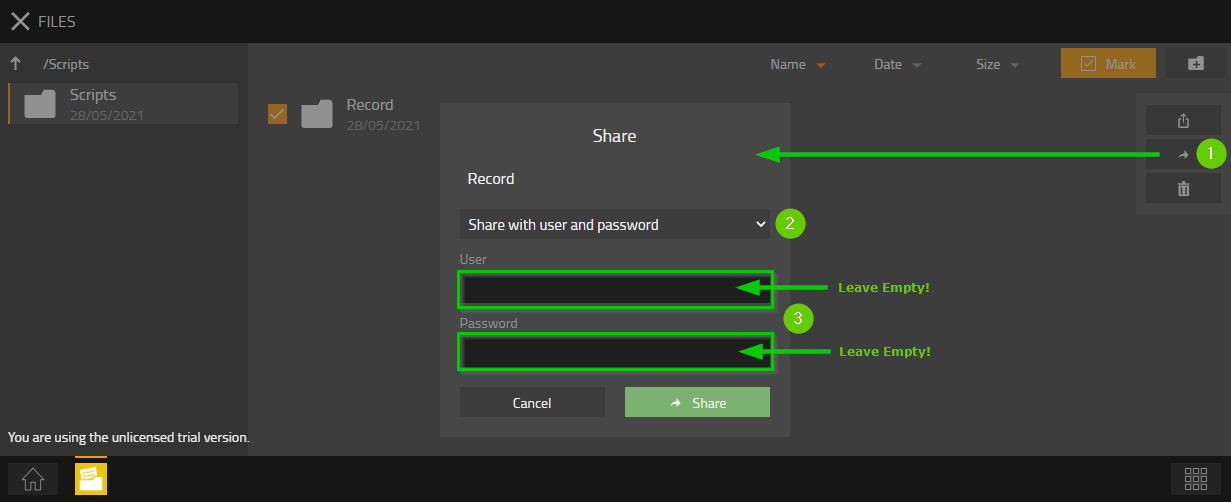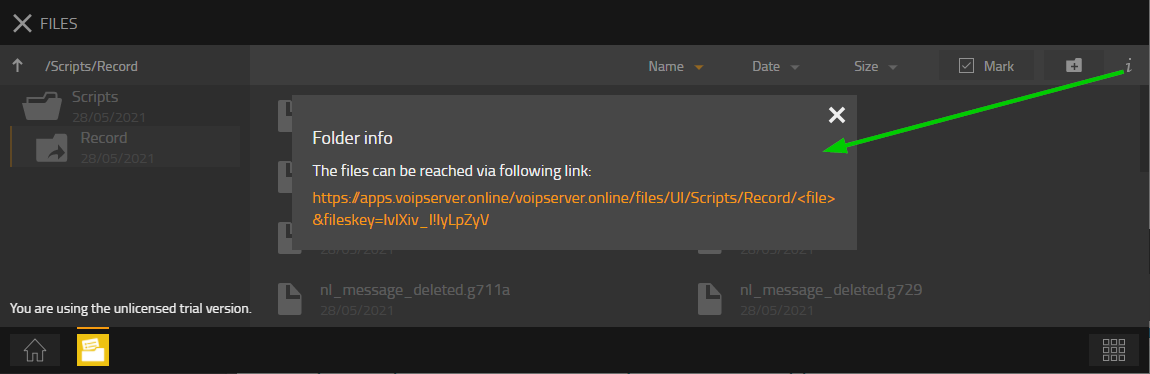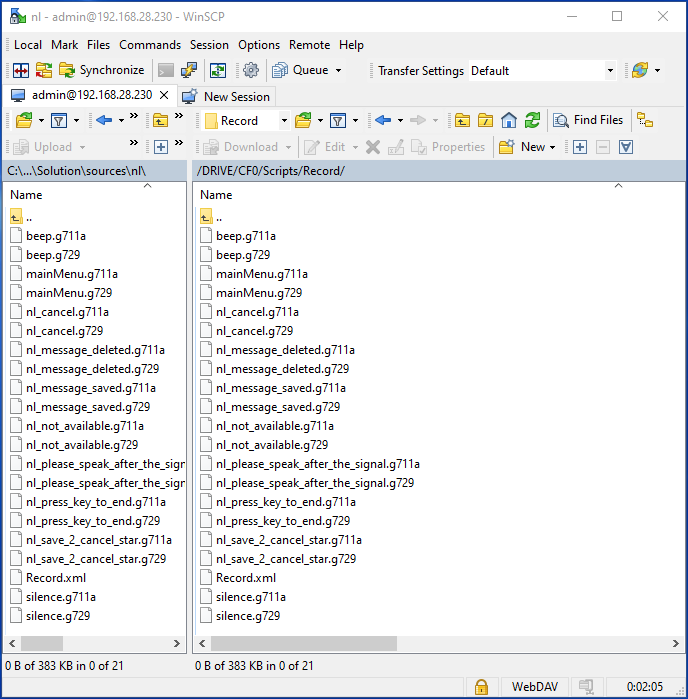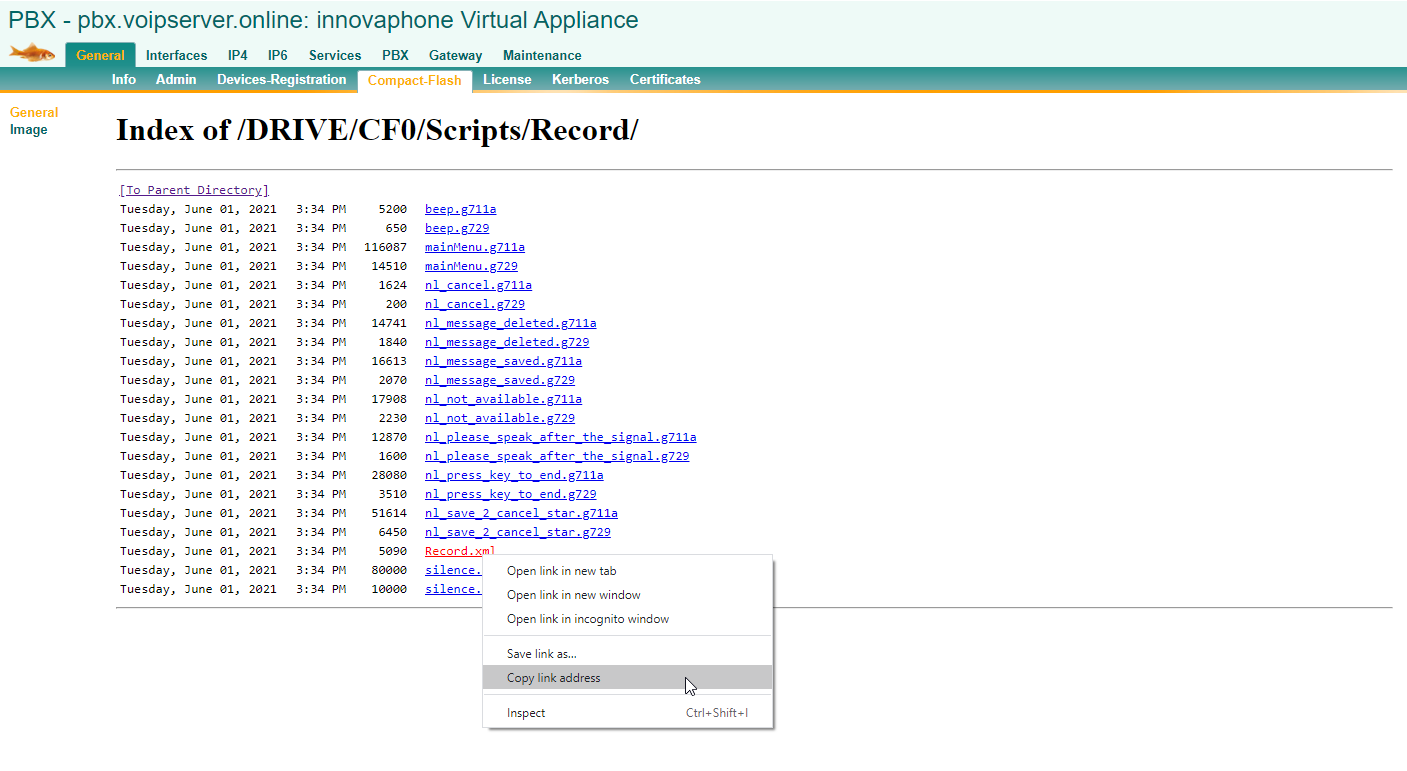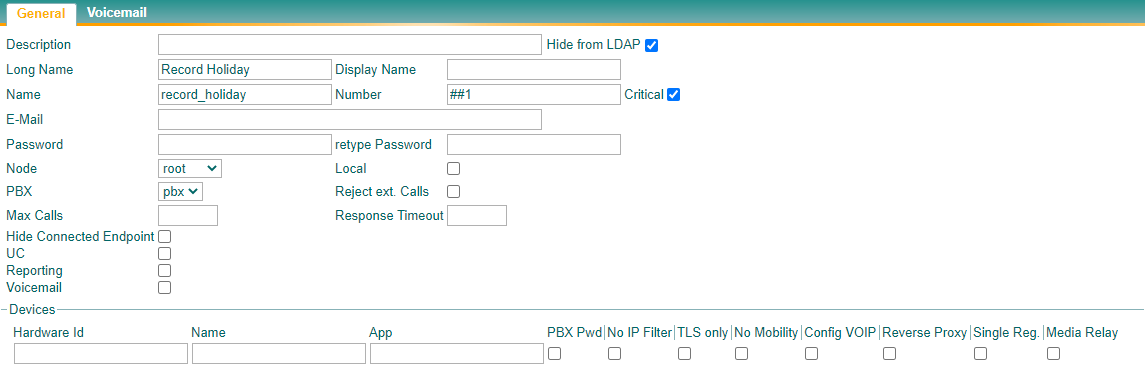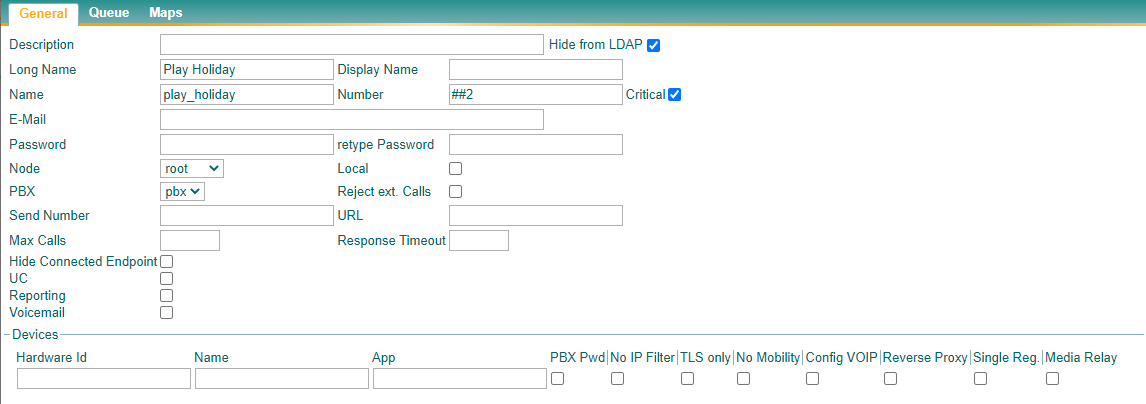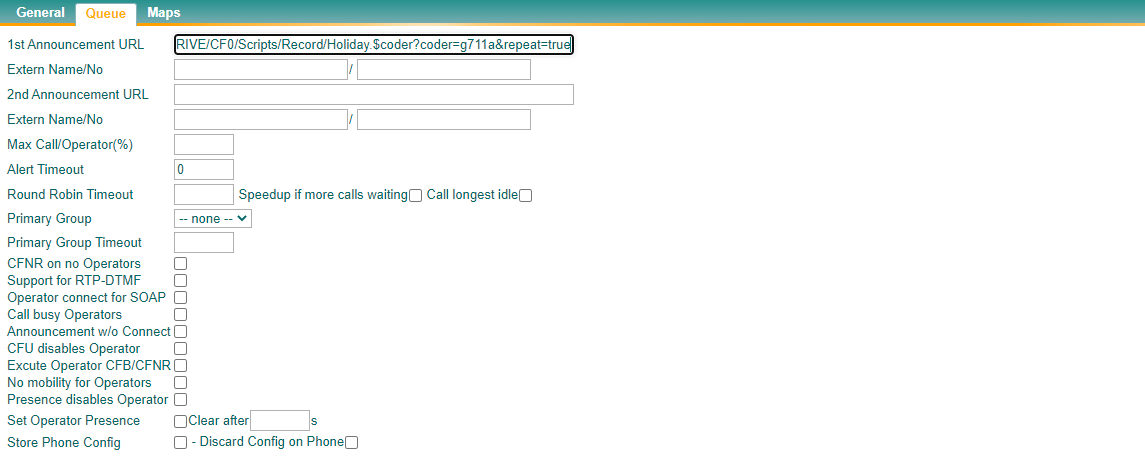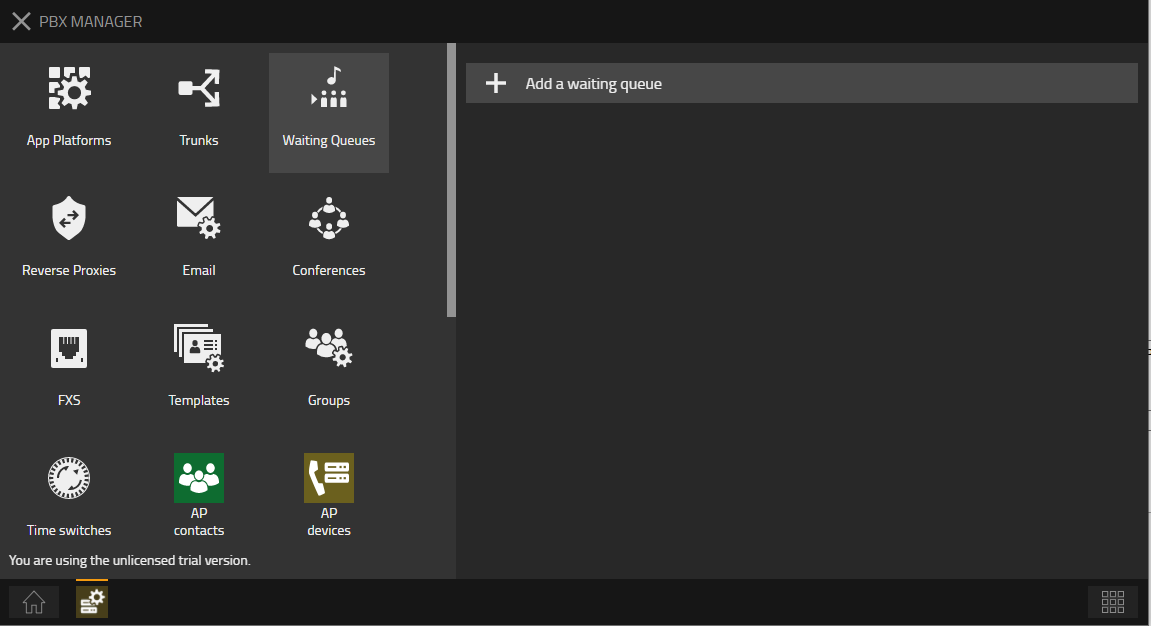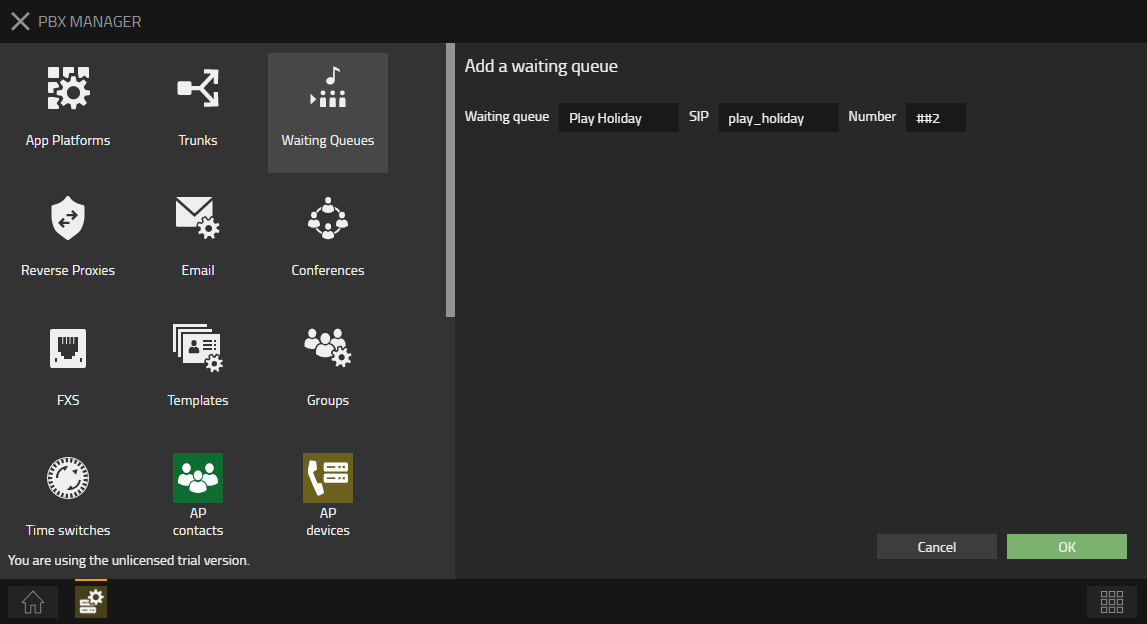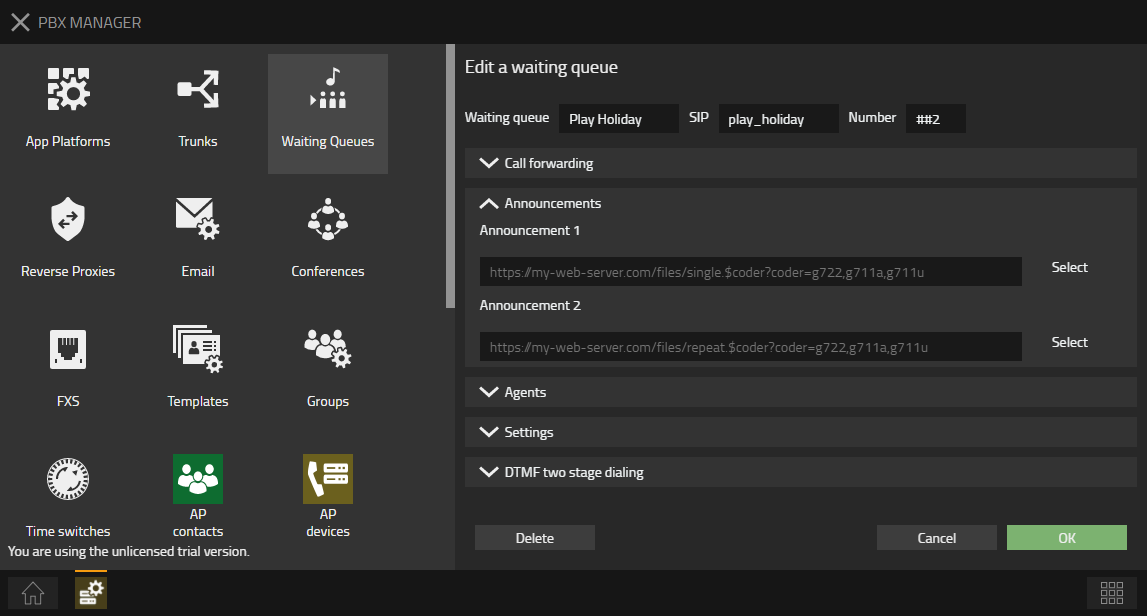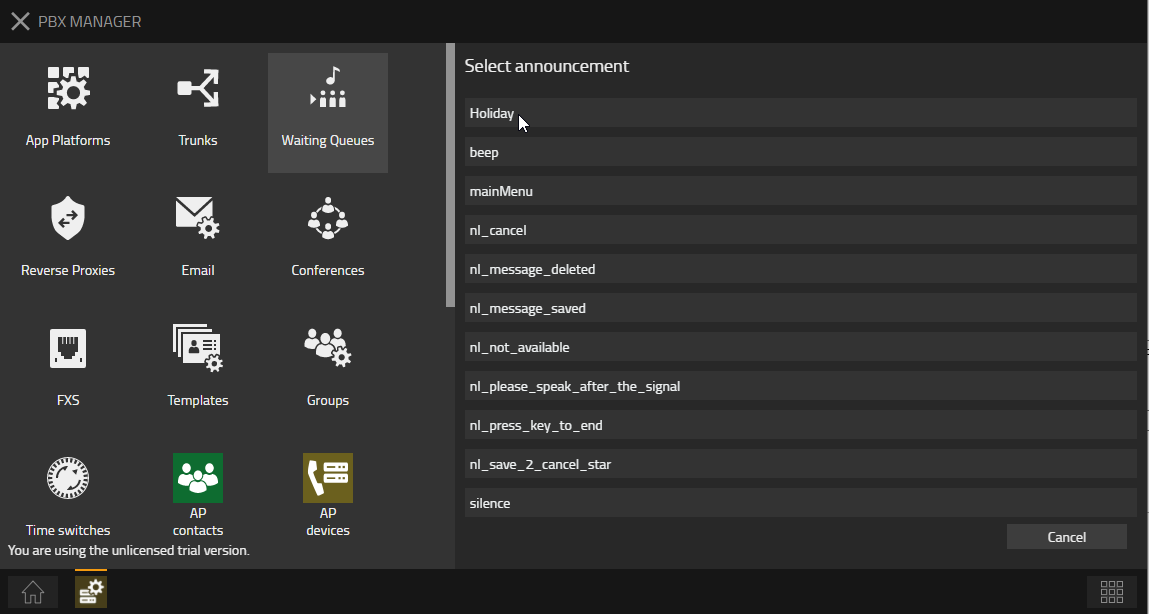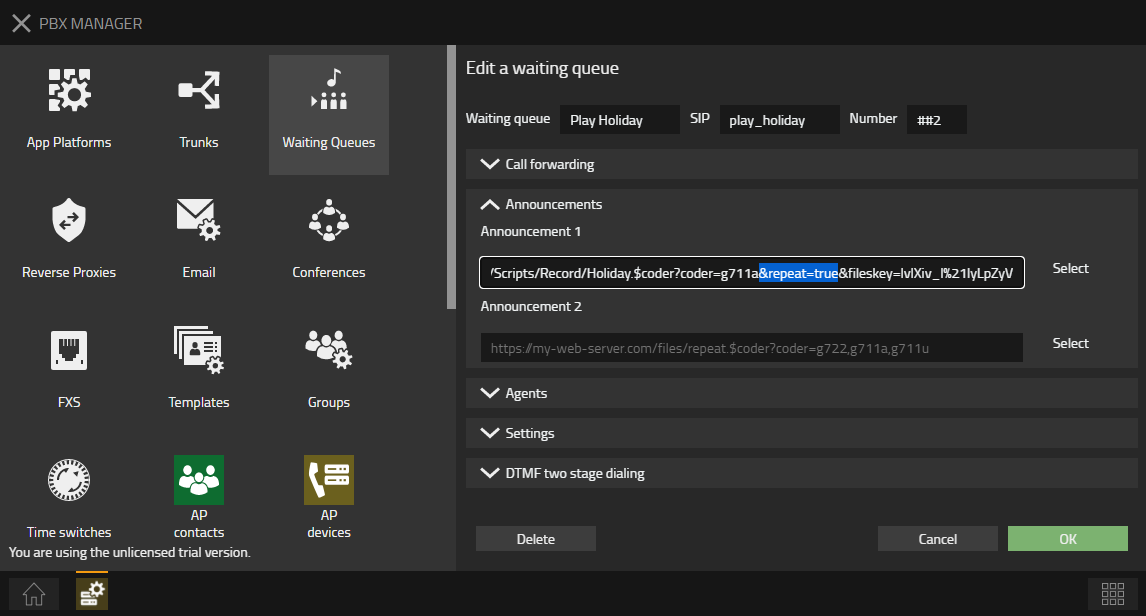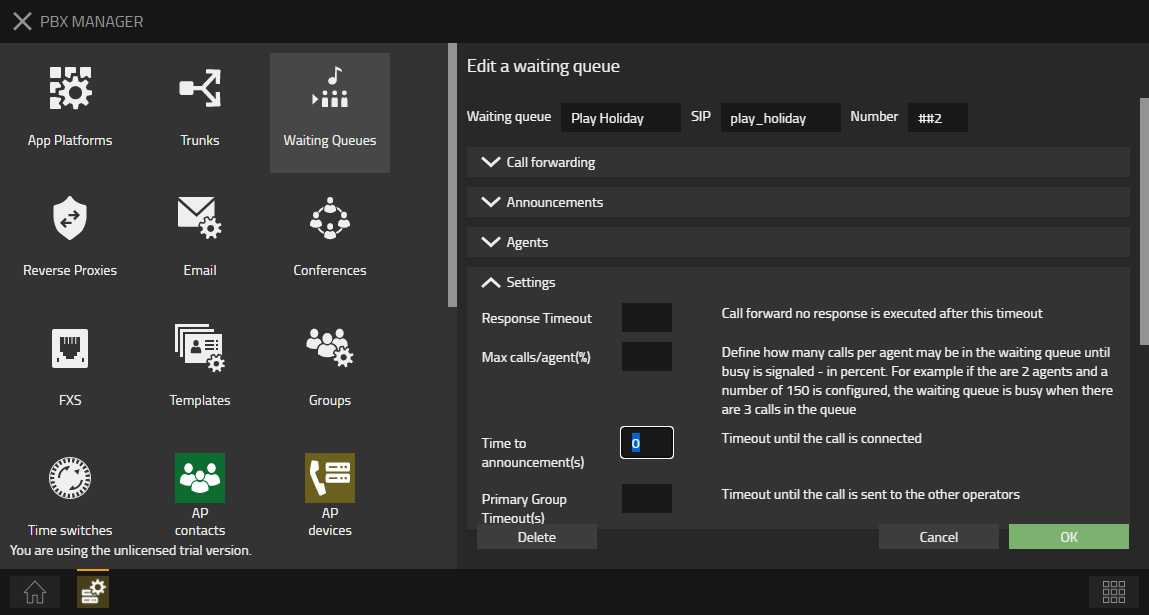Howto:Record an announcement by phone: Difference between revisions
m (→Download) |
|||
| (93 intermediate revisions by 8 users not shown) | |||
| Line 4: | Line 4: | ||
* All PBX's running Version 6 and higher | * All PBX's running Version 6 and higher | ||
* For V13 there is a dedicated article [[Howto:V13_Record_an_announcement_by_phone]] | |||
<!-- Keywords: Voicemail Record Script --> | <!-- Keywords: Voicemail Record Script --> | ||
==More Information== | ==More Information== | ||
Sometimes customers | Sometimes customers want to record a dynamic announcement (eg for a holiday) using a phone. | ||
This can be done by a Voicemailscript based on the innovaphone Voicemail. Voicemail licenses are mandatory since the script uses audio files of the innovaphone voicemail package. If you change the script file to use own recorded messages, no voicemail licenses are needed. | This can be done by a Voicemailscript based on the innovaphone Voicemail. Voicemail licenses are mandatory since the script uses audio files of the innovaphone voicemail package. If you change the script file to use own recorded messages, no voicemail licenses are needed. | ||
==Configuration== | |||
=== | === Download the necessary files=== | ||
There is a Dutch, German, French and Norwegian version in the [[Howto:Record an announcement by phone#Download | Download ]] section available. | |||
=== Copy the files=== | |||
From V13 on you can upload files to the AP-Platform via the Files-app. On previous versions a WebDAV-server (like the built-in 'Compact Flash'- or Flash-drive) is needed. | |||
==== Using V13 Files-app as storage location==== | |||
'''Step 1''': Open the Files-App, create a logical directory and drag and drop the downloaded files in this directory: | |||
[[Image:001_-_Copy-Files.png]] | |||
By configuring a Voicemail-object we will be able to reach this | [Please note: some languages only have .g711a files] | ||
'''Step 2''': Share the directory with a username and password, but do not enter a username nor a password '''(this is a small hack)''': | |||
[[Image:002_-_Share-with-pwd.png]] | |||
'''Step 3''': Get the URL to the directory (copy it, as it will be needed further on): | |||
[[Image:003_-_Get-Link.png]] | |||
'''Step 4''': Adjust the URL <nowiki>https://</nowiki>apps.voipserver.online/voipserver.online/files/UI/Scripts/Record/<file>'''&fileskey=lvlXiv_l!lyLpZyV''' | |||
* Remove the filekey: | |||
<nowiki>https://</nowiki>apps.voipserver.online/voipserver.online/files/'''UI'''/Scripts/Record/<file> | |||
* Replace '''UI''' by '''root''': | |||
<nowiki>https://</nowiki>apps.voipserver.online/voipserver.online/files/'''root'''/Scripts/Record/<'''file>''' | |||
* Replace '''<file>''' by '''Record.xml''': | |||
<nowiki>https://</nowiki>apps.voipserver.online/voipserver.online/files/root/Scripts/Record/'''Record.xml''' | |||
==== Using WebDav as storage location==== | |||
'''Step 1''': Open a WebDAV-client (like WinSCP); connect to the CF-or Flash-drive of the PBX and create a logical directory. Copy all downloaded files into this directory. | |||
[[Image:101_-_Copy-Files.png]] | |||
[Please note: some languages only have .g711a files] | |||
'''Step 2''': Get the URL to the 'Record.xml'-file (copy it, as it will be needed further on): | |||
[[Image:102_-_Get-Link.png]] | |||
=== Create Voicemail-object to reach this script=== | |||
By configuring a Voicemail-object we will be able to reach this Record-script and this way record an Announcement. | |||
Go to '''Administration -> PBX -> Objects''' and select ''''Voicemail'''' in the listbox. Click on ''''new'''' to make an new Voicemail-object. | Go to '''Administration -> PBX -> Objects''' and select ''''Voicemail'''' in the listbox. Click on ''''new'''' to make an new Voicemail-object. | ||
'''Long Name''': Record Holiday | * '''General -> Long Name''': 'Record Holiday' | ||
''' | * '''General -> Name''': 'record_holiday' | ||
''' | * '''General -> Number''': ##1 | ||
''' | * '''Voicemail -> Script URL''': paste the retrieved URL and append (optionally) with the desired filename (?$_fileName=Holiday): | ||
:* URL from the Files-app: | |||
:<nowiki>https://</nowiki>apps.voipserver.online/voipserver.online/files/root/Scripts/Record/Record.xml?$_fileName=Holiday | |||
:* URL from the CF- or Flash-drive: | |||
:<nowiki>http://</nowiki>127.0.0.1/DRIVE/CF0/Scripts/Record/Record.xml?$_fileName=Holiday | |||
[[Image:201_Object.png]] | |||
[[Image:202_Object.png]] | |||
The URL of the script can have some options: | The URL of the script can have some options: | ||
<!-- ; $_coder : specifies the coder of the recorded message (if omitted or other than 'g729' and 'g711a': g711a will be assumed) --> | |||
* $_fileName : specifies the name of the file of the recorded message (if omitted this will be 'RecordedMessage'). By creating multiple Voicemail-objects pointing to the same script, but with a different fileName you can record multiple dynamic announcements. | |||
=== Record an announcement=== | |||
When you now call to the object, you will be able to record an announcement, just as you would do to record a personal greeting of your innovaphone voicemail (speechfiles and logic are taken from the innovaphone Voicemail-script). | |||
The file will be saved in the same directory as this recordAnnouncement-script. | |||
Each time you call this Voicemail-object you will be able to listen to the recorded announcement, delete this announcement or record a new announcement. | |||
=== Using the recorded file=== | |||
After recording a file, this file can be used to be played by a Waiting Queue-object. | |||
====Via the Advanced UI==== | |||
Just create an new Waiting Queue-object under '''Adminstration -> PBX -> Objects''' and point to the file: | |||
* '''General -> Long Name''': Play Holiday | |||
* '''General -> Name''': play_holiday | |||
* '''General -> Number''': ##2 | |||
* '''Queue -> 1st Announcement -> URL''': <nowiki>http://</nowiki>127.0.0.1/DRIVE/CF0/Scripts/Record/Holiday.$coder?coder=g711a&repeat=true | |||
* '''Queue -> Alert TimeOut''': 0 | |||
The last two options will play the file 'Holiday.g711a' located in the /Scripts/Record/-maf of the Compact Flash-card directly (TimeOut: 0) and constantly (repeat=true). | |||
[[Image:301_Object.png]] | |||
[[Image:302_Object.png]] | |||
''' | ====Via the 'PBX-Manager -> Waiting Queues'-app==== | ||
* Open the 'PBX Manager'-app followed by the 'Waiting Queues'-app. | |||
[[Image:401_Add_Queue.png]] | |||
'''Number''': | * Click on '+ Add a waiting queue'-button and enter the needed information for the Waiting Queue: | ||
:'''* Waiting queue:''' 'Play Holiday' | |||
:'''* SIP''': 'play_holiday' | |||
:'''* Number:''' ##2 | |||
[[Image:402_Add_Queue.png]] | |||
'' | * Click on the 'OK'-button; re-open the Waiting Queue and select the correct annnouncement (here Holiday): | ||
[[Image:403_Add_Queue.png]] | |||
[[Image:404_Add_Queue.png]] | |||
* Adjust the URL if needed (here: play in a loop): | |||
[[Image:405_Add_Queue.png]] | |||
[[Image: | * Adjust the Time to Announcement(s), so that the message is played (here immediately): | ||
[[Image:406_Add_Queue.png]] | |||
===Limitations=== | ===Limitations=== | ||
| Line 86: | Line 146: | ||
Recorded files are stored in the same directory as the script. | Recorded files are stored in the same directory as the script. | ||
This script now uses only the Dutch, German | This script now uses only the Dutch, French, German and Norwegian speech files of the innovaphone Voicemail. It should be easy to change this to use the other languages provided by the innovaphone Voicemail. | ||
==Download== | ==Download== | ||
[http:// | [http://wiki.innovaphone.com/index.php?title=Howto:Wiki_Sources#phonerec Download] the complete file package of scripts and files described in this article | ||
== Related Articles == | == Related Articles == | ||
[[Howto:V13_Record_an_announcement_by_phone]] | |||
[[Howto:Simple_Message_Management|Howto:Simple Message Management]] | |||
[[Howto:How_to_Configure_the_innovaphone_Voicemail|How to Configure the innovaphone Voicemail]] | [[Howto:How_to_Configure_the_innovaphone_Voicemail|How to Configure the innovaphone Voicemail]] | ||
| Line 99: | Line 162: | ||
[[Howto:How to convert wave files in to G7xx coder files for the HTTP interface]] | [[Howto:How to convert wave files in to G7xx coder files for the HTTP interface]] | ||
[[Howto:Installing_the_voicemail/music_on_hold_on_a_compact_flash_card]] | [[Howto:Installing_the_voicemail/music_on_hold_on_a_compact_flash_card|Installing the voicemail/music on hold on a compact flash card]] | ||
[[Howto:General_information_for_compact_flash_cards]] | [[Howto:General_information_for_compact_flash_cards|General information for compact flash cards]] | ||
[[Category:Sample|{{PAGENAME}}]] | [[Category:Sample|{{PAGENAME}}]] | ||
Latest revision as of 08:28, 21 April 2022
Applies To
This information applies to
- All PBX's running Version 6 and higher
- For V13 there is a dedicated article Howto:V13_Record_an_announcement_by_phone
More Information
Sometimes customers want to record a dynamic announcement (eg for a holiday) using a phone. This can be done by a Voicemailscript based on the innovaphone Voicemail. Voicemail licenses are mandatory since the script uses audio files of the innovaphone voicemail package. If you change the script file to use own recorded messages, no voicemail licenses are needed.
Configuration
Download the necessary files
There is a Dutch, German, French and Norwegian version in the Download section available.
Copy the files
From V13 on you can upload files to the AP-Platform via the Files-app. On previous versions a WebDAV-server (like the built-in 'Compact Flash'- or Flash-drive) is needed.
Using V13 Files-app as storage location
Step 1: Open the Files-App, create a logical directory and drag and drop the downloaded files in this directory:
[Please note: some languages only have .g711a files]
Step 2: Share the directory with a username and password, but do not enter a username nor a password (this is a small hack):
Step 3: Get the URL to the directory (copy it, as it will be needed further on):
Step 4: Adjust the URL https://apps.voipserver.online/voipserver.online/files/UI/Scripts/Record/<file>&fileskey=lvlXiv_l!lyLpZyV
- Remove the filekey:
https://apps.voipserver.online/voipserver.online/files/UI/Scripts/Record/<file>
- Replace UI by root:
https://apps.voipserver.online/voipserver.online/files/root/Scripts/Record/<file>
- Replace <file> by Record.xml:
https://apps.voipserver.online/voipserver.online/files/root/Scripts/Record/Record.xml
Using WebDav as storage location
Step 1: Open a WebDAV-client (like WinSCP); connect to the CF-or Flash-drive of the PBX and create a logical directory. Copy all downloaded files into this directory.
[Please note: some languages only have .g711a files]
Step 2: Get the URL to the 'Record.xml'-file (copy it, as it will be needed further on):
Create Voicemail-object to reach this script
By configuring a Voicemail-object we will be able to reach this Record-script and this way record an Announcement. Go to Administration -> PBX -> Objects and select 'Voicemail' in the listbox. Click on 'new' to make an new Voicemail-object.
- General -> Long Name: 'Record Holiday'
- General -> Name: 'record_holiday'
- General -> Number: ##1
- Voicemail -> Script URL: paste the retrieved URL and append (optionally) with the desired filename (?$_fileName=Holiday):
- URL from the Files-app:
- https://apps.voipserver.online/voipserver.online/files/root/Scripts/Record/Record.xml?$_fileName=Holiday
- URL from the CF- or Flash-drive:
- http://127.0.0.1/DRIVE/CF0/Scripts/Record/Record.xml?$_fileName=Holiday
The URL of the script can have some options:
- $_fileName : specifies the name of the file of the recorded message (if omitted this will be 'RecordedMessage'). By creating multiple Voicemail-objects pointing to the same script, but with a different fileName you can record multiple dynamic announcements.
Record an announcement
When you now call to the object, you will be able to record an announcement, just as you would do to record a personal greeting of your innovaphone voicemail (speechfiles and logic are taken from the innovaphone Voicemail-script).
The file will be saved in the same directory as this recordAnnouncement-script. Each time you call this Voicemail-object you will be able to listen to the recorded announcement, delete this announcement or record a new announcement.
Using the recorded file
After recording a file, this file can be used to be played by a Waiting Queue-object.
Via the Advanced UI
Just create an new Waiting Queue-object under Adminstration -> PBX -> Objects and point to the file:
- General -> Long Name: Play Holiday
- General -> Name: play_holiday
- General -> Number: ##2
- Queue -> 1st Announcement -> URL: http://127.0.0.1/DRIVE/CF0/Scripts/Record/Holiday.$coder?coder=g711a&repeat=true
- Queue -> Alert TimeOut: 0
The last two options will play the file 'Holiday.g711a' located in the /Scripts/Record/-maf of the Compact Flash-card directly (TimeOut: 0) and constantly (repeat=true).
Via the 'PBX-Manager -> Waiting Queues'-app
- Open the 'PBX Manager'-app followed by the 'Waiting Queues'-app.
- Click on '+ Add a waiting queue'-button and enter the needed information for the Waiting Queue:
- * Waiting queue: 'Play Holiday'
- * SIP: 'play_holiday'
- * Number: ##2
- Click on the 'OK'-button; re-open the Waiting Queue and select the correct annnouncement (here Holiday):
- Adjust the URL if needed (here: play in a loop):
- Adjust the Time to Announcement(s), so that the message is played (here immediately):
Limitations
The recorded announcement can only be in one codec (g711a or g729).
Recorded files are stored in the same directory as the script.
This script now uses only the Dutch, French, German and Norwegian speech files of the innovaphone Voicemail. It should be easy to change this to use the other languages provided by the innovaphone Voicemail.
Download
Download the complete file package of scripts and files described in this article
Related Articles
Howto:V13_Record_an_announcement_by_phone
Howto:Simple Message Management
How to Configure the innovaphone Voicemail
Howto:Convert wave files to G7xxx with softcode
Howto:How to convert wave files in to G7xx coder files for the HTTP interface
Installing the voicemail/music on hold on a compact flash card