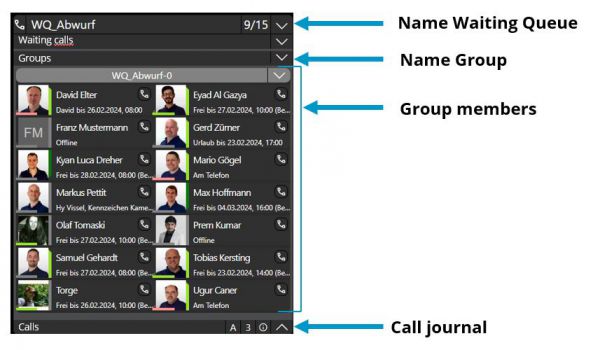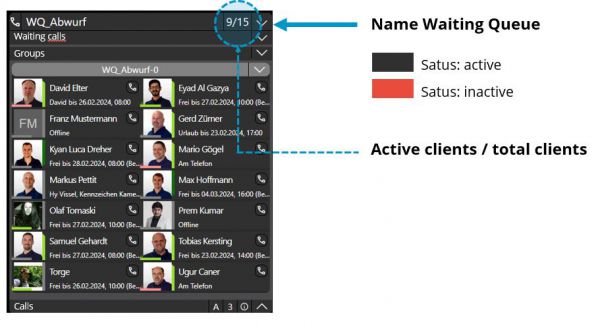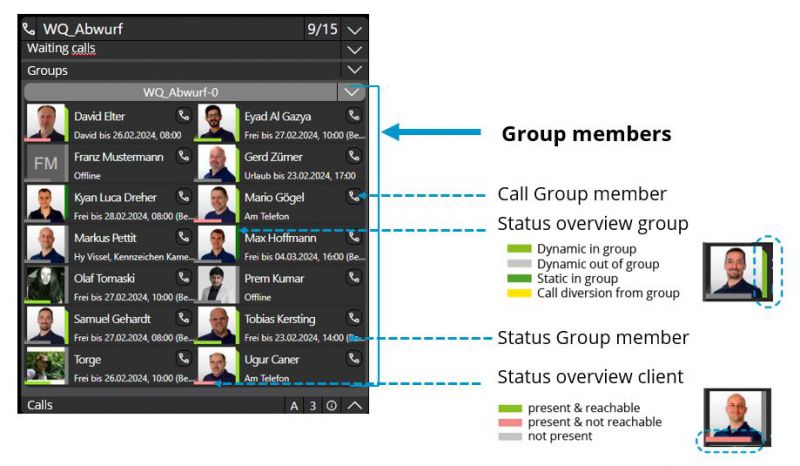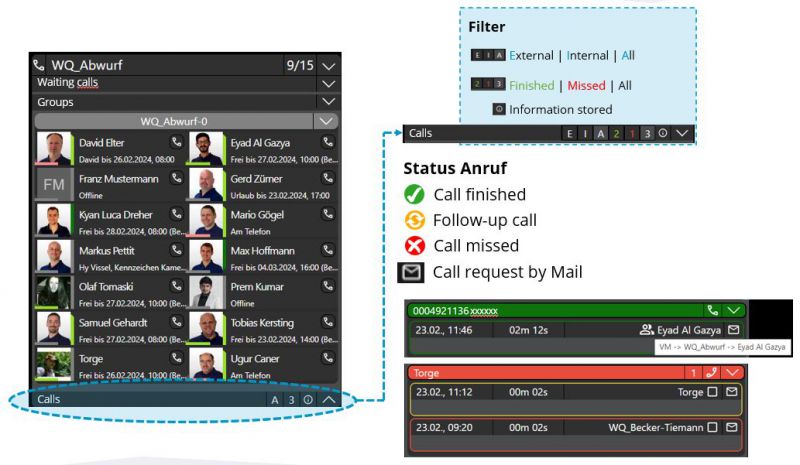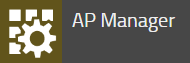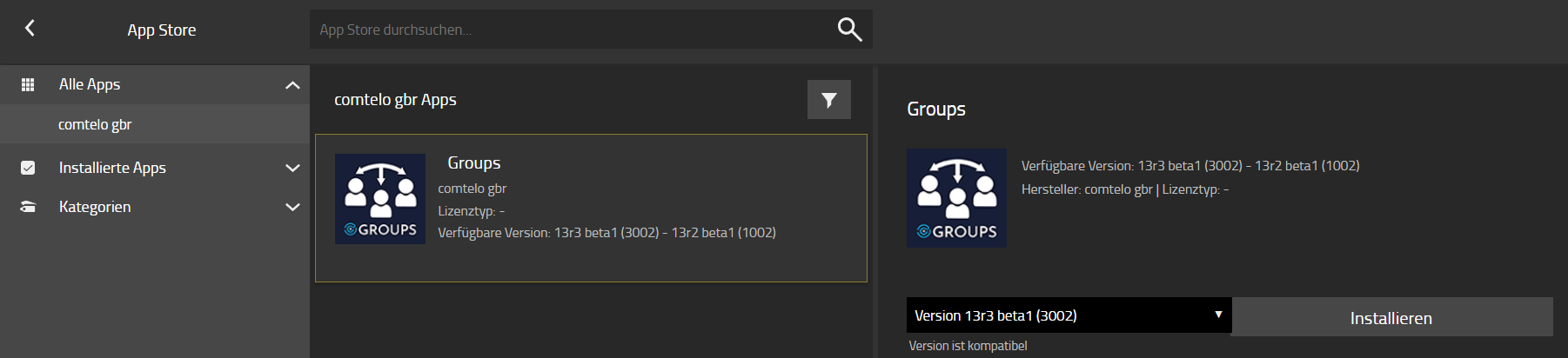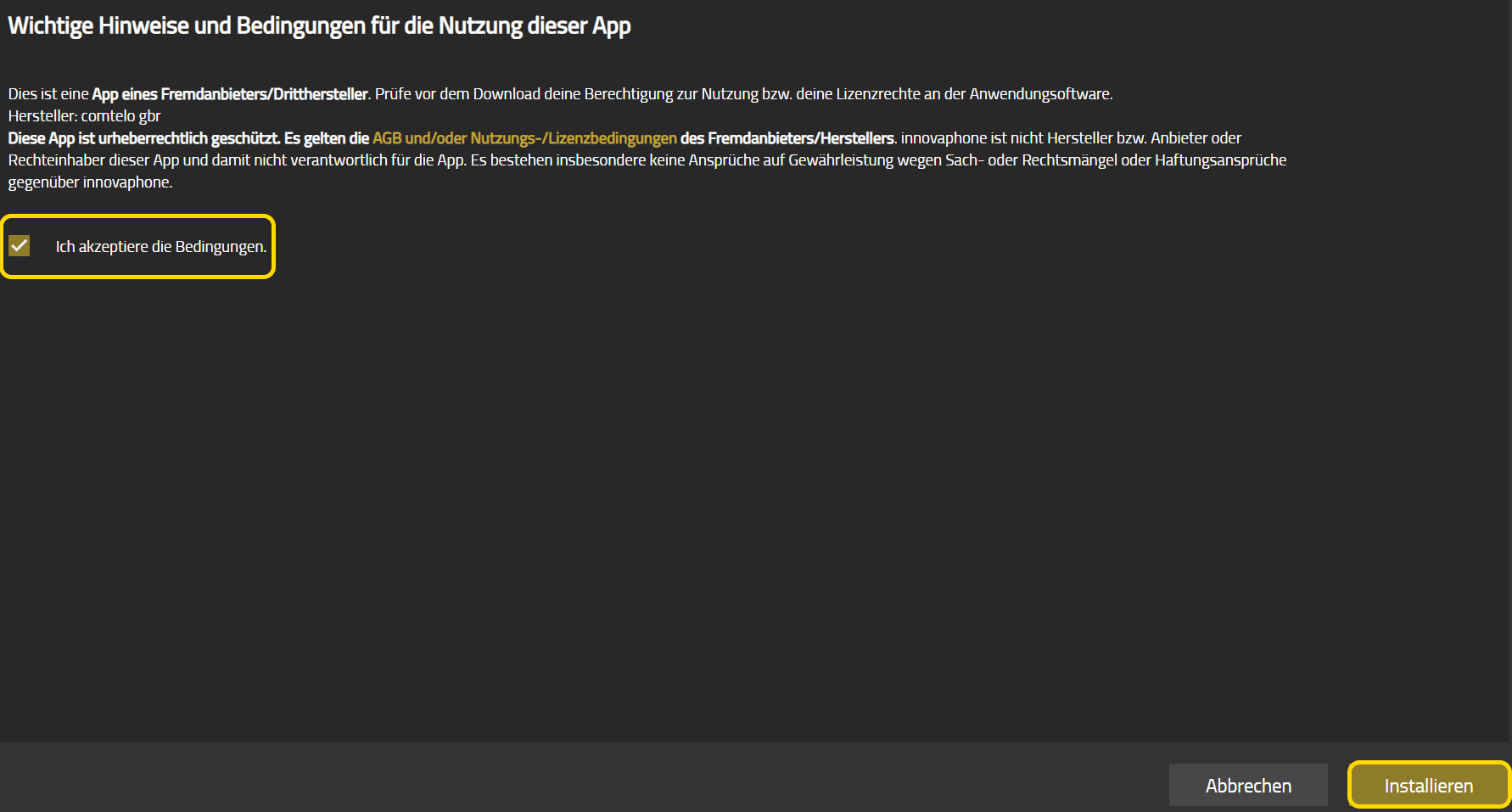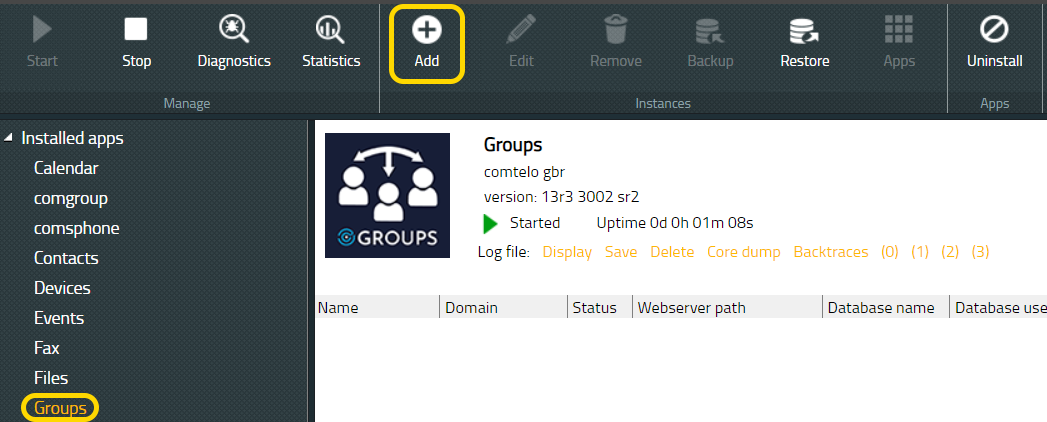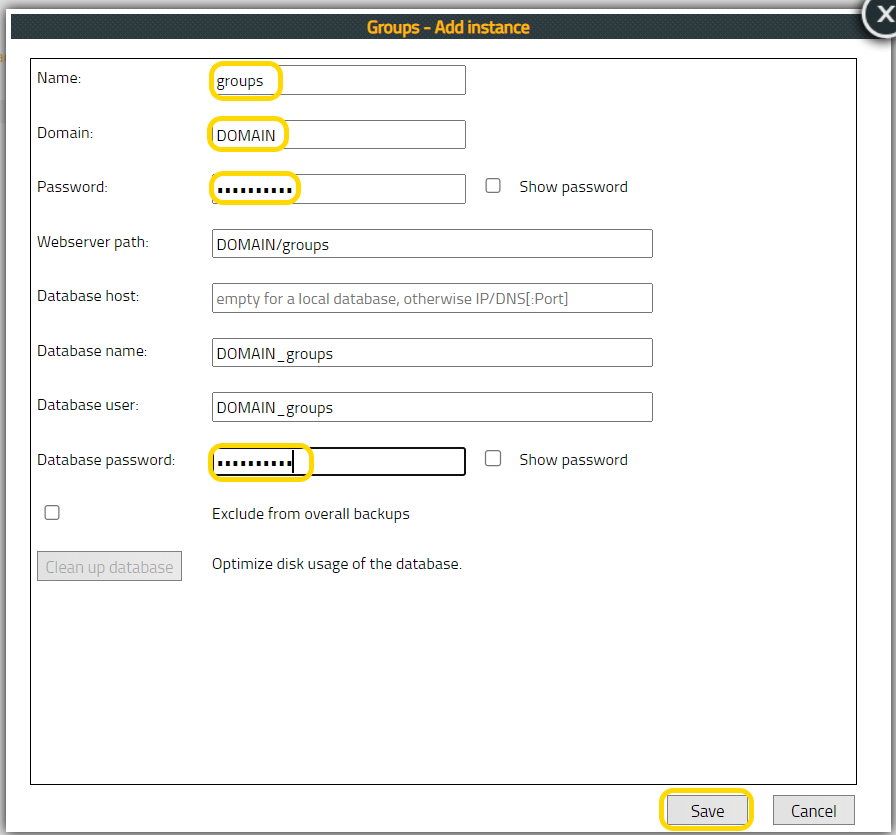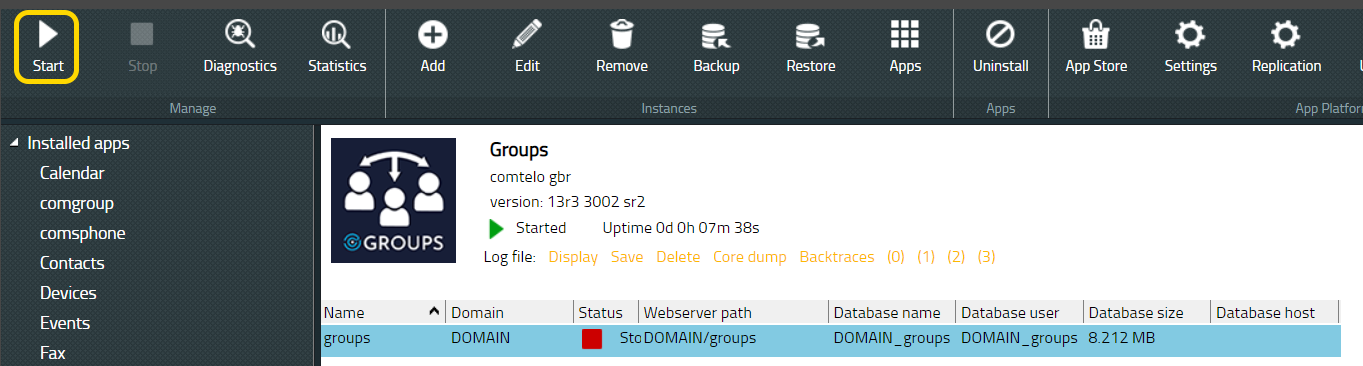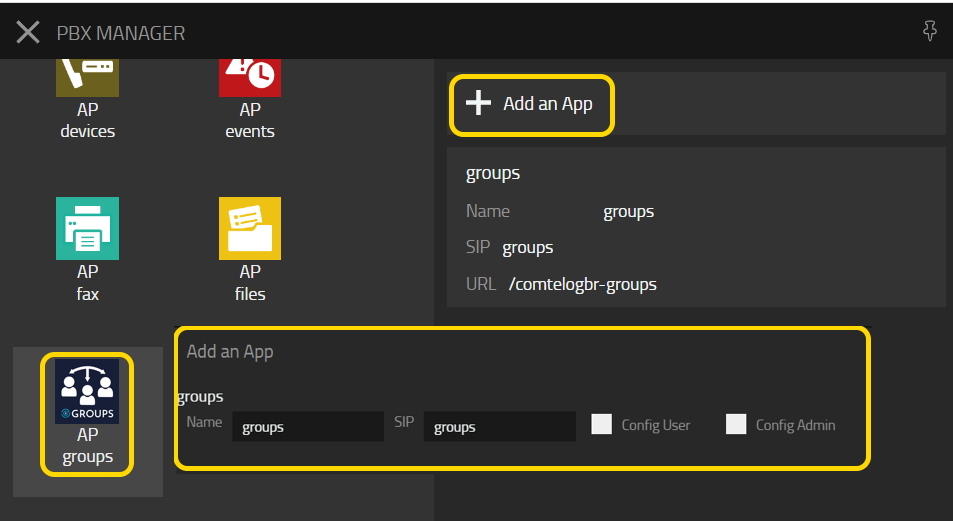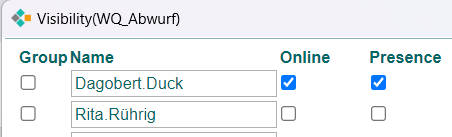Howto:ComteloSupervisor - comteloGbR - Partner App: Difference between revisions
(Created page with "<!-- this text is a comment that is not visible on normal view at the article. --> <!-- to create a new entry here, - fill in all sections marked as "by vendor" - innovaphone will then complete the remaining sections (marked as "by inno") Please note that this article is in English only! feel free to ask presales in case you have any difficulties on editing wiki articles --> <!-- by vendor: - upload your company and product logo (if any) in a suitable siz...") |
(No difference)
|
Revision as of 13:09, 29 May 2024
Product Name
comtelo Supervisor-App
Certification Status
Category
Computer Telephony Integration and Unified Messaging / Unified Communication
Functions
Short summary of the most important features: All ComteloGROUPS App functions Howto:ComteloGROUPS - comteloGbR - Partner App
Comtelo SUPERVISOR
- Change user status of members
- Change Call Forwarding of members and waiting queue
- User can be automatically switched out of the WQ if a round robin call is not accepted
Comtelo GROUPS
- Display waiting queues and their members
- Display waiting queue status
- Display user status of members
- Display call forwarding
- Change your own waiting queue status
- Call and chat with members
- Display call journal of answered and unanswered group calls
Overview comtelo Supervisor App comming soon
Overview comtelo Groups App
Waiting Queues
Groups
Group members
Call journal
- comtelo SUPERVISOR APP Build 3200 SR14R1 / 1200 sr1 SR13R2
Configuration
Install app from App Store
The customised documentation for the Supervisor app will follow as soon as possible
To get the steps done, log in to your PBX as admin.
Open "AP Manager": After you have logged in to your PBX as admin, click on "AP Manager"
Go to the "App Store":
Inside the "AP Manager", next we click on "App Store"
Go to the "PBX Manager":
User configuration
Without further settings, users can see all queues in which they are a member.
Give the desired users the permission for the waitin queues. To do this, you configure the user authorization under visibility of the WQ object. You can also assign the user to groups in which he is not a member.
Via Visibility you can fade in and fade out the waiting queues.
In the example below, the queue "WQ_Abwurf" is visible to Long Name Dagobert.Duck and not visible to Rita.Ruhrig.
Calls with Number enable the Call Journal
Vendor
Description
comteloSUPERVISOR brings structure to your call groups. If you want to work together efficiently, this app has many advantages. Thanks to the user-friendly interface, Waiting Queues are clearly summarized and provide information on the status of the groups and their participants. What is the current availability of my group participants? Who is available or who has an appointment at the moment? Are there any people in my group who are available permanently? These are just a few examples, of what the comteloGROUPS app makes visible. The practicality of the app is supplemented with additional functions, such as a direct call from the app or the chat button for short messages in between. Take efficient collaboration to a new level with comteloGROUPS!
Summary
Pricing
Contact
| comtelo GbR | Dipl.-Ing. (FH) Torge Knop und Olaf Tomaski | ||||||||||||||||||||||||||||||||||||||||||||||||||||||||||||||||||||||||||||||||||||||||||||||||||
| Berliner Allee 51 | ||||||||||||||||||||||||||||||||||||||||||||||||||||||||||||||||||||||||||||||||||||||||||||||||||
| 30855 Langenhagen | ||||||||||||||||||||||||||||||||||||||||||||||||||||||||||||||||||||||||||||||||||||||||||||||||||
| Tel: | +49 511 676 676 6-0 | |||||||||||||||||||||||||||||||||||||||||||||||||||||||||||||||||||||||||||||||||||||||||||||||||
| Fax: | +49 511 676 676 6-77 | |||||||||||||||||||||||||||||||||||||||||||||||||||||||||||||||||||||||||||||||||||||||||||||||||
| Mail: | service@comtelo.de | |||||||||||||||||||||||||||||||||||||||||||||||||||||||||||||||||||||||||||||||||||||||||||||||||
| Support: | comtelo Team | |||||||||||||||||||||||||||||||||||||||||||||||||||||||||||||||||||||||||||||||||||||||||||||||||