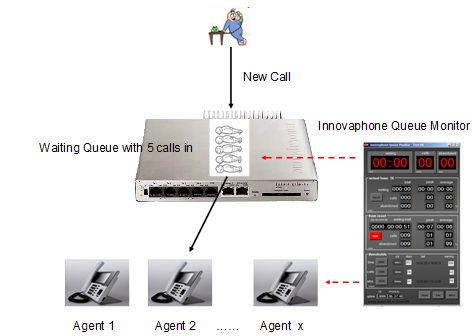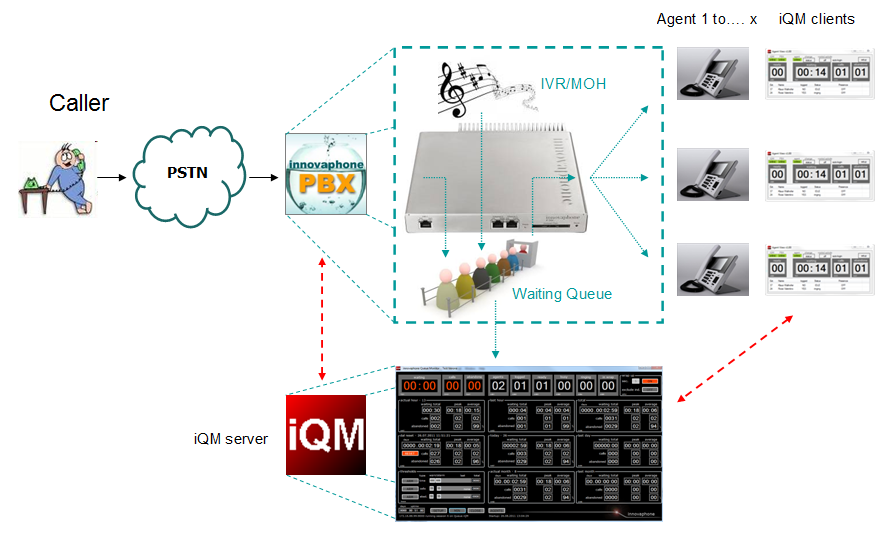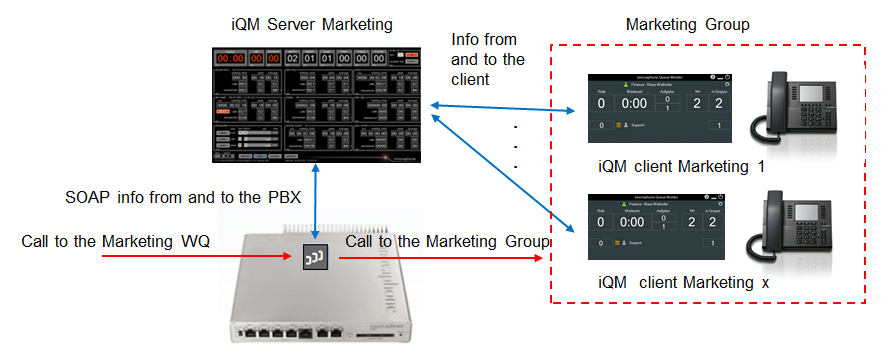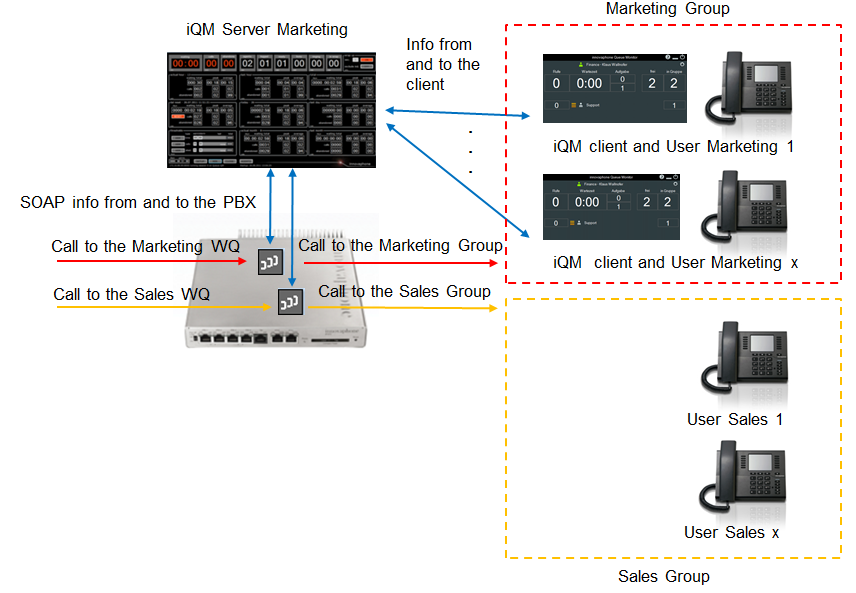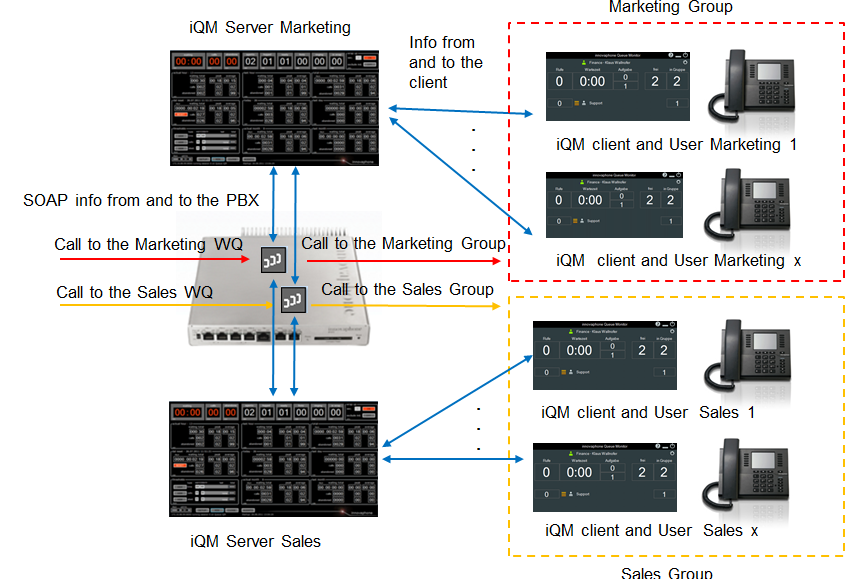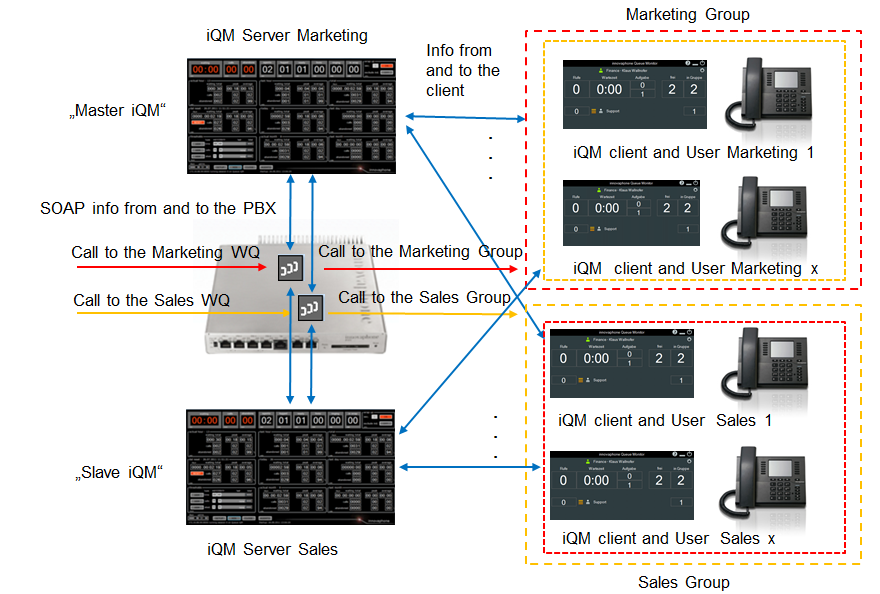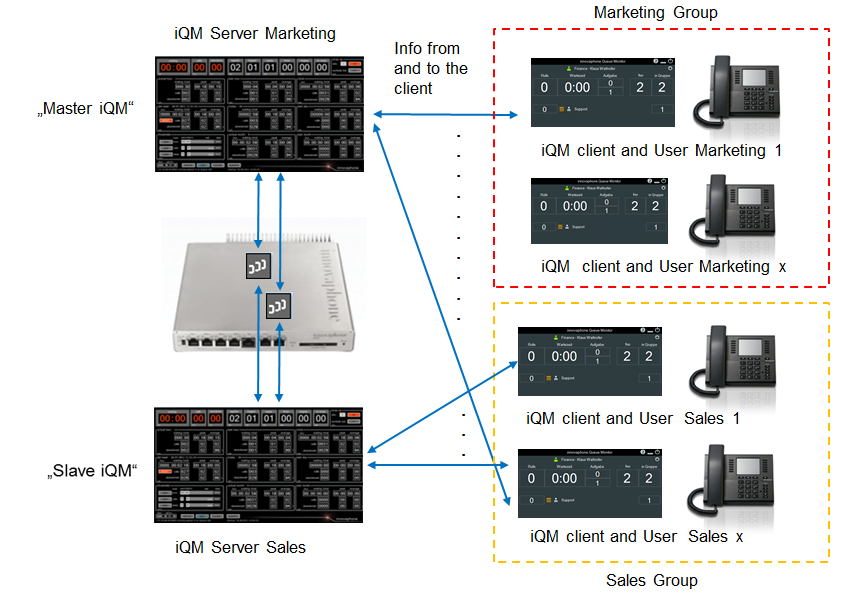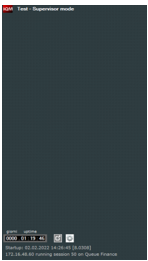Reference9:Concept iQM QueueMonitor: Difference between revisions
mNo edit summary |
|||
| (31 intermediate revisions by 7 users not shown) | |||
| Line 1: | Line 1: | ||
The innovaphone PBX-Queue Monitor (iQM) is an application to monitor a Waiting Queue (WQ) and agents in an innovaphone PBX. | The innovaphone PBX-Queue Monitor (iQM) is an application to monitor a Waiting Queue (WQ) and agents in an innovaphone PBX. Therefore there a iQM installations has a iQM Server application and a iQM Client for the Agents. The client is not mandatory; the server can also work alone while the iQM client requires an iQM server. In the download package both, server and client are in, in the setup can be selected witch application should be installed. In theory on the same PC can be installed even both, the server and the client component: mostly this is done just for demo. | ||
iQM supervise one single WQ but | The iQM server shows many real time indicators and counters combined with statistic counters, threshold alarm and warnings. Also the status of the agents is displayed to give an overview of the actives around a waiting queue. iQM supervise just one single WQ but up to 100 agents on it; anyway it is possible to view also many WQs on the same PC starting more iQM sessions. A second WQ can be supervised; this special setup is described after. | ||
A iQM client software (iQMagent) can be installed on each agent workplace. This client will reproduce on the agent workplace the major counters and allows additional features like logging in/out or automatic detection of Agent activity. | A iQM client software (iQMagent) can be installed on each agent workplace. This client will reproduce on the agent workplace the major counters and allows additional features like logging in/out or automatic detection of Agent activity. | ||
| Line 7: | Line 7: | ||
The iQM client can also run in Dashboard mode and display graphic real-time information’s. | The iQM client can also run in Dashboard mode and display graphic real-time information’s. | ||
In this document are explained just the basic functions. There are more than 100 options possible just in the setup, therefore the entire System becomes quick very complex. How the server and iQM Client works is described more in detail following the link in the section "Related Articles". | |||
An idea of the layout of an agent view in different languages is given in the reference version 9 iQM Agent Help articles. | |||
Please note that some pictures shows not the actual iQM version and may be different in some details or layout, but the functionality will be the same. | |||
'''The section „Related Articles” contains a list of all usefully articles regarding the iQM. All other articles are obsolete. | |||
''' | |||
<!-- Keywords: iQM, Queuemonitor, callcenter, client iqmclient, iqmagent, agent, conference, conf viewer, conference view, board monitor, Dashboard, call center monitor, board client, call back request, outbound, CBR --> | |||
==Requirements== | |||
iQM is a SOAP application and communicate with the innovaphone PBX. The PBX-Queue Monitor runs on a PC with windows OS. The software has to be licensed and run without license for 20 minutes (evaluation mode), after that period iQM can be started again for a trial period. The license is stored in the innovaphone PBX, each iQM require one license, innovaphone article number 02-00027-007. | |||
The | |||
Demo license for the PBX can be created in my.innovaphone and downloaded as usual. | |||
Developed and tested on Version 9 and Win7, works also with Version 8 and Windows 10 (but no Windows XP support!). | |||
The Server should work also on Windows Server 2008 R2, but '''we suggest to install it on a Windows 10 PC''' (or a virtual machine with Windows 10 installed) while the client was tested just on Win7 or higher. | |||
The monitor of the server must have at least a resolution of 1152x864 pixel, recommended are 1360x768 or higher. | |||
Please Note that for some optional Statistic Functions Excel installed on the iQM Server is required (minimum Excel 2008 or higher). On start-up the iQM server will detect if a valid Excel Version is installed if those functions are requested. | |||
The iQM Server can work also with Dyna-PBX and https. The iQM Server will login to the PBX for the SOAP functions, admin user and password is required. | |||
The | |||
The iQM detect his own IP-address, this is important because the client must point to the iQM Server, an exclusive port for that service must be defined. If there are more IP adapter found, the iQM Server try to found out the best one. All detected IP adapter addresses are shown in a list and a manual selection is possible. | |||
The iQM can work with a standby PBX. | |||
The iQM can do LDAP name resolution, this is done starting internally a myPBX client on the WQ, the WQ must have a password. | |||
The iQM can work with data input done by a XML: if this function is required the iQM Server must have a connection to the CF or webdav CF. No general webdav (not innovaphone) is supported. | |||
The iQM require Framework 4.5.1, therefor no Windows XP is supported. | |||
The maximum number of Agents is 100. | |||
The | The solution can work also as a service, see relative article. In this case the maximum number of iQM on one single PC is two (recommended one). | ||
If installed not as a service up to four sessions are possible on one single PC (recommended two). | |||
The | The iQM server must work in the same network than the PBX and be physically nearby the PBX, typically in the same room. No remote server operation is supported. | ||
The client can work also remote, local operation on the same network is recommended. | |||
'''As iQM server a “normal” PC is recommended, so no Windows server or similar. We suggest to use Windows 10 for better compatibility. | |||
''' | |||
Please Note that a User (Agent) can be a member of just one or two WQ. If an Agent is member of many WQ and those are all managed by iQM Server no wrap-up and dynamic queue status is possible. Otherwise the group member status will be unforeseeable. | |||
==Overview== | |||
===Basics=== | |||
The innovaphone PBX can handle Waiting Queues (WQs). Those WQs are used for many different innovaphone scenarios, but to understand the basic idea let’s see how the “normal” usage works in a contact center. | |||
Remember that this manual describes the iQM and not the possibilities of the innovaphone PBX and the WQ, there are a lot of articles about that. | |||
In | In order to understand better the argument some preliminary basic items have to be cleared. | ||
In the figure below you see a new call coming in a WQ of the innovaphone PBX. The WQ distribute all calls to the agents, typically in a round robin mode. | |||
iQM supervises the WQ and the agent activities. | |||
[[image:IQM010.png]] | |||
“Agent” is normal a PBX-user but in the same group than the WQ and so called if available. Therefore the system is very flexible and every size will fit. iQM supports single straight group as indicated in the picture, but also a primary WQ and a second (=overflow) agent group. | |||
iQM | |||
The “iQM” is not just a PC communication with the PBX but act also as a server for clients. So the iQM- server is the platform for the supervisor of the callcenter. Agents can install on the local PC a client software. The iQM client will communicate with the iQM server and display the status of the WQ on the desktop of the agent and offer also some additional features. In the following picture you can the principle: | |||
[[image: | [[image:IQM021.png]] | ||
In the | In some scenarios two WQ should be monitored. From an Agent point of view he is logged and working on “his” or primary WQ and there is the second WQ. Typically an Agent receives just calls from the second Queue if there is a particular situation, for example his queue has no calls and in the second queue there are waiting more than x calls. The entire setup become quick complicated, see step by step the functionality. | ||
In this first picture there is just one WQ and one iQM Server with a number of clients. Each client communicates with the iQM Server and displays the data transmitted from the server to the client. The WQ is monitored using the SOAP interface to the PBX, on this interface also the status messages of the client phones are monitored. The PBX is doing his work and calls are distributed to the single client phones. | |||
[[image:IQM_P01.png]] | |||
If there is a wrap up switched on and a phone answers a call the iQM Server will log out the phone in the PBX from the group an log in again after the call end after the wrap up time is expired. Even if a client manually logs out form the group the iQM server will log out the user. Note that not the client is talking to the PBX but always just the iQM Server. If a user logs out using the IP Phone, the iQM Server will see that on the SOAP and change the iQM client status. | |||
In the second picture in the scenario is added a 2nd WQ Sales. This WQ has no iQM Server and client, all in the 2nd WQ is just done by the PBX. But the iQM Server monitor even the Sales WQ. | |||
[[image:IQM_P02.png]] | |||
The iQM Server will just see the calls in the 2nd WQ and transmit that information to the Marketing client. So each client can see also the calls in the 2nd WQ and knows the number of calls in each WQ. | |||
A client can pick a call in the 2nd WQ or manually switch on the membership of the 2nd WQ: for example the User “Marketing 1” can be also member of the Sales group and therefore become calls even from the sales WQ. But the key feature is that the switching of the member ship can be done automatically based on the number of calls and even number of Agents in both queues. A typical simple example rule is “become member of the 2nd WQ if in my Queue are no calls and in the second Queue are more than 2 calls”. | |||
Remember that a iQM Server will do all the statistics just for the main queue and in this setup only the marketing User can be switched in the Sales group: no Sales user will be touched by the iQM Server regarding in his membership. | |||
In the next scenario two iQM Server are installed. So each queue has his independent iQM Server and the statistics for each group, so Marketing and Sales are handled independently. But each iQM Server “look” in the “other” WQ. That is fine until Users belong always just to one single Group and never will be member of the other group. | |||
[[image:IQM_P03.png]] | |||
But mostly each User is also member of the “other” WQ. Not “dynamic in” but “dynamic out” and will become “dynamic in” in certain situations. | |||
Therefore the real situation typically is the following: | |||
[[image:IQM_P04.png]] | |||
Observe that this example the member of the marketing Group can be also member of the sales group and vice versa. | |||
A special problem to face is the flow of data from and to the PBX. While most data are separated, only one of the two iQM Server must handle the membership. Otherwise one iQM will put a user as dynamic out while the other one is doing a log-in and the situation becomes random. On top also the agent status list becomes unclear because the actualisation is done from two points and a client should be seeing the status of all agents in the two queues. | |||
Therefore one iQM Server will be the “master” and one the “slave”. If in the setup of a iQM server the flag “Slave” is checked this iQM Server will never do any changing of the User Group in the PBX. Anything regarding this (even the wrap up) has to be done from the master iQM. | |||
The next picture shows the information flow, not the call: | |||
[[image:IQM_P05.png]] | |||
While the client of the Marketing Group communicate just with “his” iQM Marketing Server, the clients of the iQM Sales Server has to communicate with the iQM Sales Server and with the iQM Master iQM. In other words the agents of a slave iQM has to be connected also to the master iQM. Therefore in the iQM Client setup a Master-IQM Server connection can be defined, necessary just when the Agent is working on a Slave iQM. | |||
'''General note''' | |||
The iQM ''can'' apply configuration changes to user objects of WQ operators. This e.g. may be group membership modifications for wrap-up or inactivity. | |||
As consequence, a user may be monitored by one iQM only. | |||
Otherwise, overlapping and therefore faulty configurations and states occur. | |||
iQM | Thus, a user may only be an operator for at most two WQs served by one iQM. | ||
Please note that a client (WQ operator) can operate a maximum of two telephones at the same time. If there are more than 2 terminals (regardless of type) which are actively registered in the PBX, internal calls are not always displayed correctly on the client. | |||
===The iQM Server=== | |||
The iQM Server communicates with the PBX using a SOAP connection and monitor the WQ and the Agent. | |||
There are real time counter showing for example the number of calls in a queue and statistical counters showing for example how many calls comes in the last hour. Also the status of the agent are reassumed and displayed. Thresholds values shows optical warnings and send email in case of threshold overflow. See a more detailed description in the relative article. | |||
Statistical data can be exported, see relative article (see data logging in the server article and the article about excel data logging). | |||
The iQM Server handle also the communication to the client. | |||
A iQM server can also work as a service, see relative article. | |||
A iQM server can also show some Queue Data directly on a innovaphone IP Phone, see relative article. | |||
A iQM server can handle wrap-up, see server article. | |||
A iQM server can work with a active/standby scenario, see relative article. | |||
A iQM server can handle IVR data, see relative article. | |||
An iQM server can also be configured as a supervisor server (build 80308). In this case, its function is different, it only provides a correspondingly set iQM client with information about the status of the various queues, which is then displayed on the client. | |||
===The iQM Client=== | |||
The client installed on the PC of the Agent shows part of the iQM server real time counters and in additional windows. | |||
The | The iQM Client: | ||
Shows real time counter and threshold overflow | |||
Shows real time queue data (the calls in the queue) | |||
Shows the status of the other agent | |||
Shows the abandoned historical calls | |||
Can work as a dashboard, see relative article | |||
Can be used as an interface for Braille software | |||
Can be used to display the real time and historical counters of the iQM server | |||
See related articles | |||
===The IQM Supervisor mode=== | |||
The Supervisor mode (Build 80308) allows one (or mode) agent client monitor different Waiting Queues at a glance. | |||
An iQM server working in this operating mode does just display data, is not storing any statistical data and does not act on membership of agents or similar. Typically, such a server works with other iQMs on the same PBX, those iQM are “normal” iQM sever, one for each Queue. A Supervisor iQM does not require an iQM license but the operating iQM will do. | |||
[[image:SupServ.PNG]] | |||
Please note that Agents has to belong to just one single iQM queue. If there is the requirement that extension belong to different queues the wrap up must be done using the presence feature in the WQ. | |||
In the setup of the iQM client in the TAB “Dashboard” the flag “Work as Supervisor” switch this client to display a supervisor iQM. Therefore pointing on ta Supervisor iQM server and having switched on the supervisor Flag in the local setup the layout of the Agent change aftyer a restart. | |||
See the online help in the iQM server Setup for further information. | |||
See online setup help in the iQM Agent client for further information. | |||
=== Latest Fixes === | |||
Hotfix 34: Minor Bug fixes | |||
Hotfix 36: Work as Supervisor (https://wiki.innovaphone.com/index.php?title=Reference9:IQM_Supervisor_Help_Italiano) and Show Statistics (https://wiki.innovaphone.com/index.php?title=Reference9:IQM_Statistic_Help_English) | |||
Hotfix 47: Minor Bugs | |||
Hotfix 48: Bug in Presence Status (Agent views) | |||
=Related Articles= | |||
[[Howto: IQM_Server]] This article explains the basic function of the iQM server. Also the native data logging is explained while the excel data logging is described in a separated article. | |||
[[Reference9:IQM_Supervisor_Help_English]] | |||
[[Howto:Queue_Monitor_-_Setup_and_Localization]] This article shows some setups of the iQM Server, it is not up to date but described well some setup hints. | |||
[[Reference9:IQM_Server_Setup]] This article is always up to date and described each setup field in the iQM Server setup. This article is also displayed if in the iQM Server setup the online help button is clicked. | |||
[[Reference9:IQM_Agent_Help_English]] This article describe for a user how the iQM Agent client works. This article is also displayed if in the user in the iQM Agent select the help button and is available in different languages. | |||
[[Reference9:IQM_Agent_Setup]] This article is always up to date and described each setup field of the iQM Agent setup. This article is also displayed if in the iQM Server setup the online help button is clicked. | |||
[[Howto:IQM_Dashboard]] This article describes how the Dashboard works. | |||
[[Howto:Additional_call-ID_information]] This article describes a very special requirement where a client not just sees the number of the calling party but also some additional DTMF Digits that the caller dials before being connected. Requires a XML script, see link in the article. | |||
[[Howto: | [[Howto:IQM_IP-Phones_setup_and_iQM_Phone_Display_features]] This article describes how Queue information (for example the number of calls in a Queue) can be displayed on an innovaphone IP Phone. | ||
[[Howto: | [[Howto:IQM_Second_Waiting_Queue]] Describes how the second WQ feature works from a client/user point of view. | ||
[[Howto: | [[Howto:IQM_Active/Standby_PBX]] Describes how a Activbe/Standby Setup works | ||
[[Howto: | [[Howto:IQM_manipulative_behaviors]] This article discusses how an owner or supervisor can avoid that agents manipulate statistics. | ||
[[Howto: | [[Howto:IQM_Statistical_CSV_Data_for_Agent_and_Queue]] This article describes the CSV Agent and WQ data logging feature. Please note that the Excel Data logging is no longer supported. Please note that the iQM Server provide statistical data (basically all major counter values) also and independently for all iQM Counters in a CSV Format. | ||
[[Howto: | [[Howto:IQM_Agent_Hot-desking]] This article discusses how a “free seeding” can be done on iQM Agent workplaces. | ||
[[Howto: | [[Howto:IQM_command_line_arguments]] This article describes command line commands, typically required if the iQM server is installed as a service. | ||
[[Howto: | [[Howto:IQM_remote_control]] If the iQM Server run as a server the application has to be controlled from an Agent client. | ||
[[Howto: | [[Howto:IQM_server_as_a_service]] The tile should be self-explaining | ||
[[Howto: | [[Howto:IQM_Colour_Agent_Table]] Describe a special feature, the status of the Agent can be displayed with colours showing the status. On top even the small icon on the taskbar shows statuses and is explained. | ||
[[Howto | [[Howto:IQM_in_large_PBXs]] When the iQM Server starts up in large PBX reading out the entire User table requires a long time, this article describe how to minimize then start-up time of the application. | ||
[[Howto | [[Howto:IQM_LDAP]] Number resolution in iQM Server and Agent | ||
[[ | [[Howto:IQM_CallBack_requests]] | ||
Latest revision as of 09:22, 13 October 2023
The innovaphone PBX-Queue Monitor (iQM) is an application to monitor a Waiting Queue (WQ) and agents in an innovaphone PBX. Therefore there a iQM installations has a iQM Server application and a iQM Client for the Agents. The client is not mandatory; the server can also work alone while the iQM client requires an iQM server. In the download package both, server and client are in, in the setup can be selected witch application should be installed. In theory on the same PC can be installed even both, the server and the client component: mostly this is done just for demo.
The iQM server shows many real time indicators and counters combined with statistic counters, threshold alarm and warnings. Also the status of the agents is displayed to give an overview of the actives around a waiting queue. iQM supervise just one single WQ but up to 100 agents on it; anyway it is possible to view also many WQs on the same PC starting more iQM sessions. A second WQ can be supervised; this special setup is described after.
A iQM client software (iQMagent) can be installed on each agent workplace. This client will reproduce on the agent workplace the major counters and allows additional features like logging in/out or automatic detection of Agent activity.
The iQM client can also run in Dashboard mode and display graphic real-time information’s.
In this document are explained just the basic functions. There are more than 100 options possible just in the setup, therefore the entire System becomes quick very complex. How the server and iQM Client works is described more in detail following the link in the section "Related Articles".
An idea of the layout of an agent view in different languages is given in the reference version 9 iQM Agent Help articles.
Please note that some pictures shows not the actual iQM version and may be different in some details or layout, but the functionality will be the same.
The section „Related Articles” contains a list of all usefully articles regarding the iQM. All other articles are obsolete.
Requirements
iQM is a SOAP application and communicate with the innovaphone PBX. The PBX-Queue Monitor runs on a PC with windows OS. The software has to be licensed and run without license for 20 minutes (evaluation mode), after that period iQM can be started again for a trial period. The license is stored in the innovaphone PBX, each iQM require one license, innovaphone article number 02-00027-007.
Demo license for the PBX can be created in my.innovaphone and downloaded as usual.
Developed and tested on Version 9 and Win7, works also with Version 8 and Windows 10 (but no Windows XP support!).
The Server should work also on Windows Server 2008 R2, but we suggest to install it on a Windows 10 PC (or a virtual machine with Windows 10 installed) while the client was tested just on Win7 or higher.
The monitor of the server must have at least a resolution of 1152x864 pixel, recommended are 1360x768 or higher.
Please Note that for some optional Statistic Functions Excel installed on the iQM Server is required (minimum Excel 2008 or higher). On start-up the iQM server will detect if a valid Excel Version is installed if those functions are requested.
The iQM Server can work also with Dyna-PBX and https. The iQM Server will login to the PBX for the SOAP functions, admin user and password is required.
The iQM detect his own IP-address, this is important because the client must point to the iQM Server, an exclusive port for that service must be defined. If there are more IP adapter found, the iQM Server try to found out the best one. All detected IP adapter addresses are shown in a list and a manual selection is possible.
The iQM can work with a standby PBX.
The iQM can do LDAP name resolution, this is done starting internally a myPBX client on the WQ, the WQ must have a password.
The iQM can work with data input done by a XML: if this function is required the iQM Server must have a connection to the CF or webdav CF. No general webdav (not innovaphone) is supported.
The iQM require Framework 4.5.1, therefor no Windows XP is supported.
The maximum number of Agents is 100.
The solution can work also as a service, see relative article. In this case the maximum number of iQM on one single PC is two (recommended one).
If installed not as a service up to four sessions are possible on one single PC (recommended two).
The iQM server must work in the same network than the PBX and be physically nearby the PBX, typically in the same room. No remote server operation is supported.
The client can work also remote, local operation on the same network is recommended.
As iQM server a “normal” PC is recommended, so no Windows server or similar. We suggest to use Windows 10 for better compatibility. Please Note that a User (Agent) can be a member of just one or two WQ. If an Agent is member of many WQ and those are all managed by iQM Server no wrap-up and dynamic queue status is possible. Otherwise the group member status will be unforeseeable.
Overview
Basics
The innovaphone PBX can handle Waiting Queues (WQs). Those WQs are used for many different innovaphone scenarios, but to understand the basic idea let’s see how the “normal” usage works in a contact center. Remember that this manual describes the iQM and not the possibilities of the innovaphone PBX and the WQ, there are a lot of articles about that.
In order to understand better the argument some preliminary basic items have to be cleared.
In the figure below you see a new call coming in a WQ of the innovaphone PBX. The WQ distribute all calls to the agents, typically in a round robin mode. iQM supervises the WQ and the agent activities.
“Agent” is normal a PBX-user but in the same group than the WQ and so called if available. Therefore the system is very flexible and every size will fit. iQM supports single straight group as indicated in the picture, but also a primary WQ and a second (=overflow) agent group.
The “iQM” is not just a PC communication with the PBX but act also as a server for clients. So the iQM- server is the platform for the supervisor of the callcenter. Agents can install on the local PC a client software. The iQM client will communicate with the iQM server and display the status of the WQ on the desktop of the agent and offer also some additional features. In the following picture you can the principle:
In some scenarios two WQ should be monitored. From an Agent point of view he is logged and working on “his” or primary WQ and there is the second WQ. Typically an Agent receives just calls from the second Queue if there is a particular situation, for example his queue has no calls and in the second queue there are waiting more than x calls. The entire setup become quick complicated, see step by step the functionality.
In this first picture there is just one WQ and one iQM Server with a number of clients. Each client communicates with the iQM Server and displays the data transmitted from the server to the client. The WQ is monitored using the SOAP interface to the PBX, on this interface also the status messages of the client phones are monitored. The PBX is doing his work and calls are distributed to the single client phones.
If there is a wrap up switched on and a phone answers a call the iQM Server will log out the phone in the PBX from the group an log in again after the call end after the wrap up time is expired. Even if a client manually logs out form the group the iQM server will log out the user. Note that not the client is talking to the PBX but always just the iQM Server. If a user logs out using the IP Phone, the iQM Server will see that on the SOAP and change the iQM client status.
In the second picture in the scenario is added a 2nd WQ Sales. This WQ has no iQM Server and client, all in the 2nd WQ is just done by the PBX. But the iQM Server monitor even the Sales WQ.
The iQM Server will just see the calls in the 2nd WQ and transmit that information to the Marketing client. So each client can see also the calls in the 2nd WQ and knows the number of calls in each WQ.
A client can pick a call in the 2nd WQ or manually switch on the membership of the 2nd WQ: for example the User “Marketing 1” can be also member of the Sales group and therefore become calls even from the sales WQ. But the key feature is that the switching of the member ship can be done automatically based on the number of calls and even number of Agents in both queues. A typical simple example rule is “become member of the 2nd WQ if in my Queue are no calls and in the second Queue are more than 2 calls”.
Remember that a iQM Server will do all the statistics just for the main queue and in this setup only the marketing User can be switched in the Sales group: no Sales user will be touched by the iQM Server regarding in his membership.
In the next scenario two iQM Server are installed. So each queue has his independent iQM Server and the statistics for each group, so Marketing and Sales are handled independently. But each iQM Server “look” in the “other” WQ. That is fine until Users belong always just to one single Group and never will be member of the other group.
But mostly each User is also member of the “other” WQ. Not “dynamic in” but “dynamic out” and will become “dynamic in” in certain situations.
Therefore the real situation typically is the following:
Observe that this example the member of the marketing Group can be also member of the sales group and vice versa.
A special problem to face is the flow of data from and to the PBX. While most data are separated, only one of the two iQM Server must handle the membership. Otherwise one iQM will put a user as dynamic out while the other one is doing a log-in and the situation becomes random. On top also the agent status list becomes unclear because the actualisation is done from two points and a client should be seeing the status of all agents in the two queues.
Therefore one iQM Server will be the “master” and one the “slave”. If in the setup of a iQM server the flag “Slave” is checked this iQM Server will never do any changing of the User Group in the PBX. Anything regarding this (even the wrap up) has to be done from the master iQM.
The next picture shows the information flow, not the call:
While the client of the Marketing Group communicate just with “his” iQM Marketing Server, the clients of the iQM Sales Server has to communicate with the iQM Sales Server and with the iQM Master iQM. In other words the agents of a slave iQM has to be connected also to the master iQM. Therefore in the iQM Client setup a Master-IQM Server connection can be defined, necessary just when the Agent is working on a Slave iQM.
General note
The iQM can apply configuration changes to user objects of WQ operators. This e.g. may be group membership modifications for wrap-up or inactivity. As consequence, a user may be monitored by one iQM only. Otherwise, overlapping and therefore faulty configurations and states occur.
Thus, a user may only be an operator for at most two WQs served by one iQM.
Please note that a client (WQ operator) can operate a maximum of two telephones at the same time. If there are more than 2 terminals (regardless of type) which are actively registered in the PBX, internal calls are not always displayed correctly on the client.
The iQM Server
The iQM Server communicates with the PBX using a SOAP connection and monitor the WQ and the Agent.
There are real time counter showing for example the number of calls in a queue and statistical counters showing for example how many calls comes in the last hour. Also the status of the agent are reassumed and displayed. Thresholds values shows optical warnings and send email in case of threshold overflow. See a more detailed description in the relative article.
Statistical data can be exported, see relative article (see data logging in the server article and the article about excel data logging).
The iQM Server handle also the communication to the client.
A iQM server can also work as a service, see relative article.
A iQM server can also show some Queue Data directly on a innovaphone IP Phone, see relative article.
A iQM server can handle wrap-up, see server article.
A iQM server can work with a active/standby scenario, see relative article.
A iQM server can handle IVR data, see relative article.
An iQM server can also be configured as a supervisor server (build 80308). In this case, its function is different, it only provides a correspondingly set iQM client with information about the status of the various queues, which is then displayed on the client.
The iQM Client
The client installed on the PC of the Agent shows part of the iQM server real time counters and in additional windows.
The iQM Client:
Shows real time counter and threshold overflow
Shows real time queue data (the calls in the queue)
Shows the status of the other agent
Shows the abandoned historical calls
Can work as a dashboard, see relative article
Can be used as an interface for Braille software
Can be used to display the real time and historical counters of the iQM server
See related articles
The IQM Supervisor mode
The Supervisor mode (Build 80308) allows one (or mode) agent client monitor different Waiting Queues at a glance.
An iQM server working in this operating mode does just display data, is not storing any statistical data and does not act on membership of agents or similar. Typically, such a server works with other iQMs on the same PBX, those iQM are “normal” iQM sever, one for each Queue. A Supervisor iQM does not require an iQM license but the operating iQM will do.
Please note that Agents has to belong to just one single iQM queue. If there is the requirement that extension belong to different queues the wrap up must be done using the presence feature in the WQ.
In the setup of the iQM client in the TAB “Dashboard” the flag “Work as Supervisor” switch this client to display a supervisor iQM. Therefore pointing on ta Supervisor iQM server and having switched on the supervisor Flag in the local setup the layout of the Agent change aftyer a restart.
See the online help in the iQM server Setup for further information.
See online setup help in the iQM Agent client for further information.
Latest Fixes
Hotfix 34: Minor Bug fixes
Hotfix 36: Work as Supervisor (https://wiki.innovaphone.com/index.php?title=Reference9:IQM_Supervisor_Help_Italiano) and Show Statistics (https://wiki.innovaphone.com/index.php?title=Reference9:IQM_Statistic_Help_English)
Hotfix 47: Minor Bugs
Hotfix 48: Bug in Presence Status (Agent views)
Related Articles
Howto: IQM_Server This article explains the basic function of the iQM server. Also the native data logging is explained while the excel data logging is described in a separated article.
Reference9:IQM_Supervisor_Help_English
Howto:Queue_Monitor_-_Setup_and_Localization This article shows some setups of the iQM Server, it is not up to date but described well some setup hints.
Reference9:IQM_Server_Setup This article is always up to date and described each setup field in the iQM Server setup. This article is also displayed if in the iQM Server setup the online help button is clicked.
Reference9:IQM_Agent_Help_English This article describe for a user how the iQM Agent client works. This article is also displayed if in the user in the iQM Agent select the help button and is available in different languages.
Reference9:IQM_Agent_Setup This article is always up to date and described each setup field of the iQM Agent setup. This article is also displayed if in the iQM Server setup the online help button is clicked.
Howto:IQM_Dashboard This article describes how the Dashboard works.
Howto:Additional_call-ID_information This article describes a very special requirement where a client not just sees the number of the calling party but also some additional DTMF Digits that the caller dials before being connected. Requires a XML script, see link in the article.
Howto:IQM_IP-Phones_setup_and_iQM_Phone_Display_features This article describes how Queue information (for example the number of calls in a Queue) can be displayed on an innovaphone IP Phone.
Howto:IQM_Second_Waiting_Queue Describes how the second WQ feature works from a client/user point of view.
Howto:IQM_Active/Standby_PBX Describes how a Activbe/Standby Setup works
Howto:IQM_manipulative_behaviors This article discusses how an owner or supervisor can avoid that agents manipulate statistics.
Howto:IQM_Statistical_CSV_Data_for_Agent_and_Queue This article describes the CSV Agent and WQ data logging feature. Please note that the Excel Data logging is no longer supported. Please note that the iQM Server provide statistical data (basically all major counter values) also and independently for all iQM Counters in a CSV Format.
Howto:IQM_Agent_Hot-desking This article discusses how a “free seeding” can be done on iQM Agent workplaces.
Howto:IQM_command_line_arguments This article describes command line commands, typically required if the iQM server is installed as a service.
Howto:IQM_remote_control If the iQM Server run as a server the application has to be controlled from an Agent client.
Howto:IQM_server_as_a_service The tile should be self-explaining
Howto:IQM_Colour_Agent_Table Describe a special feature, the status of the Agent can be displayed with colours showing the status. On top even the small icon on the taskbar shows statuses and is explained.
Howto:IQM_in_large_PBXs When the iQM Server starts up in large PBX reading out the entire User table requires a long time, this article describe how to minimize then start-up time of the application.
Howto:IQM_LDAP Number resolution in iQM Server and Agent