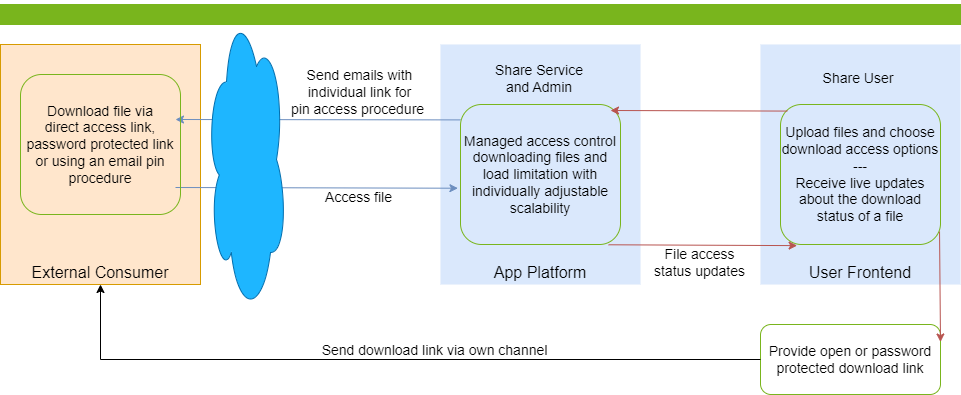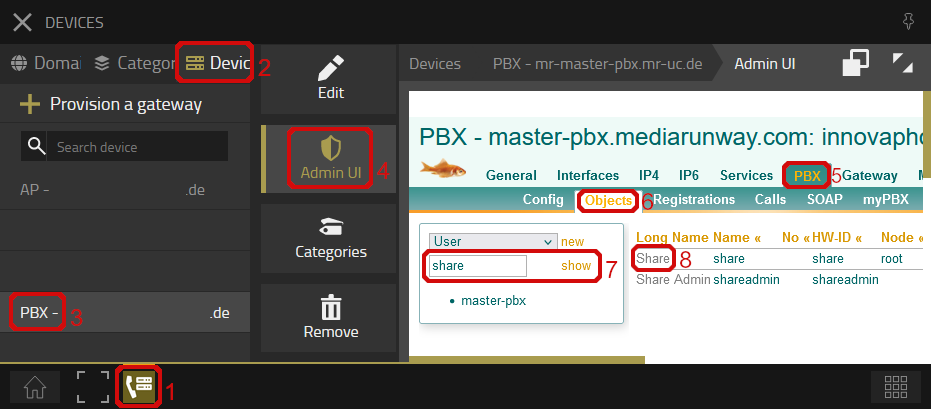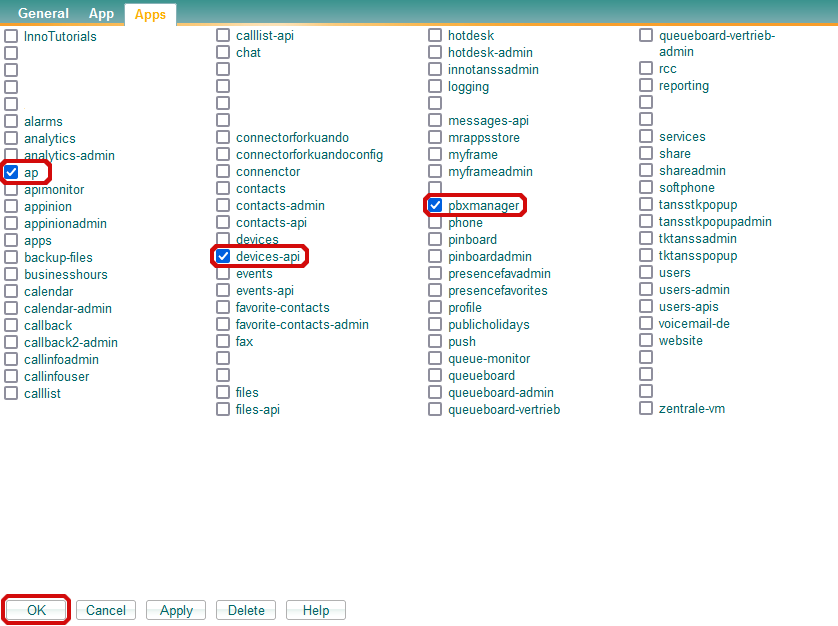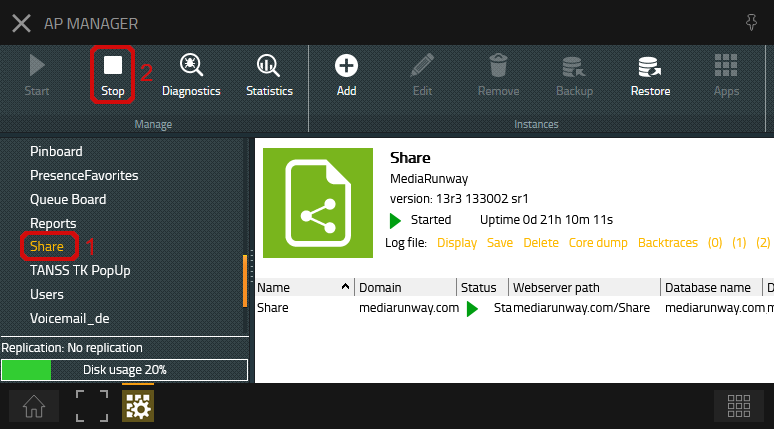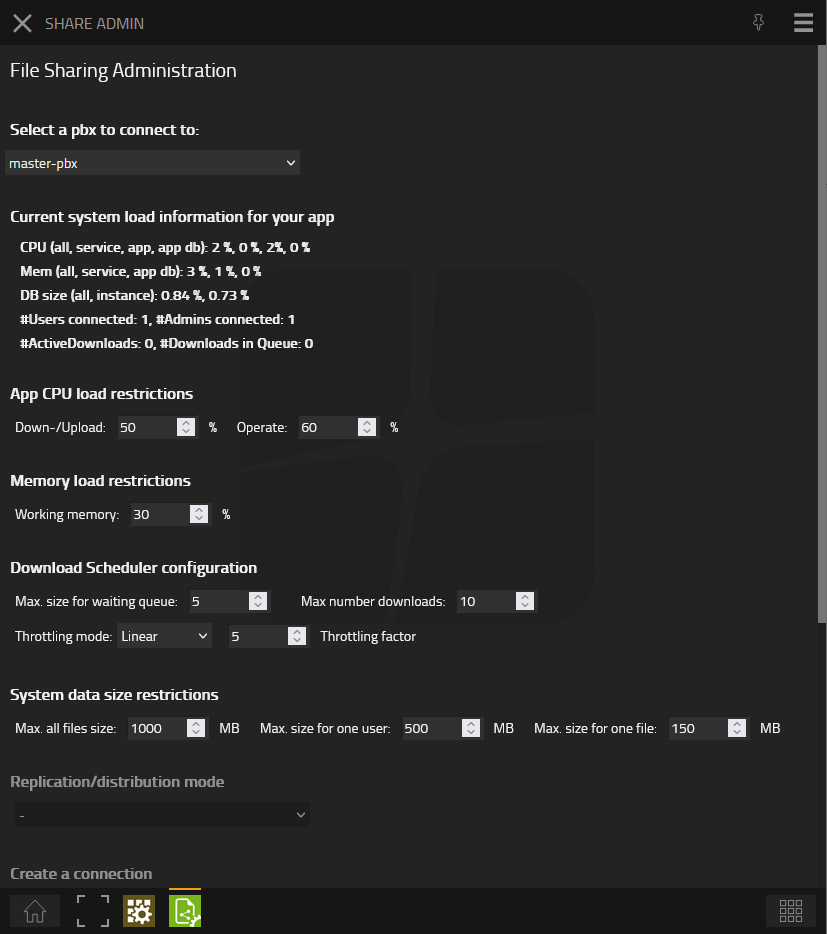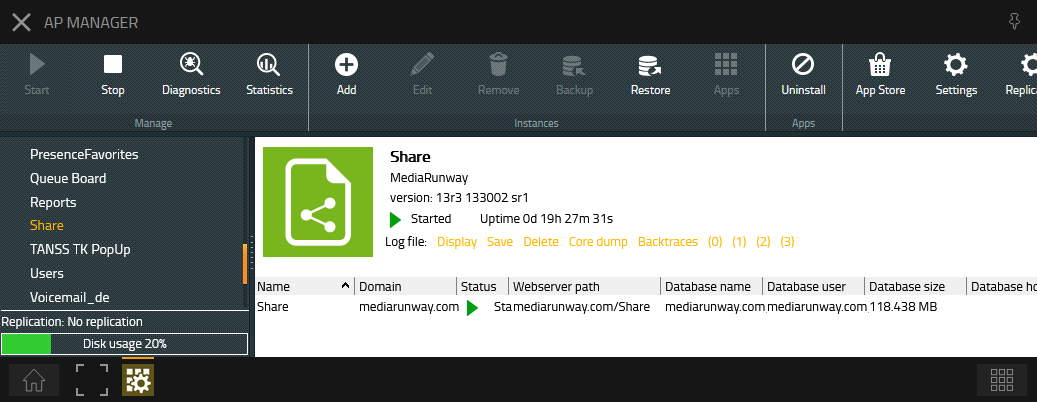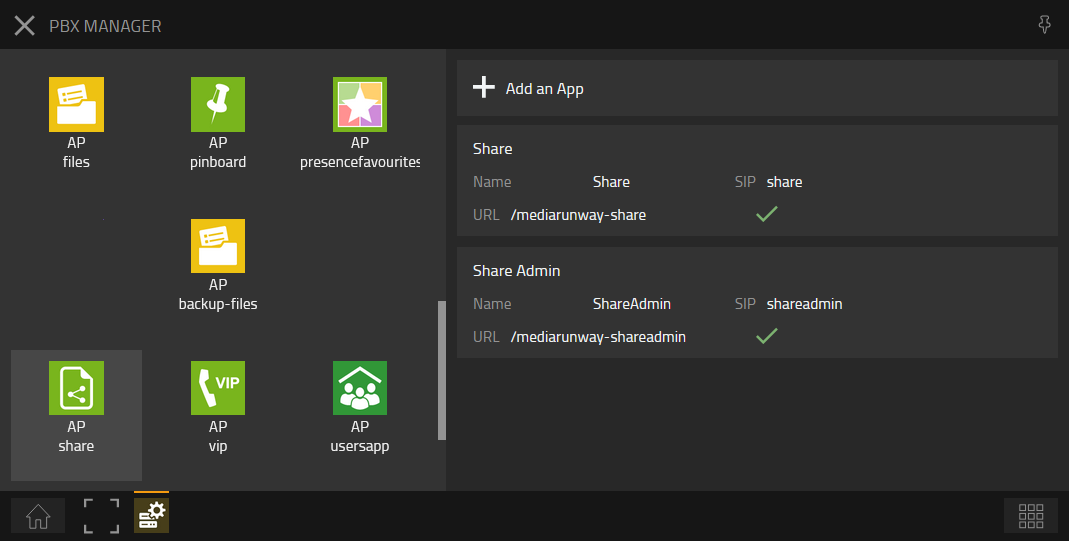Howto:Share - MediaRunway - Partner App
Product Name
MediaRunway Share
Certification Status
Category
Vendor
MediaRunway is an ITC enterprise that provides its customers with contemporary IT services in all areas - Your business, our solution.
Description
Share allows myApps users to upload files and make them available for external download via a link, for example files that are too large for email. There are also many other good reasons to share files better with this share app. Encrypted, password-protected and limitable file transfer via your own system.
MediaRunway - About this application
Functions
The Share App creates individual download links, provides configurable access restrictions, manages the download access to the files, enables an individually adjustable limitation of the resources used for the downloads and displays live information on downloads made.
Licensing
During Beta Phase (until 29.02.2024) the app can be used for free.
Prerequisites
There should be enough storage space available on your app platform. The app's administration interface is used to define how much storage space the app is allowed to use; we go into this in more detail in the configuration section. Bear in mind that all other applications on your platform should still have sufficient storage space available.
Versions
Compatible innovaphone firmware versions
- MediaRunway Share 1.0 (133xxx)
- innovaphone V13r3
Application versions used for interop testing
- MediaRunway Share 1.0 (133xxx)
- innovaphone IPVA V13r3 sr11
Release Notes
- NEW
- Now available for download
Configuration
Additional Rights
After installing the app (please see next section) and adding the user and admin object, we have to perform one configuration step manually. We still need to set additional rights to the app object. These are required to be able to receive current load information for our app instance from the AP Manager.
Devices App and App Object
Open the "Devices" App and navigate to your App object.
Checkmark Rights
Click on the app object. In the new window, select the Apps tab and check mark the following boxes
Restart App Service
After setting the additional rights, open the "AP Manager" app. Stop the whole App Service once and start it again. Now we are ready to carry out the remaining configuration steps.
Admin App Configuration Options
Installation
After installing the App, adding the App instance and the App Object for the users and admin, one can start using "Share". The steps of the installation process are the same as described in this article "Callback - Install App from App Store" only with different names.
Brief summary of the installation
- Install the app from app store
- Create an instance of the app
- Values needed: Name ("CallInfo", no blanks here please) - Domain (your platform domain) - App Password (generate one, 15 characters) - DB Password (generate one, 15 characters) - other values will be filled up automatically
- Add the user and the admin object with PbxManager (when selecting the name, please do not use spaces.)
- Configuration and licensing
The following is an installation example.
AP manager settings
PBX manager settings
Checkmark your users config while adding the object.
Contact
| MediaRunway GmbH & Co. KG |
| Venloer Str. 8 |
| D-41569 Rommerskirchen |
| Tel: +49 2183 80628-0 |
| Mail: myApps-sales@mediarunway.com |
| Support: myApps-support@mediarunway.com |
| Website: MediaRunway.com |
For any questions please refer to our contact page.