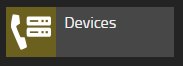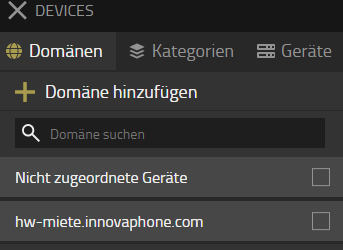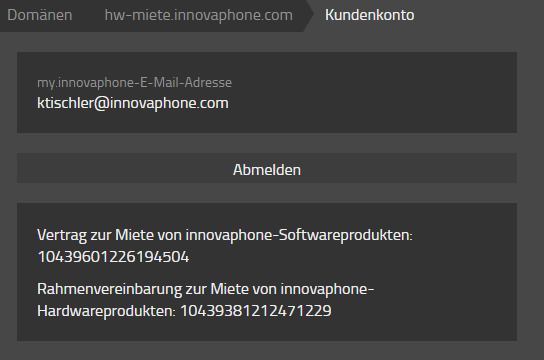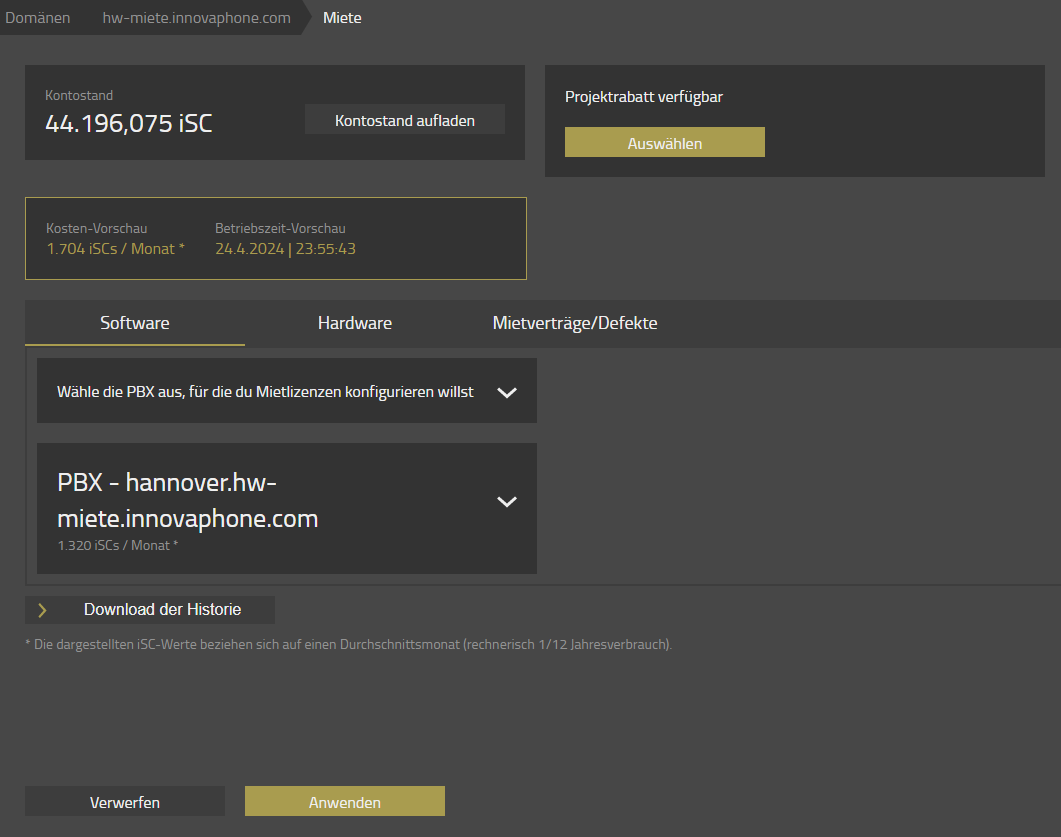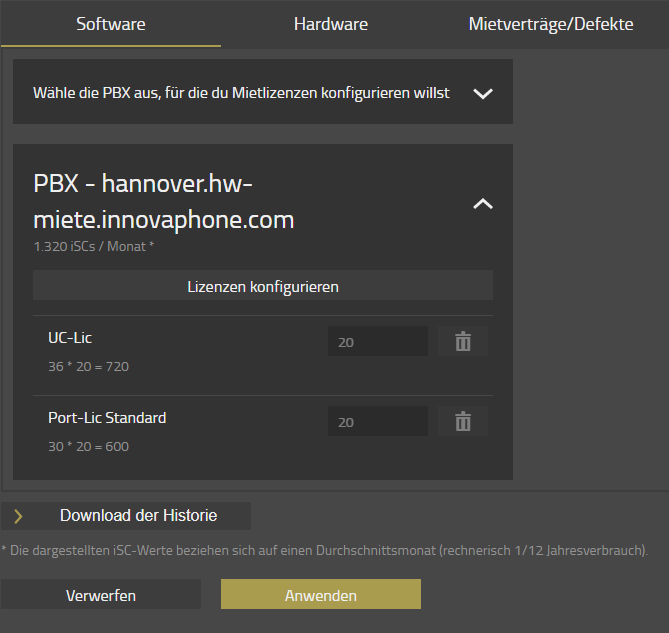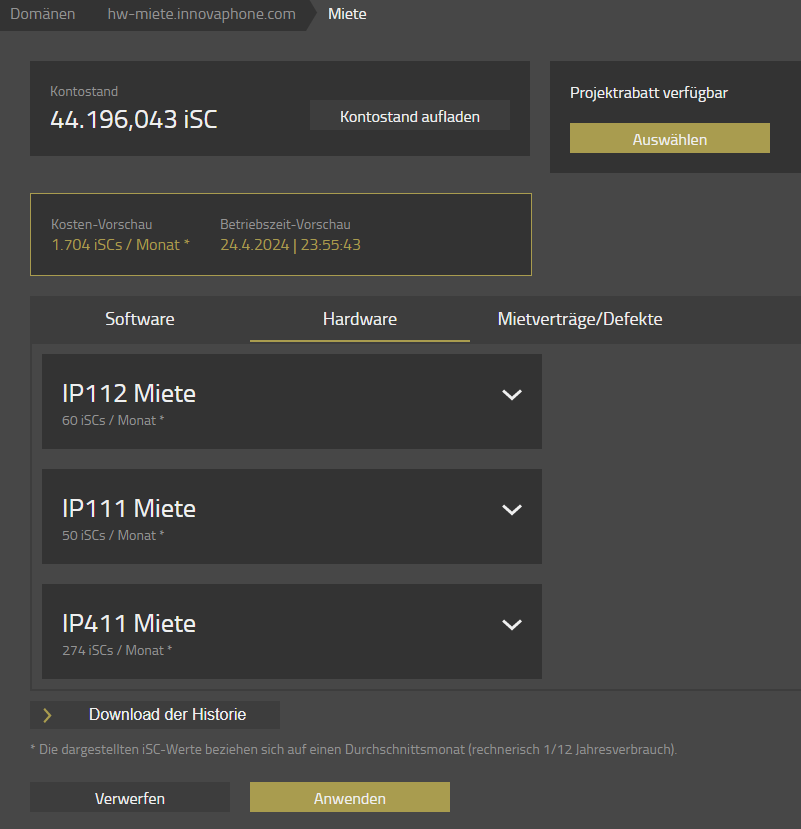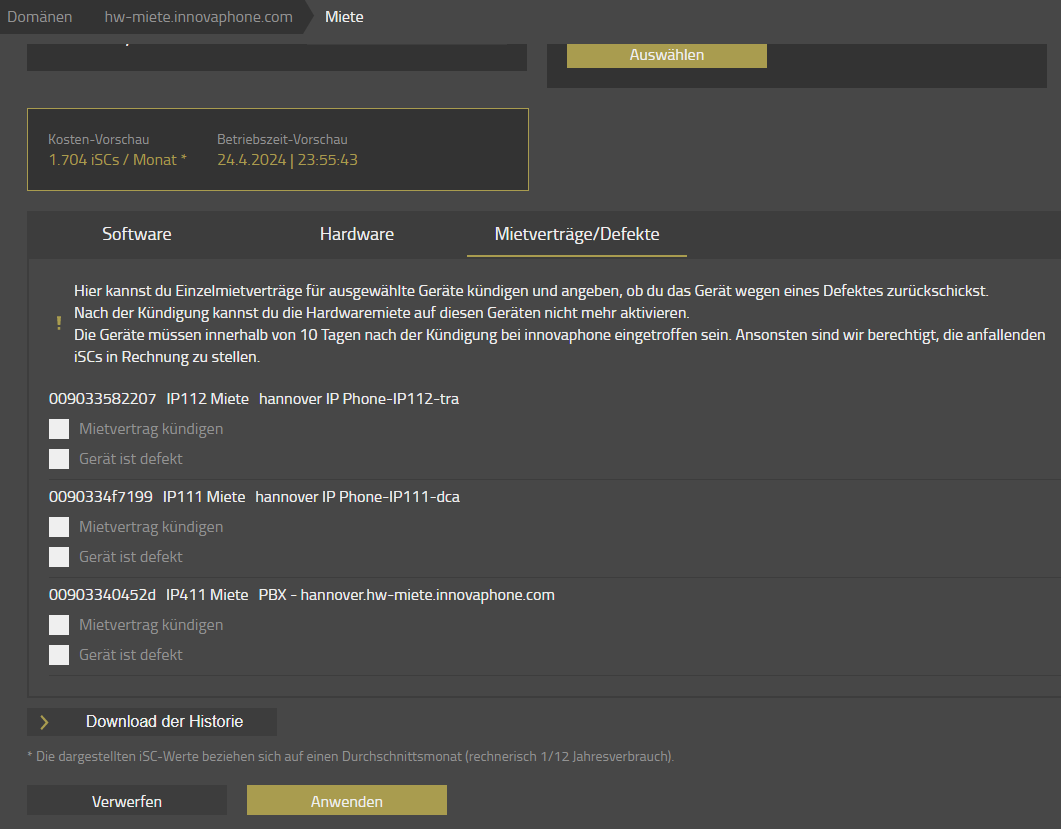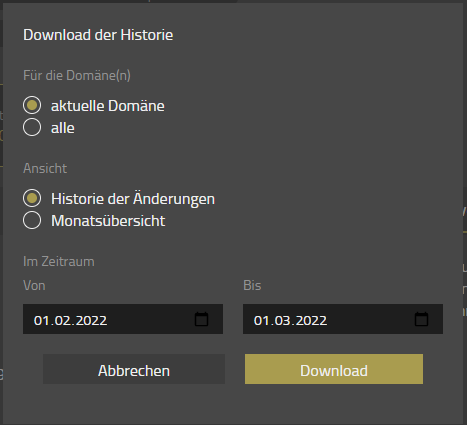Reference13r2:Concept Hardware Rental: Difference between revisions
No edit summary |
No edit summary |
||
| (14 intermediate revisions by 3 users not shown) | |||
| Line 1: | Line 1: | ||
<!-- Keywords: Hardware, Rental, miete --> | |||
<!-- Keywords: --> | |||
==Applies To== | ==Applies To== | ||
This information | This information applies to | ||
* innovaphone | * innovaphone gateways/phones from version 13r2 sr9 | ||
* | * Devices app version 13r2 sr9 | ||
=Requirements= | ==Requirements== | ||
* a hardware rental contract | * a hardware rental contract | ||
* special rental devices (can be | * special rental devices (can be ordered after conclusion of a rental contract inside the Portal my.innovaphone) | ||
* innovaphone | * innovaphone gateway/phone version 13r2 sr9 or higher | ||
* | * Devices app with 13r2 sr9 and access to the Devices app | ||
==Hardware rental program and payment method== | |||
innovaphone uses iSC (innovaphone Service Credits) as a payment method for the flexible hardware rental program. The iSC are bound on a customer specific account to a specific domain. As soon as a hardware is activated for renting, the account balance starts decreasing. | |||
* iSC can be ordered via the innovaphone sales channel and are managed through the myApps Platform. The delivery is realized in form of an activation key. Then iSC are loaded through the Devices app to a specific customer account to a specific domain. The customer account is logically connected to [[Reference:My Innovaphone | My Innovaphone]]. Hardware rental however is exclusively managed via the Devices app. | |||
* iSC are not just for hardware rental. An existing iSC balance can therefore be used flexibly by the same customer in the same domain to rent other licenses or services. | |||
* The rental program is operational as long as a positive iSC balance is available on the customer account. The hardware rental functionality stops immediately when the iSC balance becomes zero. A negative iSC balance is not accepted. | |||
==Hardware | ===Hardware licenses=== | ||
* Hardware licenses are part of the hardware rental and must not be licensed separately. | |||
===Technical aspects=== | |||
The rental duration is calculated on each change of hardware and license in the domain. Consequently, after each change in the configuration new licenses and hardware with a new duration are transferred to the gateways and also stored in the Devices App itself. | |||
If the rental expires, the gateway reboots and the hardware is not operational anymore. | |||
The licenses are also transferred after each reconnect of a gateway to the Devices app. | |||
[[Remarks:]] | |||
* The Devices app must be online and have access to my-app.innovaphone.com! | |||
===Hardware rental device orders=== | |||
You can order hardware rental devices inside the Portal my.innovaphone after you have concluded a hardware rental contract.<br/> | |||
You must start the hardware rental within '''10 days''' after shipment at innovaphone! If you start it later, you must still pay the difference in iSC. | |||
==== | ====Returns/Defects==== | ||
If you want to return a device to innovaphone or if a device is defect, you must cancel the single hardware rental contract for this device inside your Devices app.<br/> | |||
The device must be received max '''10 days''' later by innovaphone. Otherwise, innovaphone is eligible to invoice the payable iSC. | |||
If you want a replacement device, simply order a new device of the same type. | |||
====Notifications==== | |||
You will receive email notifications if a device is not actively rented. Warning email addresses can be handed during the order process and the contract owner and orderer will receive these mails in addition too.<br/> | |||
Notifications are starting three working days before the period is over. | |||
==Configuration== | ==Configuration== | ||
| Line 37: | Line 47: | ||
* run and finish the normal install process on the special rental hardware. | * run and finish the normal install process on the special rental hardware. | ||
<br> | <br> | ||
* open the | * open the Devices app[[image:devices-app.png|thumb|upright=5.0|right|devices]] | ||
<br> | <br> | ||
<br> | <br> | ||
| Line 55: | Line 65: | ||
<br> | <br> | ||
<br> | <br> | ||
* click on | * click on Customer Account[[image:kundenkonto.png|thumb|upright=5.0|right|Customer Account]] | ||
<br> | <br> | ||
<br> | <br> | ||
| Line 64: | Line 74: | ||
<br> | <br> | ||
<br> | <br> | ||
* login with your my.innovaphone account and | * login with your my.innovaphone account and check that you see your hardware rental contract | ||
* add | * add phones and gateways by the standard provisioning process | ||
<br> | |||
<br> | |||
<br> | |||
* click on rental [[image:rental.png|thumb|upright=5.0|right|rental]] | * click on rental [[image:rental.png|thumb|upright=5.0|right|rental]] | ||
** here you have the overview to your | ** here you have the overview to your licenses, devices and the status of your iSCs. | ||
<br> | |||
<br> | |||
<br> | |||
<br> | <br> | ||
<br> | <br> | ||
| Line 80: | Line 96: | ||
<br> | <br> | ||
<br> | <br> | ||
<br> | <br> | ||
<br> | <br> | ||
| Line 87: | Line 101: | ||
<br> | <br> | ||
<br> | <br> | ||
* Tab | <br> | ||
** | * Tab Hardware [[image:miete-hw.PNG|thumb|upright=5.0|right|Tab Hardware]] | ||
*** possibility to | ** add and activate the listed devices to your hardware rental | ||
** if you deactivate hardware rental here, you still need to pay iSCs for the time until you activate the rental again! But you can use this method to move a device between different Devices instances. | |||
** provisioned devices are automatically added to hardware rental, you just need to manually add hardware which you connect manually to your Devices App | |||
<br> | |||
<br> | |||
<br> | |||
<br> | |||
<br> | |||
<br> | |||
<br> | |||
<br> | |||
<br> | |||
<br> | |||
<br> | |||
* Tab Rental contracts/Defects [[image:miete-contract.PNG|thumb|upright=5.0|right|Tab Rental contracts/Defects]] | |||
** overview of your devices | |||
** possibility to cancel a single hardware rental contract for a specific device | |||
*** you can tell us here if you return a device because of a defect | |||
*** if you need a new device as a replacement, simply order a new hardware rental device | |||
*** you must return the cancelled device within 10 days to innovaphone | |||
<br> | |||
<br> | |||
<br> | |||
<br> | |||
<br> | |||
<br> | |||
<br> | |||
<br> | <br> | ||
<br> | <br> | ||
* Button History [[image:history.PNG|thumb|upright=5.0|right|Tab Contract]] | |||
** you can download a excel sheet with history information | |||
<br> | <br> | ||
<br> | <br> | ||
<br> | <br> | ||
<br> | <br> | ||
<br> | <br> | ||
Latest revision as of 15:31, 21 December 2022
Applies To
This information applies to
- innovaphone gateways/phones from version 13r2 sr9
- Devices app version 13r2 sr9
Requirements
- a hardware rental contract
- special rental devices (can be ordered after conclusion of a rental contract inside the Portal my.innovaphone)
- innovaphone gateway/phone version 13r2 sr9 or higher
- Devices app with 13r2 sr9 and access to the Devices app
Hardware rental program and payment method
innovaphone uses iSC (innovaphone Service Credits) as a payment method for the flexible hardware rental program. The iSC are bound on a customer specific account to a specific domain. As soon as a hardware is activated for renting, the account balance starts decreasing.
- iSC can be ordered via the innovaphone sales channel and are managed through the myApps Platform. The delivery is realized in form of an activation key. Then iSC are loaded through the Devices app to a specific customer account to a specific domain. The customer account is logically connected to My Innovaphone. Hardware rental however is exclusively managed via the Devices app.
- iSC are not just for hardware rental. An existing iSC balance can therefore be used flexibly by the same customer in the same domain to rent other licenses or services.
- The rental program is operational as long as a positive iSC balance is available on the customer account. The hardware rental functionality stops immediately when the iSC balance becomes zero. A negative iSC balance is not accepted.
Hardware licenses
- Hardware licenses are part of the hardware rental and must not be licensed separately.
Technical aspects
The rental duration is calculated on each change of hardware and license in the domain. Consequently, after each change in the configuration new licenses and hardware with a new duration are transferred to the gateways and also stored in the Devices App itself. If the rental expires, the gateway reboots and the hardware is not operational anymore. The licenses are also transferred after each reconnect of a gateway to the Devices app.
Remarks: * The Devices app must be online and have access to my-app.innovaphone.com!
Hardware rental device orders
You can order hardware rental devices inside the Portal my.innovaphone after you have concluded a hardware rental contract.
You must start the hardware rental within 10 days after shipment at innovaphone! If you start it later, you must still pay the difference in iSC.
Returns/Defects
If you want to return a device to innovaphone or if a device is defect, you must cancel the single hardware rental contract for this device inside your Devices app.
The device must be received max 10 days later by innovaphone. Otherwise, innovaphone is eligible to invoice the payable iSC.
If you want a replacement device, simply order a new device of the same type.
Notifications
You will receive email notifications if a device is not actively rented. Warning email addresses can be handed during the order process and the contract owner and orderer will receive these mails in addition too.
Notifications are starting three working days before the period is over.
Configuration
- run and finish the normal install process on the special rental hardware.
- open the Devices app
- select the right domain
- click on Customer Account
- login with your my.innovaphone account and check that you see your hardware rental contract
- add phones and gateways by the standard provisioning process
- click on rental
- here you have the overview to your licenses, devices and the status of your iSCs.
- Tab Software
- Add the licences you want to use Howto:Software_Rental
- Tab Hardware
- add and activate the listed devices to your hardware rental
- if you deactivate hardware rental here, you still need to pay iSCs for the time until you activate the rental again! But you can use this method to move a device between different Devices instances.
- provisioned devices are automatically added to hardware rental, you just need to manually add hardware which you connect manually to your Devices App
- Tab Rental contracts/Defects
- overview of your devices
- possibility to cancel a single hardware rental contract for a specific device
- you can tell us here if you return a device because of a defect
- if you need a new device as a replacement, simply order a new hardware rental device
- you must return the cancelled device within 10 days to innovaphone
- Button History
- you can download a excel sheet with history information